Odoo is an open-source tool that many firms use for their enterprise resource planning needs and is one of the most widely used enterprise resource planning systems available today.
The Odoo 18 Website module provides a comprehensive foundation for creating websites and e-commerce platforms without the risks associated with coding techniques. This web development platform helps users establish eCommerce websites. It is one of the best options for website management because of features like ready-to-use templates and website builder software.
The module also provides a variety of functions and features, such as several websites can be powered by the same database, and products can be shared between them.
- Convert Website Visitors into Leads: To turn website visitors into leads, employ astute marketing strategies.
- Website Articles: You may easily update the content of your website by publishing blog articles.
- Tools for search engine optimization: Use SEO tools to create content that is optimized for search engines. Create original meta descriptions and image titles.
- Odoo provides visually appealing website builder themes. It also provides a highly configurable platform with capabilities for creating websites, including color gradients, animations, and website builders.
- GeoIP-based visitor language identification and inline translation make multilingual translations simple.
- Social media integration: The website builder, email marketing, social media marketing, and Odoo push alerts are all completely integrated.
- Content catered to specific visitors: Tailor the content on your page to the nation, sector, ads, etc. of your visitors.
- Real-time dashboard: Keep tabs on the most active website users and instantly connect with them through live chat, SMS, push notifications, and other channels.
In this article, we'll discuss how to use the Odoo 18 platform's capabilities and functions to sell a product. Selling a product involves procedures that are somewhat similar to those in the Purchase, Sales, and Events Modules. Additionally, the form layout resembles that of the fundamental Odoo forms.
As seen in the image below, we may first create a new product for sale by utilizing the "Products" portion of the "eCommerce" menu.
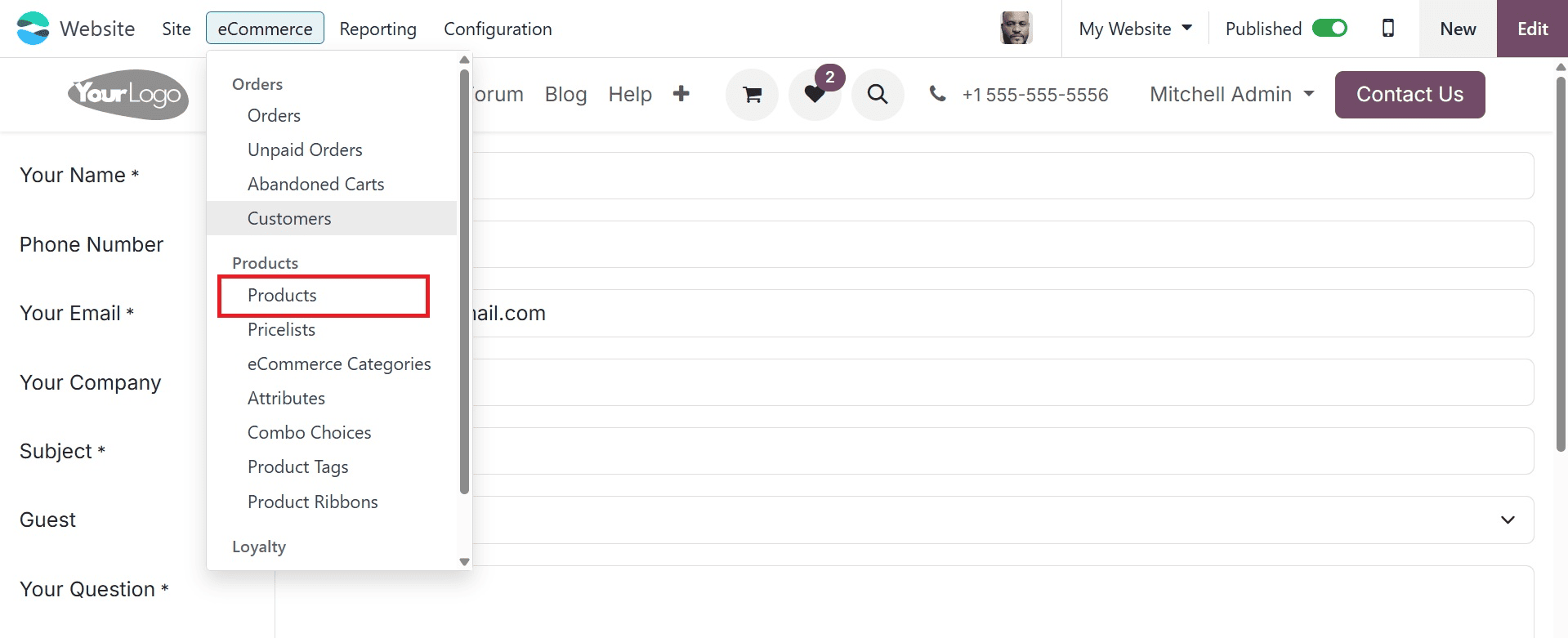
When you choose the "Products" option, a dashboard view will appear with a list of various products that have previously been created and arranged in a Kanban format. We may also change the view by choosing one of the various visualization icons that are present in the upper right corner of the form view.
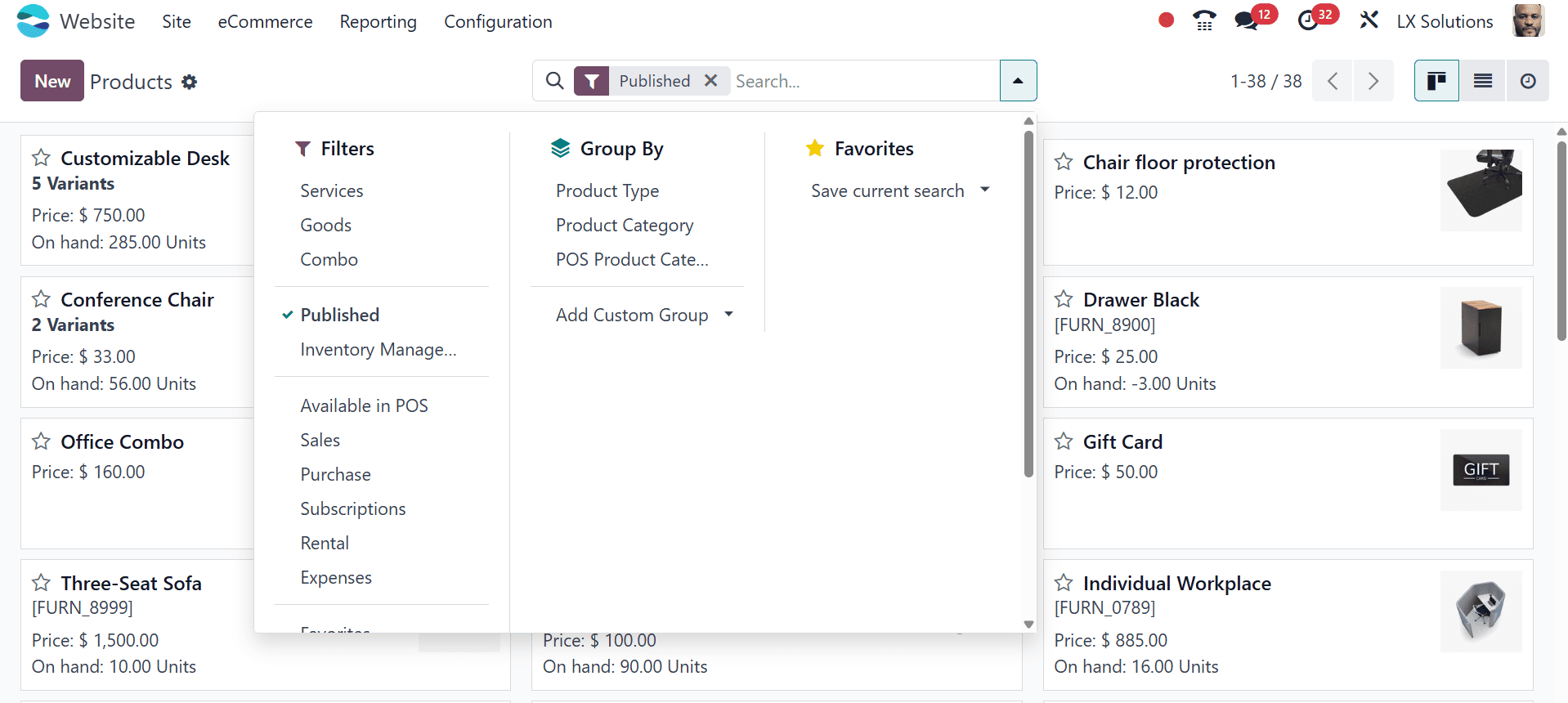
We can create a new product for sale by clicking the "New" button under the"Products" header. As shown in the screenshot below, this launches a form view that enables us to create any new product for sale using the form view.
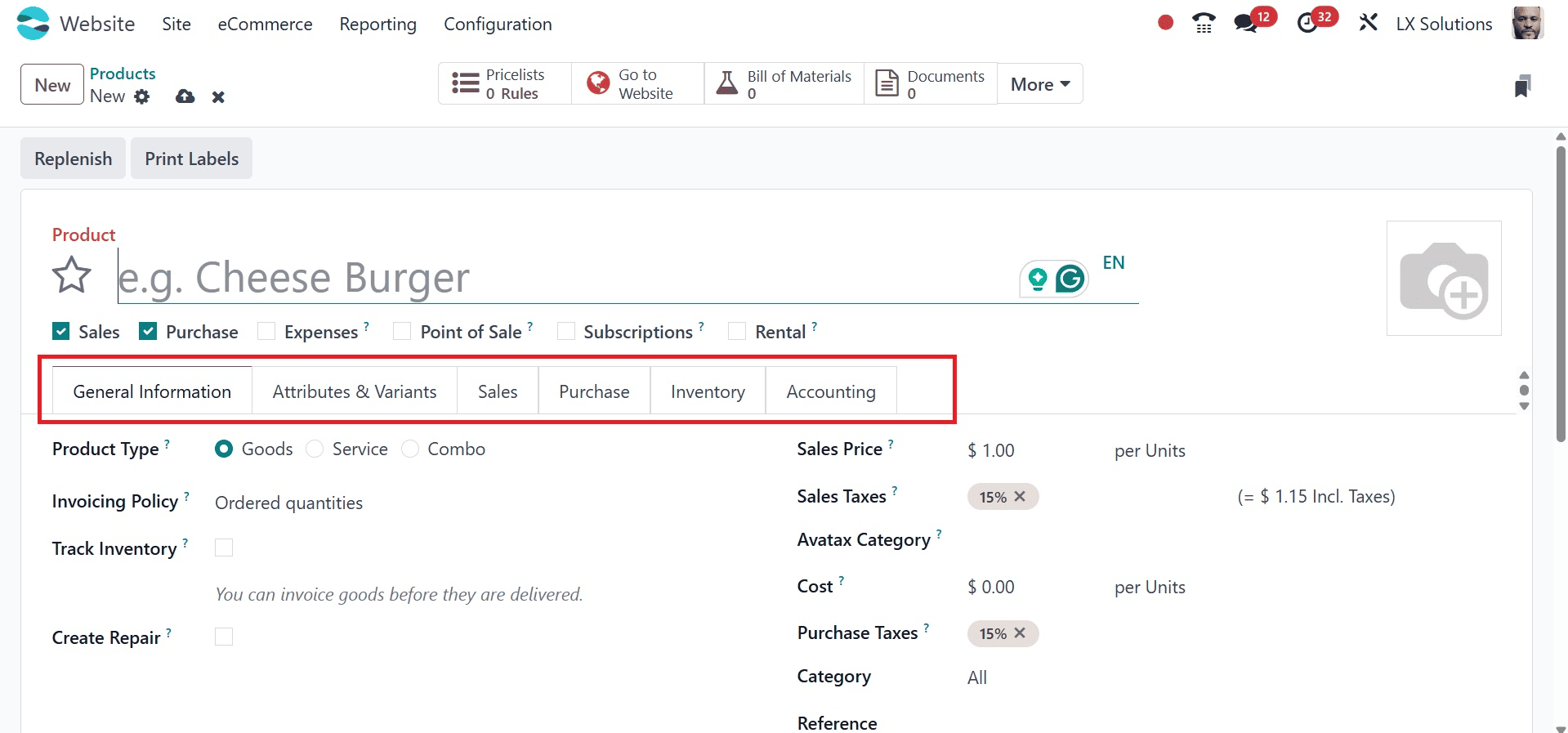
As the screenshot picture demonstrates, the process of creating and managing a product is fairly similar to how items are configured in the modules, including sales, purchases, inventories, and rents.
Users must fill up the six sections on the product configuration form—General Information, Attributes and Variants, Sales, Purchase, Inventory, and Accounting—as well as provide the product name and details.
Under the general information, add the details like:
Product Type: Determines whether the item is a storable product, combo, or service, affecting inventory and delivery behavior.
Invoicing Policy: Specifies whether the product is invoiced based on ordered or delivered quantities.
Track Inventory: Enables inventory tracking for storable products to monitor stock levels and movements.
Create Repair: Allows the product to be used in repair orders within the repair module.
Sales Price: Sets the price at which the product is sold to customers on the website or sales orders.
Sales Taxes: Defines applicable taxes to be added during customer sales transactions.
Avatax Category: Assigns a tax category for automated tax calculation using the Avalara integration.
Cost: Represents the internal cost of acquiring or producing the product for profitability and accounting.
Purchase Tax: Defines the tax applied when the product is bought from suppliers.
Category: Organizes the product into a specific category that governs its accounting and stock behavior.
Reference: A unique internal code or SKU to identify the product within Odoo.
Barcode: A scannable code that simplifies product handling in inventory and POS operations.
Company Details: Indicates which company owns or manages the product, relevant in multi-company environments.
Here the product is named as Shirt. Let's check the other configurations.
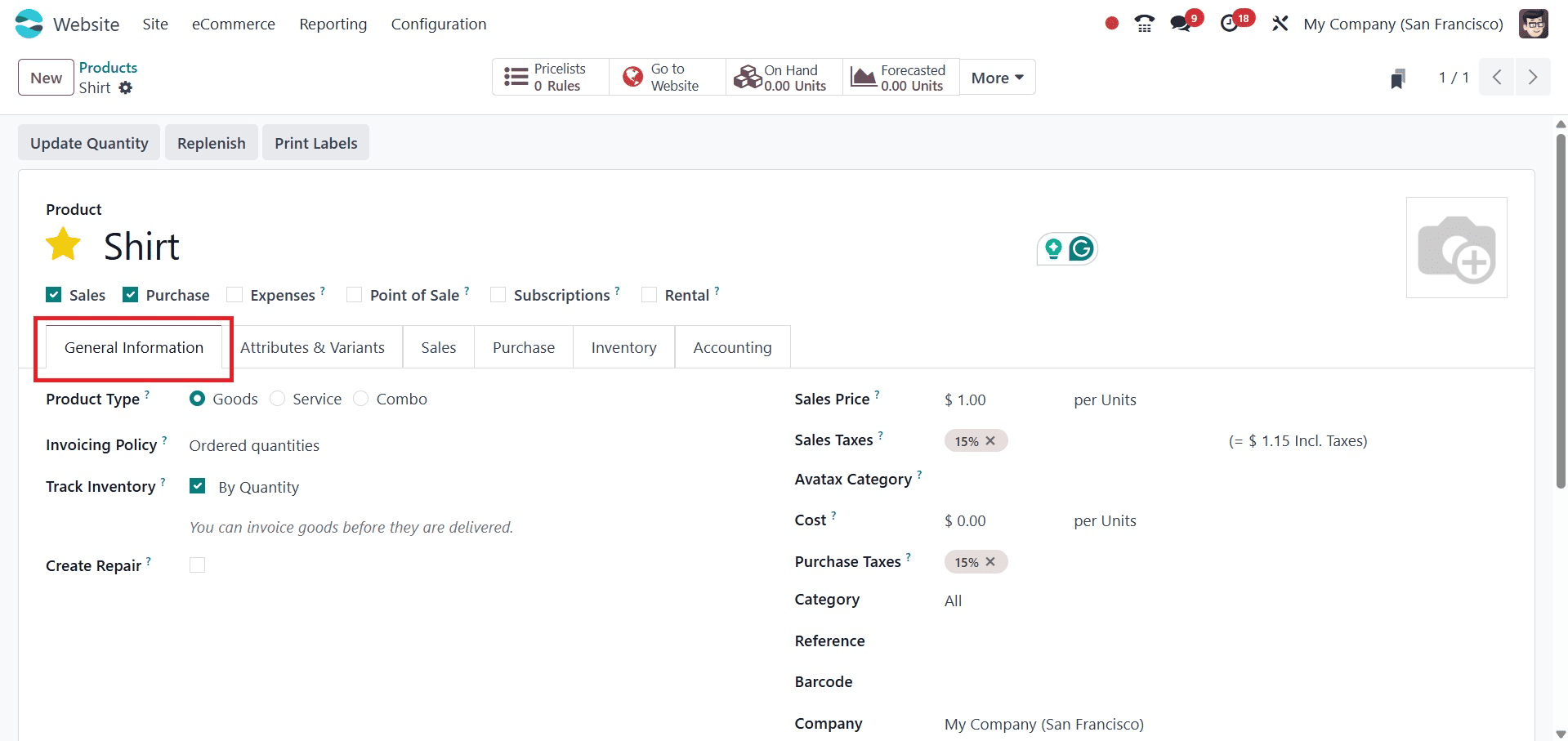
Under the Attributes and variants, you have the Add a Line option. The "Add a line" field in this category allows users to add values for the qualities of many versions of the particular product, as seen in the example below.
Color is the attributes and the values are Dark Blue, Green, Grey. Which means the shirt is available in 3 different colors. By clicking on the Configure button users can set separate sales price, ribbon etc for each variant.
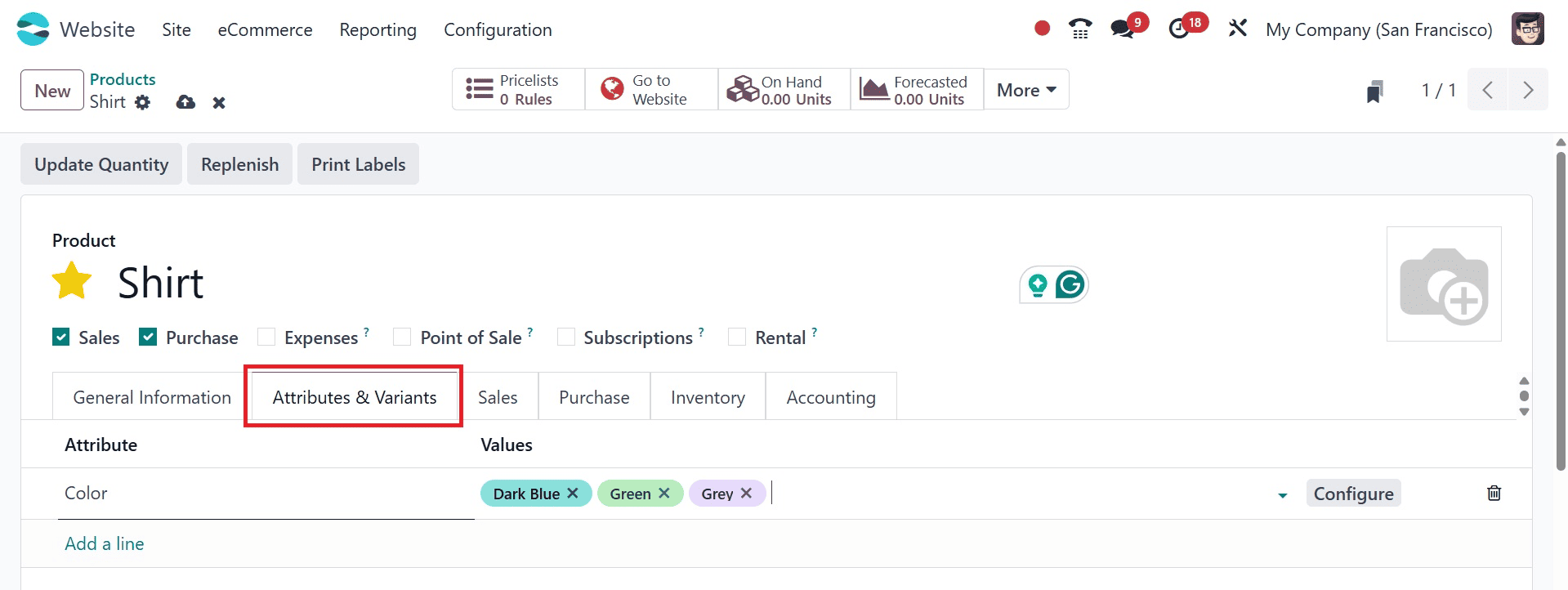
The next tab is Sales, where you have options like E-commerce shops, additional product media, upselling, cross-selling, and sales description components are all included in the sales category.
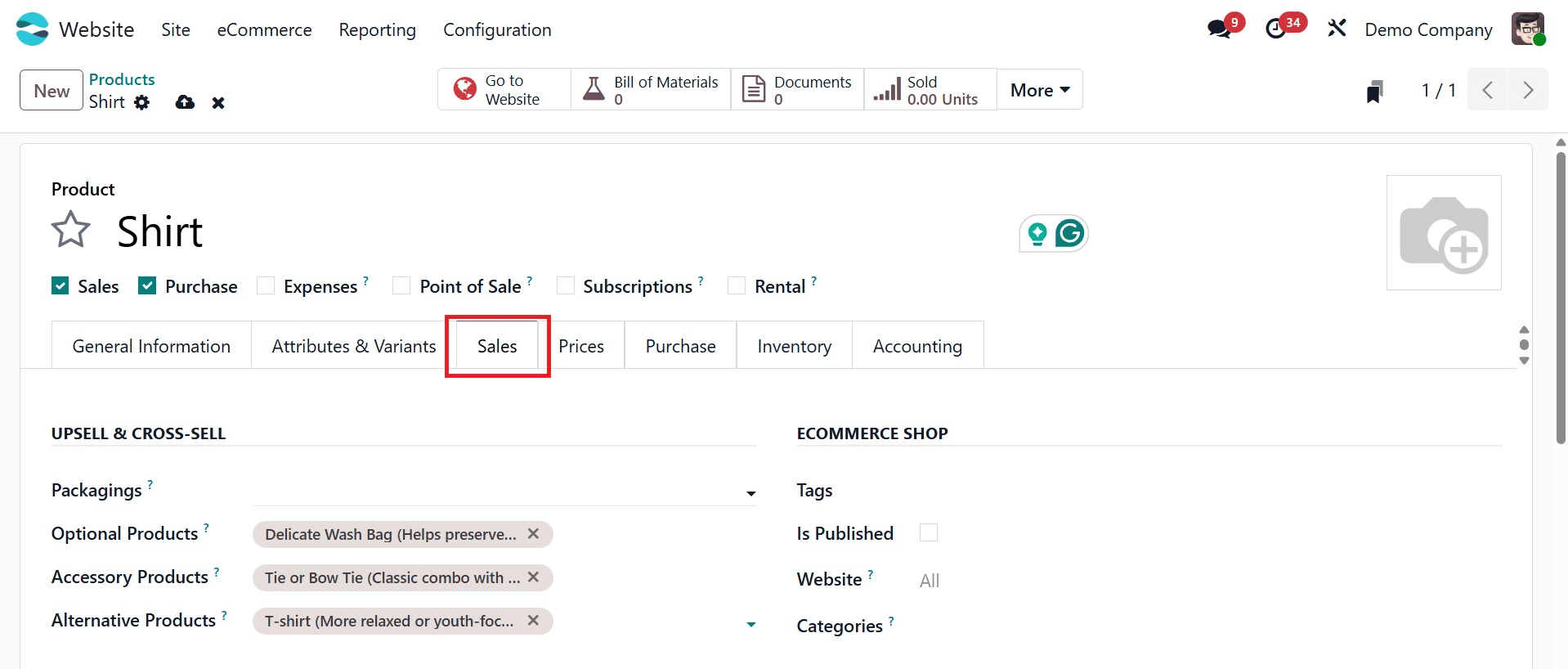
Users can submit information regarding alternate, accessory, and optional products in the UPSELL & CROSS-SELL area. Optional products, accessory products, and alternative products are part of the upsell and cross-sell options. The GELATO option integrates the product with Gelato, a print-on-demand service, enabling automated printing and fulfillment. The ECOMMERCE SHOP provides the following options, as in the image below.
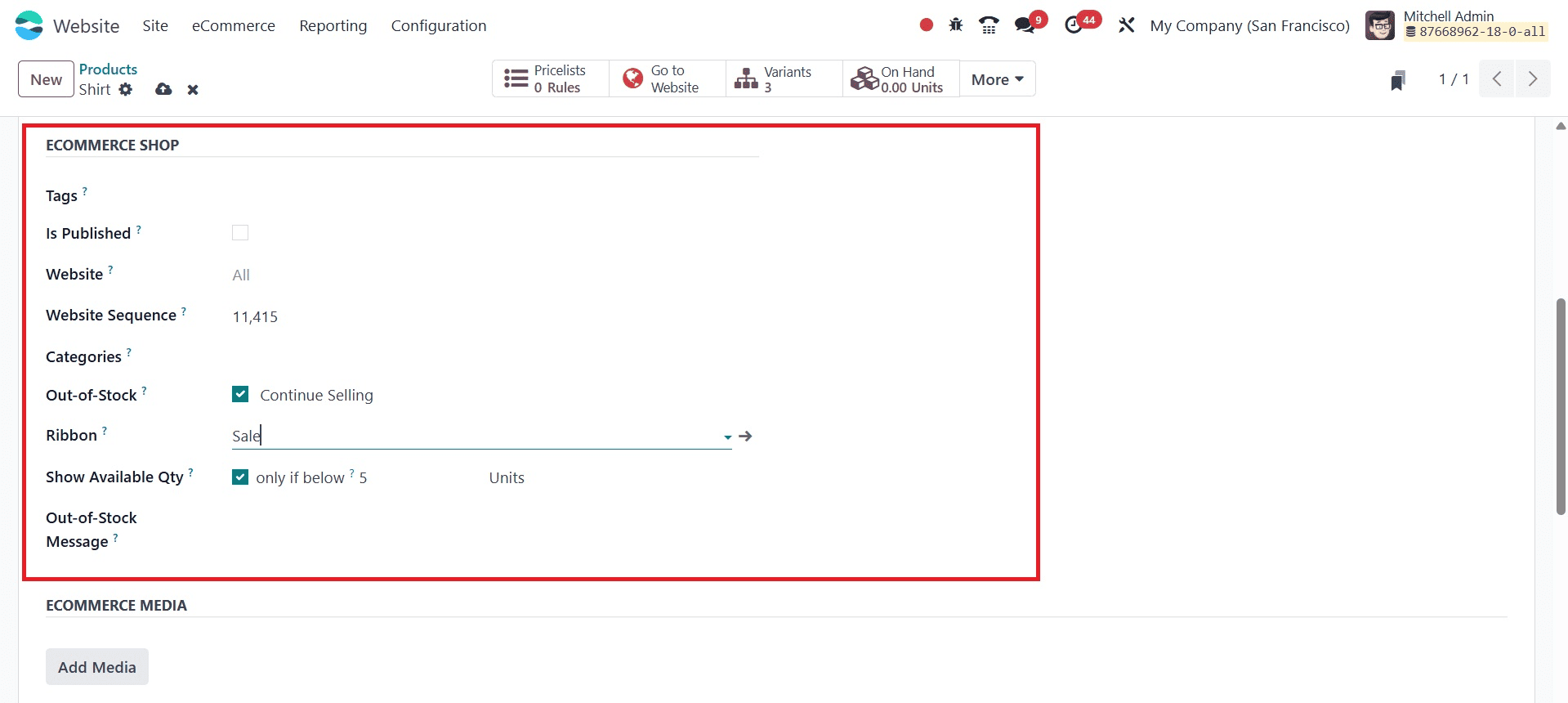
As seen in the figure above, the E-commerce shop option includes the tags, is published, website, categories, out of stock, ribbon, show available amount, and out of stock message. You can add product-related tags, publish the product to the website page, add an e-commerce website, a website sequence, product subcategories, set policies for products that are out of stock, add product ribbons, decide whether to display the available quantity of the product, and add an out of stock message. The Website Sequence option in the Sales tab of a product configuration controls the order in which products show up on the website.
Under the ECOMMERCE MEDIA, you can add the media. And below that, you can add the description of e-commerce and quotations under the ECOMMERCE DESCRIPTION and QUOTATION DESCRIPTION.

Under the Purchase tab, users can enter vendor information such as the seller's name, bill, taxes, control policy, and purchase description. The vendor name can be chosen from the "Add a Line" drop-down menu beneath the "Vendor" form, as can be seen in the screenshot below.
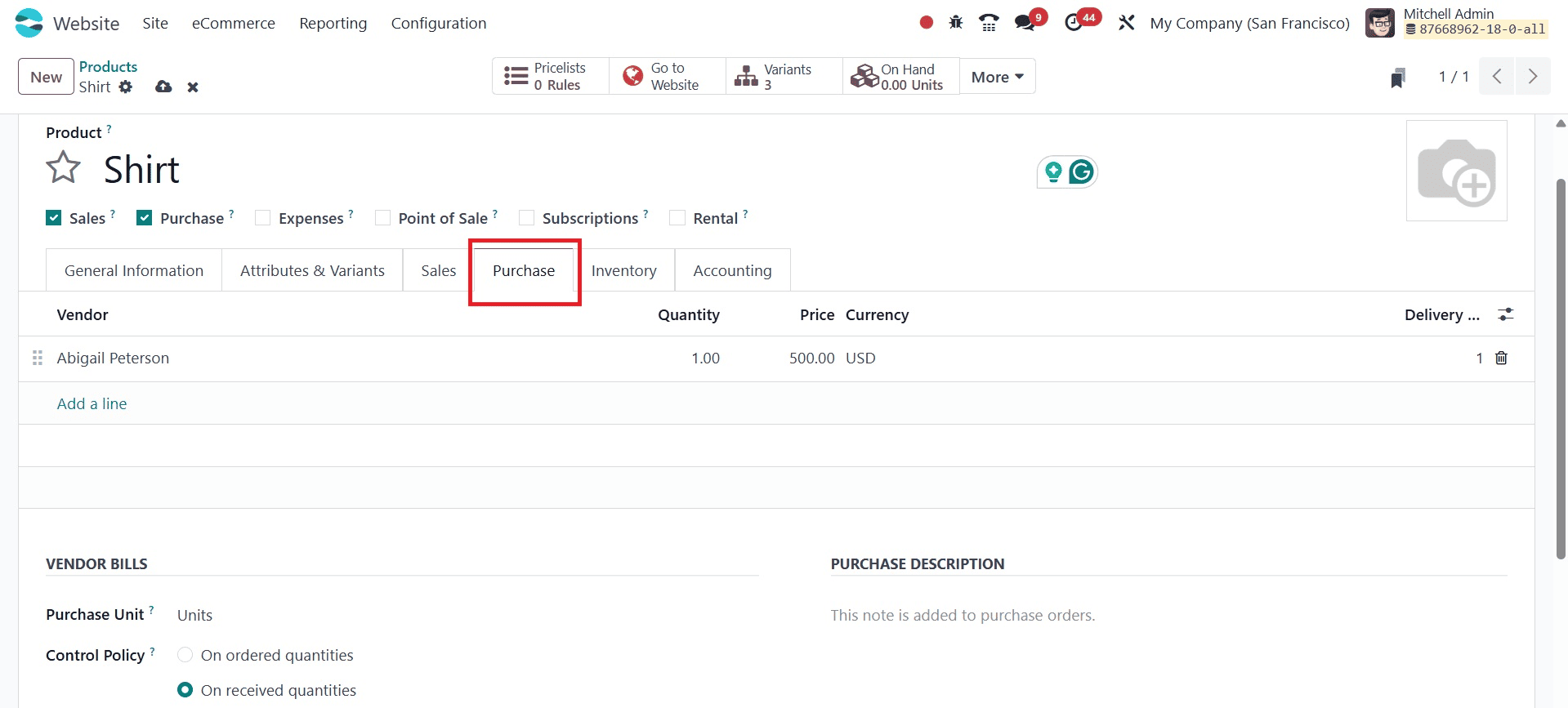
Here, you have VENDOR BILLS and PURCHASE DESCRIPTION options, which refer to how the product will appear on vendor bills when purchased from a supplier. It ensures accurate product identification and pricing on incoming invoices from vendors. The purchase description is the text field where you can enter a custom description of the product specifically for purchase documents.
Under the Inventory tab, the section is divided into four parts: Operations, Logistics, Receipts Description, and Delivery Order Description.
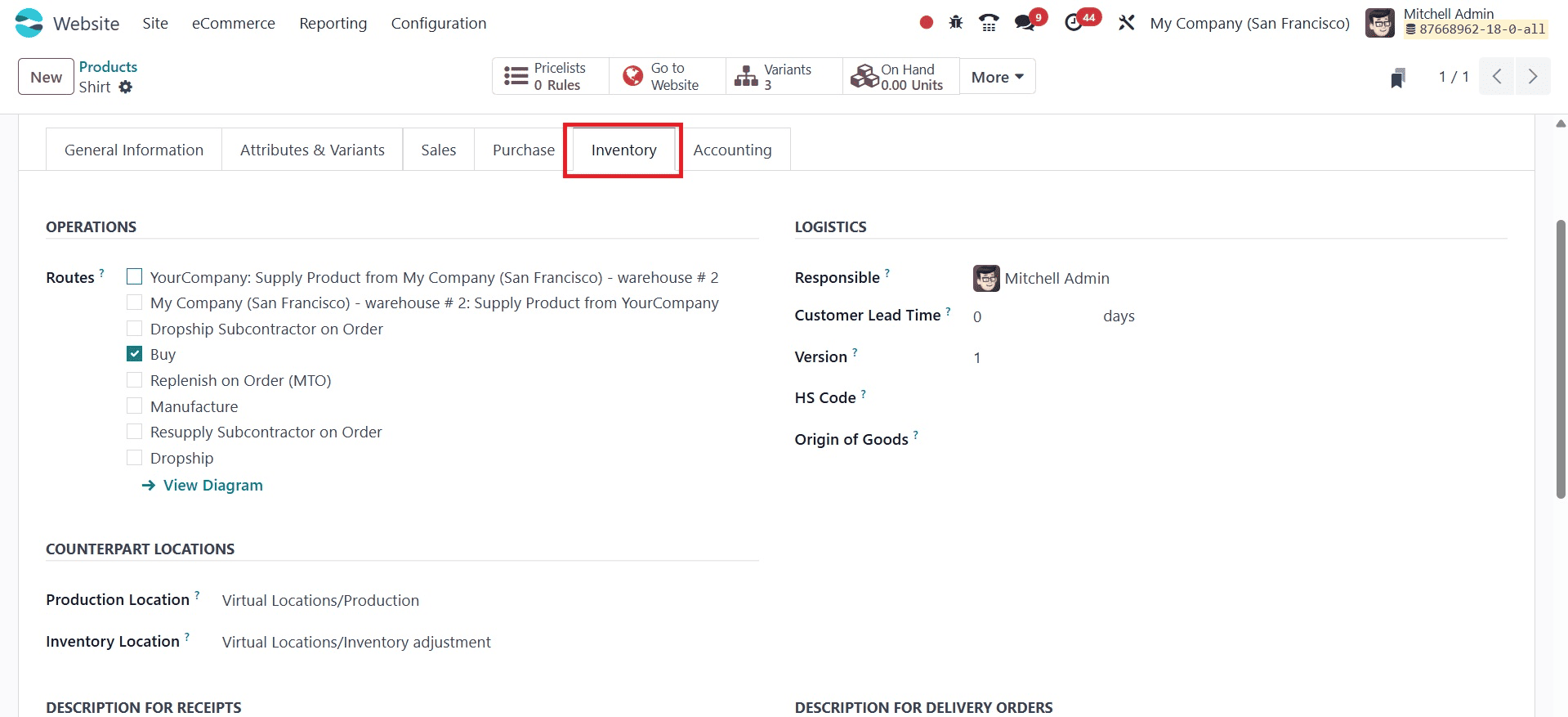
The inventory part is divided into five sections: operations, logistics, description for receipts, description for delivery orders, and description for internal transfer.
The OPERATIONS section defines how the product moves through your supply chain. This specifies the routes or product's supply chain path, such as:
Buy: When necessary, the product will be acquired from a seller (depending on demand or reordering regulations).
Dropship Subcontractor on Order: Instead of going via your warehouse, the vendor ships the item straight to the subcontractor.
Manufacturing: Rather than being bought, the product is made internally via manufacturing orders.
Resupply Subcontractor on Order: Upon confirmation of a subcontracting order, raw materials are sent to a subcontractor.
Dropshipping: Dropship is the practice of sending a product straight from your vendor to the buyer, bypassing your inventory.
The LOGISTICS manages physical characteristics and lead times relevant for logistics and planning. The options are:
- Responsible: The user assigned to manage inventory operations for this product.
- Weight: The net weight of one unit of the product.
- Volume: The physical space occupied by one unit of the product.
- Customer Lead Time: The number of days between order confirmation and delivery to the customer.
- Version: Indicates the version or revision of the product.
- HS Code: The international code used to classify products for customs and taxation.
- Origin of Goods: The country where the product was manufactured or sourced.
- DESCRIPTION FOR RECEIPT: Information that shows up on incoming shipment documents and provides warehouse employees receiving the product with instructions or notes.
- DESCRIPTION FOR DELIVERY ORDERS: On departing delivery slips, there is text that gives instructions or information to the team sending the product to clients.
- DESCRIPTION FOR INTERNAL TRANSFER: When transferring goods between internal warehouse locations, notes are shown on internal transfer documents.
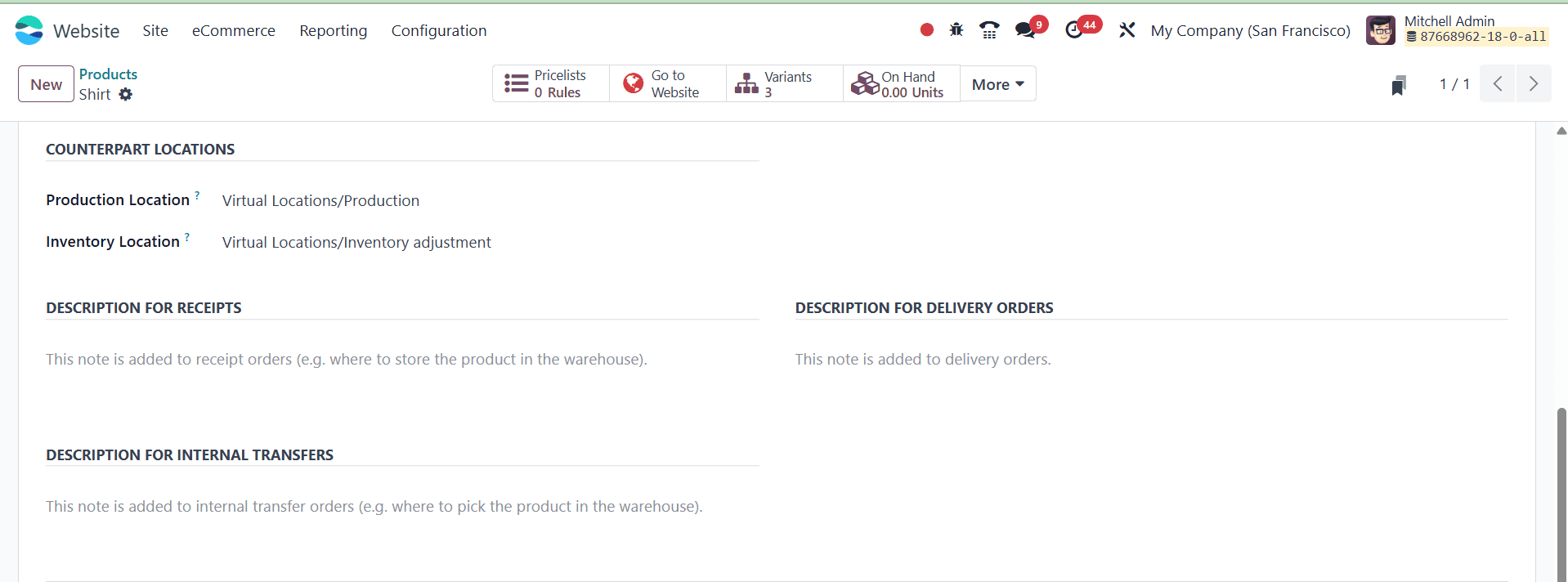
The Accounting area is separated into the Receivables and Payables areas, as can be seen in the screenshot below. The Income Account, Expense Account, and Price Difference Account must be specified by the user in these sections.
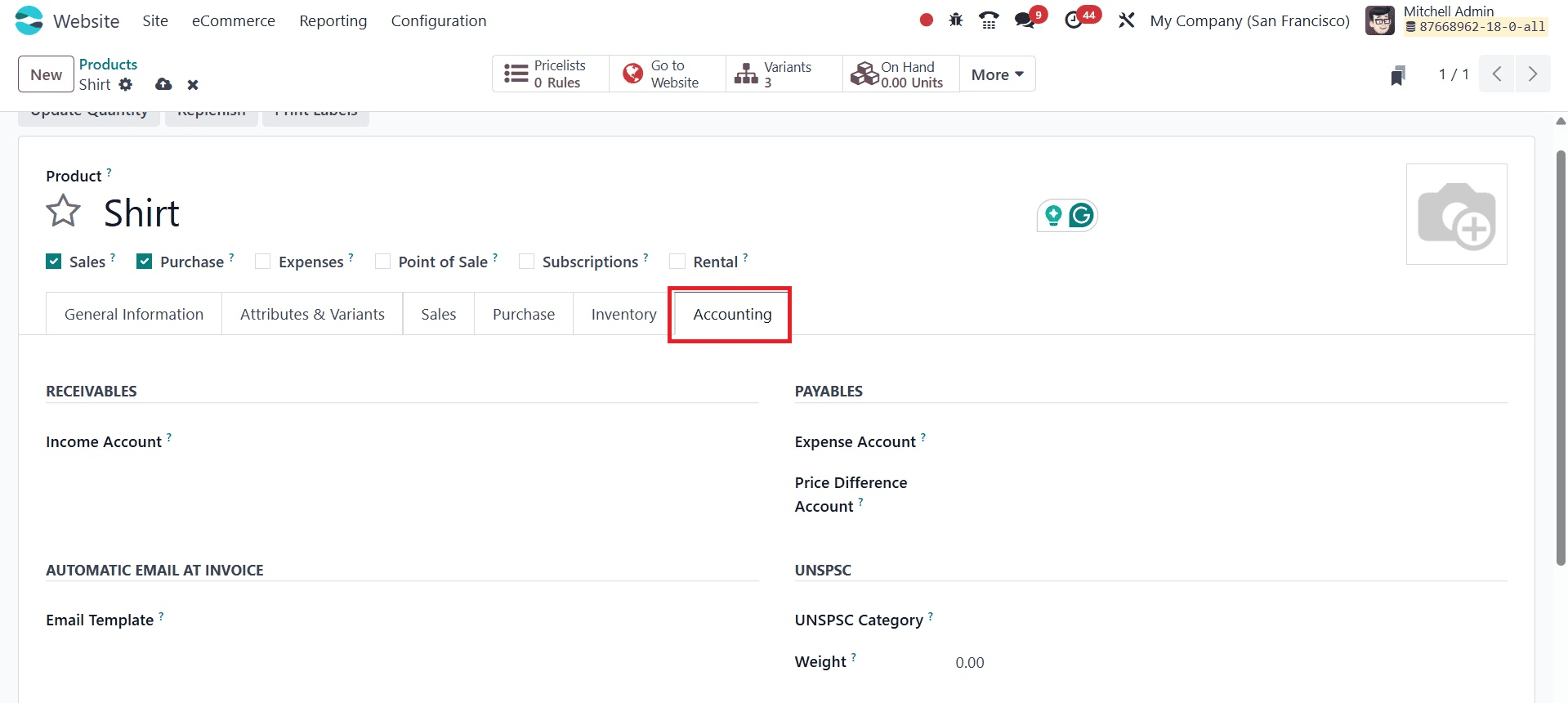
Receivables: A record of money due to clients. The income account is the one used to record sales proceeds
Payables: A record of money owing to suppliers. Expense Account is the account used to record production or purchasing costs. And the price difference account keeps track of variations between the purchase price and the typical cost.
Automated Email at Invoice: automatically emails the invoice after it has been validated.Here, the Email Template: A pre-made format for emails containing invoices.
UNSPSC: International product and service classification code. Here, UNSPSC Category: A particular product category under the UNSPSC framework.
After making the required changes, save the changes by selecting the save icon that shows in the upper left corner of the form view. Additionally, you can publish the product for sale and view a preview of the website by selecting the "Go To Website" option from the form menu, as illustrated below.
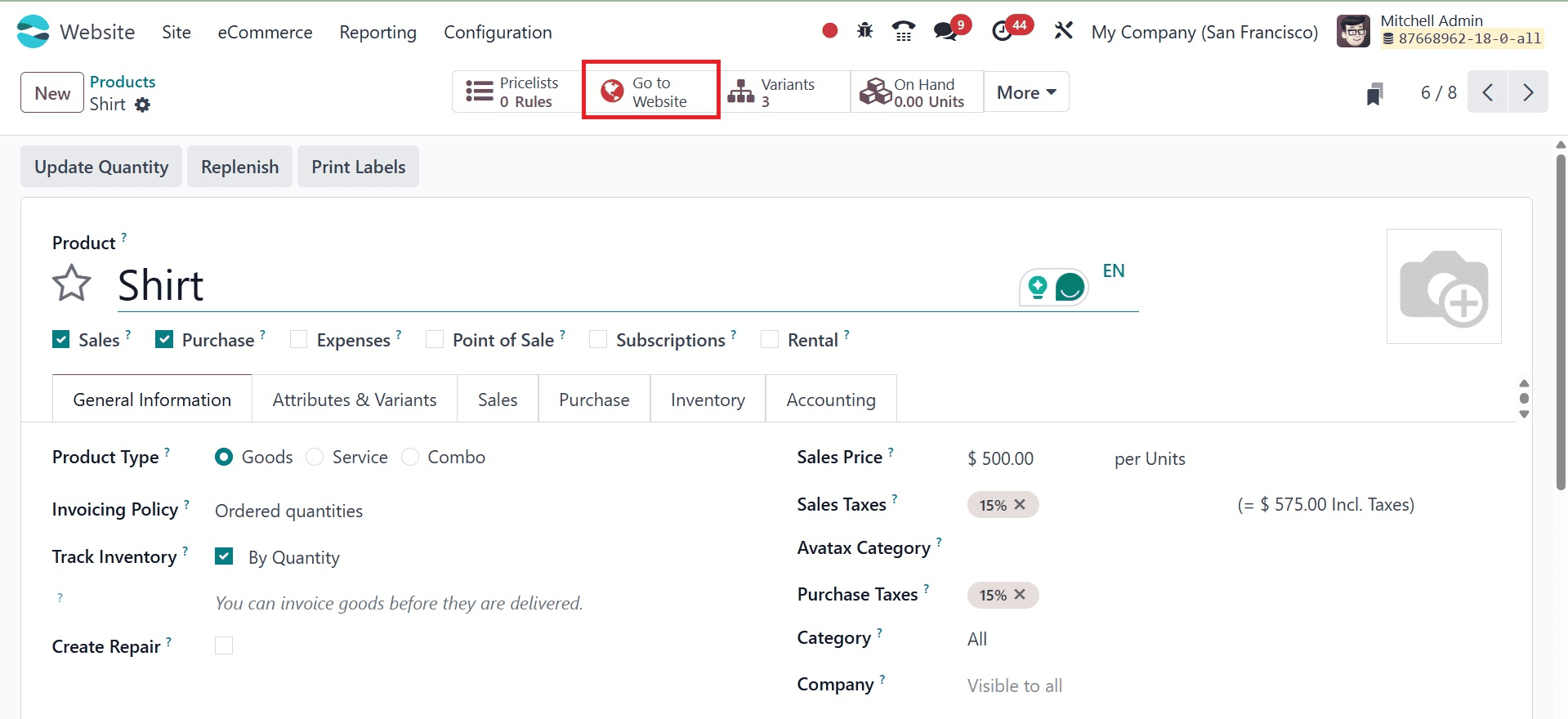
We can publish the developed product via the website page's main menu, as shown in the screenshot below.
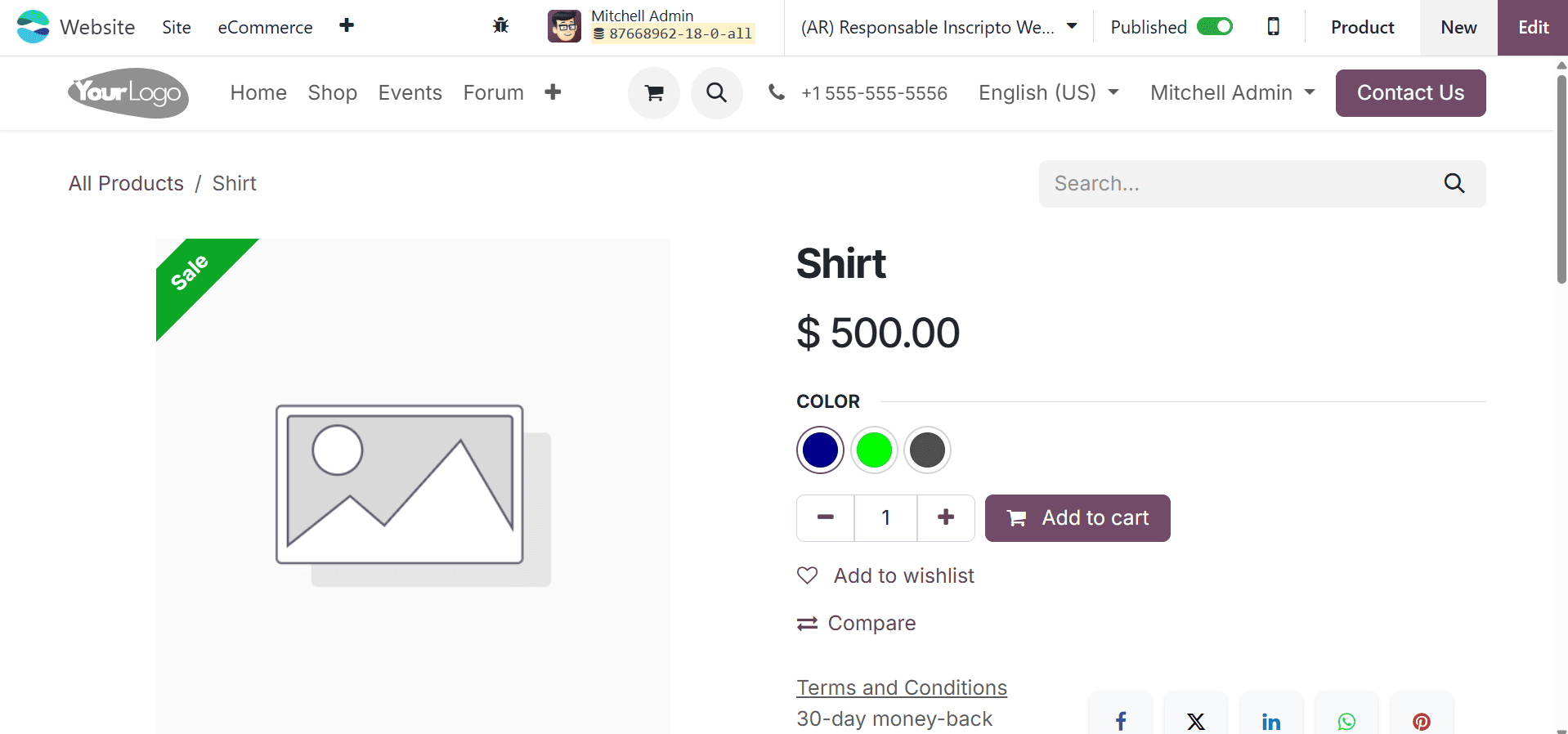
Users can publish their items by simply tapping the "Unpublished" button; the button turns green and becomes "Published" as a result, as in the image below. Similarly, you can also see the ribbon added to the product.
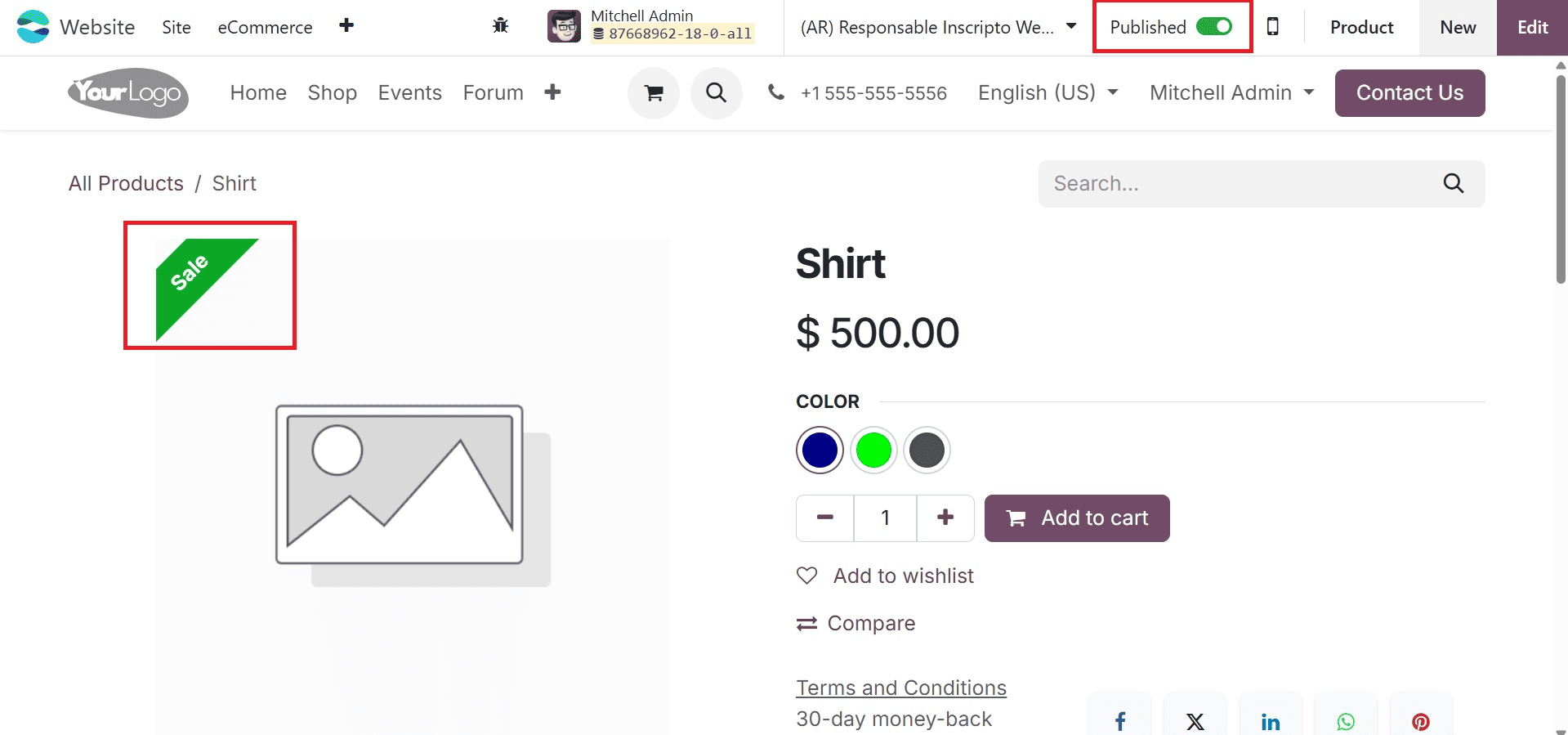
Our newly created product is now ready for retail. We have discussed the rigorous process of creating a product for the market. Customers can now use your website to order or buy the products.
Now, to customize the product presentation on the website, go to the Shop and click on the product. You can also make use of the Search bar to get your product.
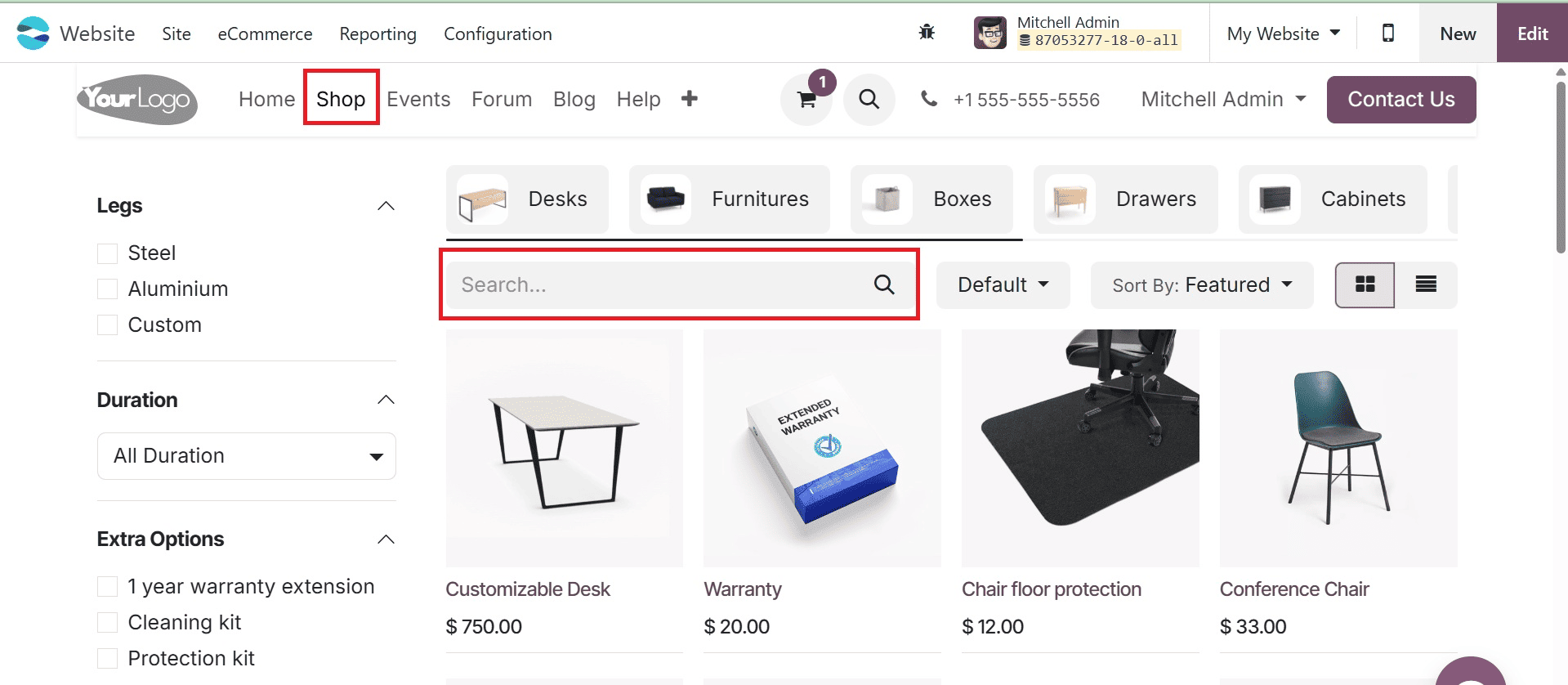
Here customers can view the product name, image, sales price and added attributes. Here the shirt is available in 3 different colours. By clicking on the colors, customers can choose the shirt. The Add to Wishlist option helps the customers to add the product to their wishlist. The compare option helps to compare two products.
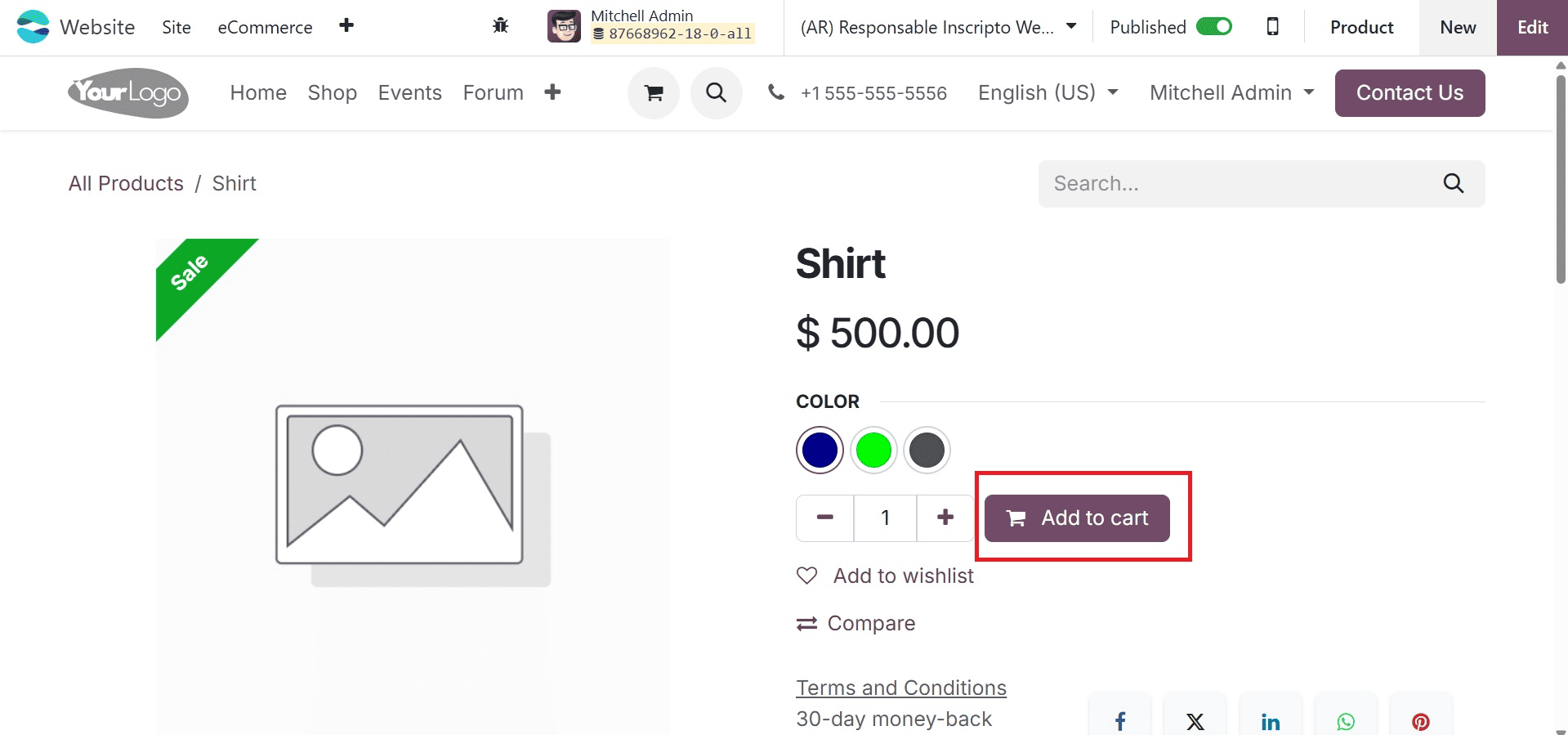
When you scroll down, you can view the alternative product, as in the image below.
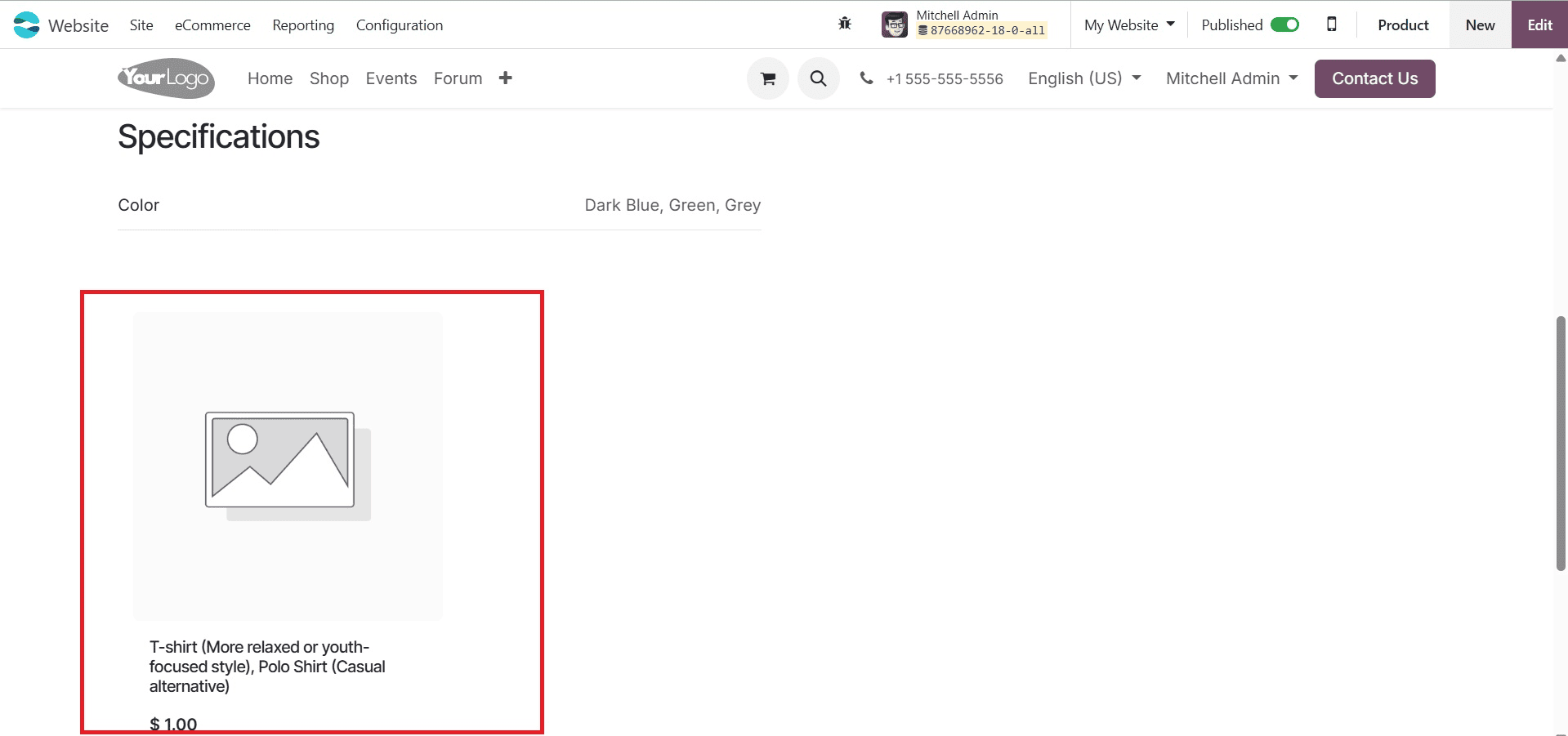
Then, customers can add the product to the cart using the Add to Cart option, as shown below to continue the process of shopping. Now, you can see the optional product added, as in the screenshot below. If customers wish to shop the Optional product, they can click on the Add button.
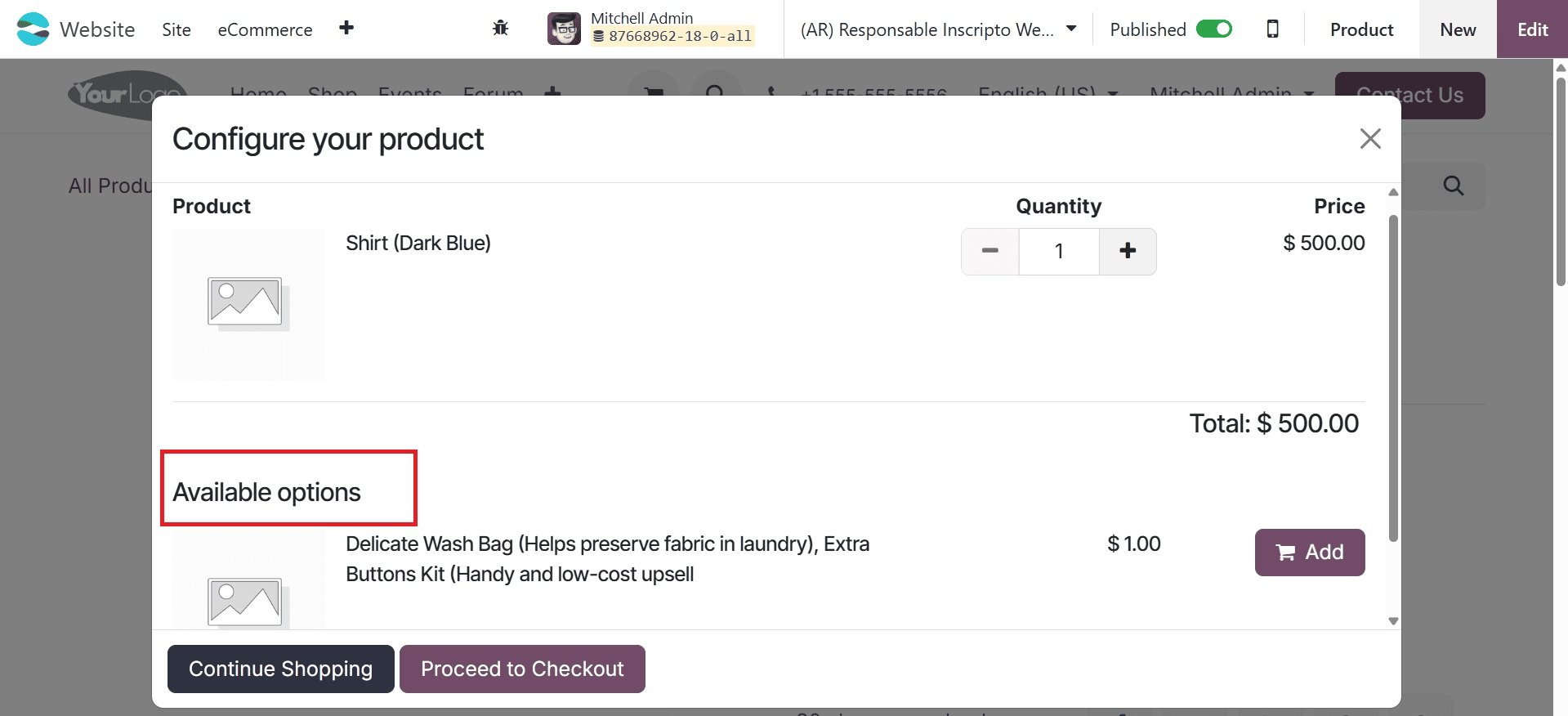
Then, continue the shopping by selecting the continue shopping option. Here, Inside the cart page you can see the accessory product, as in the screenshot below.
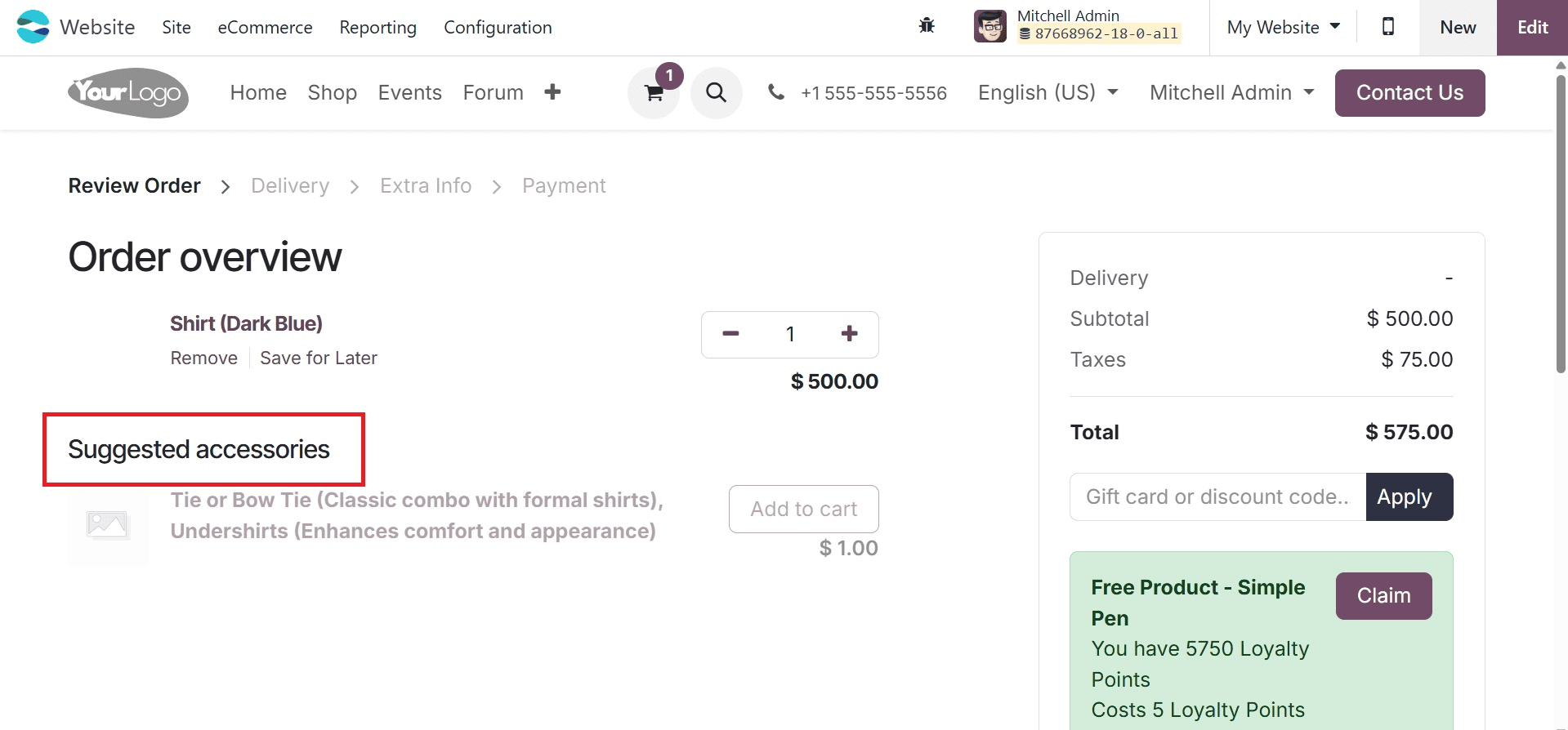
If required, you can provide any discounts or coupon codes to get discounts for yo.ur product. Then, providing the required delivery address and payment method, you can continue the shopping process.
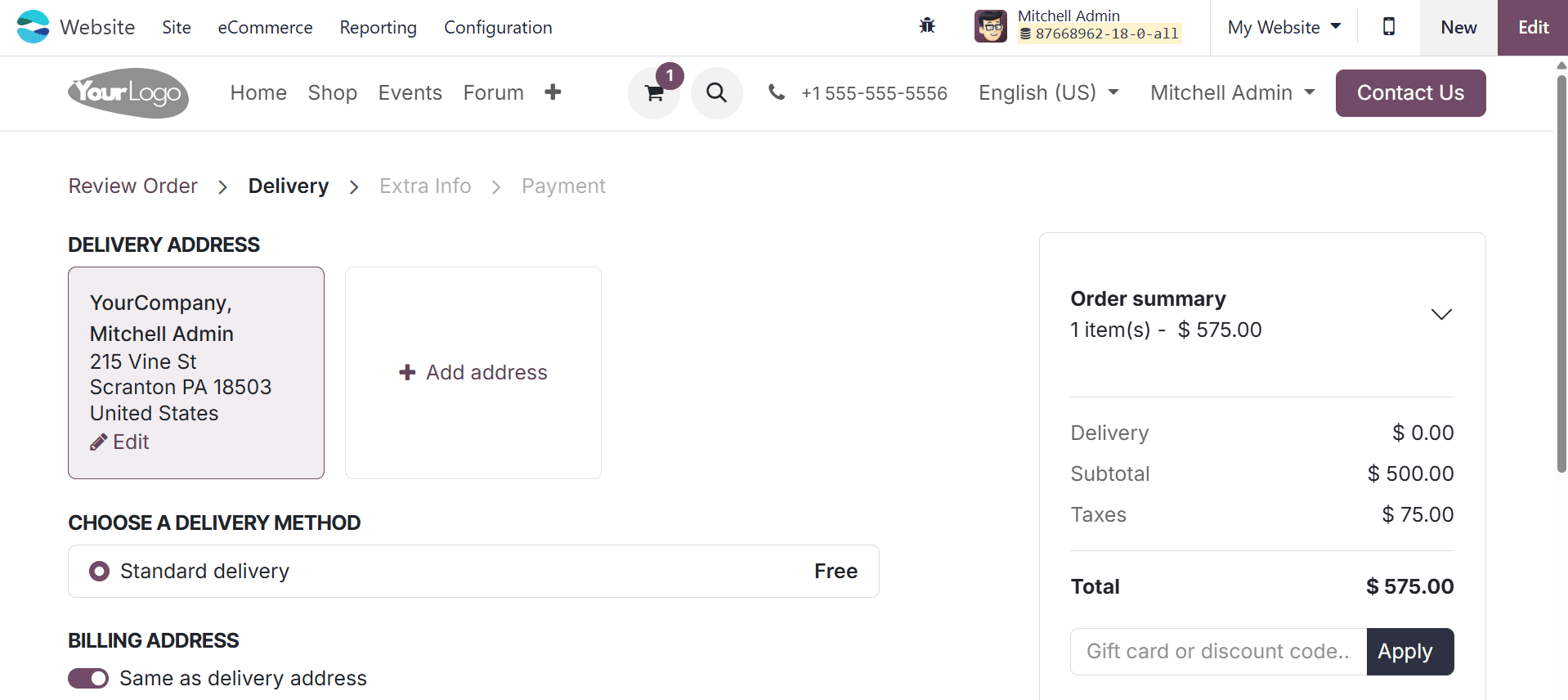
On selecting the CONFIRM icon, you can complete the payment process.
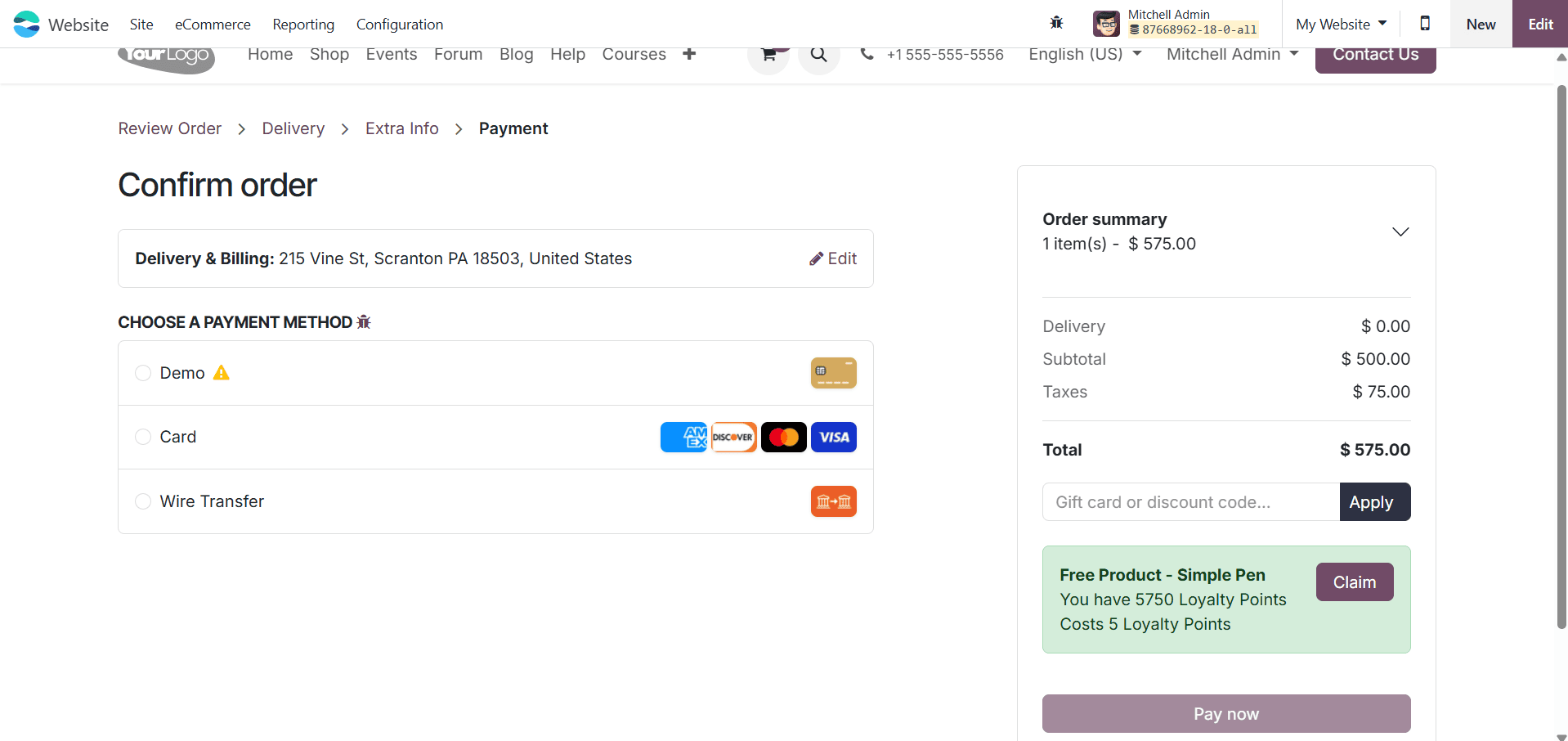
Then, by clicking on the Pay Now option, complete the process.
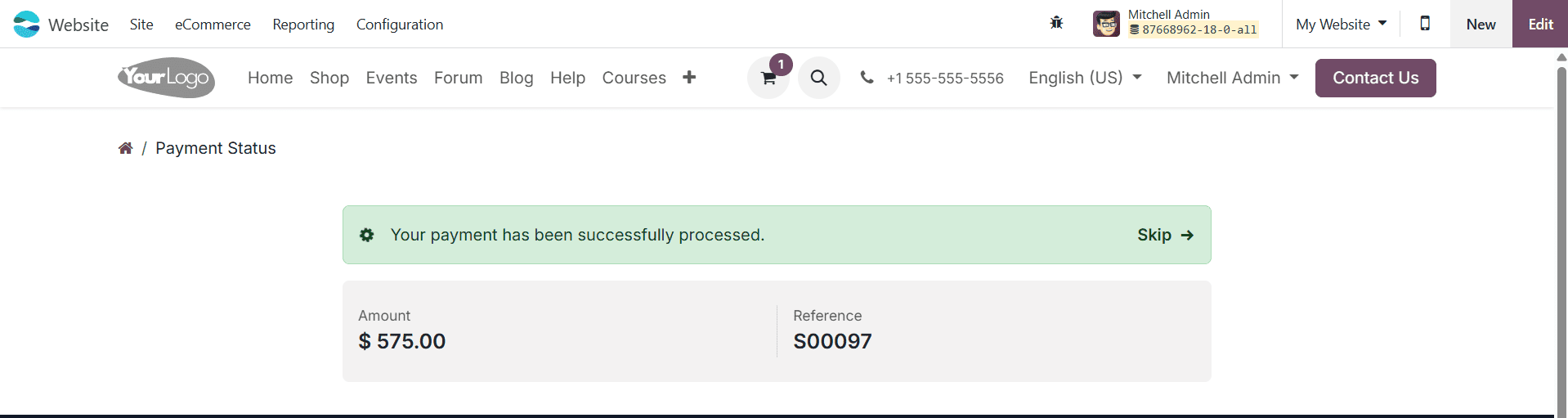
Even users with little experience can manage their things and update their webpages since, like all other Odoo ERP Modules, the procedures involved in this blog are quite straightforward and easy to understand.
To read more about How to Configure Products for Seamless Sales in Odoo 18 Website, refer to our blog How to Configure Products for Seamless Sales in Odoo 18 Website.