Growing a business depends on having effective client communication, and WhatsApp has become one of the most popular instant messaging apps. With the help of Odoo 18’s robust interface with WhatsApp, companies can set up and transmit pre-made templates for quicker, more reliable, and expert communication. WhatsApp templates help preserve consistency and save time when sending out order confirmations, payment reminders, delivery updates, or promotional messages. Businesses can guarantee adherence to WhatsApp business guidelines and provide real-time updates straight to their clients' mobiles by creating templates in Odoo 18.
Go to the WhatsApp module from the Odoo 18 dashboard.
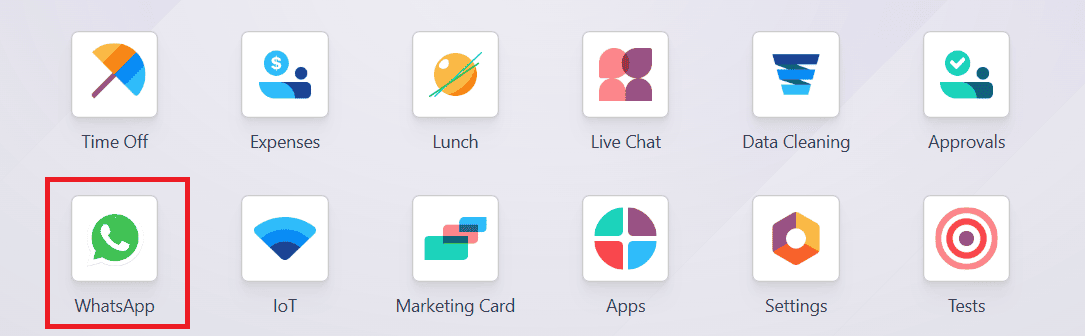
Under the Template menu, click on the New button to create a new WhatsApp Template. Here, you can view the details of WhatsApp templates, including Name, Applies to, Created by, and Status.
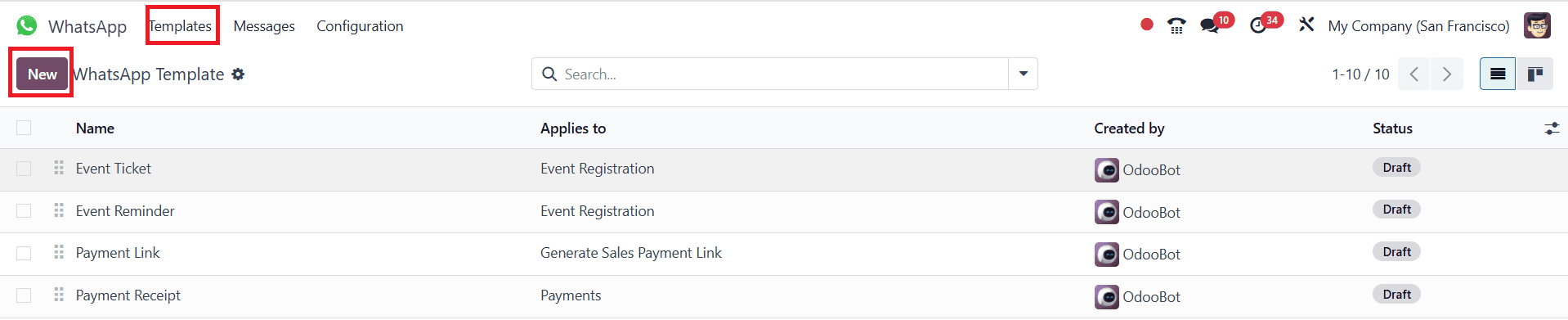
Under the Name option, add the name for the WhatsApp template. Then, fill in the options, such as Account (add a WhatsApp business account to link this template in Odoo), Apply To (add a server action model to apply the template), and Phone Field (set this field as mobile or phone model). Add the Category as Marketing (for promotional content to be sent), Utility (for general messages to be sent), or Authentication (for security-related content to be sent). Under the Users option, add the users who are authorized to use the template. Under the Language option, select any language to use in the template. Select the Header Type as None, Image, Video, Document, or Location. Under the Footer Message, add a message. Here, you can see three tabs: Body, Buttons, and Variables. Under the Body tab, add the main message of the template.
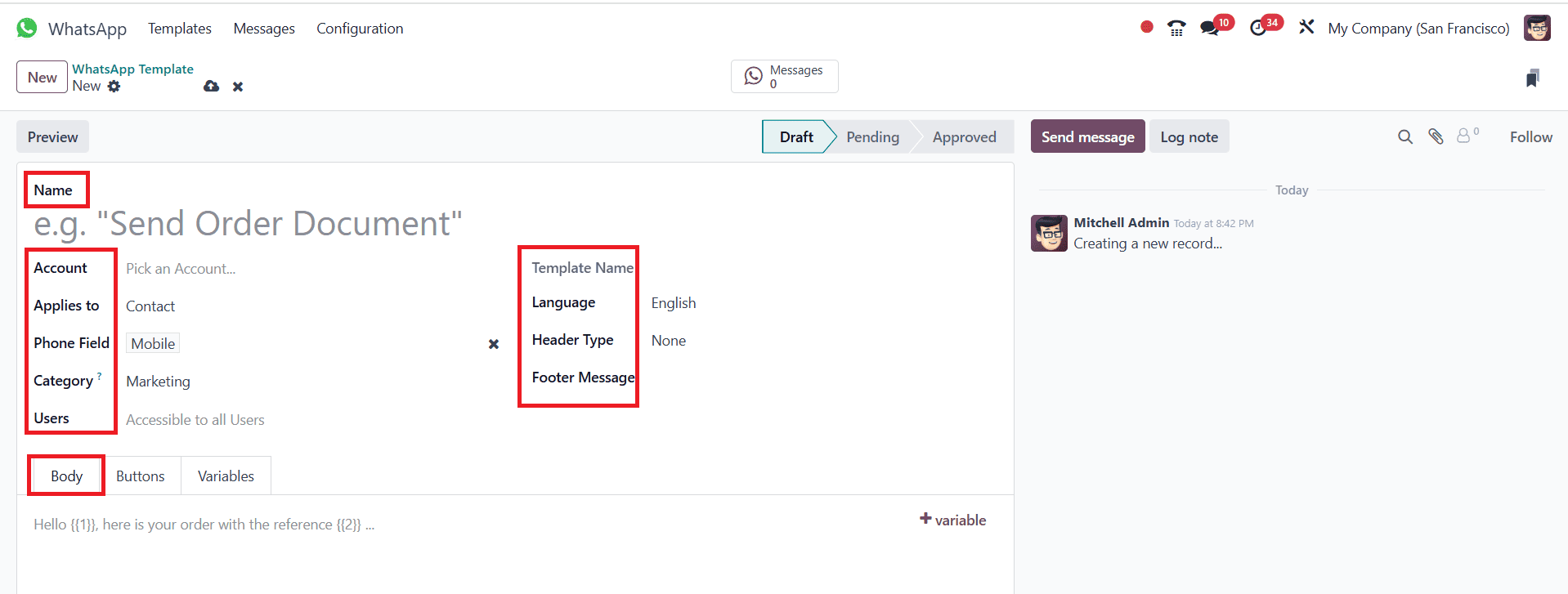
Under the Buttons tab, click Add a line in the Type section and select Button Type as Visit Website, Call Number, or Quick Reply. Then, add the Button Text, Call Number, Website URL, and Url Type based on the selected Type.

Under the Variables tab, you can configure dynamic placeholders in the WhatsApp template. Here, you can set dynamic variables. These variables act like fields that get automatically replaced with real data when the message is sent to a customer.

Here, you can see three stages: Draft, Pending, and Approved. You can also view the number of messages under the Messages tab.
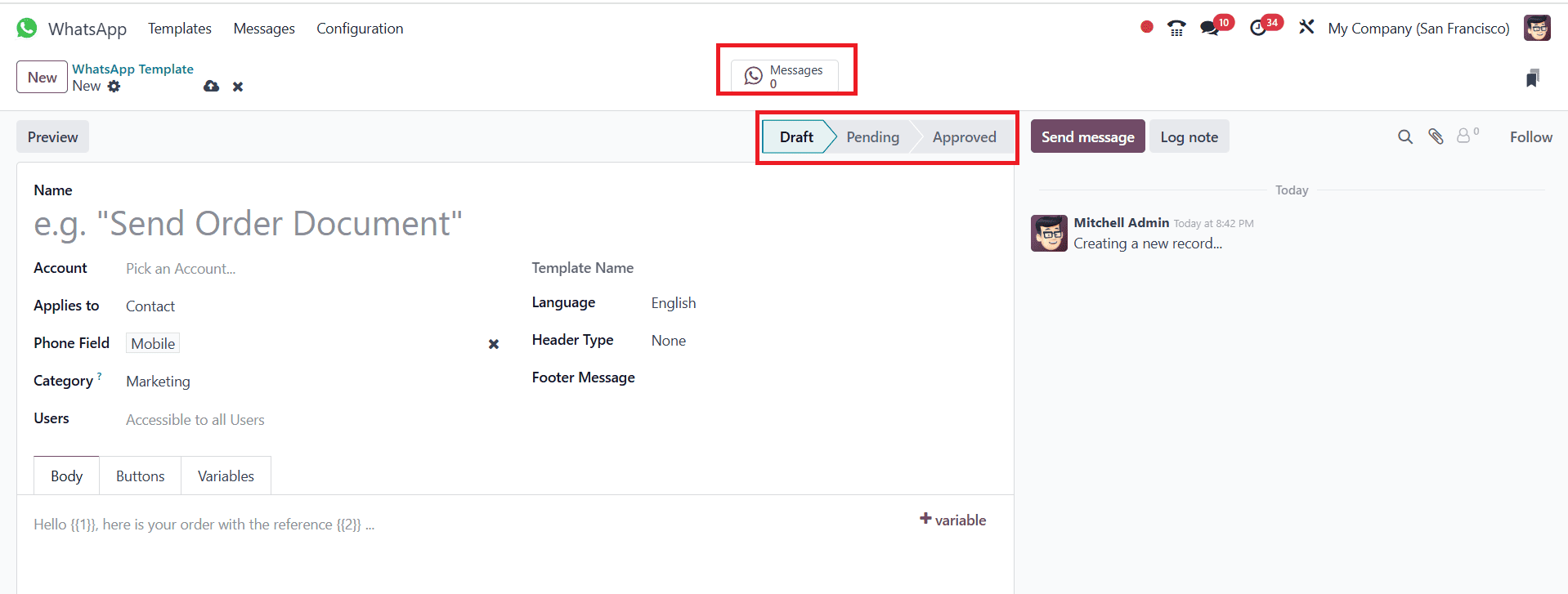
Users can utilize these templates to send messages to their customers. Here, you can see a WhatsApp button in the Phone field, as shown below. You can also see the WhatsApp button in the tree view.
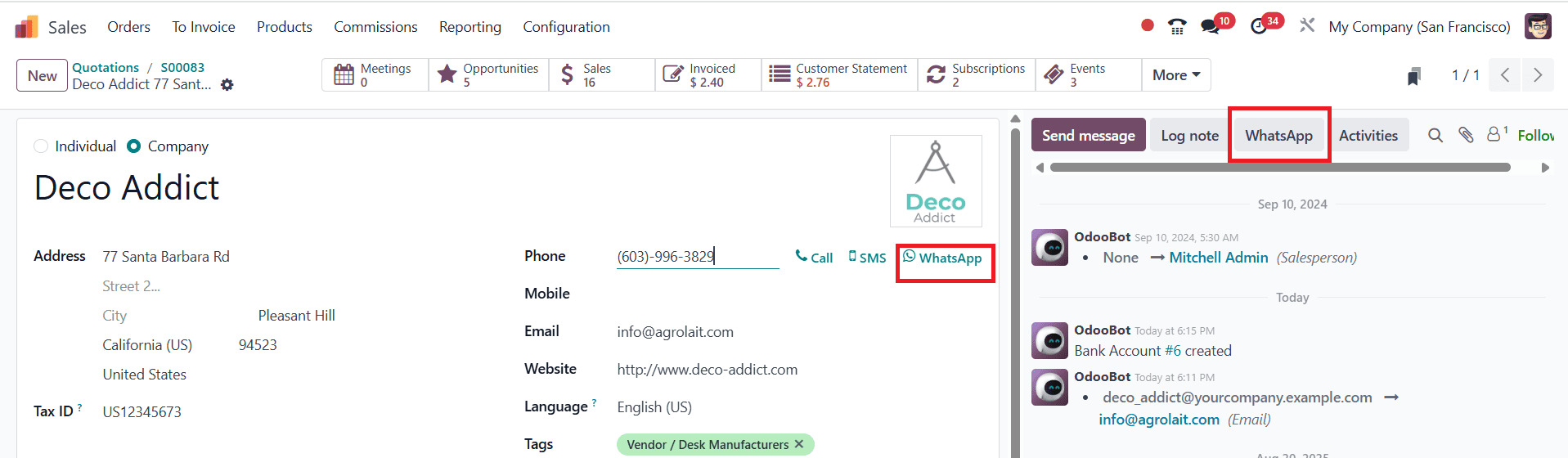
After the payment processes, you can send the receipt to the customers with the help of the WhatsApp button, as shown below:
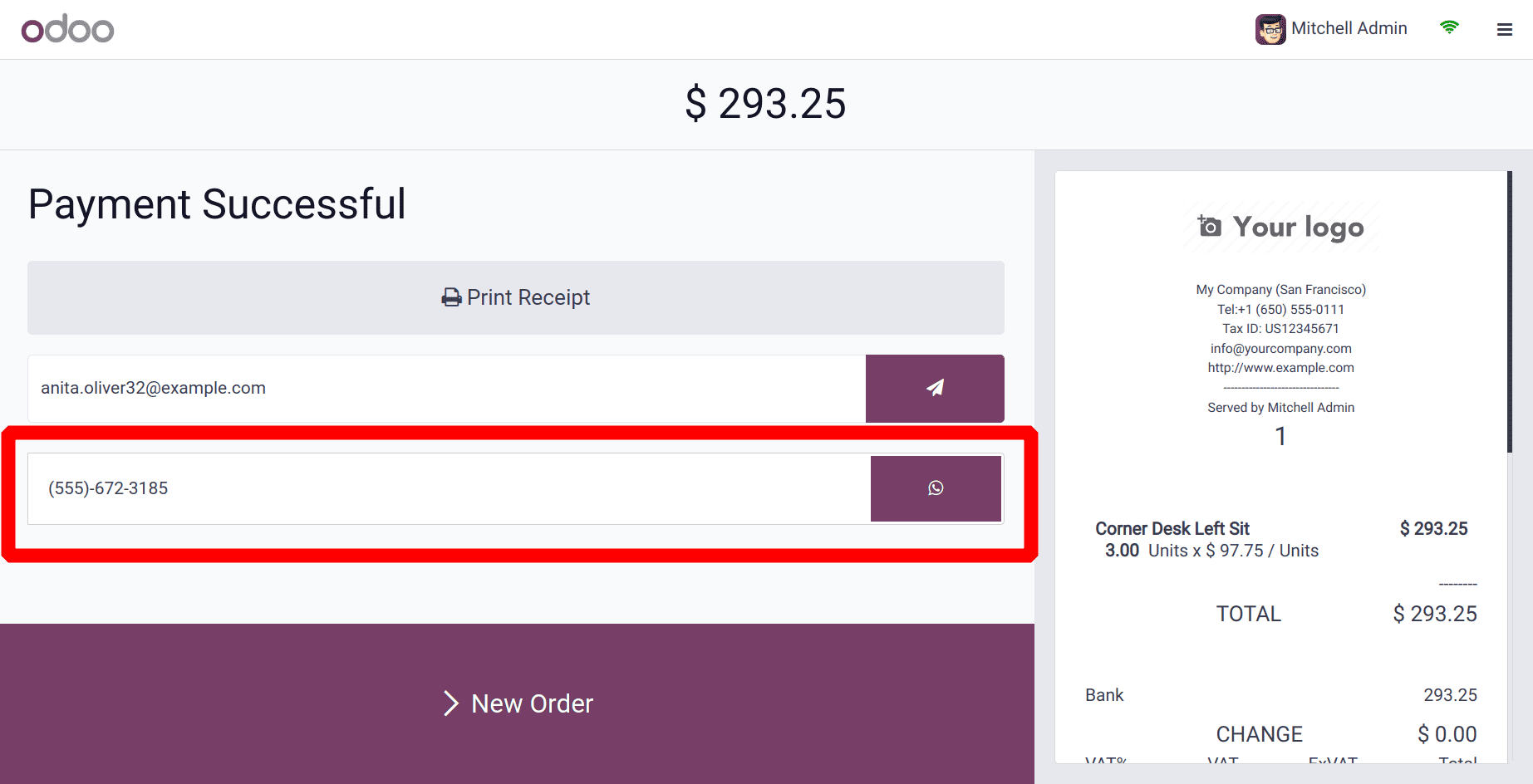
Businesses can improve client relations through automated, organized, and expert communication by configuring WhatsApp templates in Odoo 18. It minimizes manual labor, speeds up response time, and ensures messages are consistent. Using pre-made templates for customer service, order tracking, and marketing campaigns in companies increases trust and engagement. Additionally, WhatsApp’s integration with other Odoo apps guarantees that communication is closely related to CRM, support, and sales operations. WhatsApp templates in Odoo 18 provide businesses with a quicker, more intelligent, and user-friendly method to stay in touch.
To read more about How to Setup WhatsApp in Odoo 17, refer to our blog How to Setup WhatsApp in Odoo 17.