Field Service Management (FSM) in Odoo helps businesses efficiently schedule, track, and manage on-site jobs, ensuring seamless service delivery. Whether you handle maintenance, repairs, installations, or inspections,
We can collect customer ratings for the services provided to assess their satisfaction levels. To do this, navigate to the Field Service module, then select All Tasks from the menu. This will display a list of all tasks. By opening the Kanban view, you can visually track the progress of tasks through various stages, giving you a clear overview of their current status and customer feedback at each step.
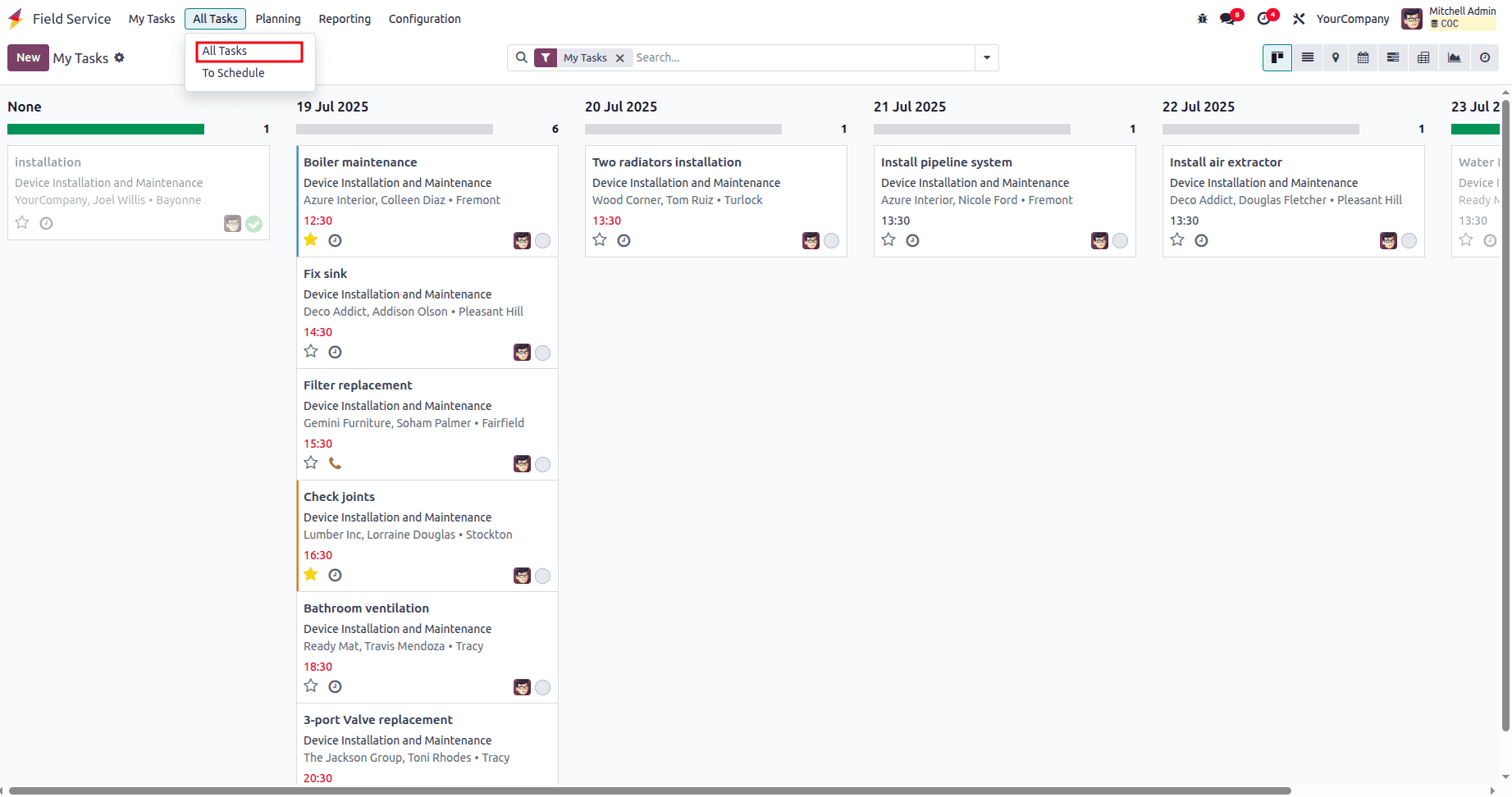
Once you open the view, change to the kanban view, and hover over the stages before the plus icon, we can see a gear icon.
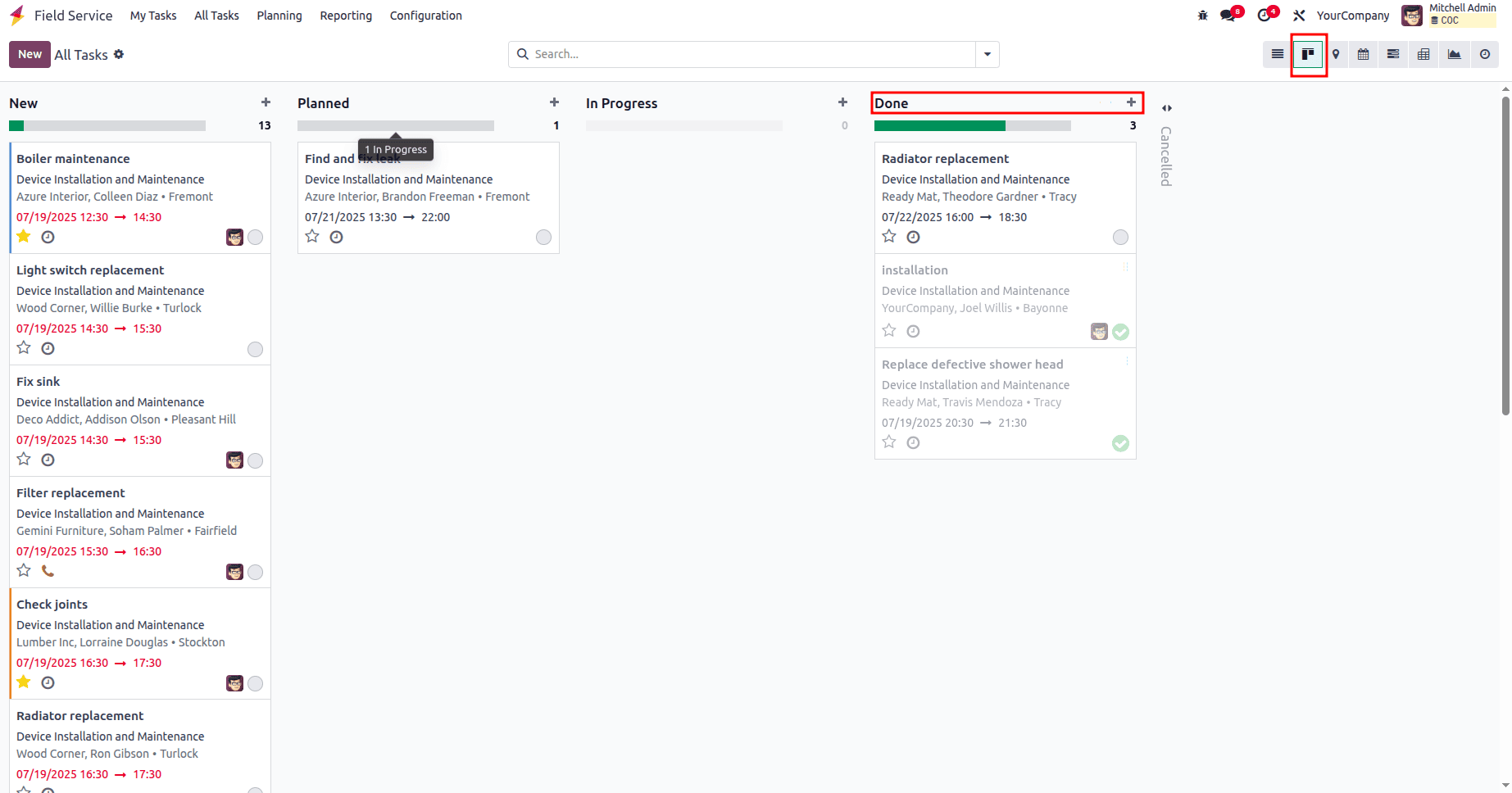
Click on the gear icon, and there we can see an Automation option. Click on that.
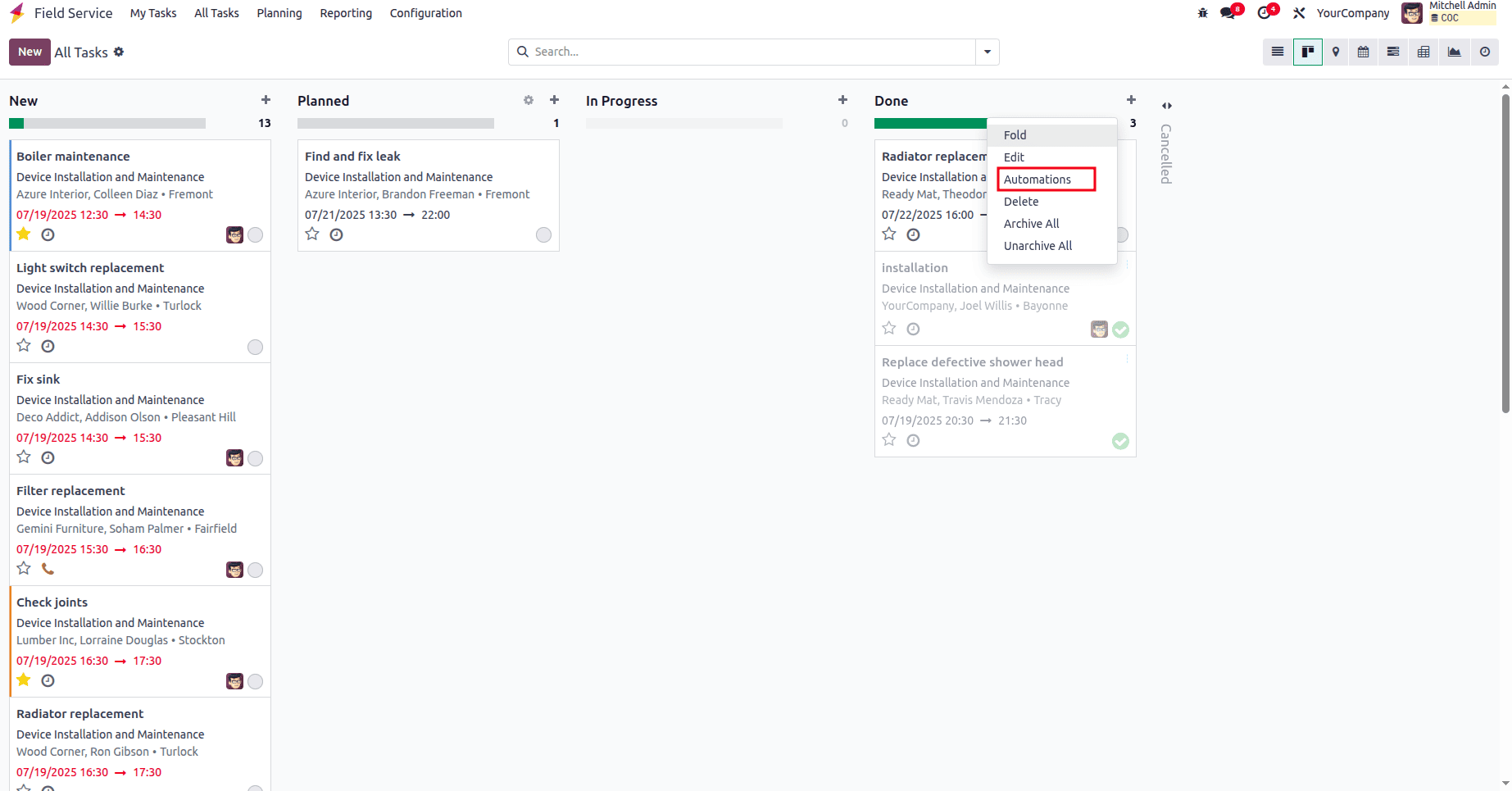
This will take you to the page where you can create the automation rule. Click on the New Button to create an Automation rule.

In there, we can set when to trigger the rule and what action we need to take with this rule.
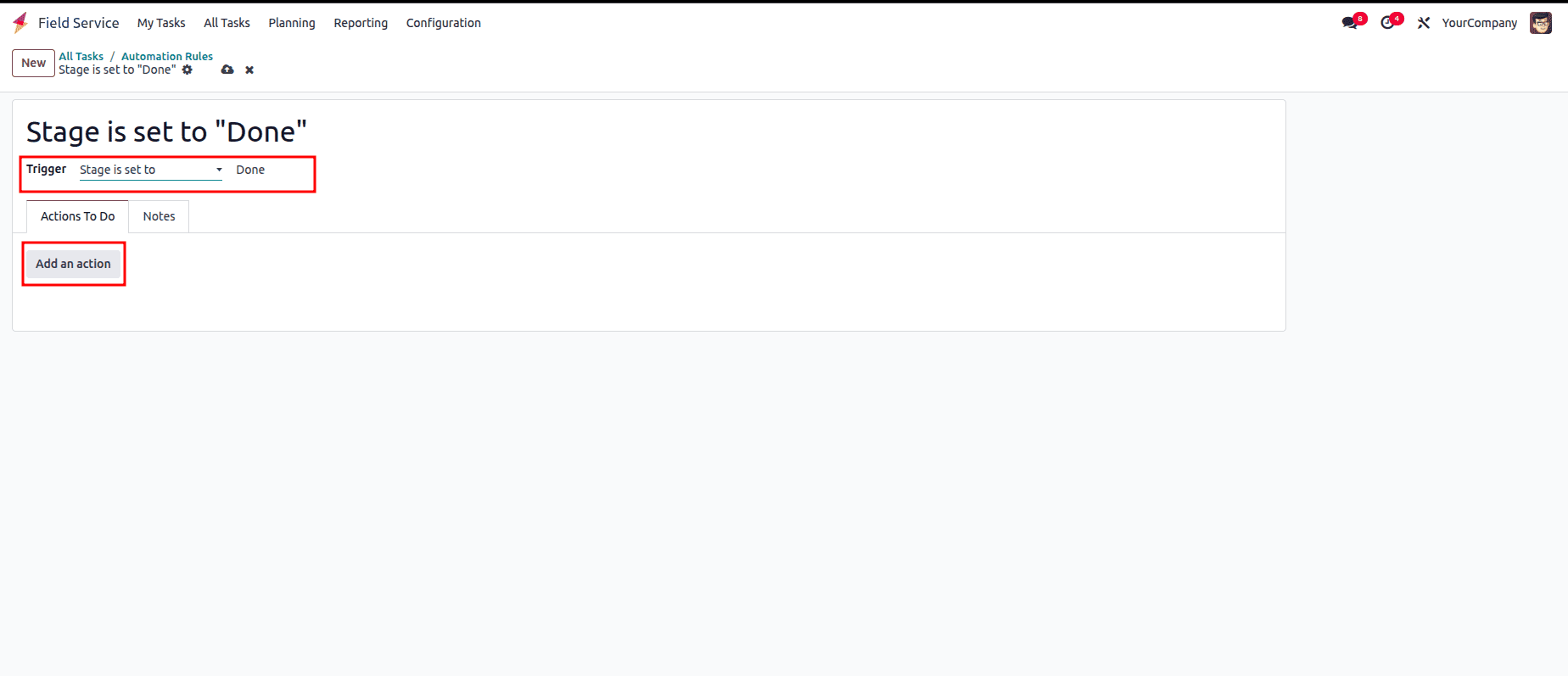
We make the rule trigger when the state is set to 'Done', and add an action to send an email to the user for their rating of the service we have provided.
Once the trigger option is set, click on the add action button to set the action.
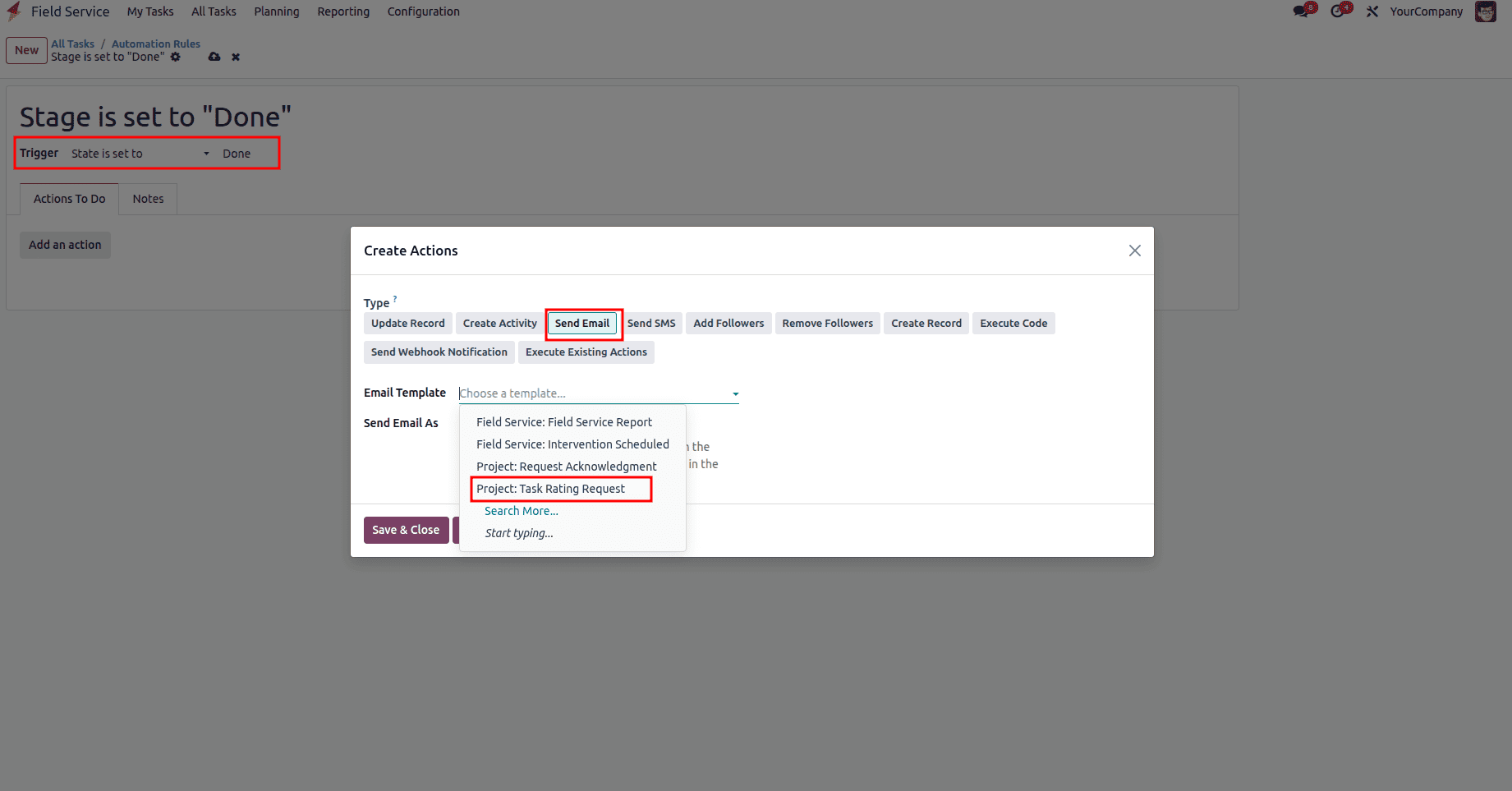
Choose the 'Send Email' option and, from the email template, select 'Project: Task Rating Request.' Save and close it. If needed, we can add more action for the same trigger.
Now, let's create a new task. Click on the New button to create a new task.
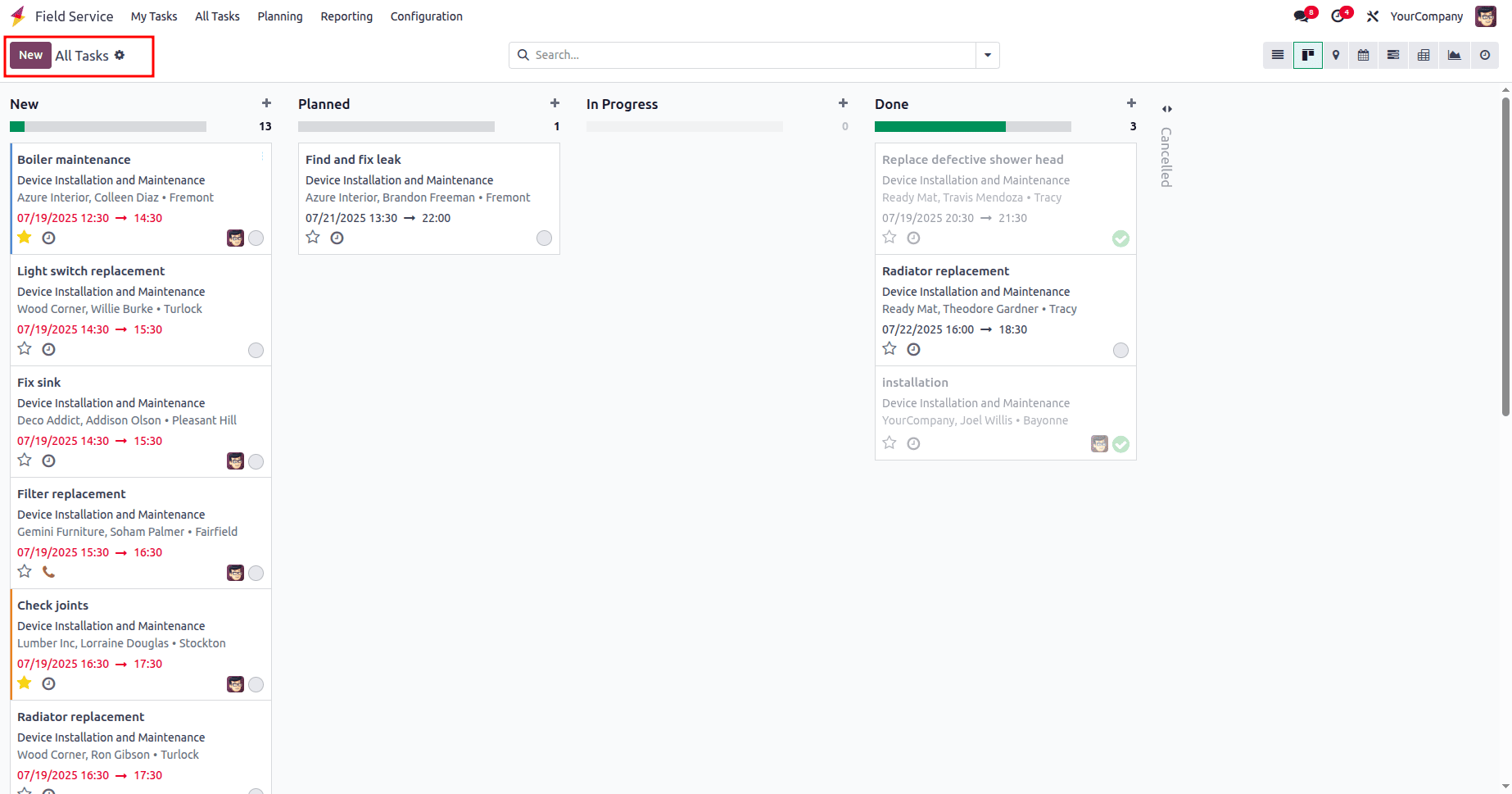
To view the task and add more details, click the Edit button; otherwise, close the task by clicking the Add button.
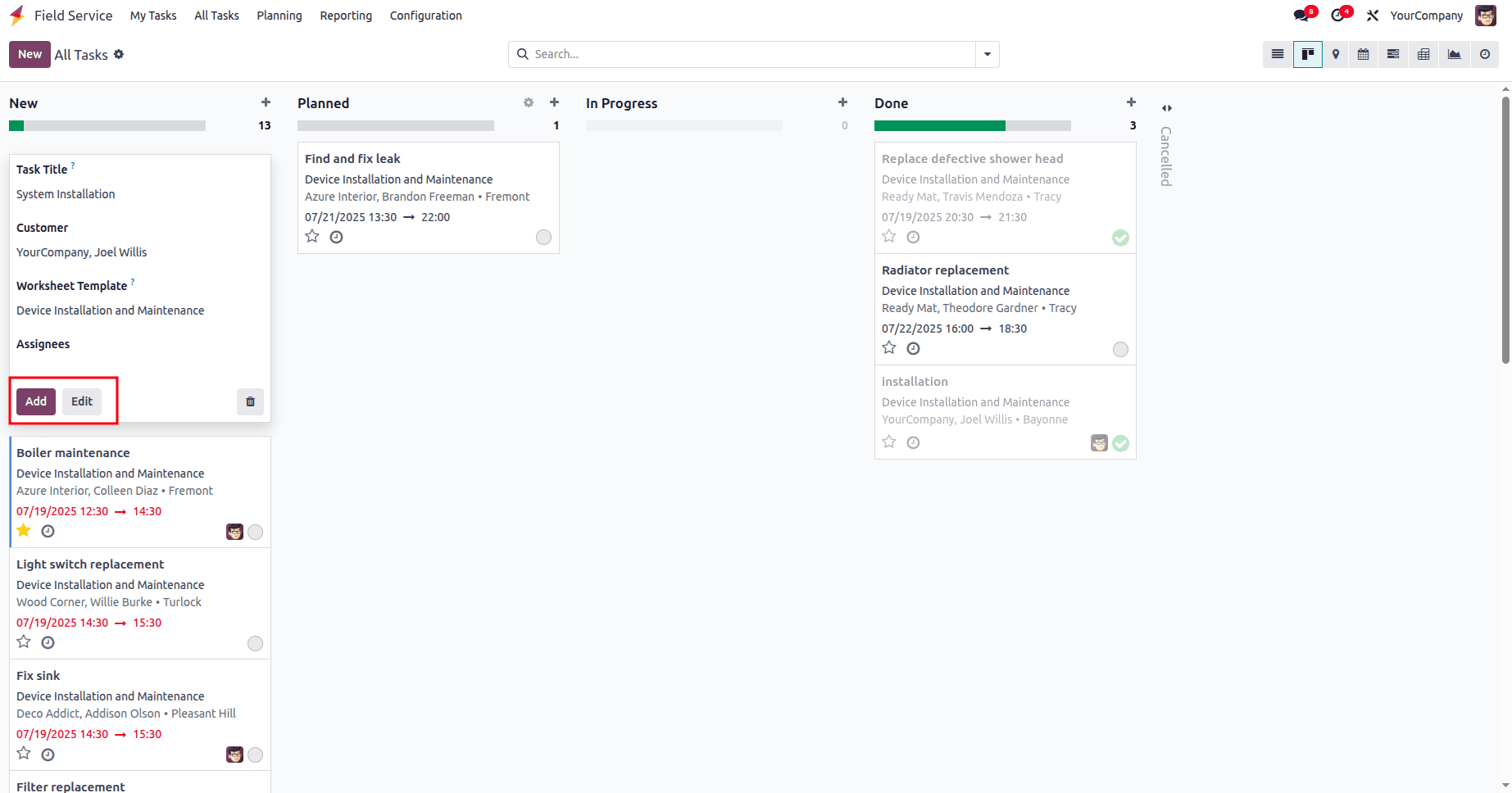
And click on the task to open it.
We have set the automation rule to trigger when the state is set to Done.
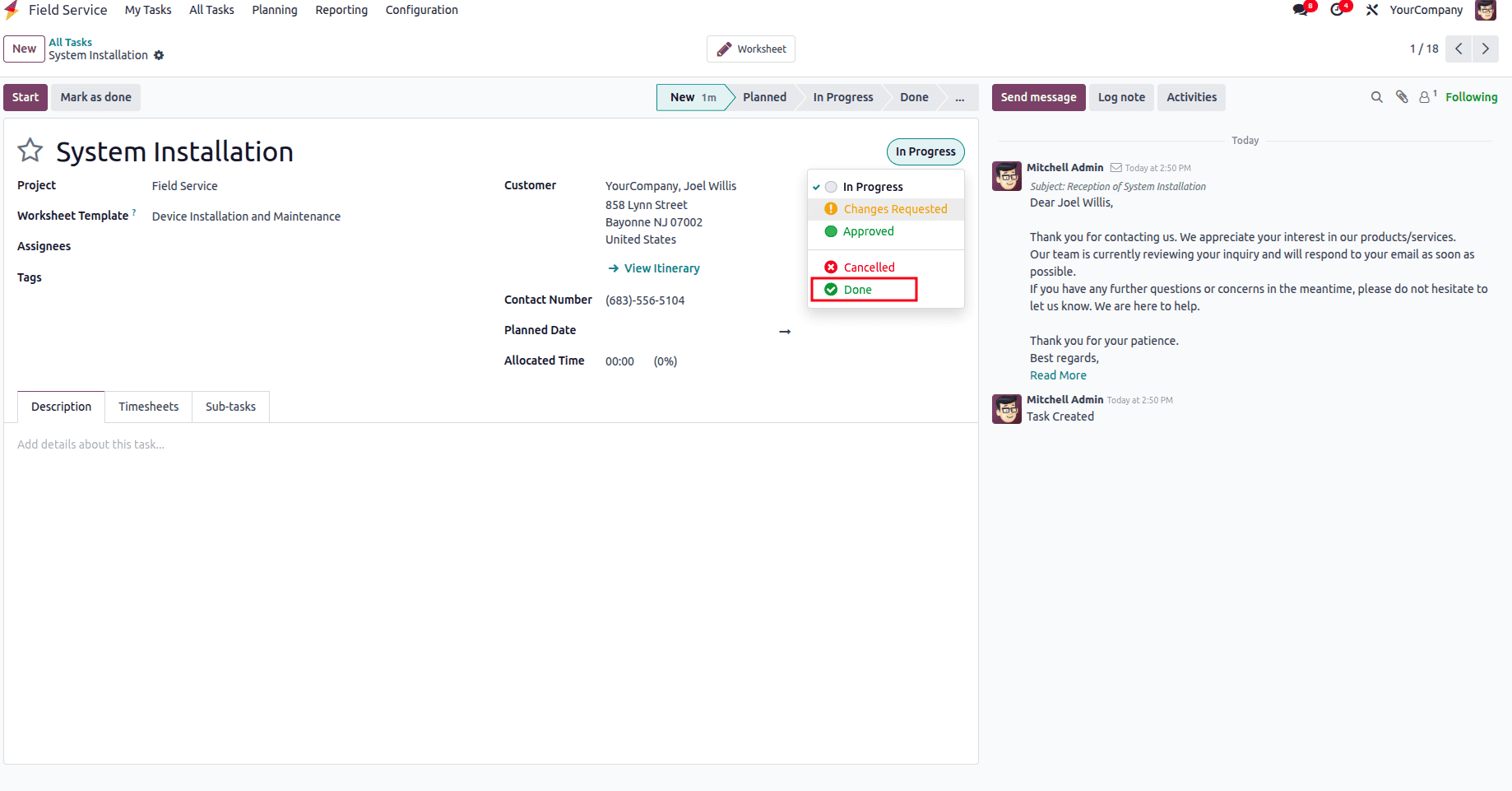
Once the task is approved and the work is completed, we can set the state to 'Done'.
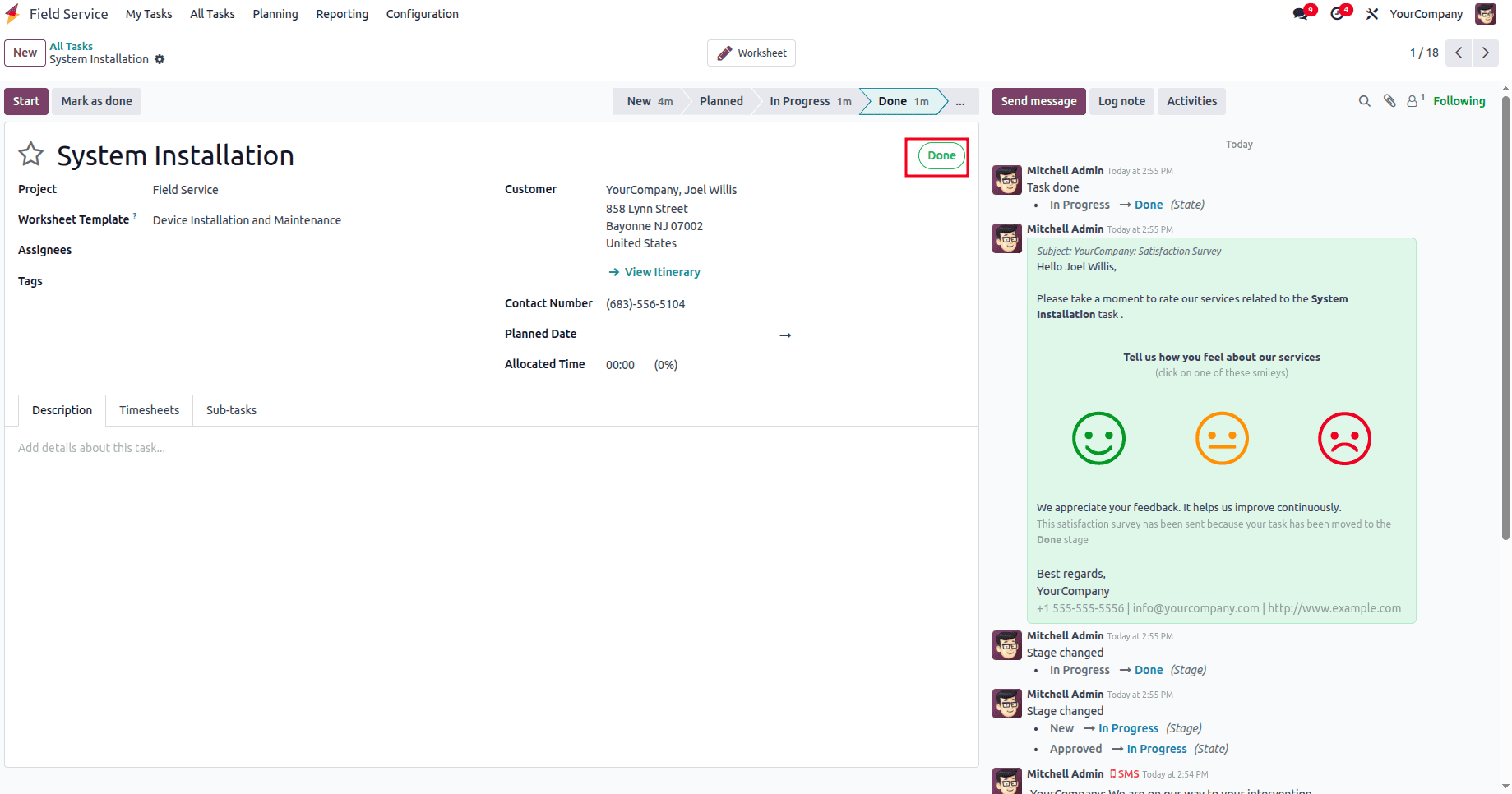
The mail will be sent to the customer’s registered email address.
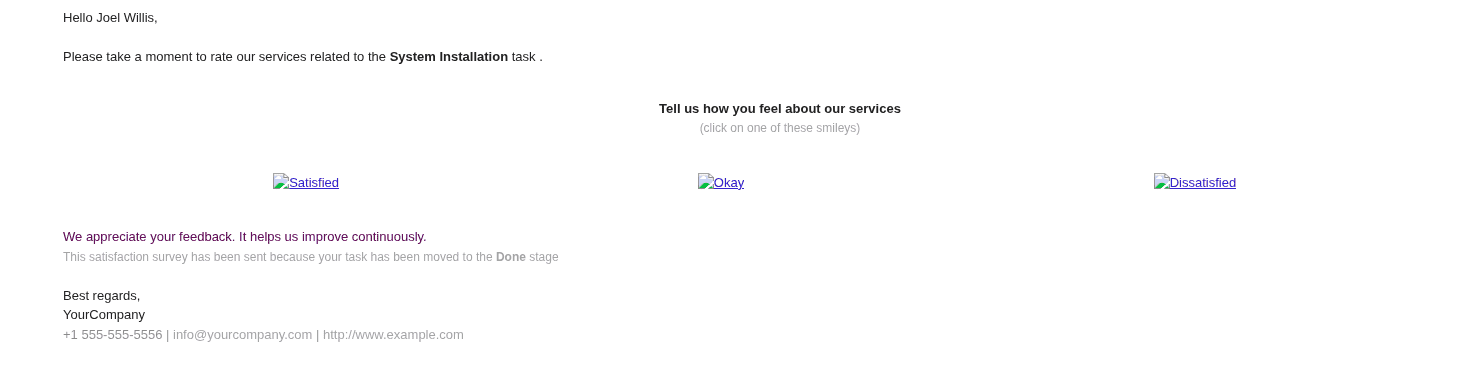
Once the customer clicks on the emojis, they will be taken to the Rating page.
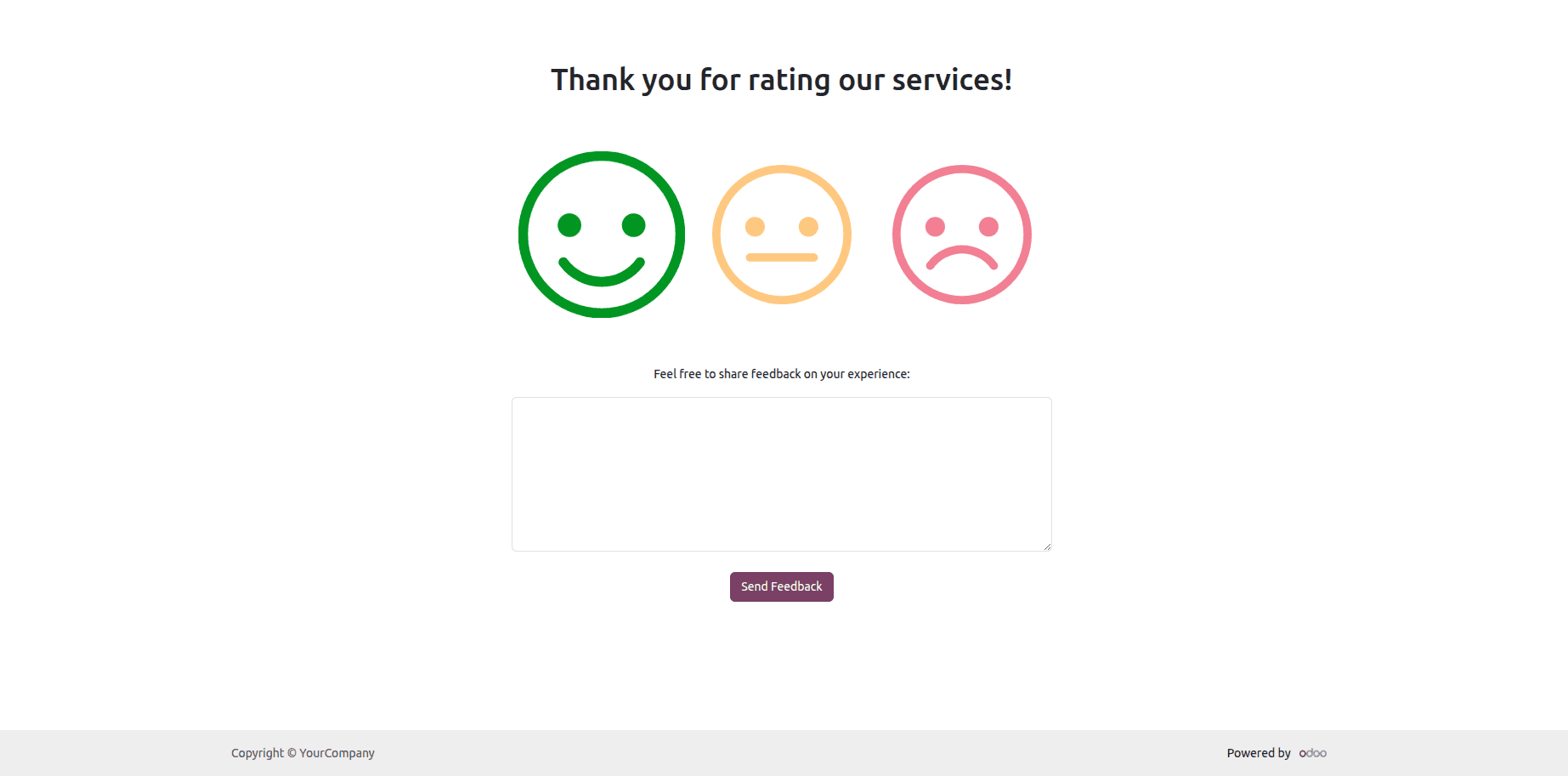
Customers can enter their rating from the emojis and also provide feedback as comments. Once they send the feedback, we can see it in the Chatter.
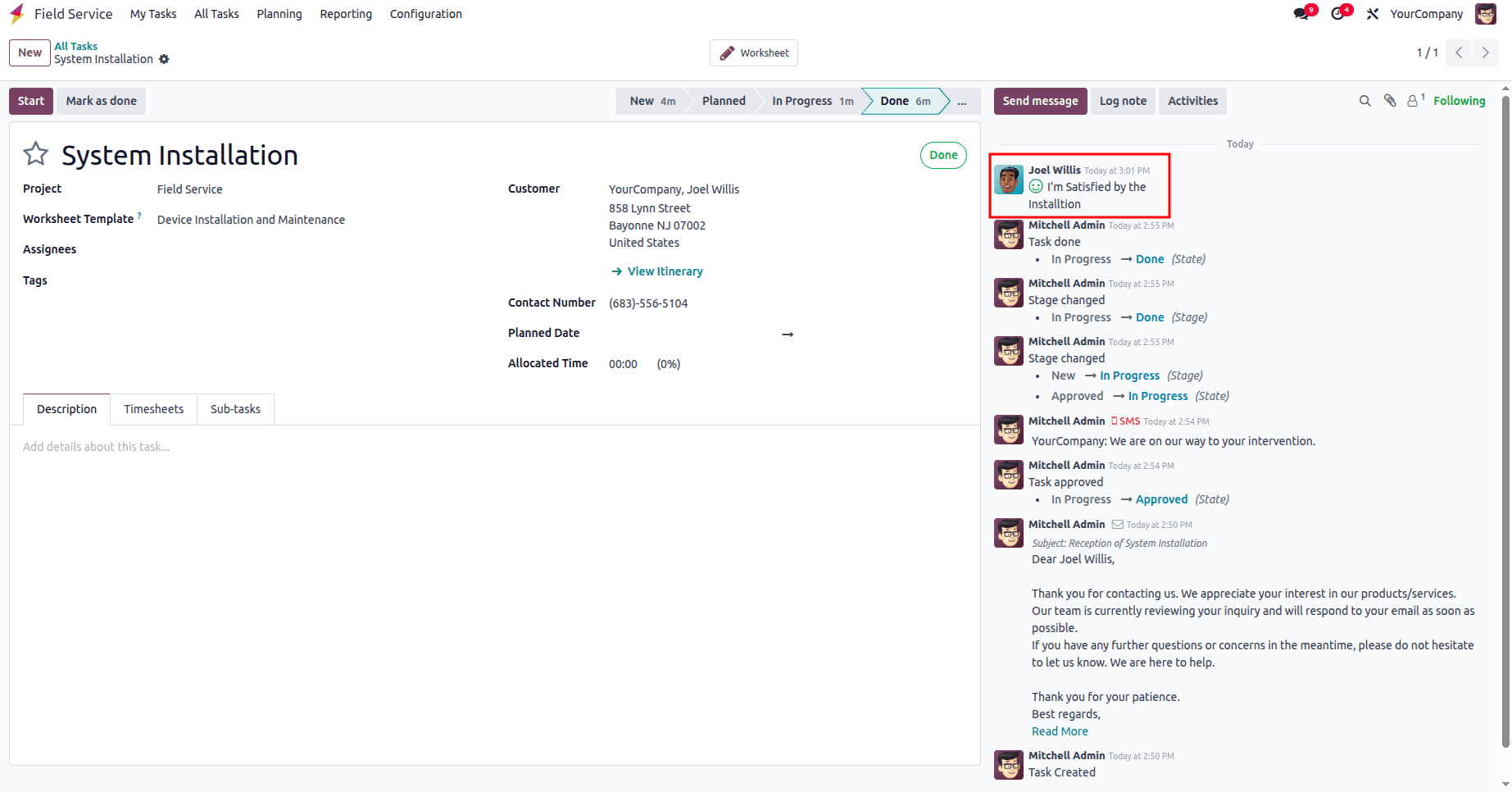
Reporting in Field Service
The Field Service Report provides a comprehensive overview of all tasks created within the system. It includes detailed insights such as the time spent on each task, the initially allotted time, the current progress, and the remaining time. Additionally, it tracks the number of working days and hours taken to assign and complete each task, offering a clear picture of task efficiency and overall service performance.
To check the reporting, click on the reporting menu and select the Task Analysis.
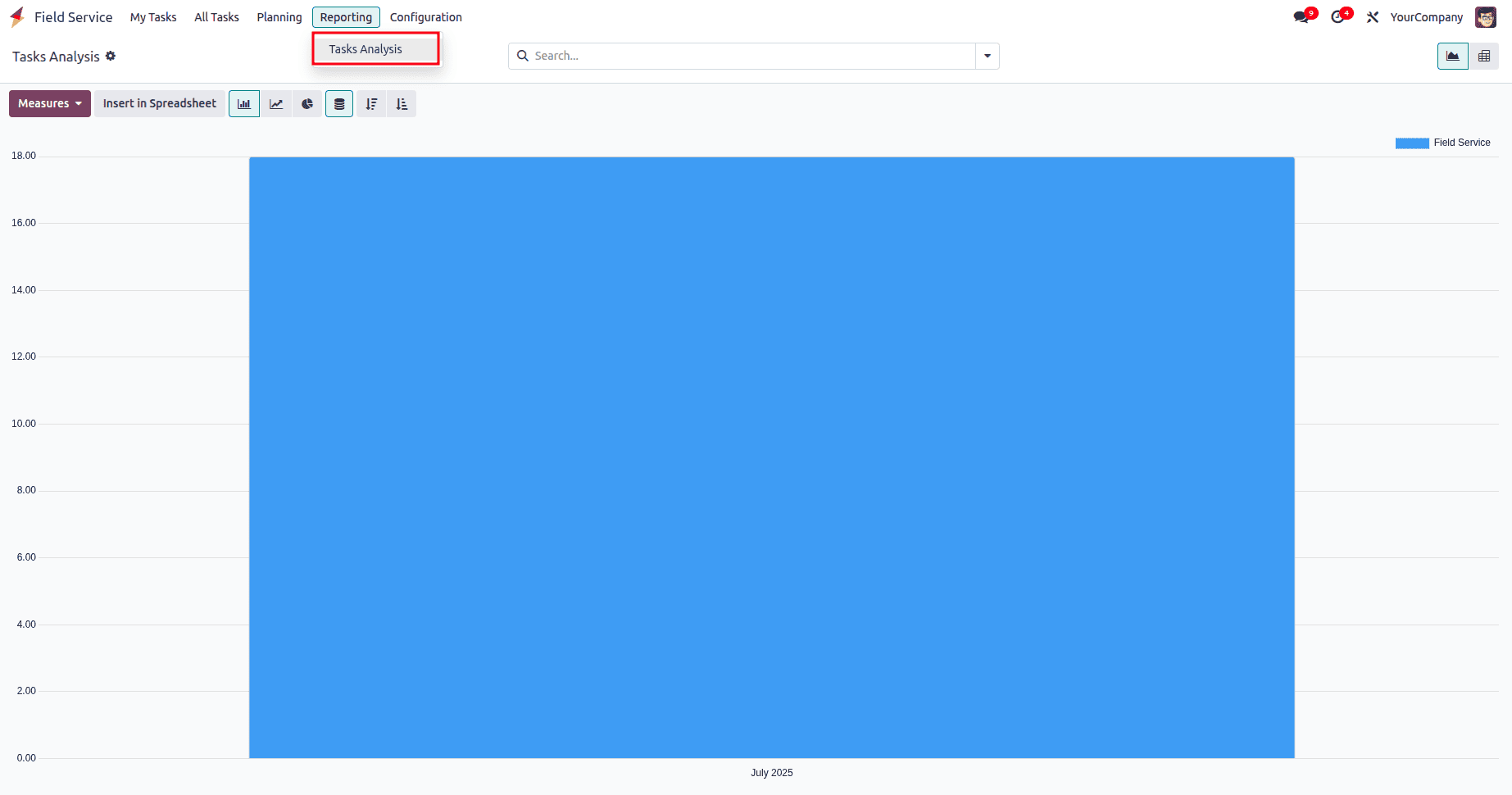
It will also provide you with detailed reporting from the field service module on the page, featuring various measures to track reports and different types of graphs for enhanced understanding.
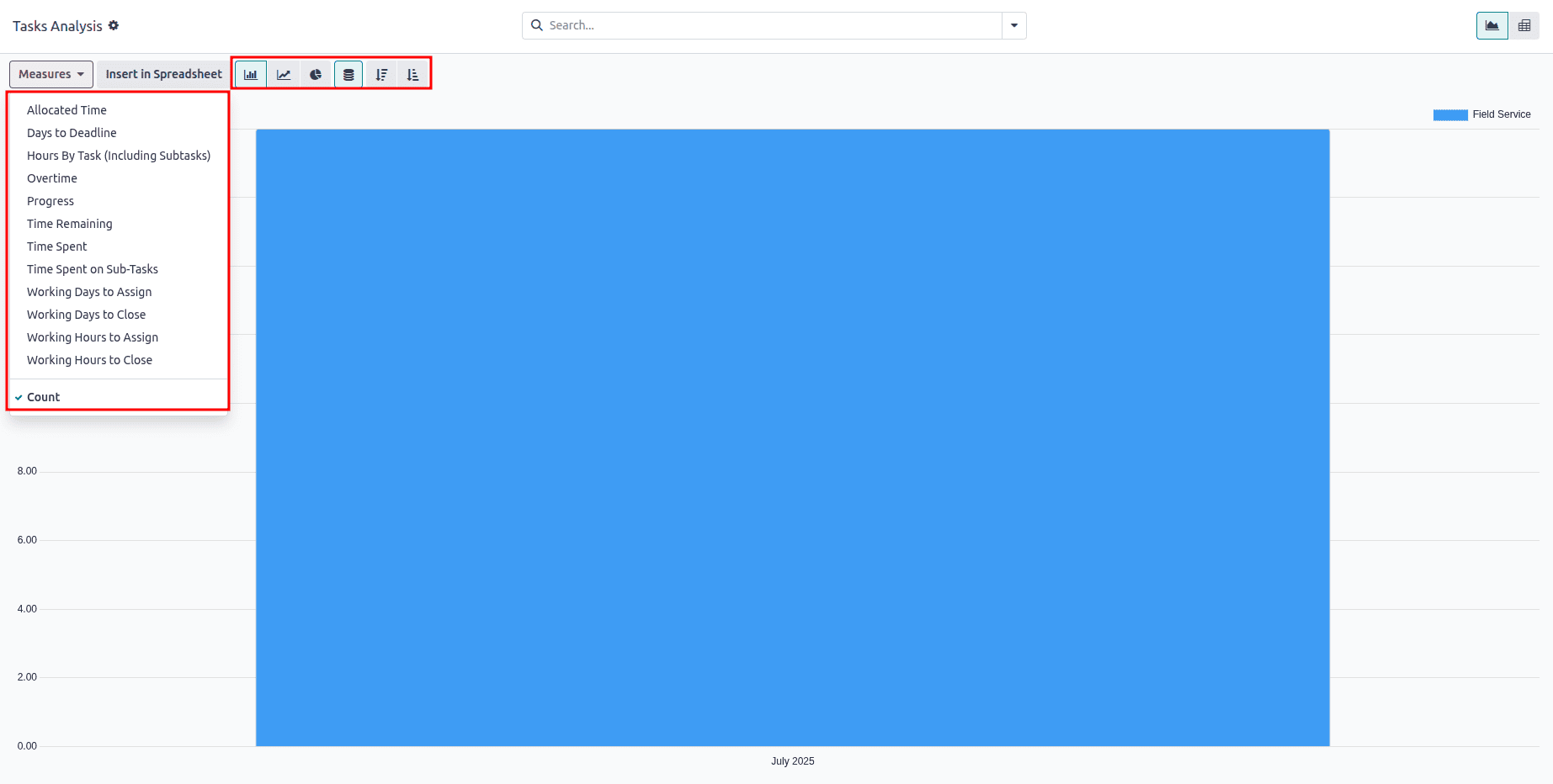
The count will show the number of tasks. We can also use search to filter the count or any other measure to filter for the data we need, like the one below.
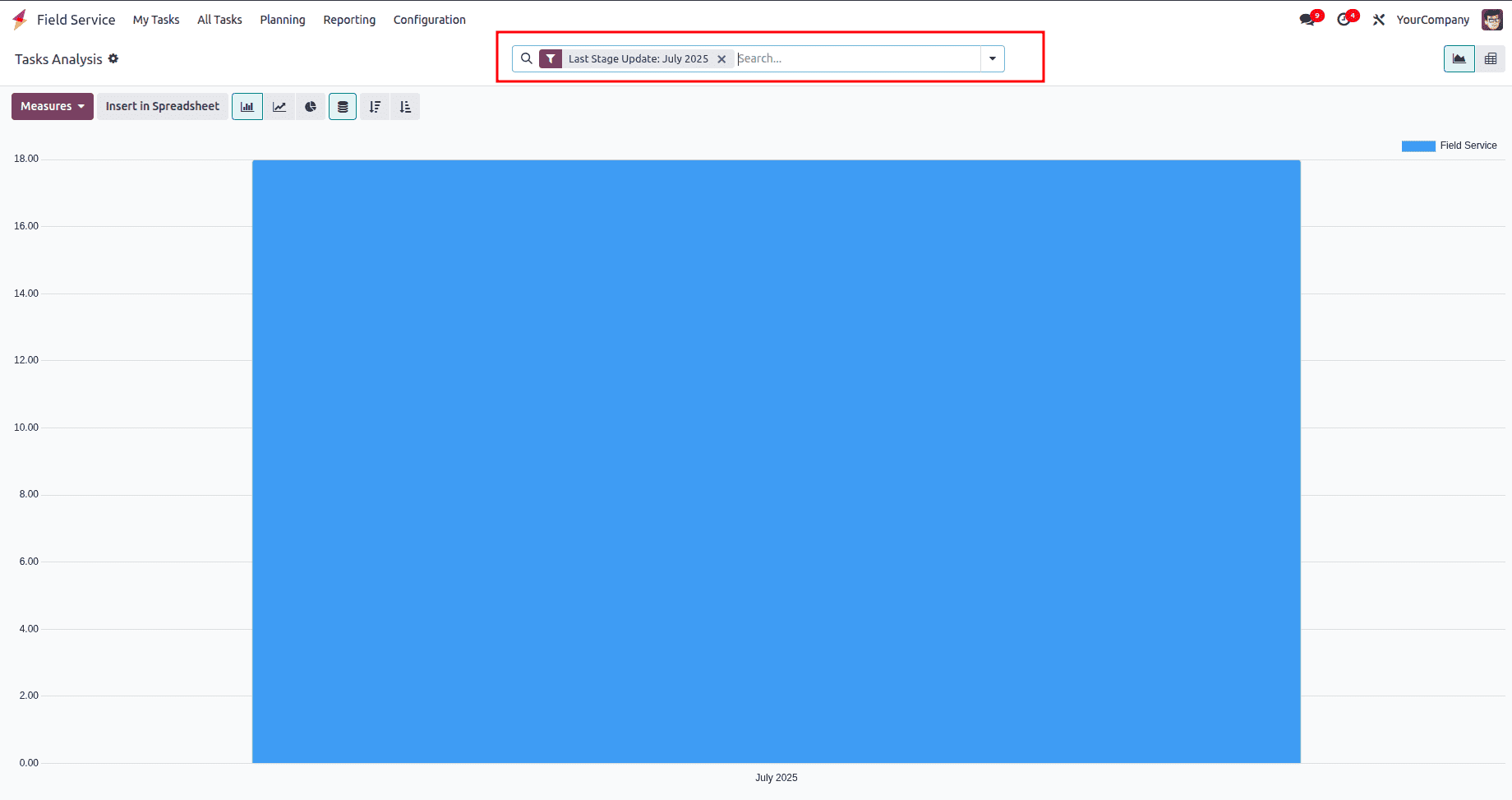
By clicking on 'Insert in Spreadsheet', we can insert data into a spreadsheet for future reference and other uses.
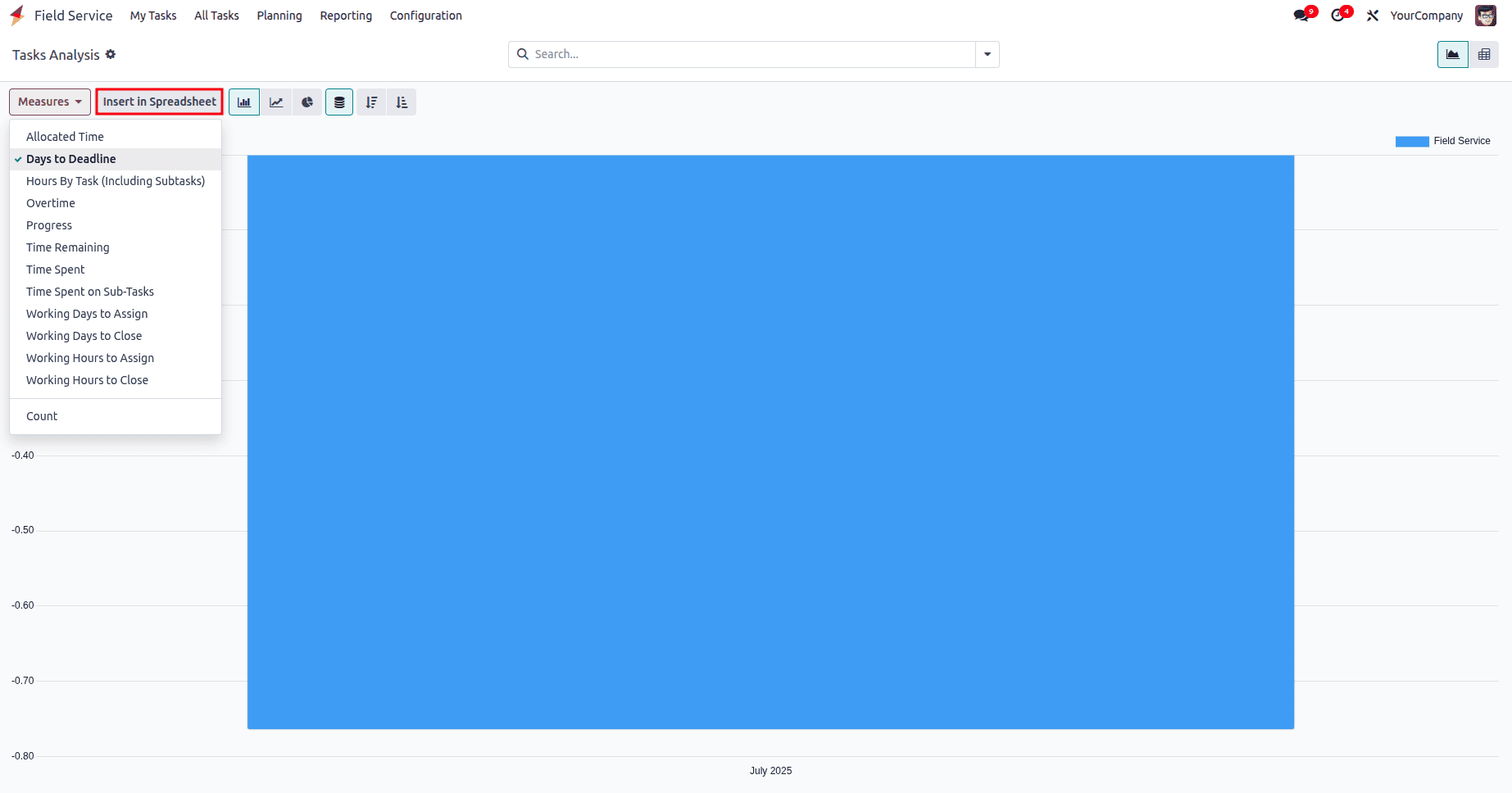
It will take you to an intermediate page to select the spreadsheet into which the graph needs to be inserted. Choose as you prefer, and then click on 'Confirm'.
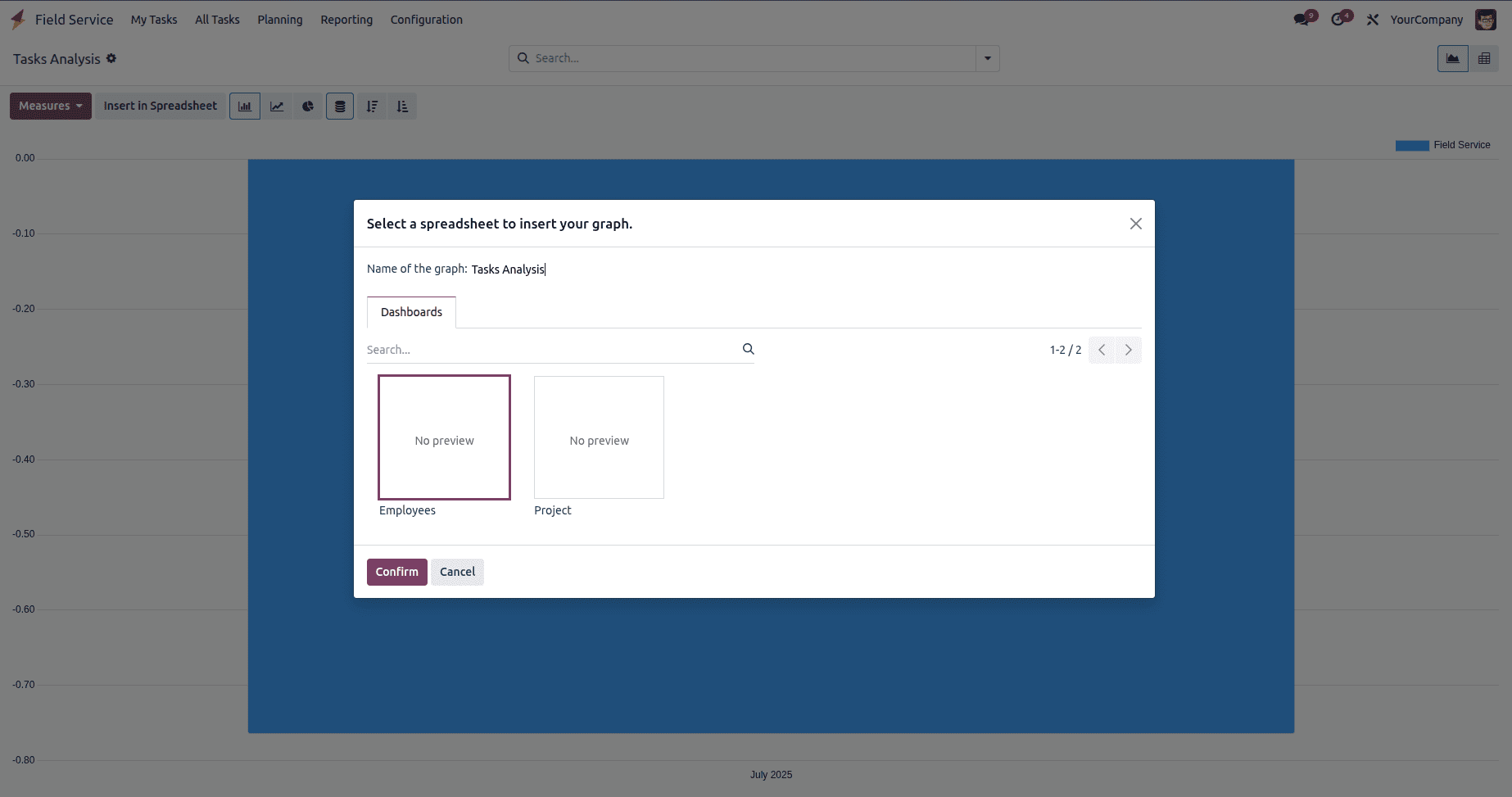
And the graph will be added to the spreadsheet.
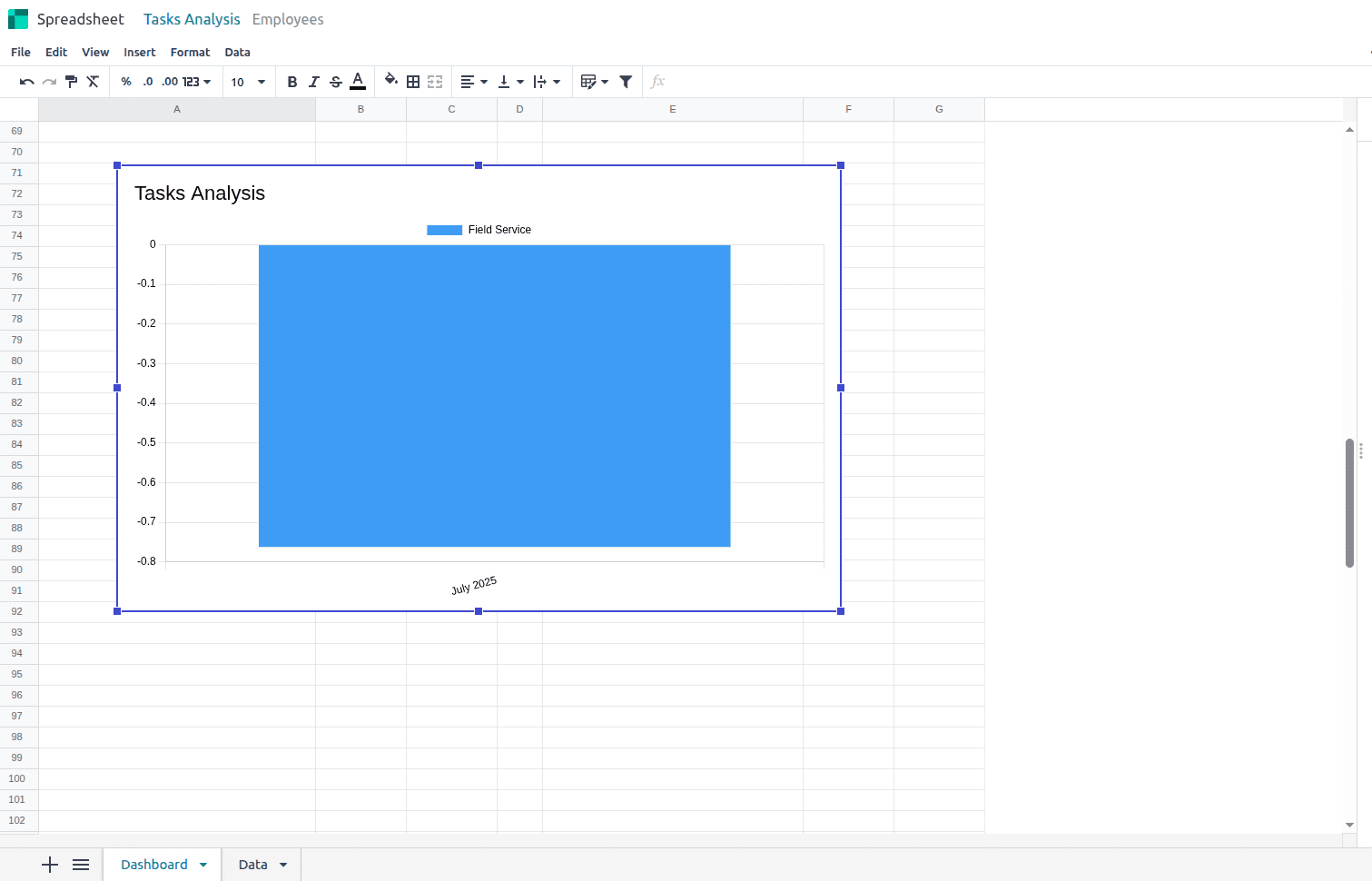
Similar to the graph, we can add the Data to the spreadsheet by clicking on the pivot view on the reporting page.
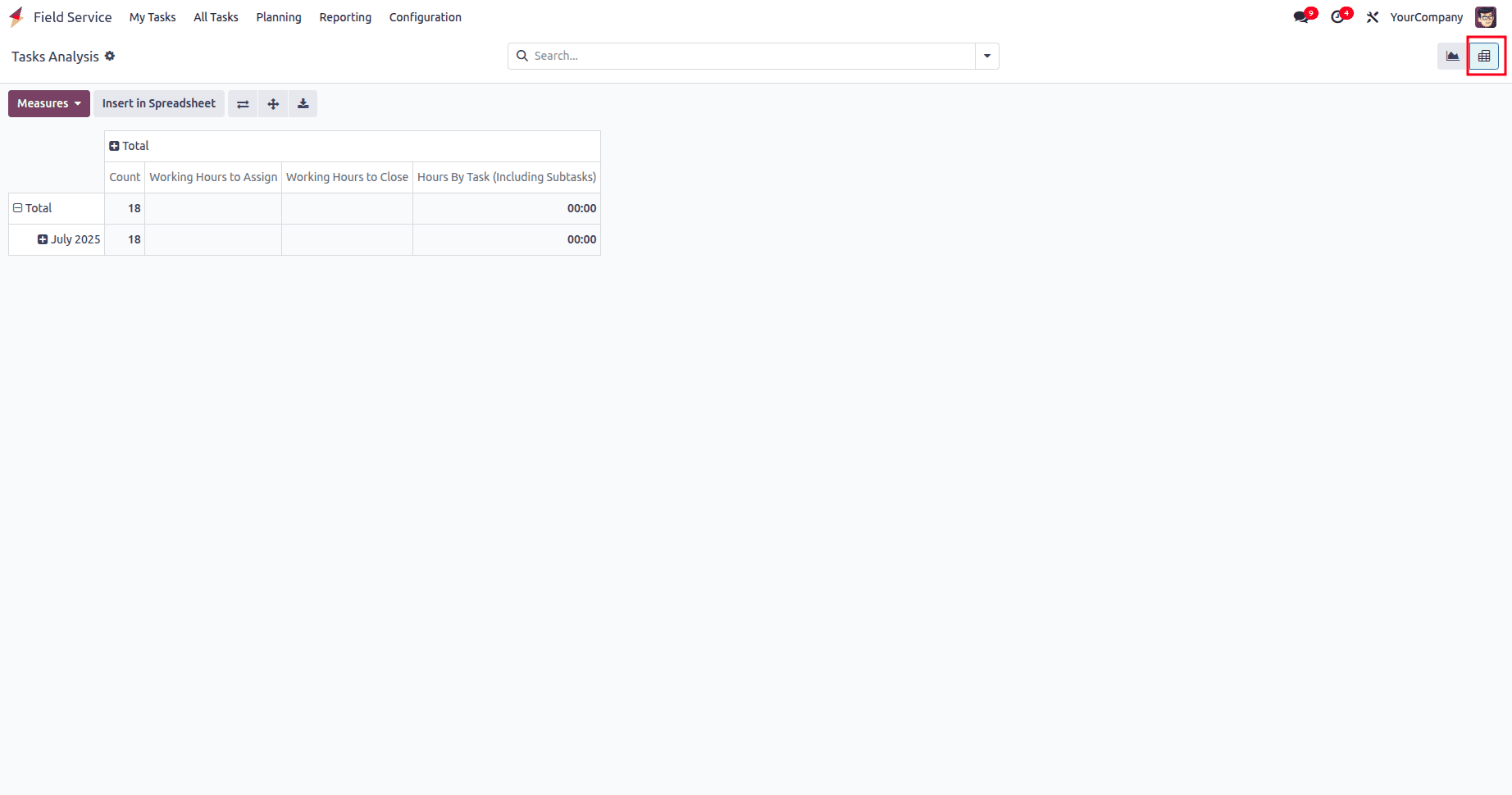
Now, add the necessary measure from the Measures dropdown and click 'Insert' in the spreadsheet, just as above. The data will then be saved to the spreadsheet.
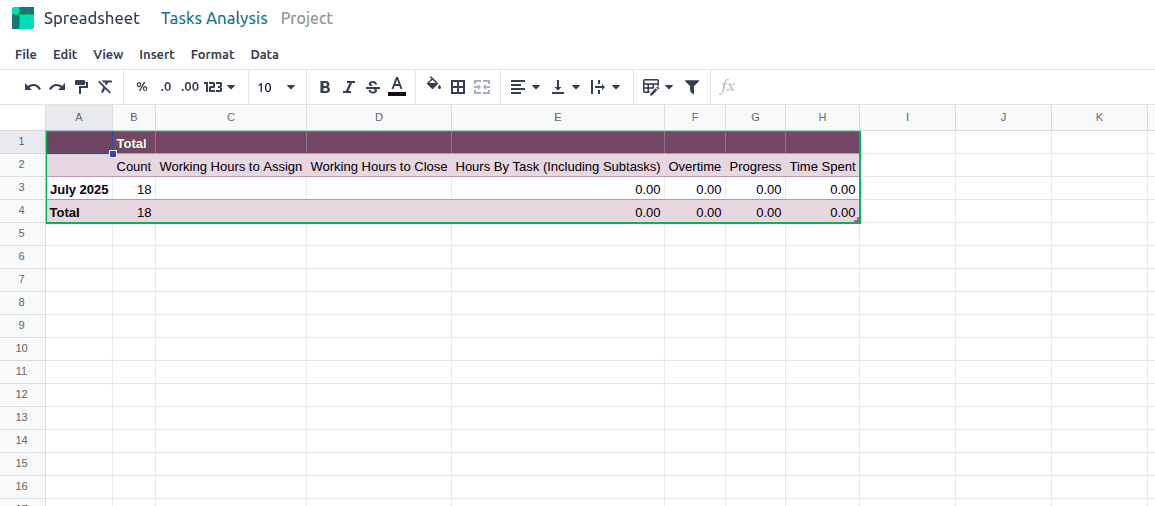
You can also customize the pivot table by using the available action buttons. The Flip Axis button allows you to switch the data between the X and Y axes for a different perspective. The Expand button enables you to view more detailed data by expanding grouped values. Additionally, the Download button lets you export the pivot table for offline use or further analysis.
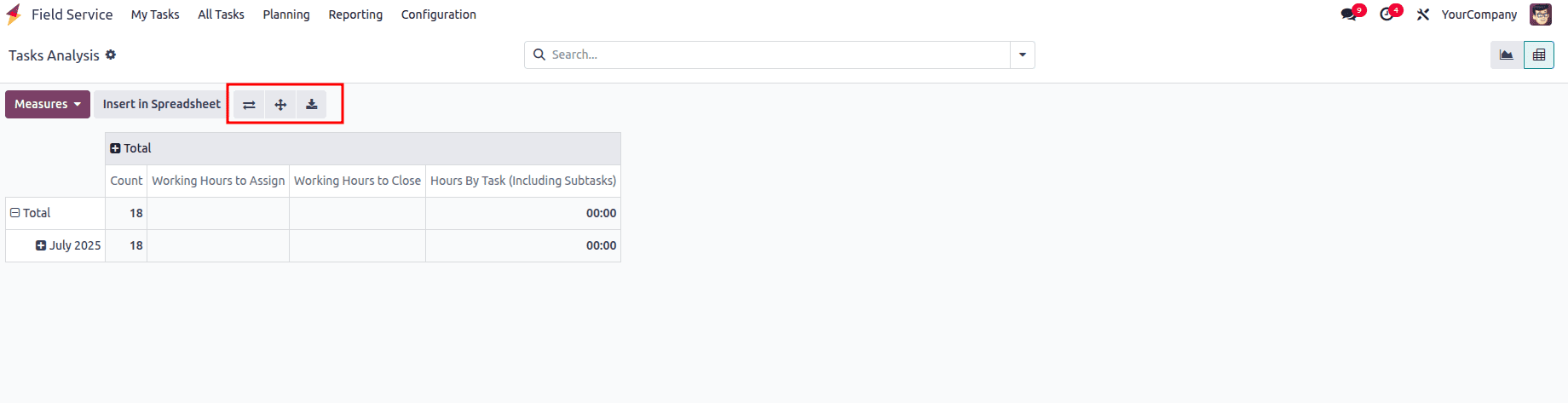
Field Service Management in Odoo 18 not only simplifies the process of scheduling and managing on-site tasks but also ensures transparency and efficiency through powerful automation and reporting tools. By setting up automated rating requests, businesses can easily capture customer feedback and measure satisfaction levels in real time. Moreover, the comprehensive reporting and spreadsheet integration provide managers with actionable insights into task performance, time utilization, and overall service quality.
To read more about How to Manage a Field Service Project in Odoo 18, refer to our blog How to Manage a Field Service Project in Odoo 18.