Managing employee presence is a fundamental part of running any efficient workplace. Whether it's knowing who is currently in the office or tracking attendance trends over time, businesses need accurate, real-time data to support decision-making. With the release of Odoo 18, presence control has become more intelligent and integrated, providing businesses with tools to monitor and manage employee availability like never before.
Odoo 18 offers a clear and efficient Presence Display feature that helps HR teams and managers monitor employee availability in real time. The employee dashboard shows who is present, absent, or on leave, using color indicators, green for present and grey for absent, on each employee's profile card. From the employee dashboard, we can see all of our current employees; each employee has their own card along with some pertinent information about them.
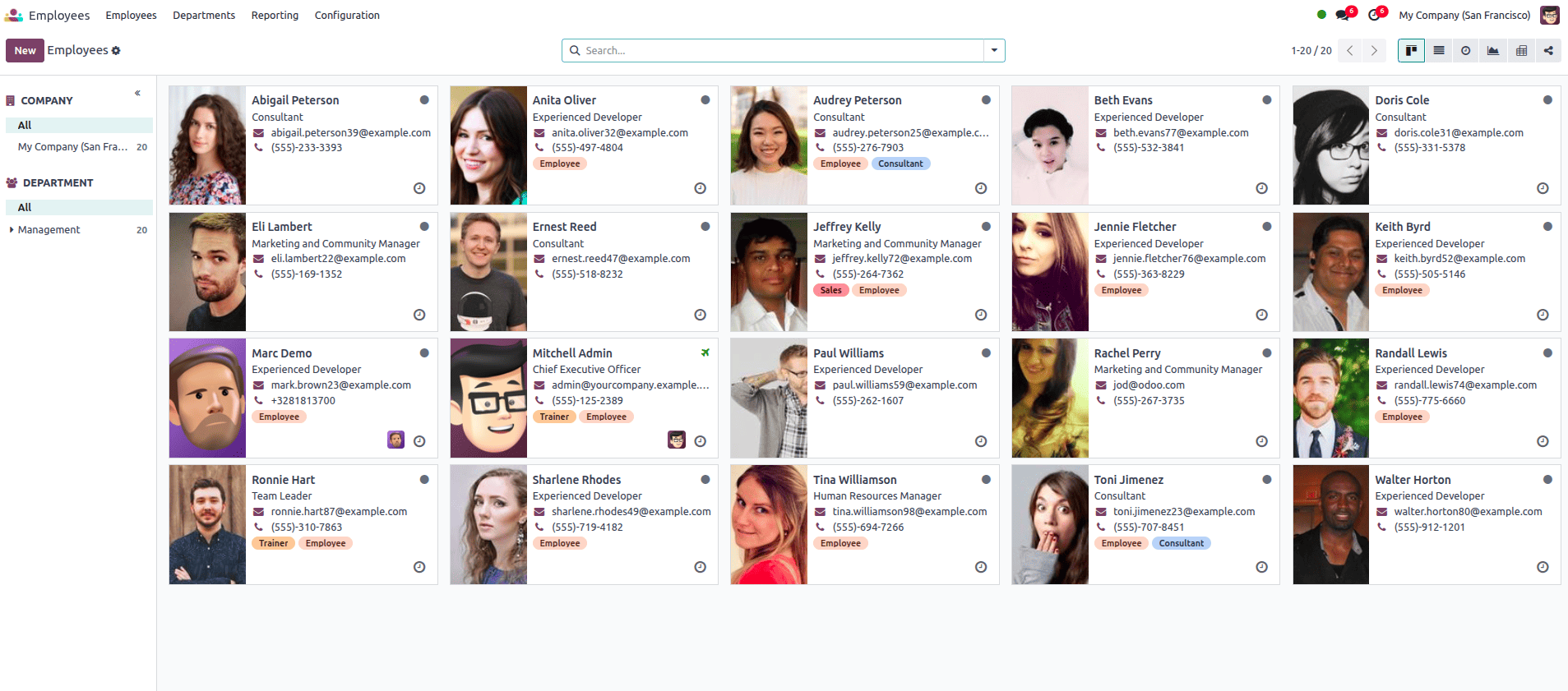
In the employee card, we can see the job title and the contact information, and also, there is a little green icon in the upper-right corner. The Green dot tells the employee is currently signed and active in the database.
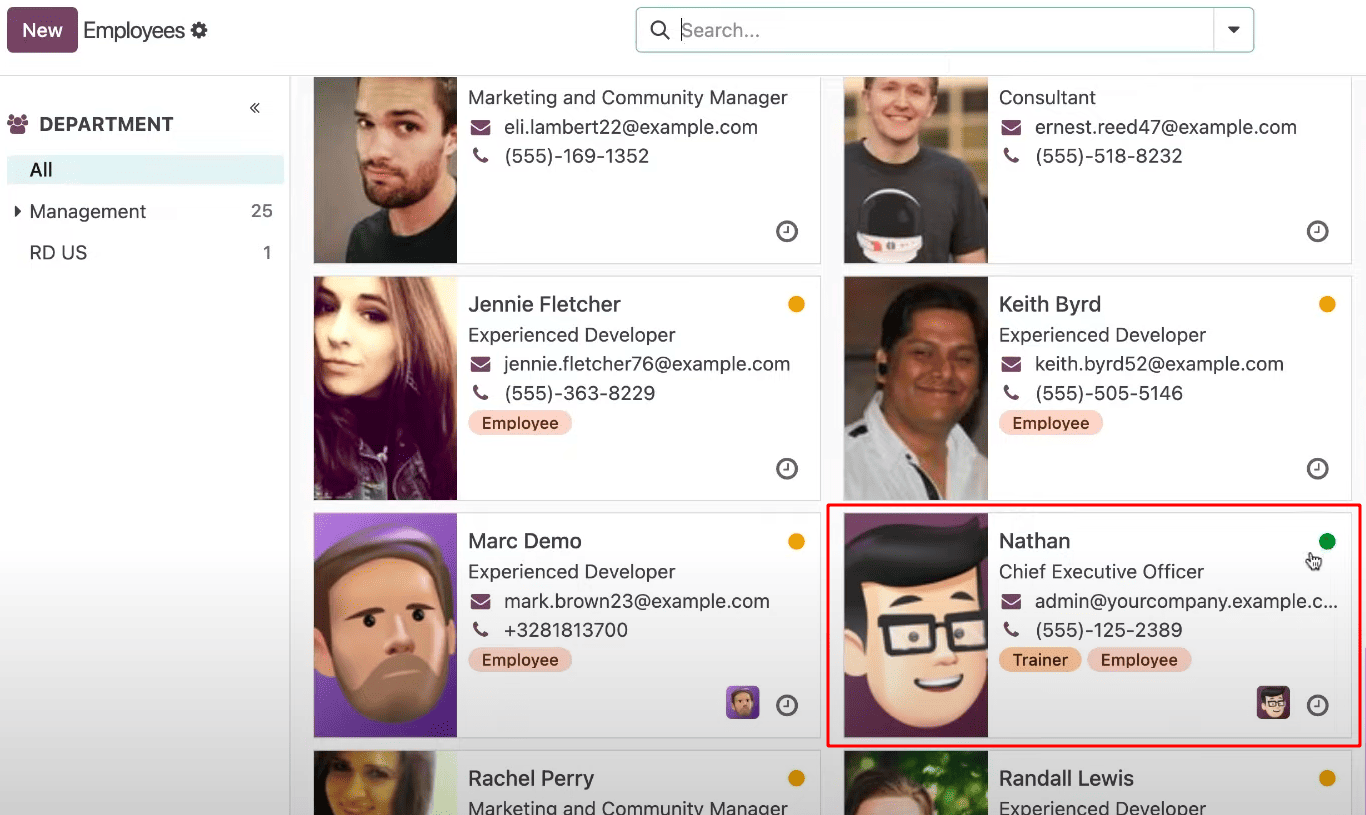
In the employee dashboard, there are employees with an Airplane icon, indicating that they are taking time off. The Airplane icon is always used for time off, whether it's sick time, vacation time, or any other type of time off.
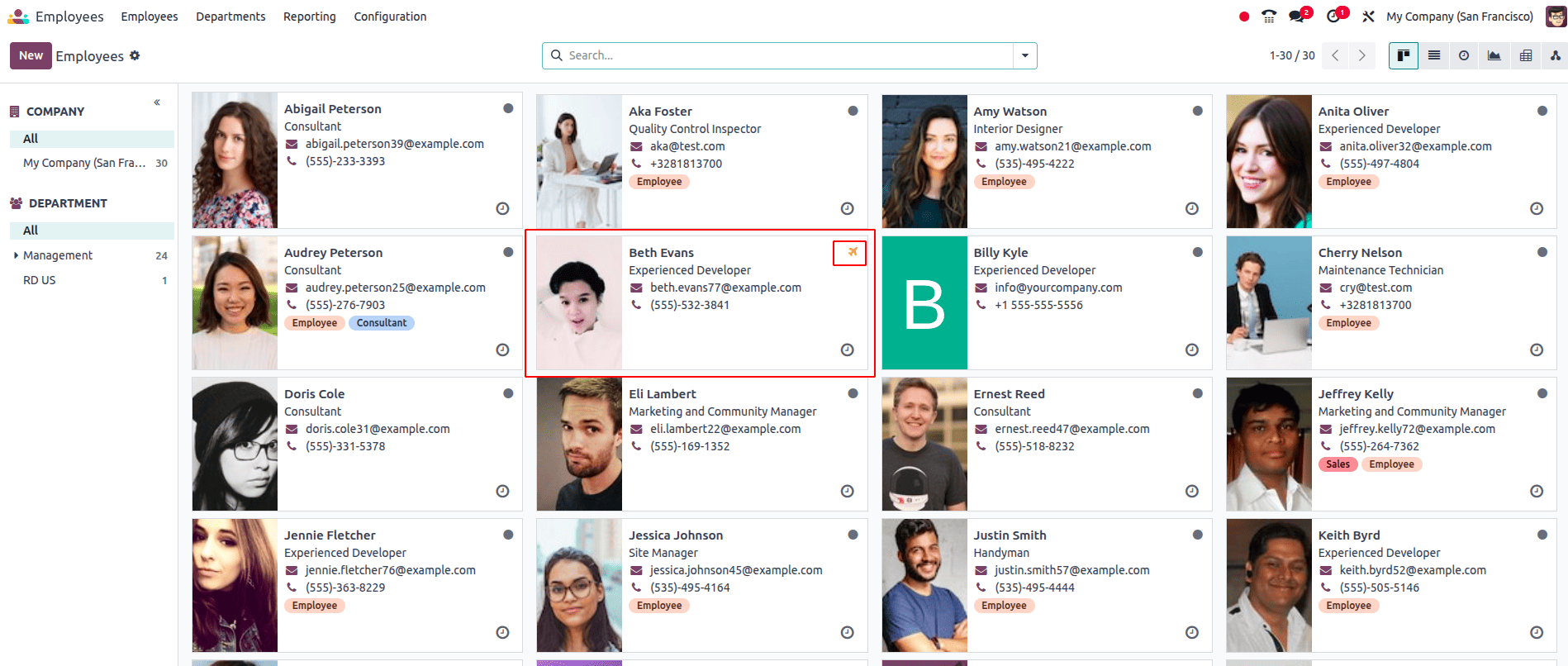
The house icon indicates that the employee works from home.
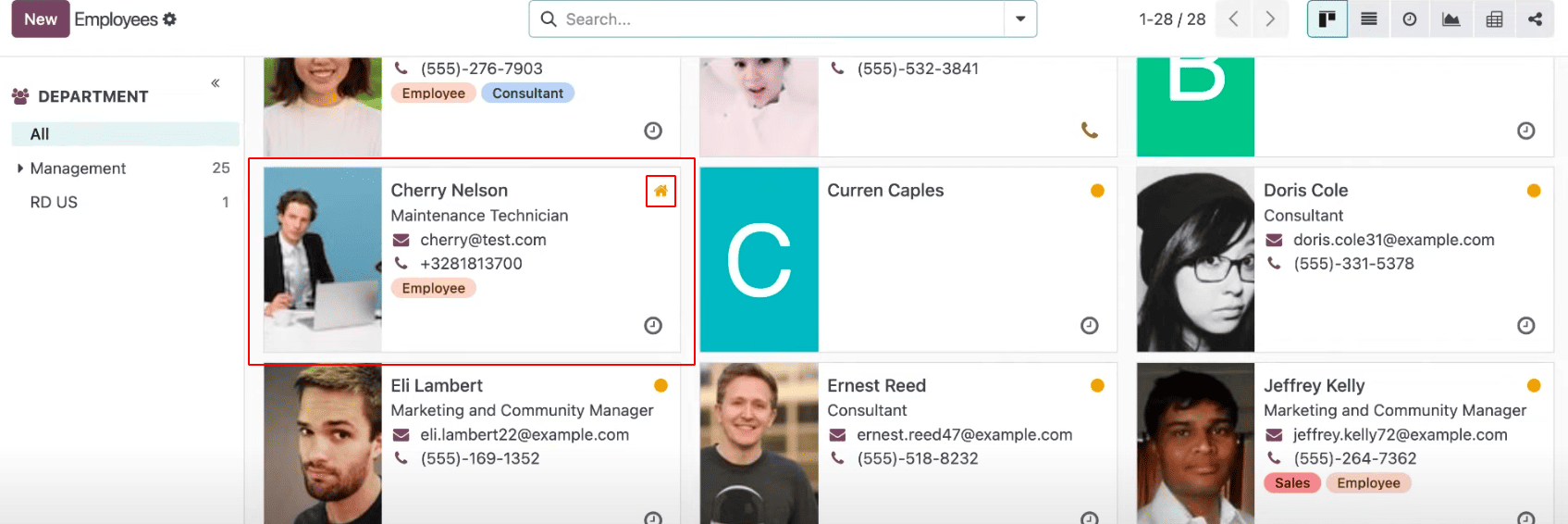
The office icon in the employee card shows theemployee is currently working from the office today.
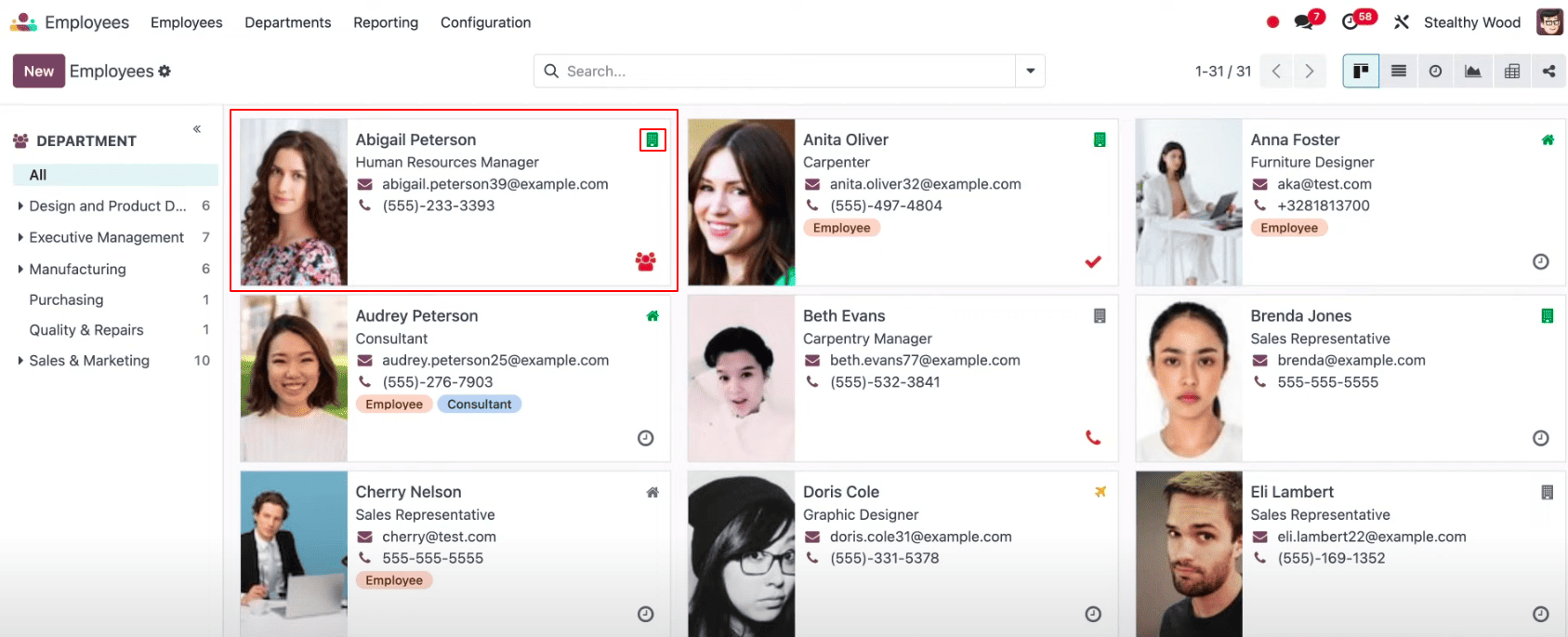
The icon color indicates the status of the employee in the database. Green indicates the employee is signed in the database and is currently active. Yellow indicates that the employee is idle or inactive in the database. Gray indicates the employee is signed in the database but currently outside of their working hours.
The activity icon indicates whether there are any activities scheduled and the corresponding color, which indicates whether the activity is overdue, today, or in the future.
While the presence indicators on the employee dashboard provide a quick view of who is available, these statuses aren't manually set by users. Instead, Odoo 18 uses smart automation to determine each employee’s status based on their activity within the system. Behind the scenes, several settings and modules work together to track employee presence accurately. Understanding how this system works and how to configure it ensures that your organization maximizes the benefits of Odoo’s presence control features.
To set up and manage presence tracking in Odoo 18, you’ll need to configure specific options within the Employee settings. These settings define how employee presence is monitored and displayed throughout the system.
To access these settings, go to: Configuration > Settings.
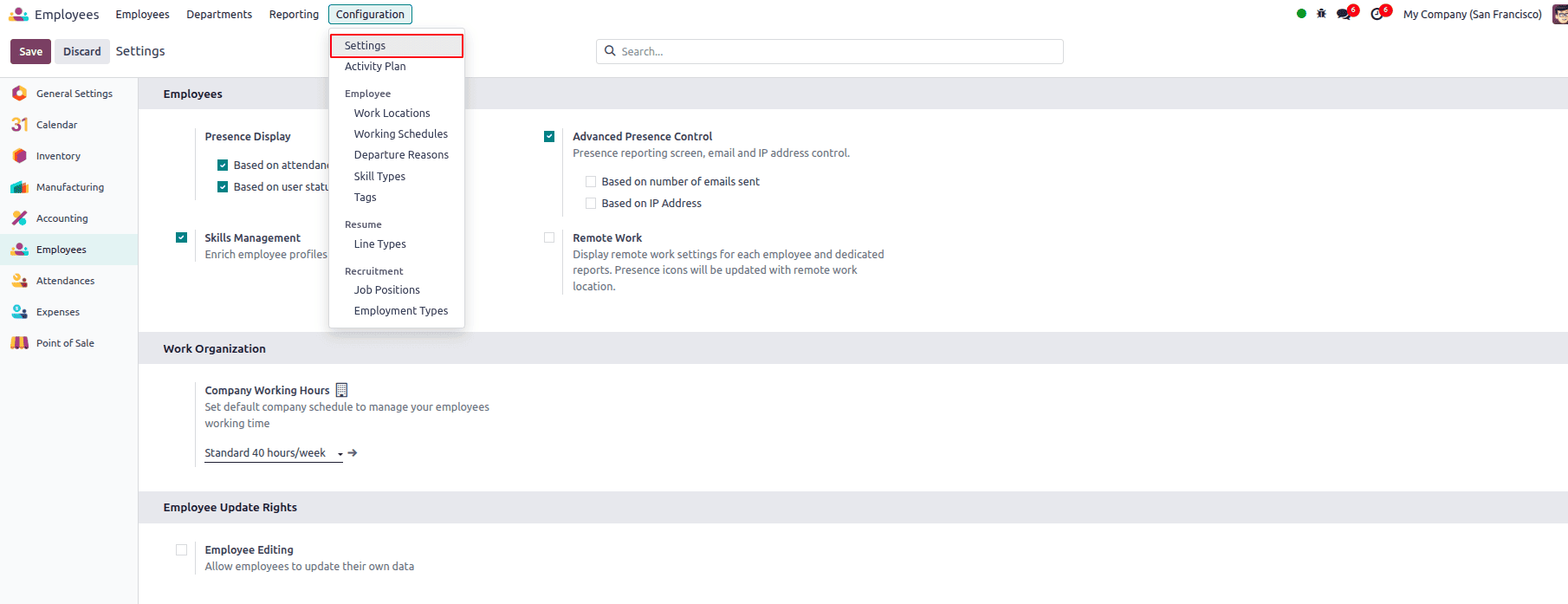
The top section of the Employee settings focuses on presence-related configurations, allowing you to control how employee availability is tracked and displayed.
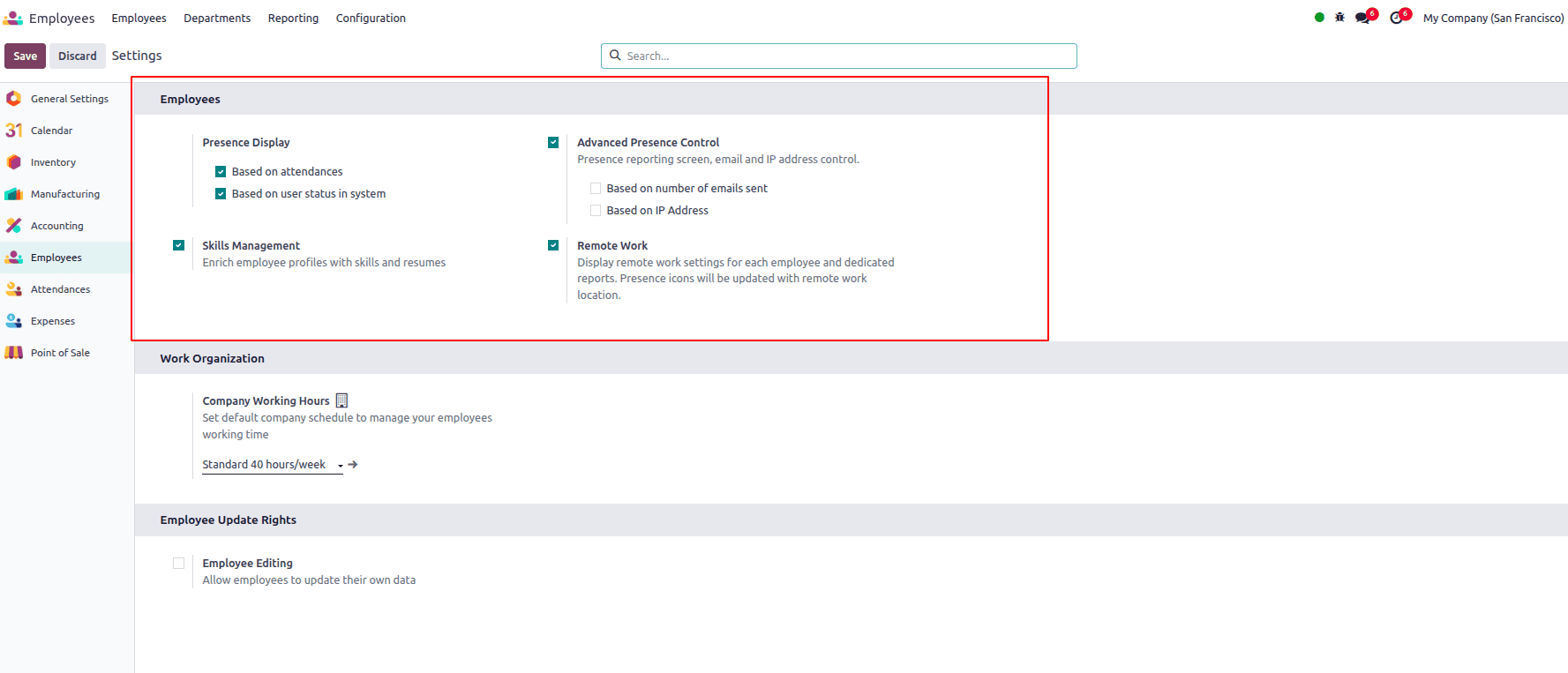
Odoo 18 provides two options for displaying employee presence on the dashboard:
- Based on Attendance
In this mode, an employee is marked as present only after checking in through the Attendance app. The presence indicator (color icon) reflects their actual check-in status.
- Based on User Status in the System
This mode shows an employee as present when they are logged into Odoo and active in the system. It’s ideal for office or remote teams, where being online indicates availability.
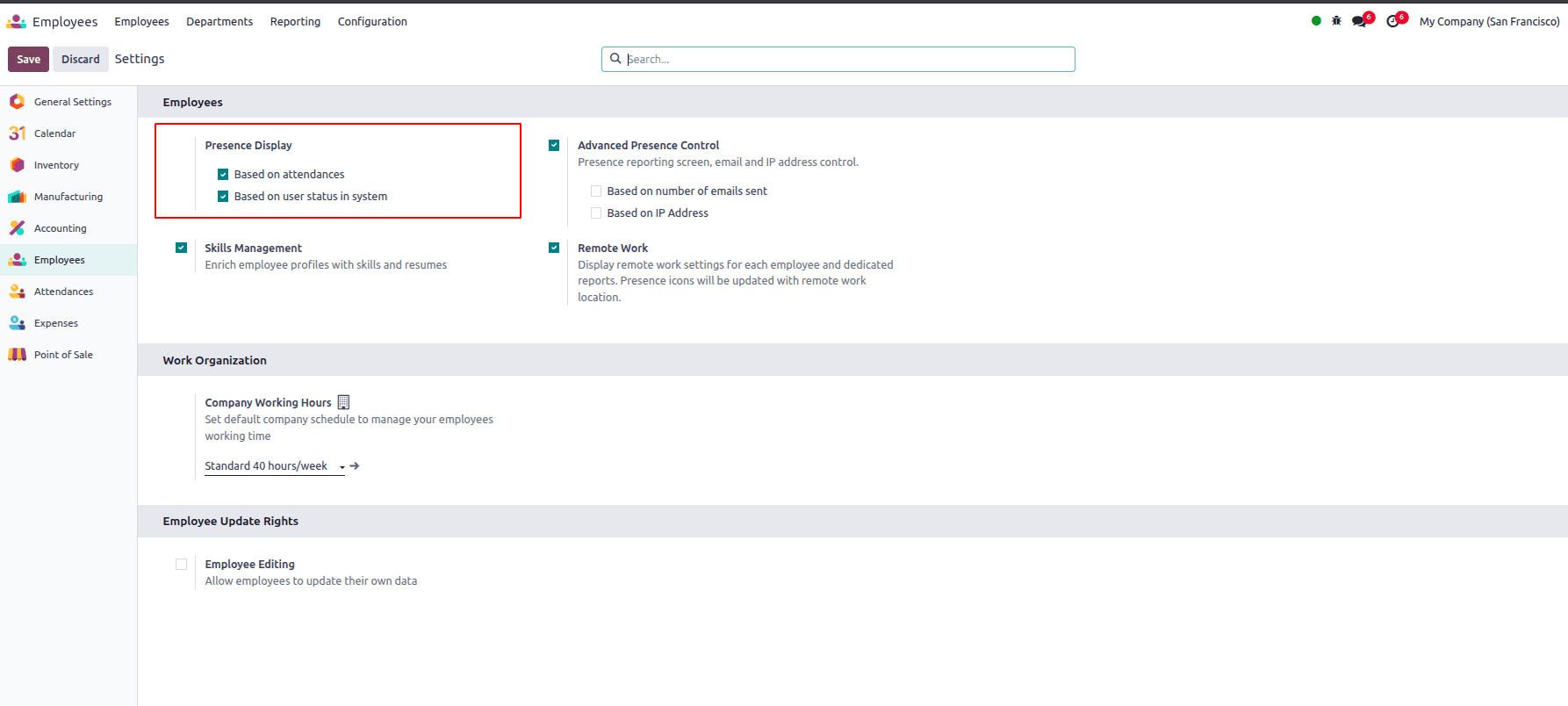
Here we have an advanced Presence control feature, which enables managers to change the status of their employees in the system.
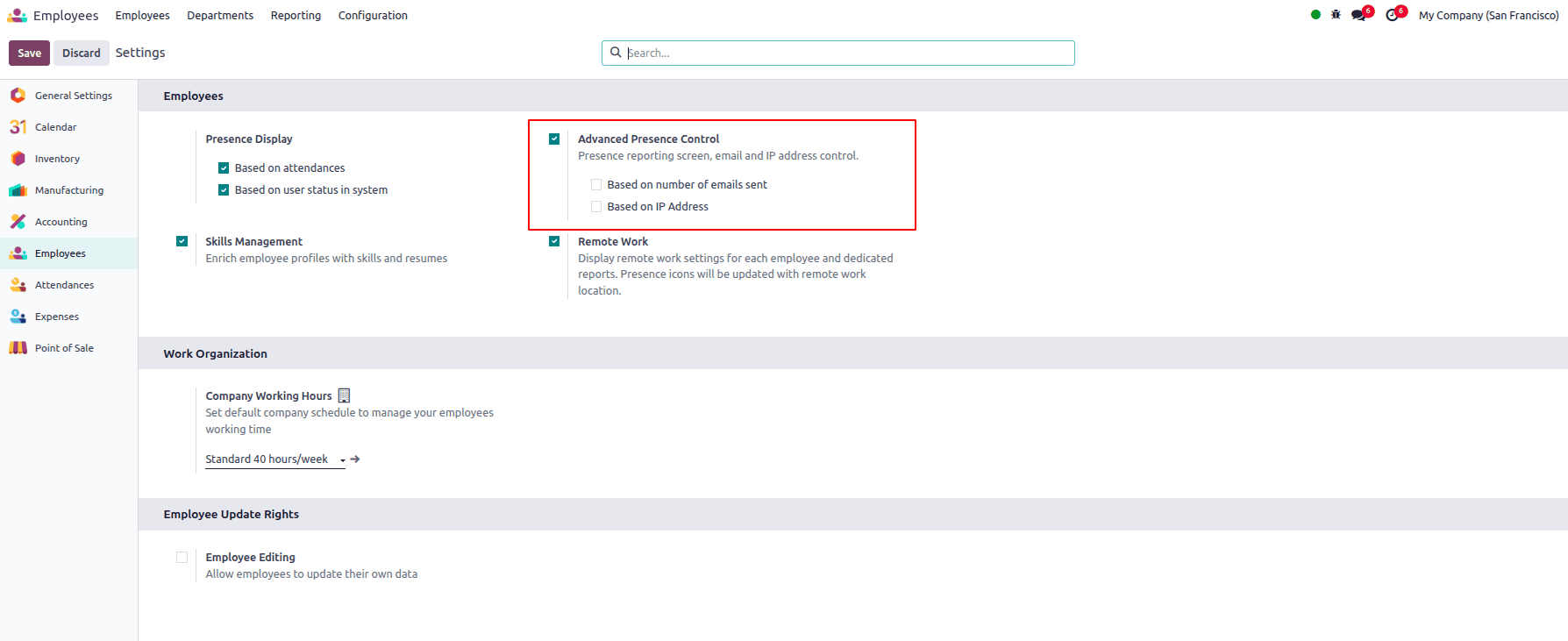
This feature also supports more specific criteria for determining employee status. Just below the main options, you'll find two additional settings:
- Based on the number of emails sent
- Based on the IP address
These help track presence more accurately, especially in remote or flexible work environments.
When the "Based on number of emails sent" option is enabled, an additional field called "Presence Condition" appears just below it, allowing you to define the minimum number of emails an employee must send to be considered present. In the field, we can specify the number of emails that need to be sent every hour to have the employee labeled as active or indicated as green.
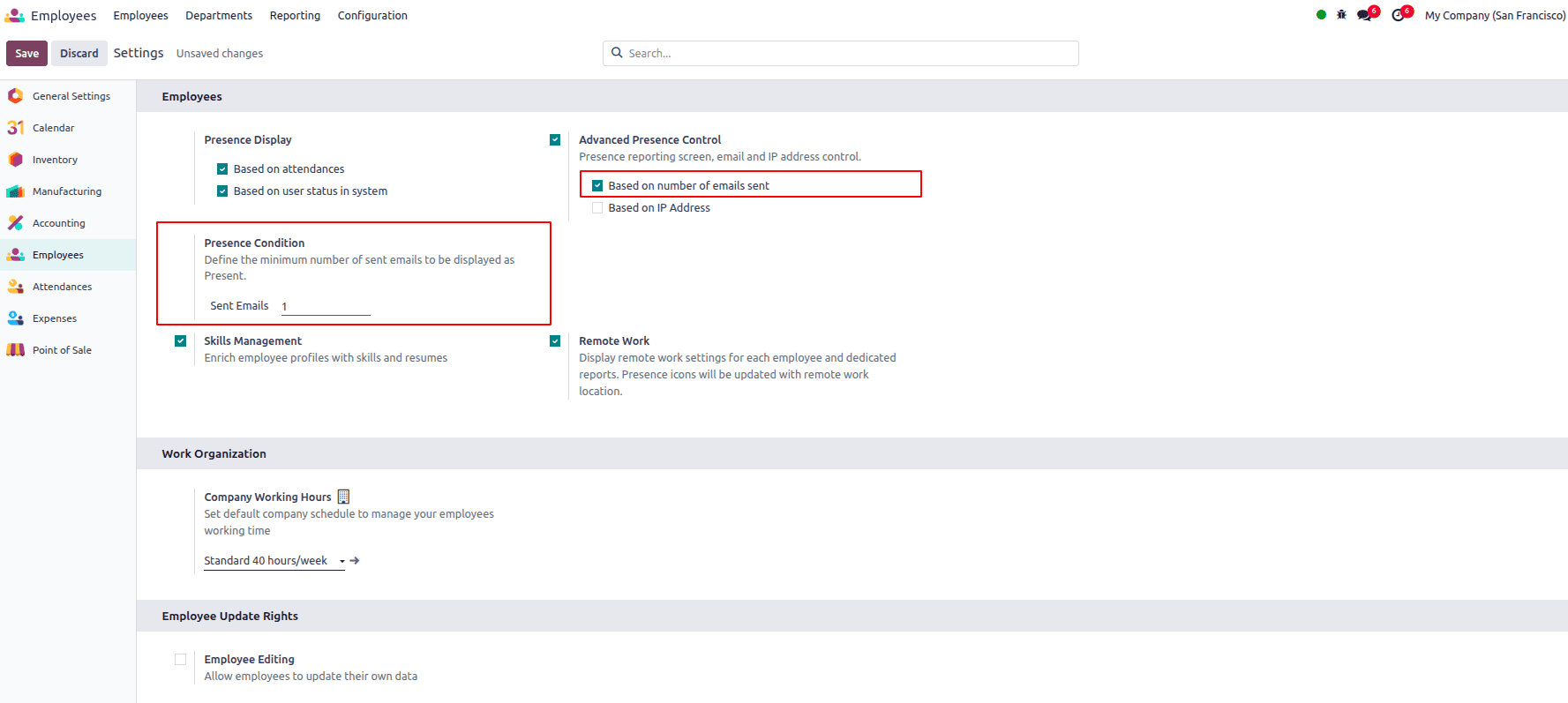
Since many employees may not send emails regularly, especially those working in factories, workshops, or on-site roles, this option may not be suitable for all companies. In such cases, the alternative option, Based on IP address, can be more effective. It tracks presence based on whether the employee is connected from an approved network, making it a better fit for environments where physical attendance matters more than email activity.
If the "Based on IP address" field is selected, the "Presence condition" field will appear, allowing you to enter the IP address.
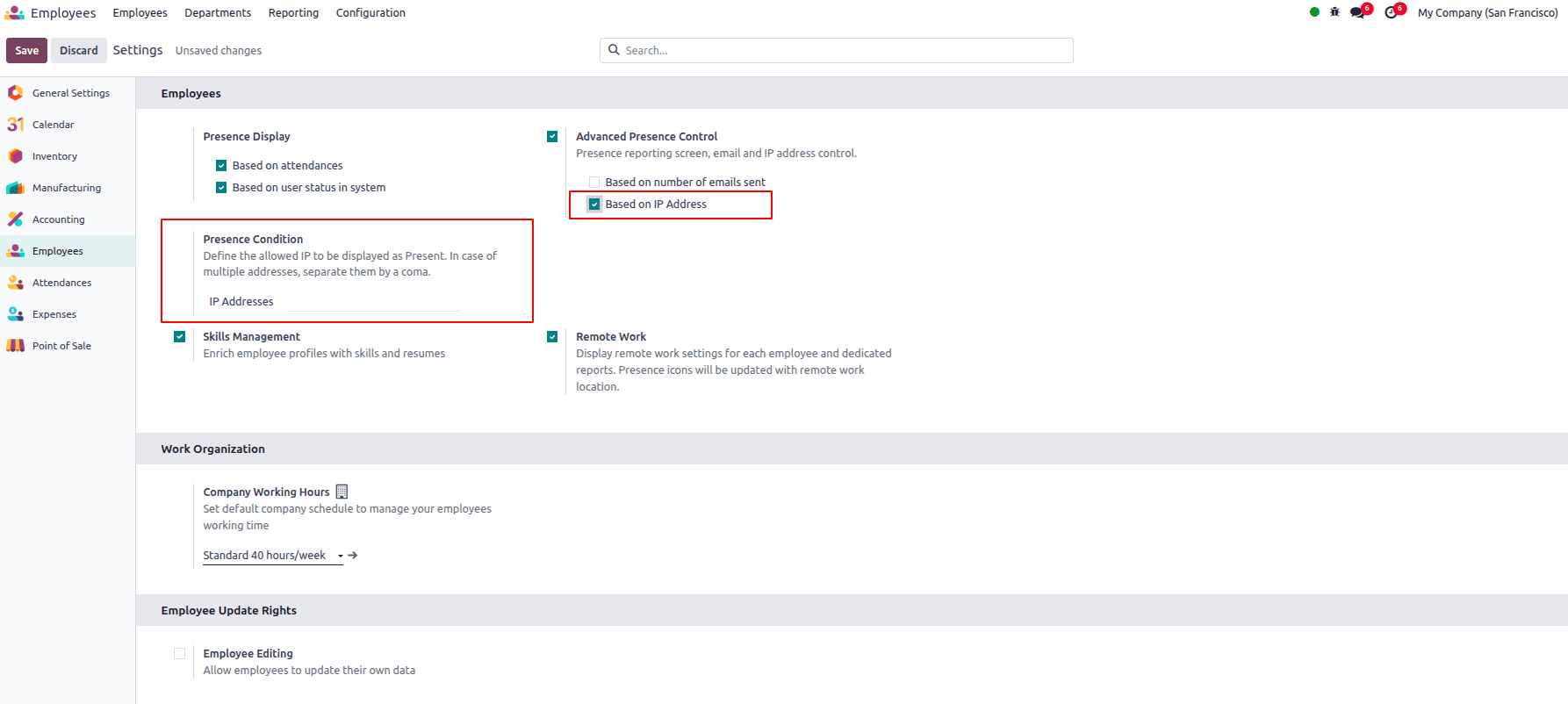
With the Based on IP address option, you can define a list of IP addresses used by the company. If an employee logs in from any of the specified IP addresses, they will be considered present and active in the system. You can enter multiple IP addresses in the field, separated by commas, to cover all authorized locations such as office branches or factory networks.
Additionally, we have the option for remote work. If enabled, this option allows the house icon to appear in employee cards when they are scheduled to work from home.
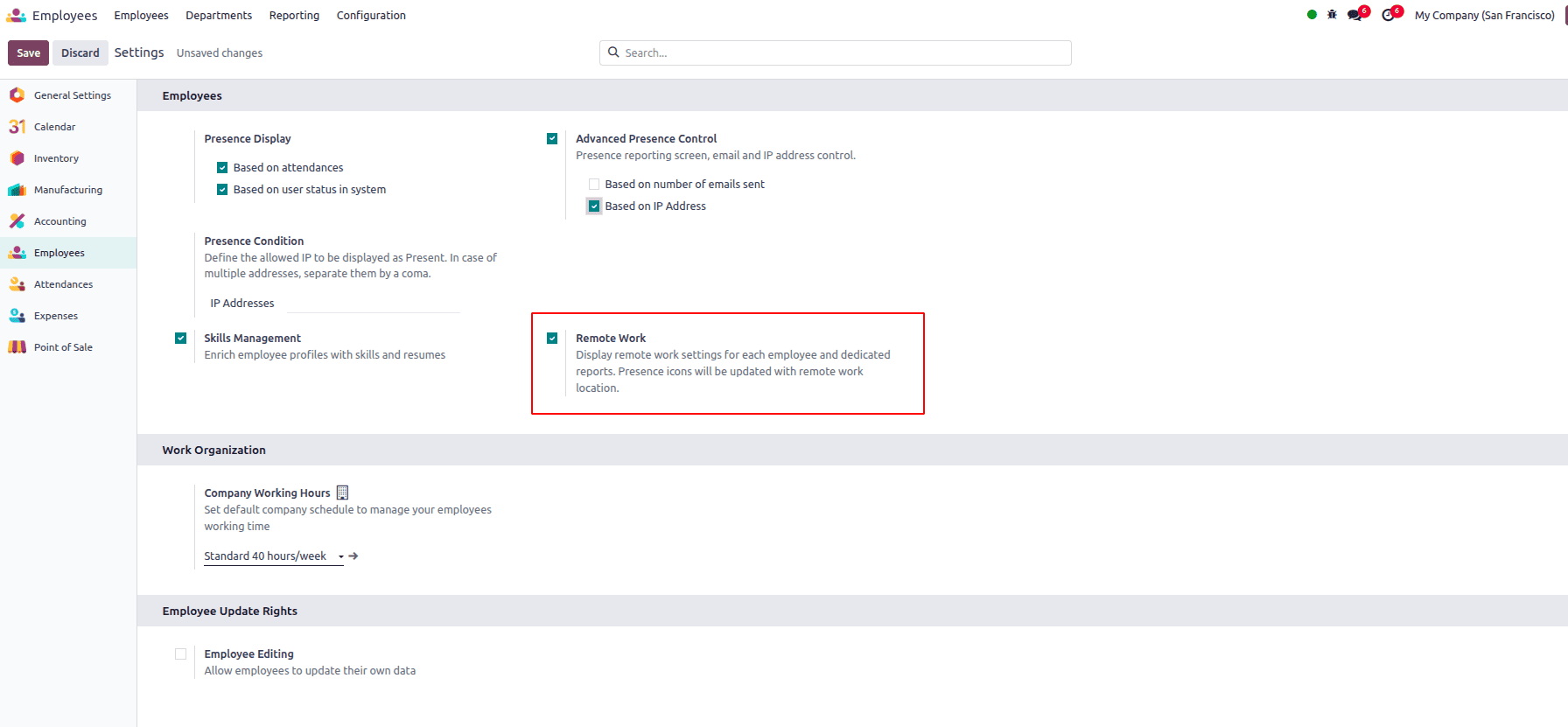
After enabling the employee presence control option in the settings, you must save the changes to apply them.
Odoo 18 makes it easy for managers to organize and view employee information through built-in filters and group-by options on the employee dashboard. These tools allow managers to quickly narrow down the list of employees based on specific criteria such as department, job position, presence status, work location, or manager.
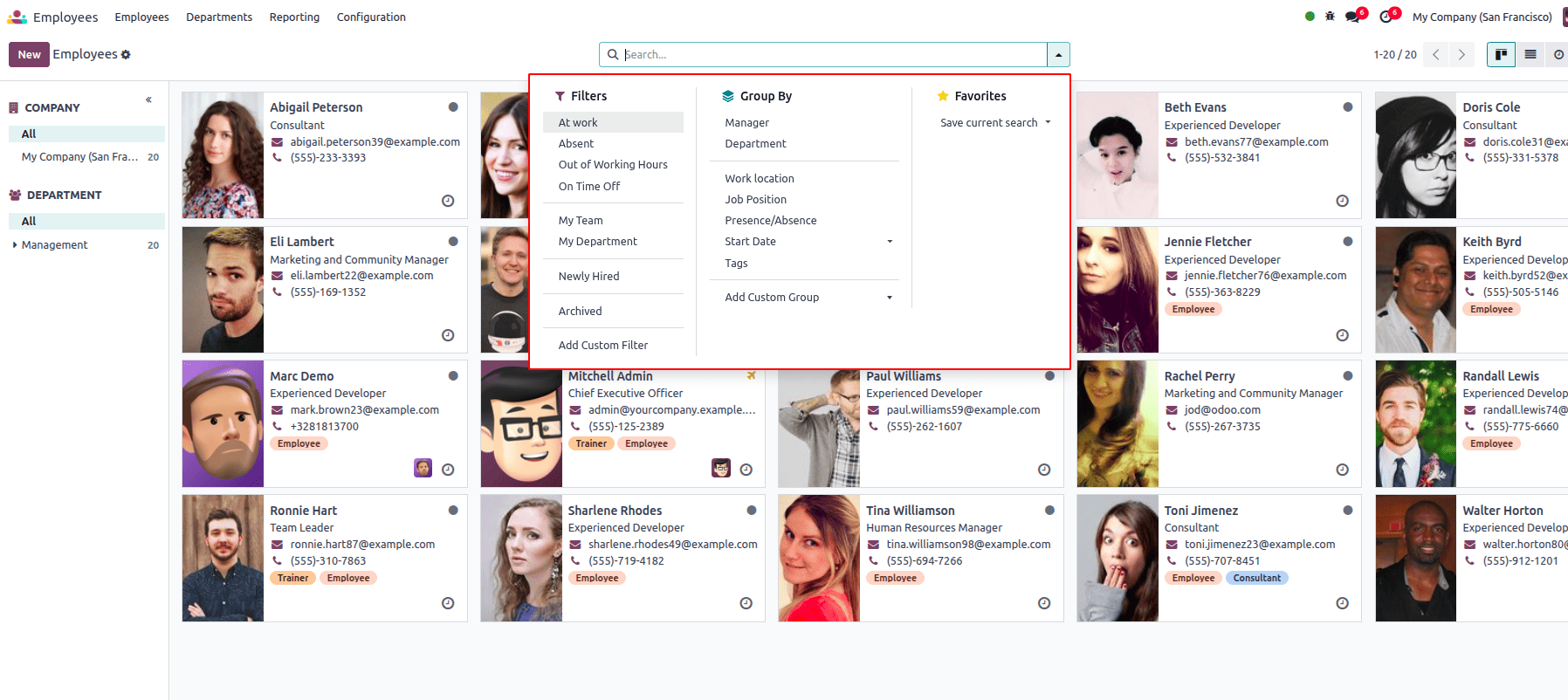
Using the Filter option, you can, for example, display only employees who are currently present or only those in a specific department. The Group By option helps in organizing employees into categories, like grouping by department or job title, for better visibility and management.
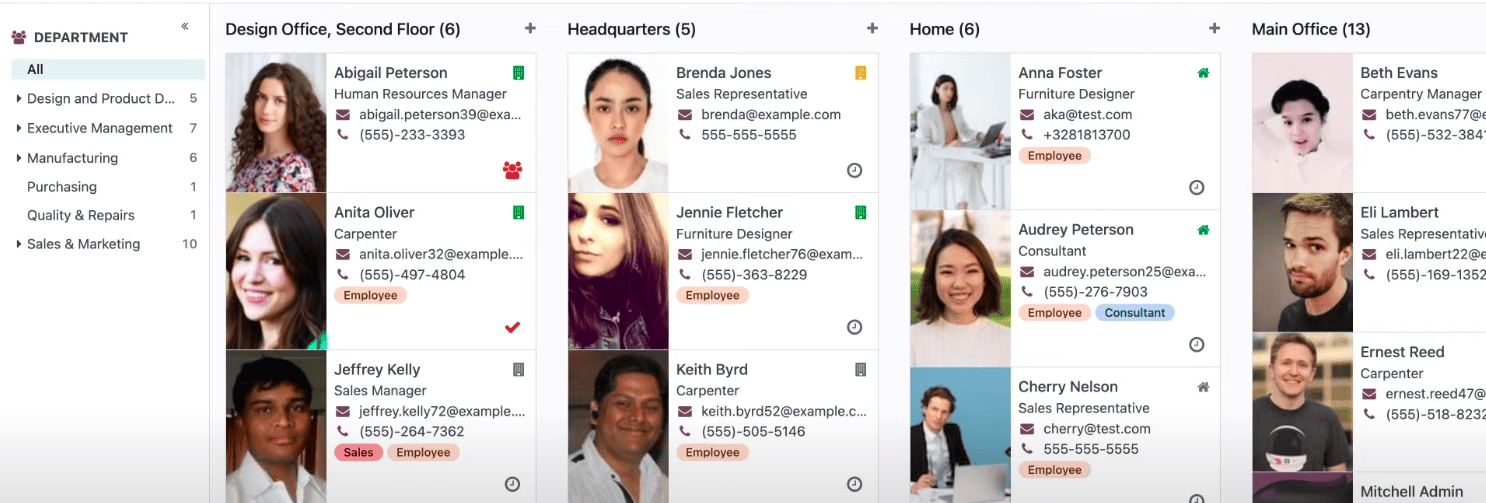
In some situations, employees may need to visit client sites, warehouses, or other external locations as part of their job. During these off-site visits, the employee is actively working, but since they may not check in through the usual system or connect from a registered IP address, they could appear as absent in the dashboard.
This isn’t a problem; managers can easily update the employee’s attendance manually through the employees list view. This ensures the employee’s presence is recorded accurately, even when they are not physically at the main office or using a standard check-in method.
From the employee dashboard list view, we can apply filters and group by options as needed. Currently, I am grouping job positions, along with Presence/absence. Then we expand the job position, and we can actually see who is absent and who is present.

From the employee list view, when you select one or more employees, the Presence Control option appears at the top center of the screen. This allows managers to quickly mark selected employees as present or absent, making it easy to manage presence in bulk.
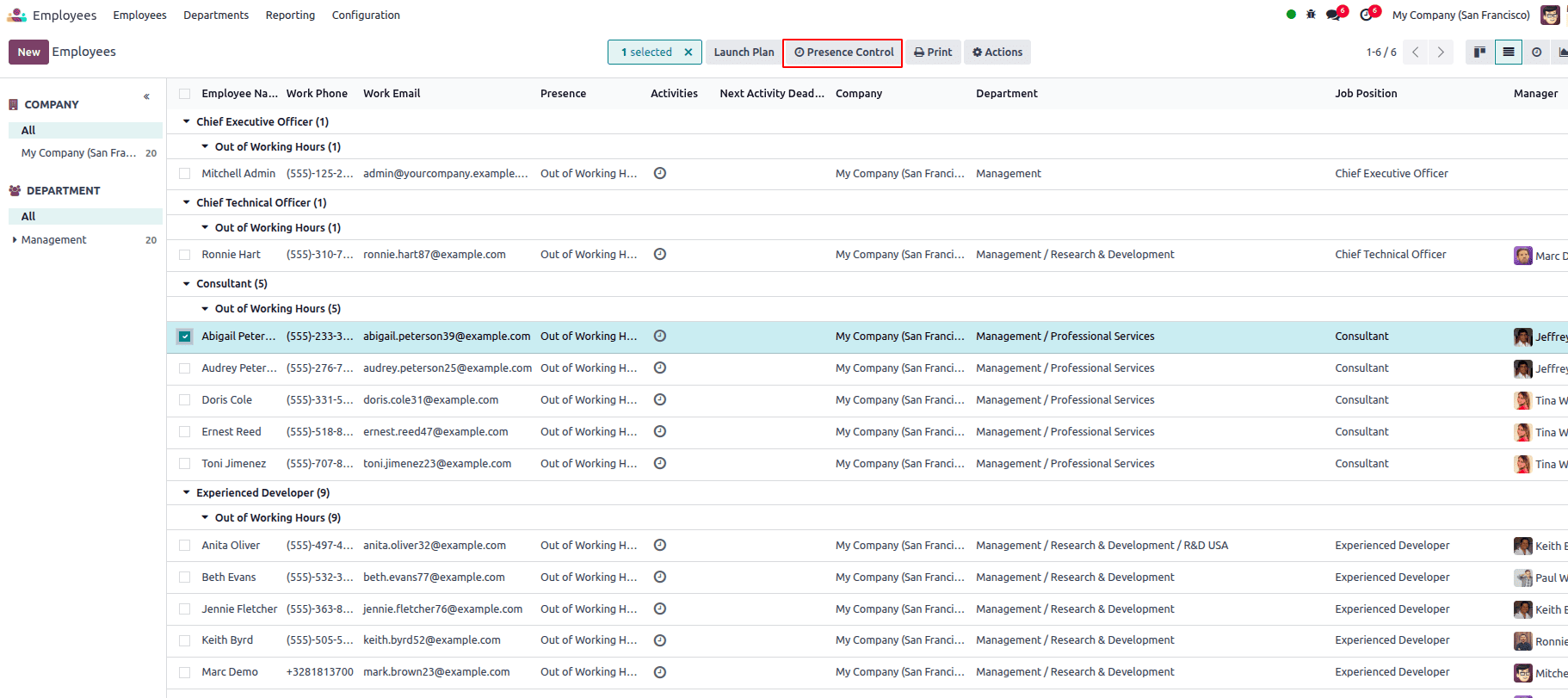
Using the Presence Control option, managers can manually set the selected employee’s attendance status to either Present or Absent. This is useful for quickly updating records in special cases, such as off-site work or missed check-ins.
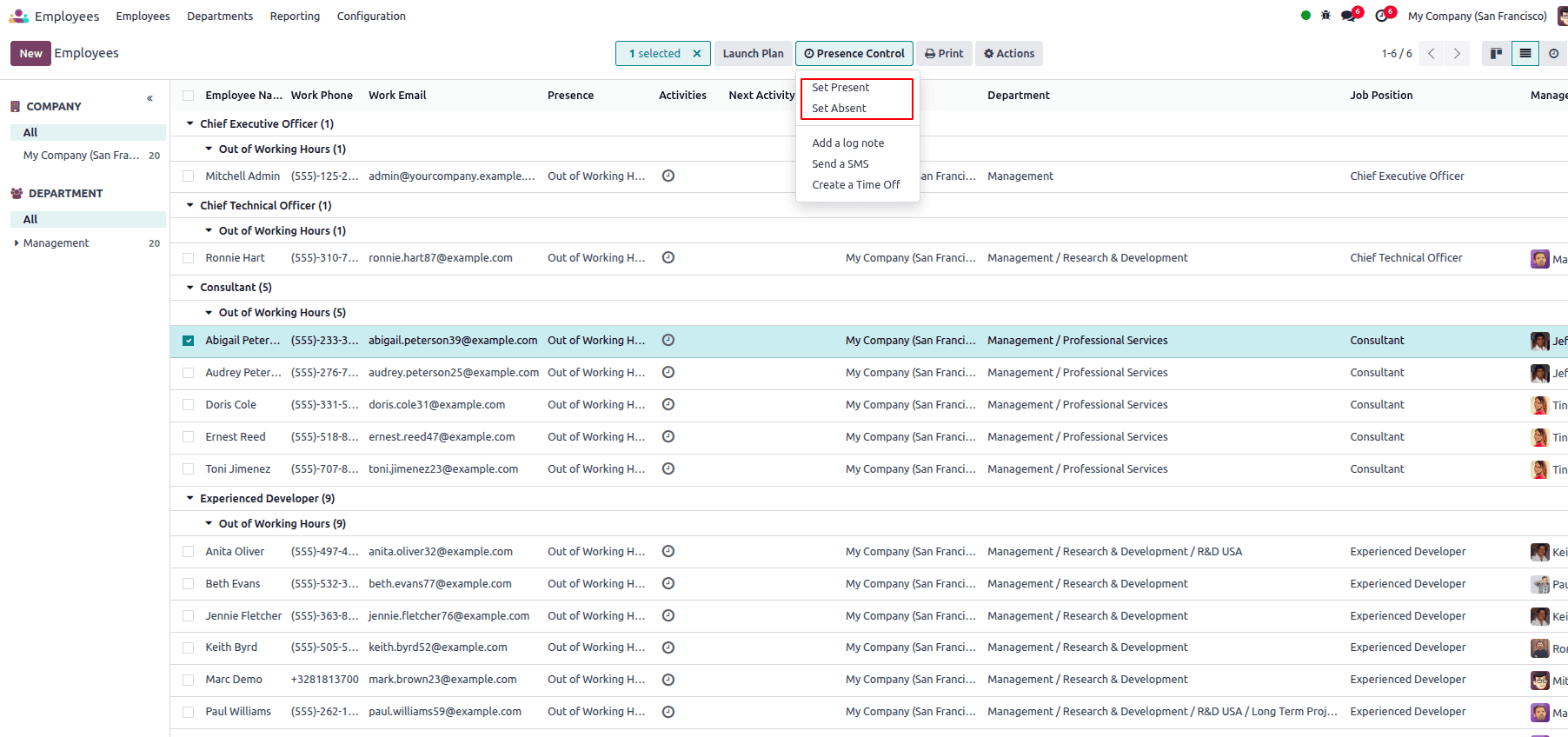
Only we can change the status of the employee when you are in the list view. The Presence control button does not appear in another view.
The Presence Control option also includes a feature to send SMS messages to employees. Managers can select multiple employees from the list view, click on the Presence Control button, and choose Send SMS to quickly communicate important updates or reminders. This is especially useful for informing staff about shift changes, urgent tasks, or attendance issues.
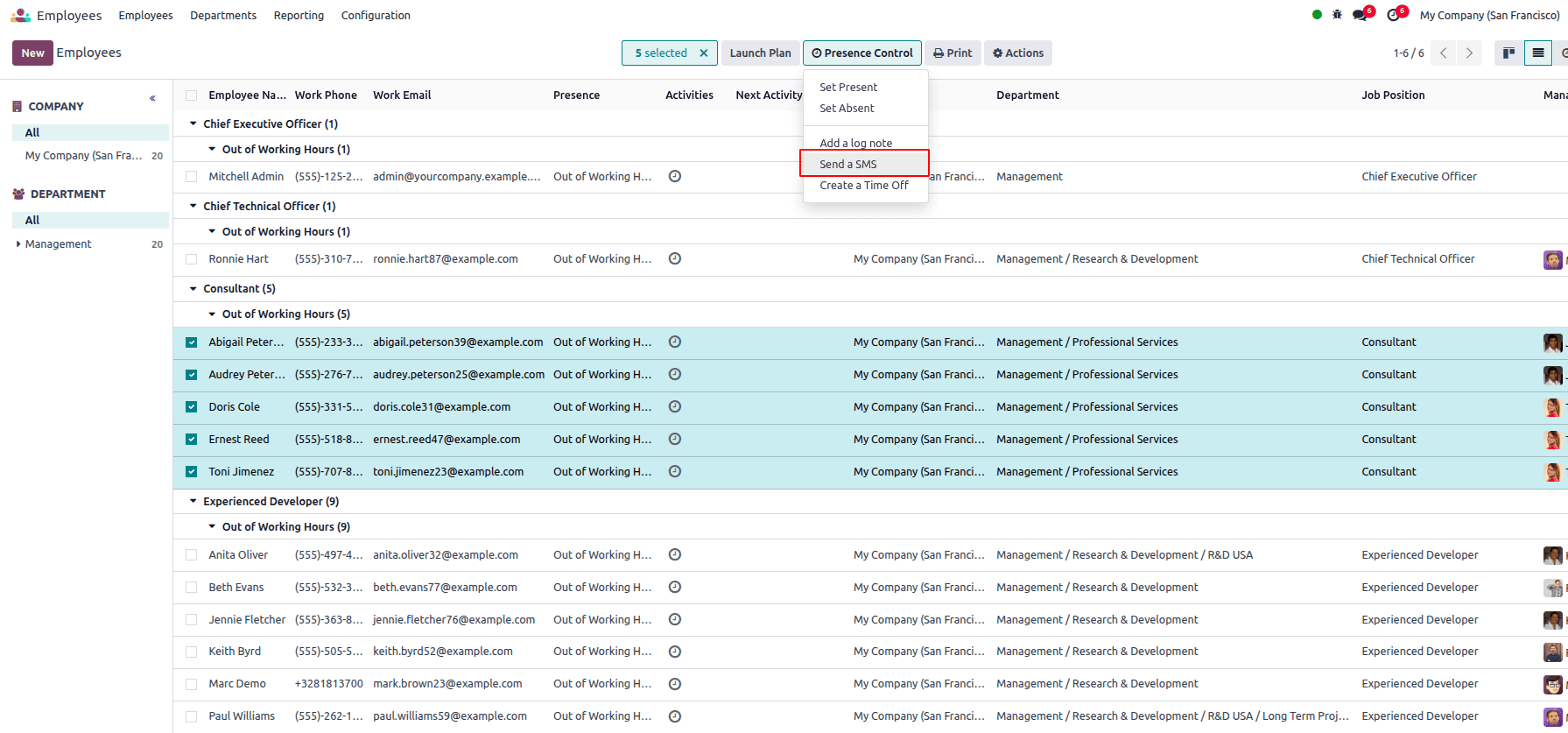
When you click the Send SMS option, a pop-up window will appear where you can enter the message content. Once the message is composed, you can send it directly to all the selected employees in just one click.
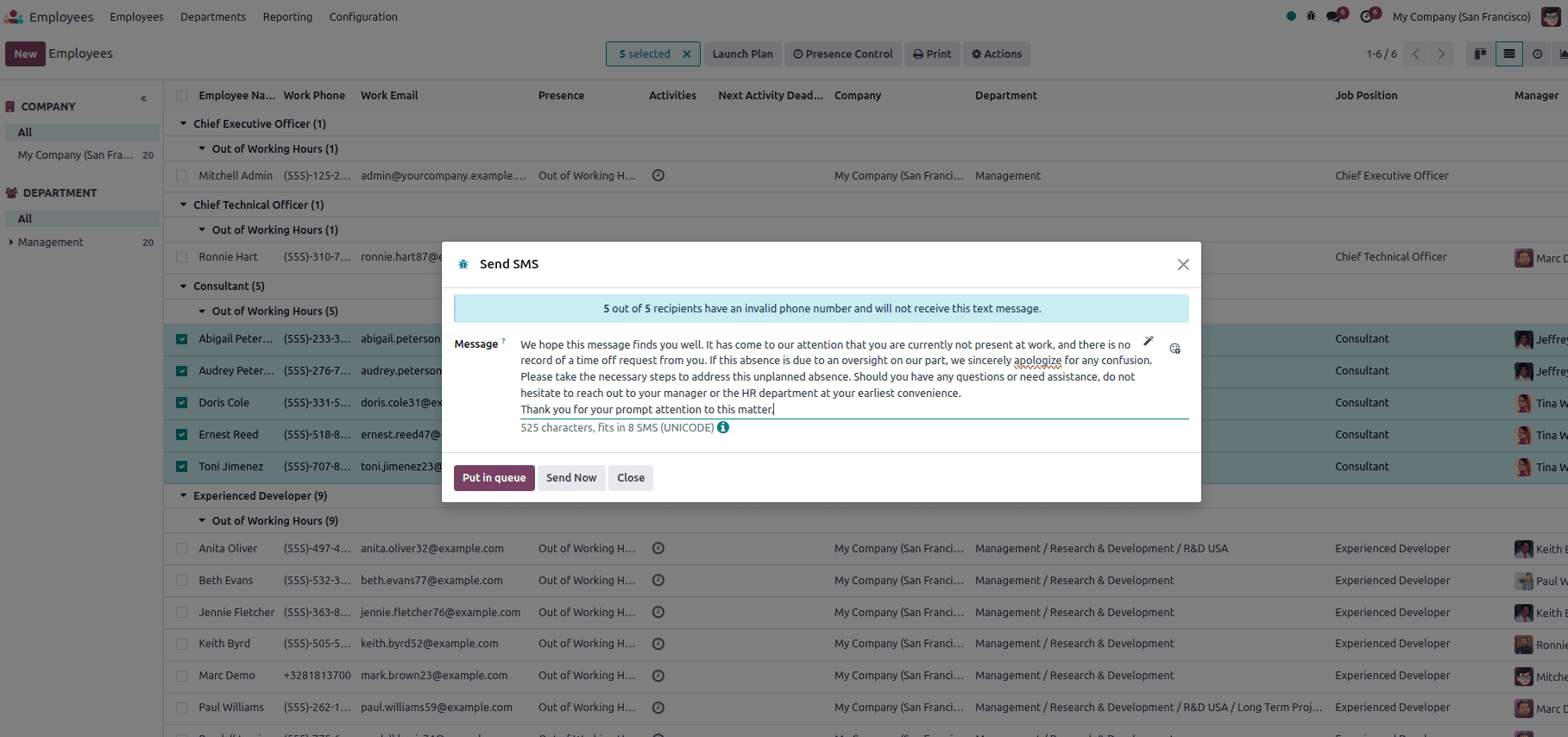
Odoo 18 offers a flexible and powerful set of tools to manage employee presence effectively, whether your workforce is on-site, remote, or frequently on the move. From real-time presence indicators to advanced options like IP-based tracking and manual attendance control, Odoo ensures that every organization can tailor presence management to fit its needs.
With additional features like filters, grouping, bulk updates, and SMS communication, managers can handle employee availability with ease and accuracy. By configuring the right settings and understanding the available options, companies can improve transparency, accountability, and overall workforce management.
If you’re looking to streamline attendance tracking and enhance your HR operations, Odoo 18’s presence control features are a smart and scalable solution.
To read more about How to Manage Employees in Odoo 17 Employee App, refer to our blog How to Manage Employees in Odoo 17 Employee App