Assigning a salesperson to multiple teams in Odoo 19 CRM is a powerful feature that enhances the management of sales operations. Salespeople from businesses often handle multiple product lines, geographic areas, or customer groups. Odoo ensures that all opportunities are recorded and handled smoothly across departments by enabling salespeople to belong to multiple teams. This multi-team feature guarantees improved customer relationship management, fosters teamwork, and increases transparency. Salespeople may access performance analytics, leads, and opportunities from many teams, which helps them make better decisions. Odoo 19 CRM facilitates seamless cooperation and increased productivity by making it easy to assign users to multiple teams. This blog explains how to assign salespersons to multiple teams in Odoo 19 CRM.
So while trying to add a sales person in more than one team, which shows an error message as shown below. But in Odoo 19 there is a solution inside Settings named Multi Teams.
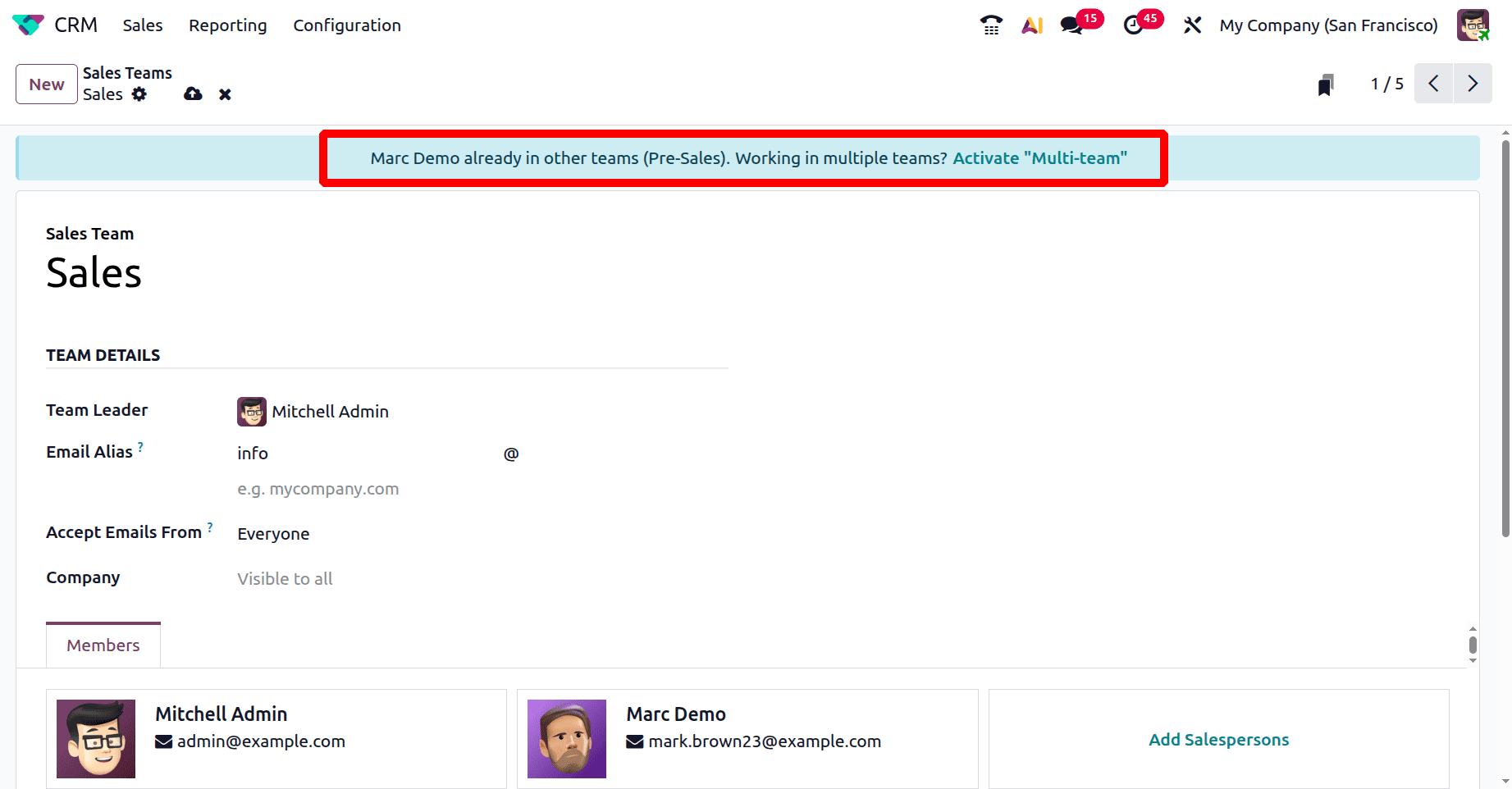
First, select the CRM module from the Odoo19 dashboard. Then, in the Settings under the Configuration menu, enable the Multi Teams option as shown below:
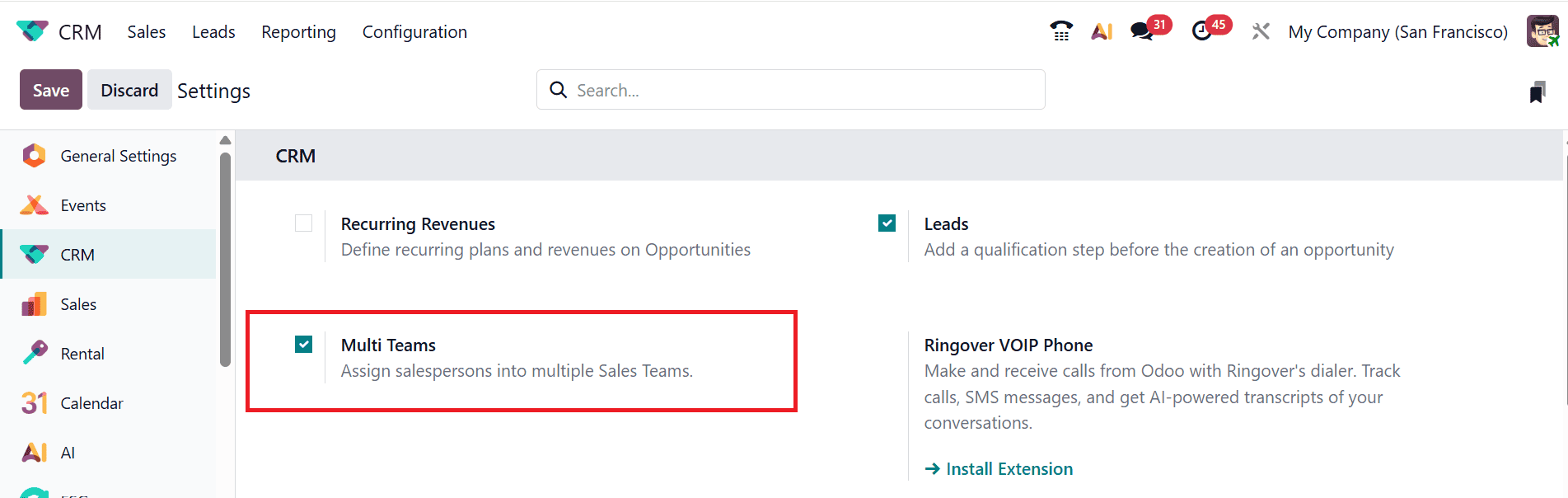
Create Multiple Sales Teams
To create a sales team, navigate to Configuration > Sales Teams. There, you can see a list of pre-configured Sales Teams, their Team Leaders, and the Company. To create a new sales team, click on the New button as shown below:
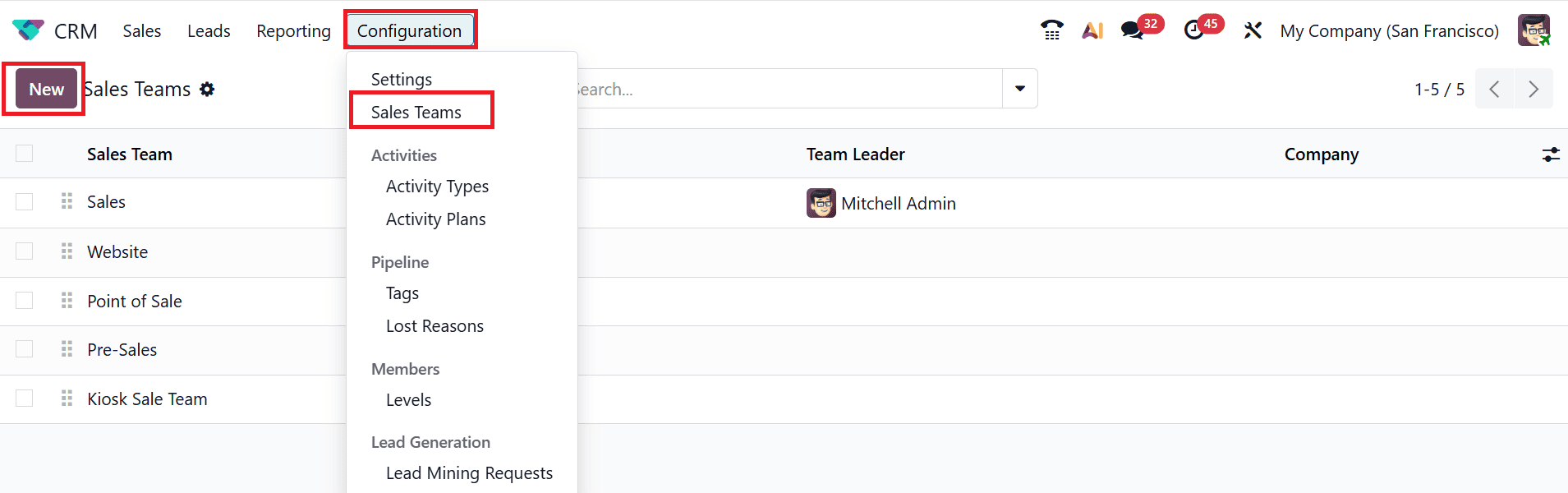
In the Sales Team field, you can add a name for the new sales team, such as Team 1. Then, enable the Pipeline option to manage the presales process with opportunities. To filter and qualify incoming leads before converting them into opportunities, you can also enable the Leads option. Then, under the Team Details section, provide the following information:
- Team Leader: Select a leader for the team from the drop-down list.
- Email Alias: To automatically generate leads/opportunities, set an email alias for this sales team.
- Accept Emails From: You can set the Accept Emails From option to one of the following:
Everyone, Authenticated Partners, Followers Only, or Authenticated Employees
- Company: Select a company from the drop-down list.
Under the Members tab, click the Add Salesperson button to add salespersons to the newly created team.
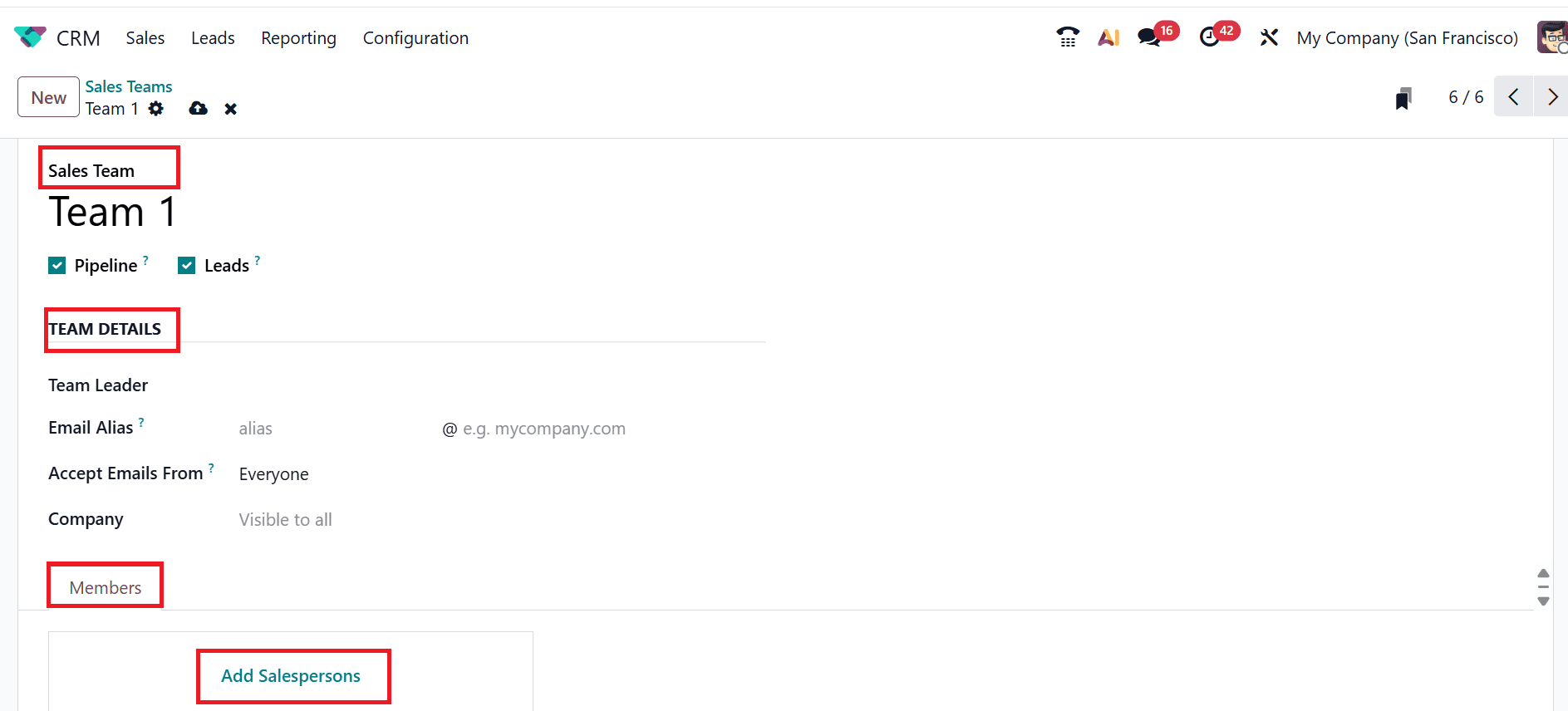
A pop-up window will appear, where you can select the salespersons for the team and click on the Select button, as shown below:
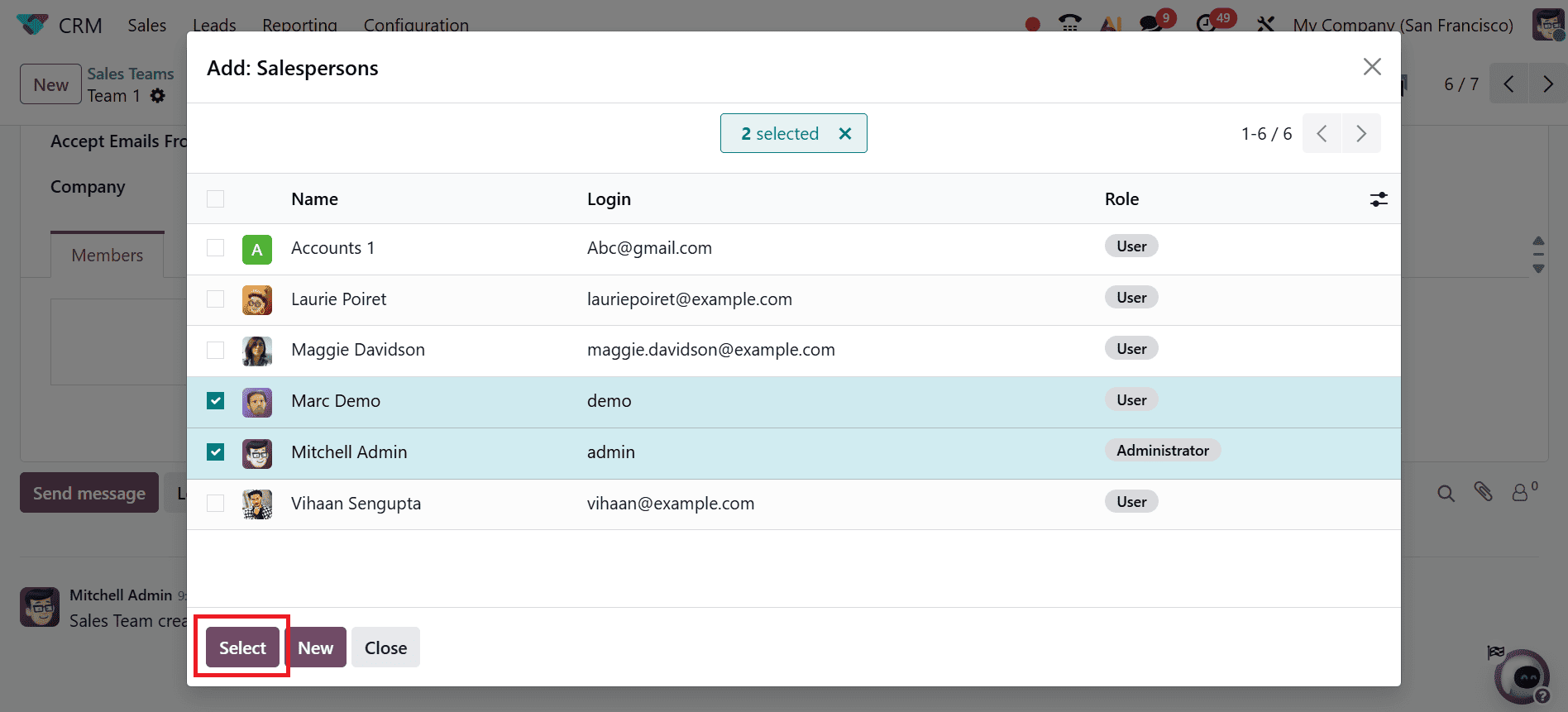
Here, you can see the selected salespersons details under the Members tab. Here the Team Members are Marc Demo and Mitchell Admin.
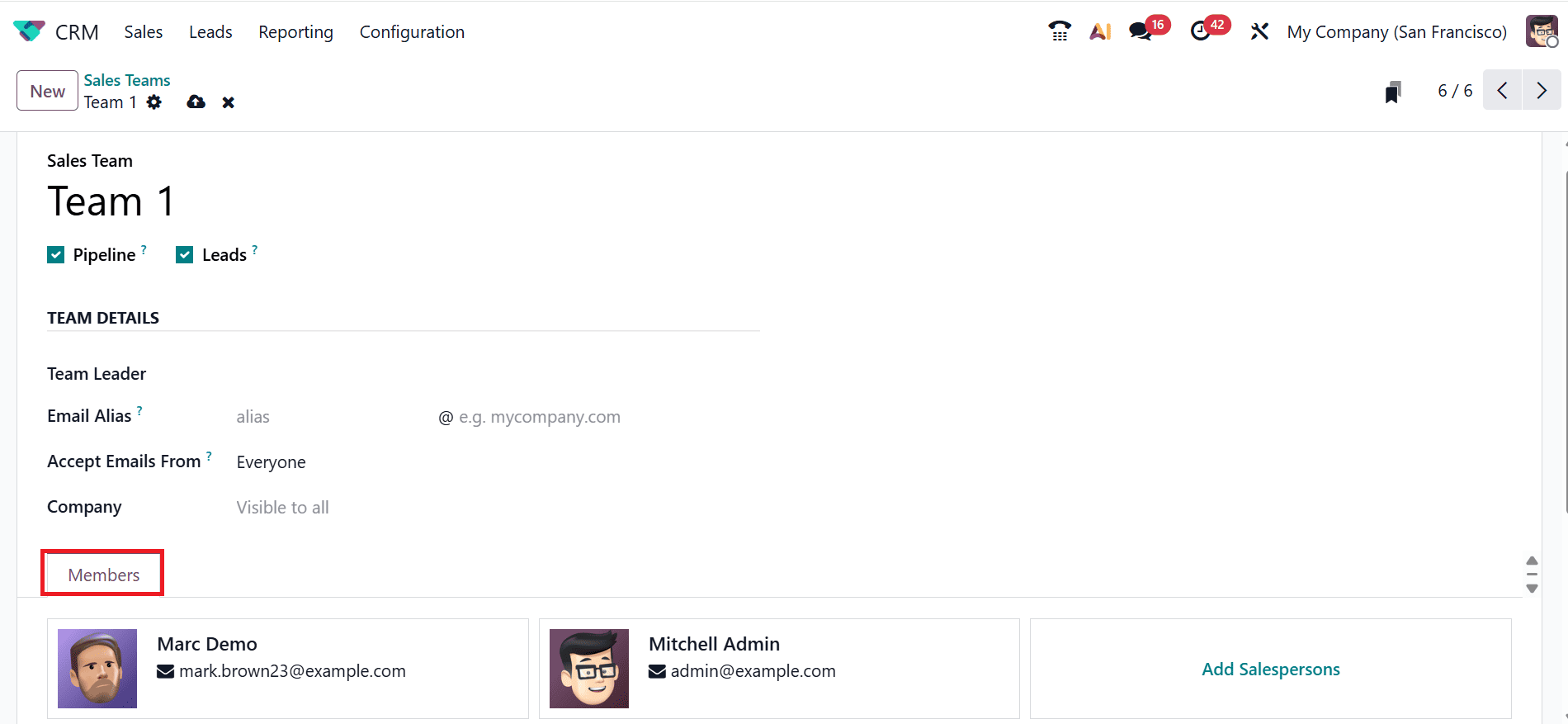
Then, create another sales team named Team 2. Add the details such as Team Leader, Email Alias, Accept Emails From, and Company. Then, add the salespersons to the same team as the Team 1 Sales team. Enabling the Multi-Team option in Settings allows you to add a salesperson to more than one team.
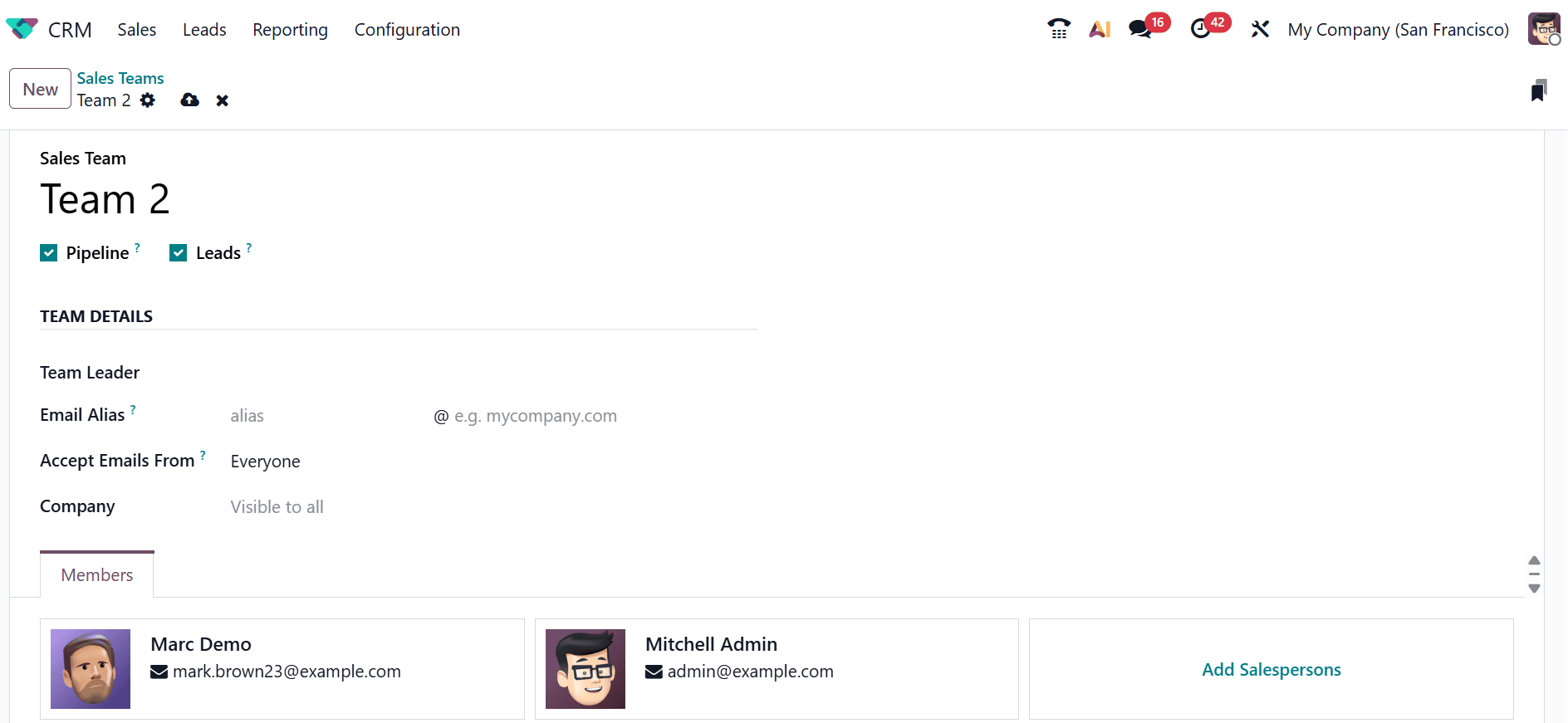
To view the Team Members dashboard, activate developer mode in the Settings App, then navigate to Configuration > Team Members.
You’ll be able to view each team along with its members there.
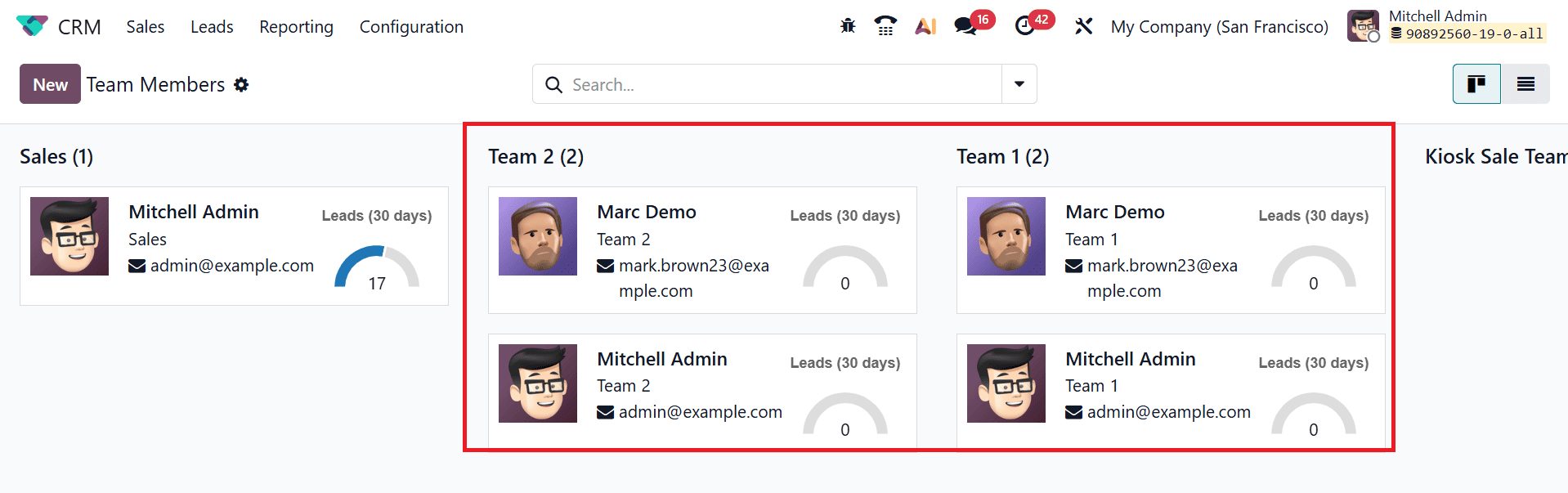
Odoo 19 CRM’s ability to assign a salesman to different teams makes sales management very efficient and flexible. Businesses can set up their sales operations with this functionality without restricting team participation. Salespeople can now easily contribute to teams, handle leads, and follow up with prospects. It guarantees that client interactions are well coordinated across all channels and promotes improved departmental communication. Salespeople benefit from more efficient workflow management, while managers obtain a clearer picture of performance and resource allocation. Odoo 19 CRM promotes businesses amongst various sales units and eliminates organizational boundaries by enabling a multi-team option. Although it increases client satisfaction, responsibility, and teamwork, Odoo 19 CRM is a complete and wise choice for handling sales.
To read more about How a Salesperson Can Be Assigned to Multiple Sales Teams in Odoo 18, refer to our blog How a Salesperson Can Be Assigned to Multiple Sales Teams in Odoo 18.