To support the pricing strategy in business, Odoo has developed the most potent pricelist feature. It simply entails developing a price list or tariff specifically for a certain client. Either a single product or a collection of products may be included in the pricing list or rate. Setting your price is crucial for a long-term, profitable business. We have to adjust the product pricing for this one. Some businesses do adjust the price of their products in response to partners, special events, shifting seasons, and other variables. One may effortlessly manage product pricing in accordance with business requirements by utilizing Odoo pricelist.
Configure Pricelist
In Odoo’s Website and Sales modules, you can give special discounts, coupons, or promotions to specific groups of customers. One way to do this is by using Pricelists. Pricelists let you set different prices for different customers, such as retail buyers, wholesale buyers, or VIP members. By linking promotions to a pricelist, you can make sure only the customers you choose get the special offer.
For that, make sure that the pricelist option is enabled under the Settings option.
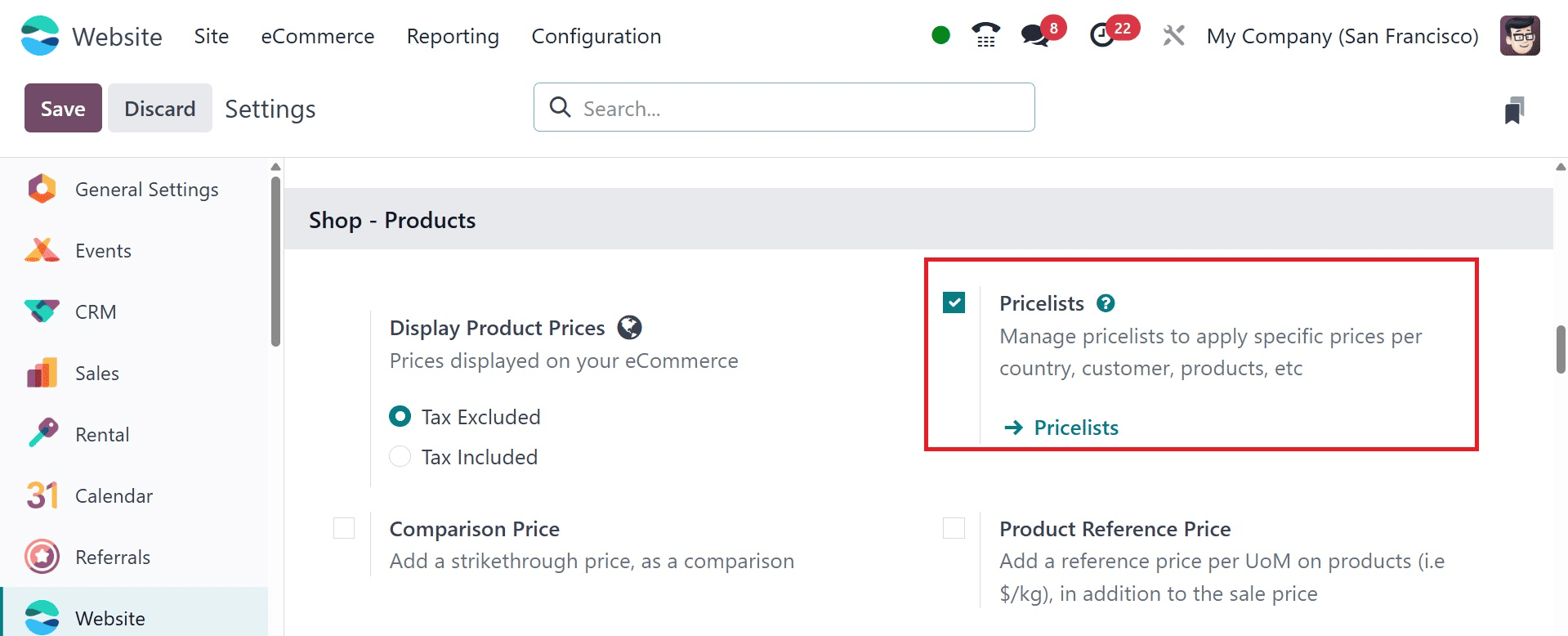
Then, go for the pricelist option under the E-commerce menu where you create a new pricelist, as in the image below.
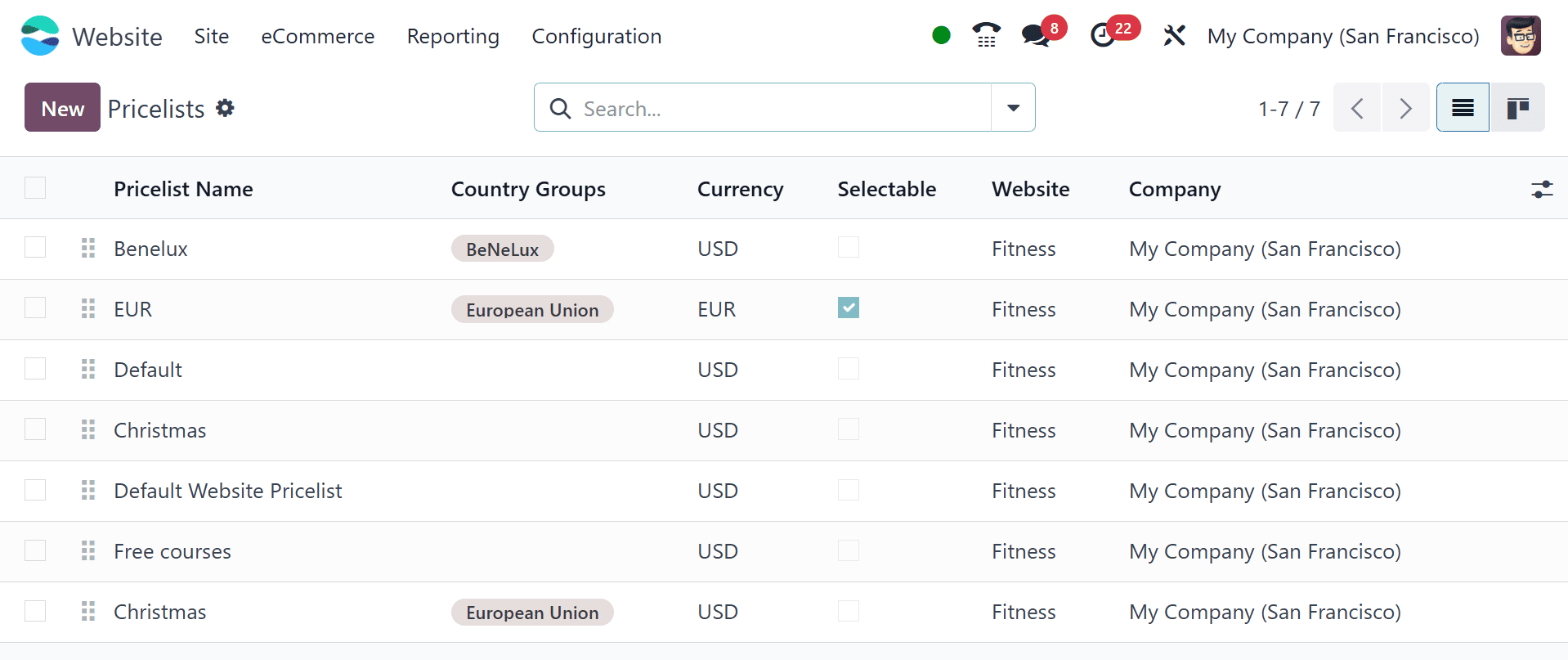
When creating a new pricelist, start by adding a name for the pricelist at the top of the form, in the blank field. Next, select which currency should be used.
Then, if working in a multi-company environment, select which company this pricelist should apply to in the Company field. If this field is left blank, the price list is automatically applied to all companies in the database, as in the image below.
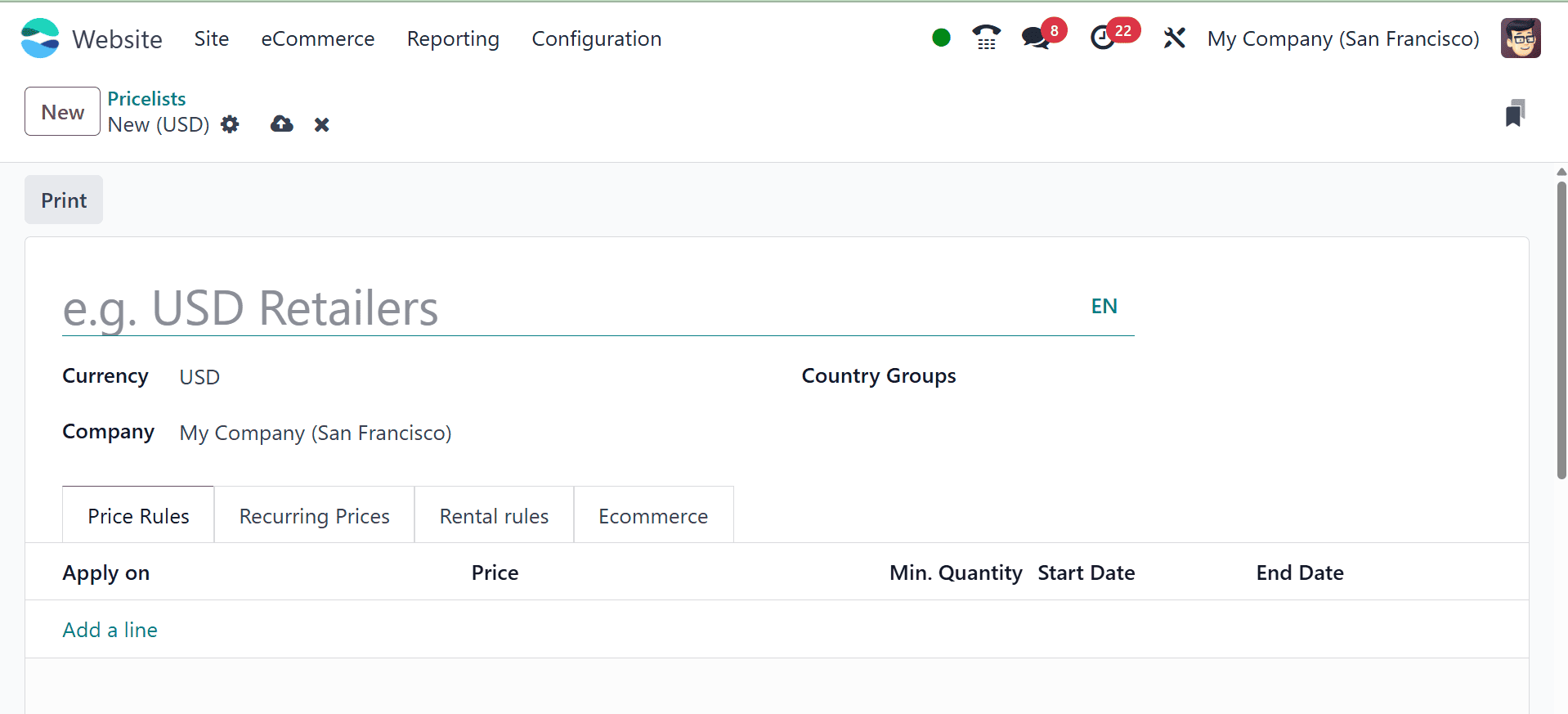
You can add specific country groups to the price list in the Country Groups section. The number of nation groupings that can be entered in this field is unlimited. There, only those people coming under the country group option will be provided with the price list.
Now, under the price rule tab, add the product from the list, set the price type as fixed price and set a minimum quantity, as in the image below. In a pricelist, you can set the following primary price types:
- Fixed Price:
- A product's set, fixed price, independent of its initial list price.
- at instance, setting a product to sell at ?500 every time, regardless of the going rate.
- Discount (%):
- Applies a percentage-based discount to the initial cost of the product.
- For instance, 10% off the regular sales price for a particular customer group.
- Formula:
- Uses a formula that dynamically determines the pricing based on variables such as:
- % of the discount, Margin or markup over cost, Rules for rounding, and Margin minimum or maximum.
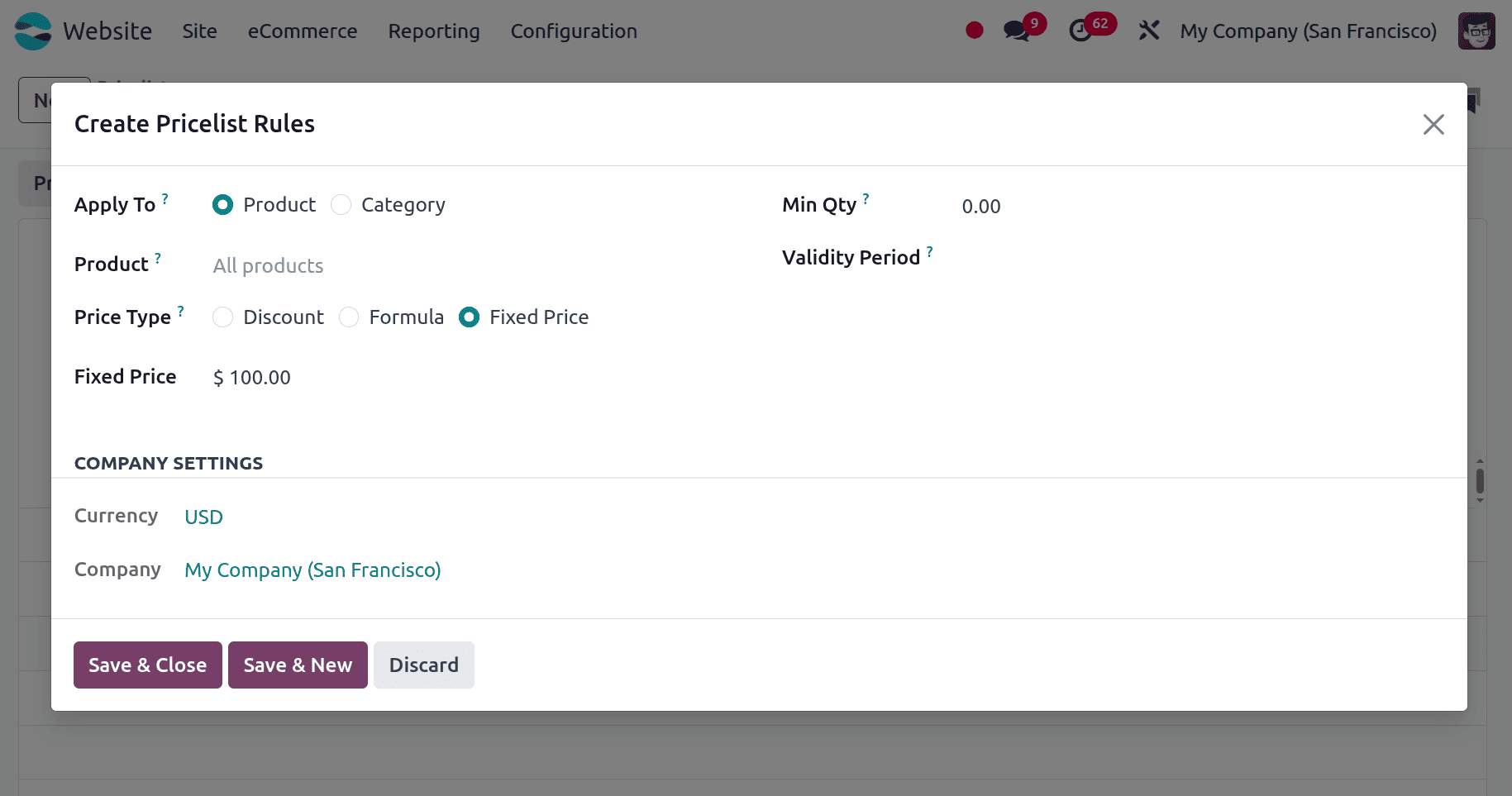
After setting the price type as Fixed Price, add the fixed price, and the validity period as well. Finally, save the data added. So here according to the price list the sales price of all products are set as $100. Save the price list.
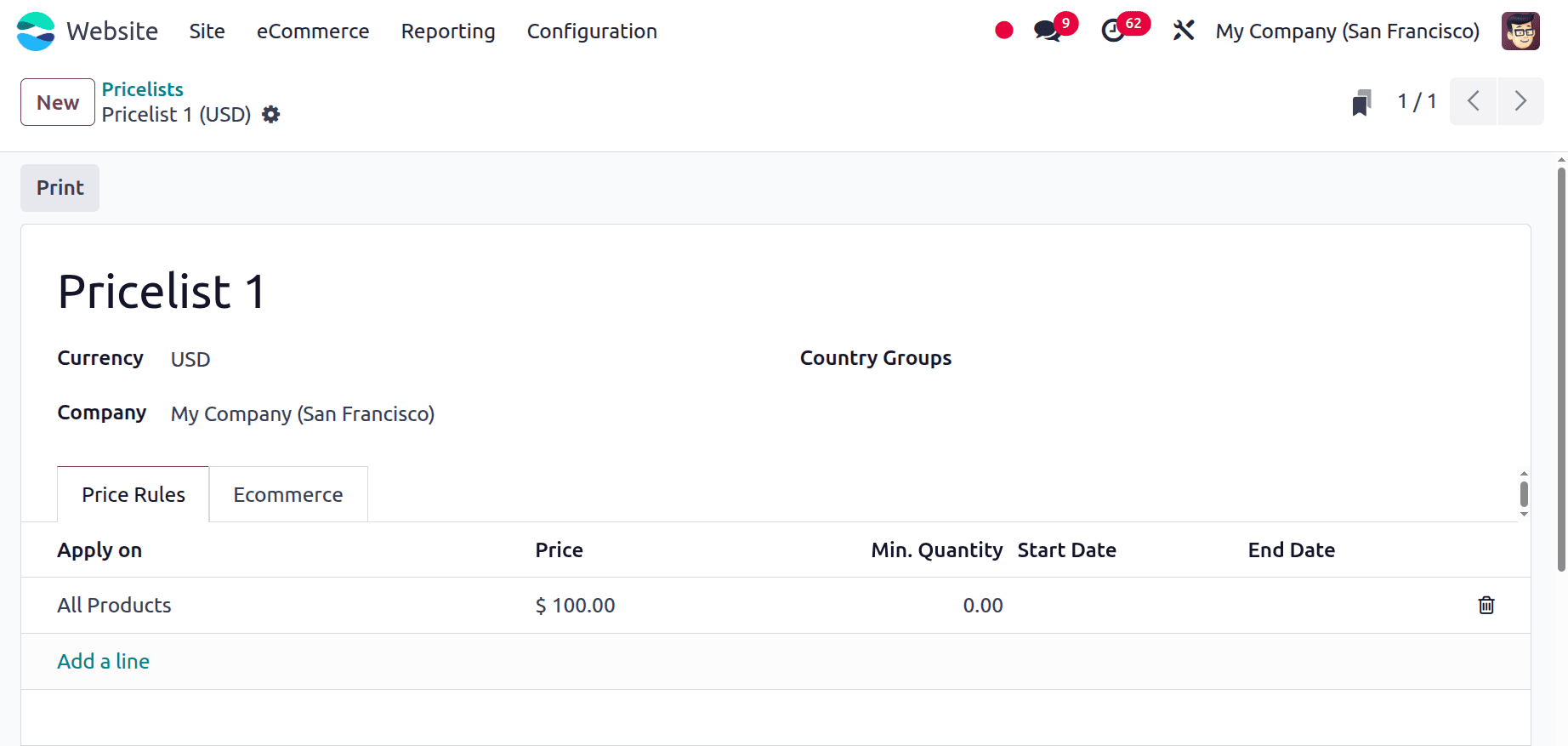
Now, there are configurable options under the Website option coming under the E-commerce menu, as in the screenshot below.If operating in a multi-website scenario, this price list can be applied to a specific website in the Website field. The price list will be applied to every website in the database if it is left empty.
To make this price list a selectable option for users to pick from while they shop, tick the Selectable checkbox. Users unable to choose this price list for themselves when they are shopping if the Selectable box is left unchecked. Finally, an E-commerce Promotional Code can be added. To add a code, insert the required promo code that, even if the consumer does not meet the previously stated requirements, applies the price list to them when they check out.
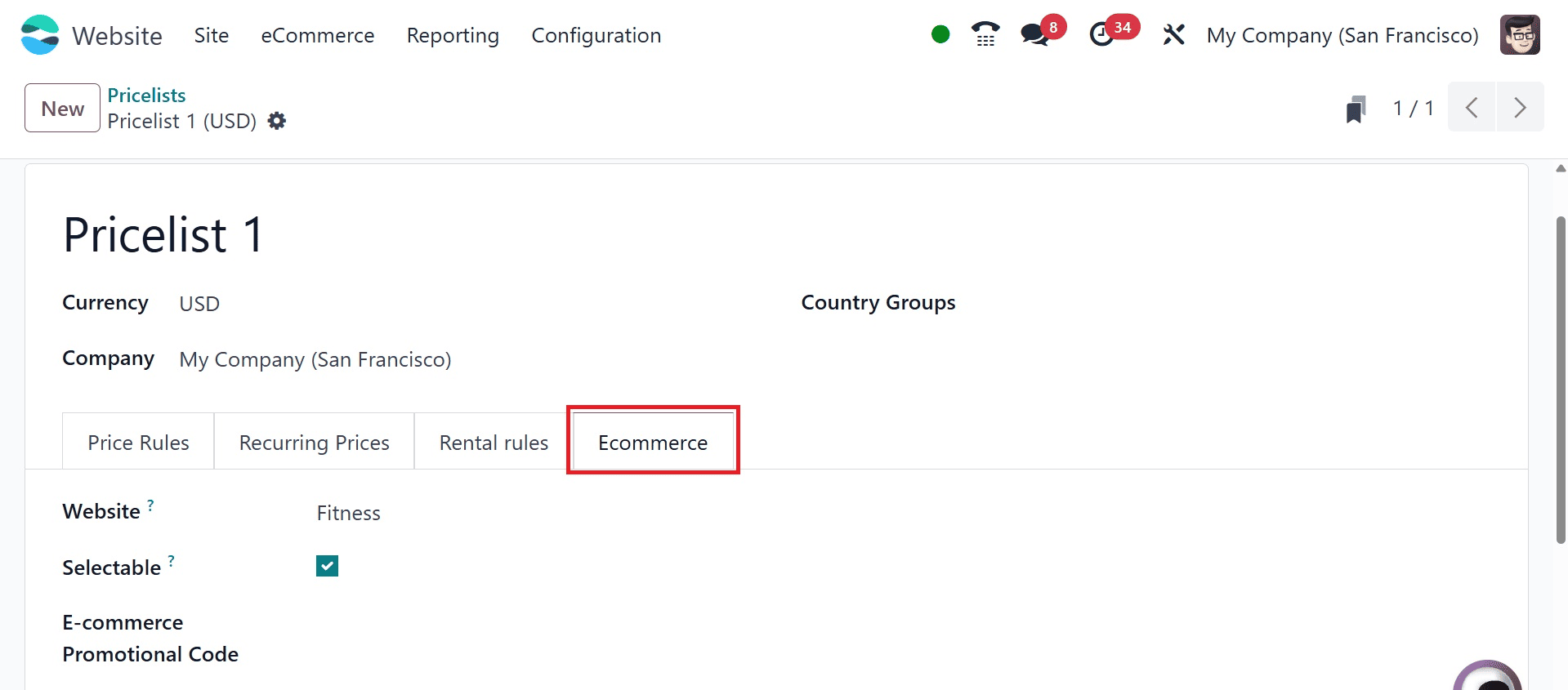
Configure Discount Program
Now, to have the discount and loyalty option available under the E-commerce menu, you have to activate the option under the settings option.
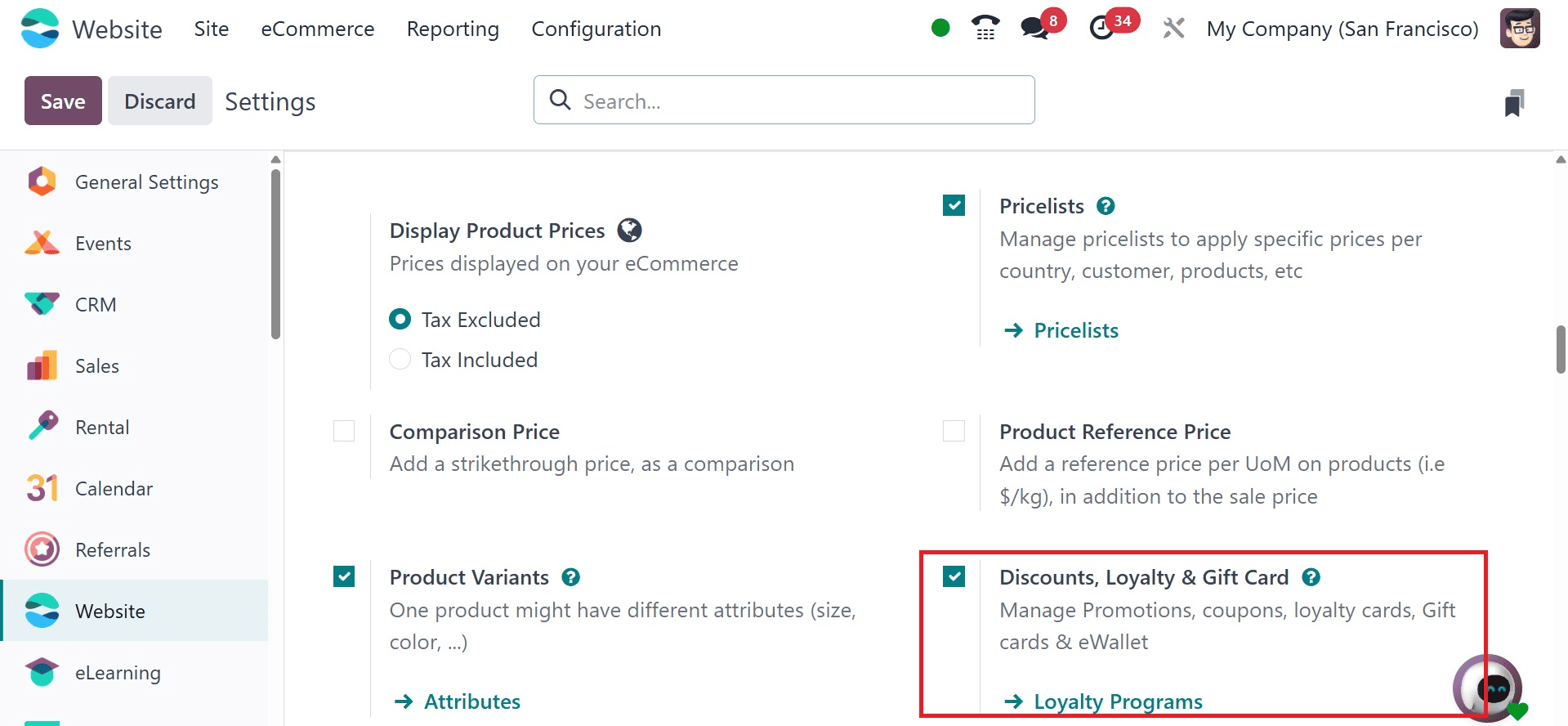
Now you are provided with the discount and loyalty option under the E-commerce menu, where go for the New option to add a new program. When you click on the New button the creation form will open as in the image below.
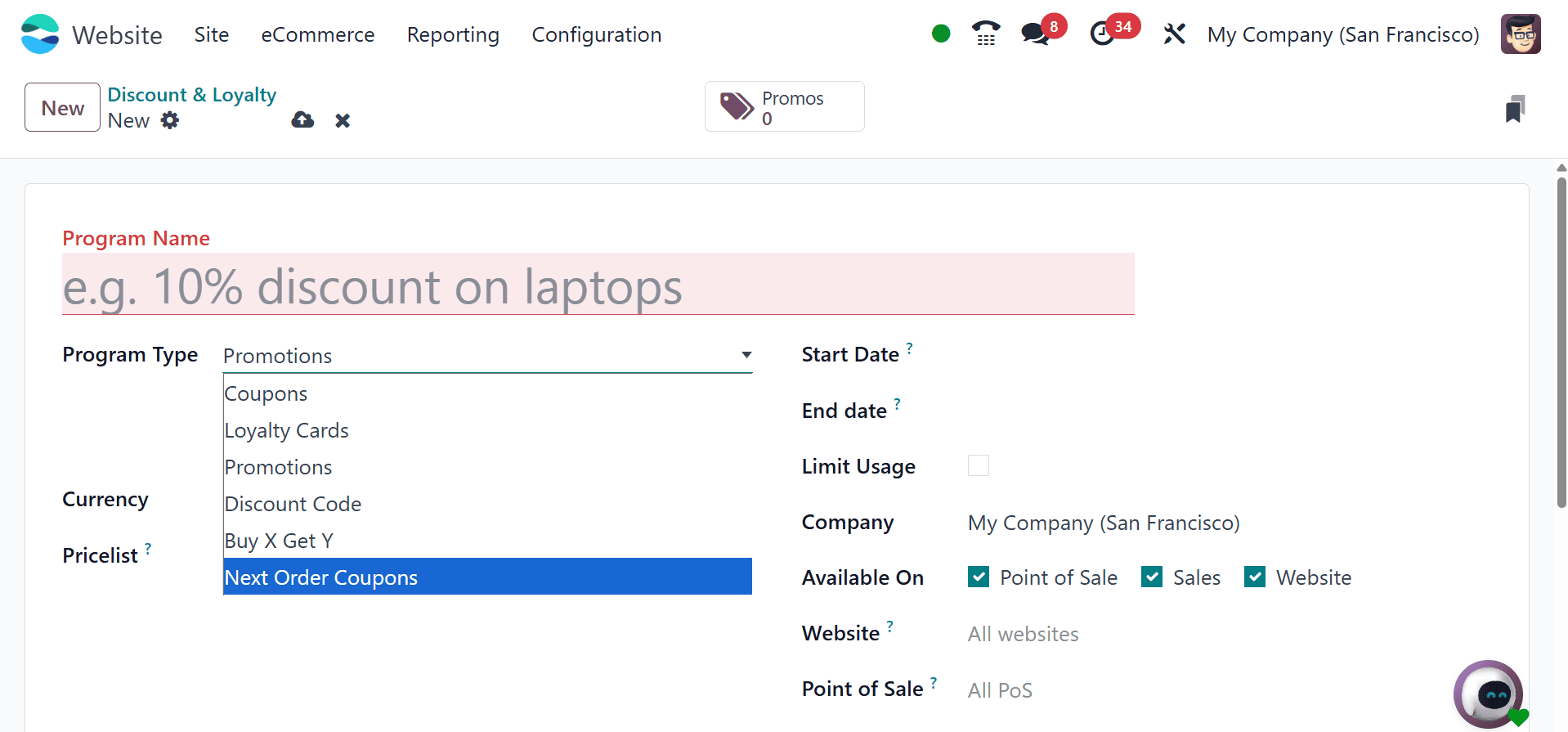
The program form contains the following fields:
Program Name: Enter the name of the program in this field. The program name is not visible to the customer.
Program Type: Select the desired program type from the drop-down menu, as in the image above. The types include coupons, Loyalty Cards, Promotions, Discount Code, Buy X Get Y and Next Order Coupons.
Currency: Select the currency used for the program.
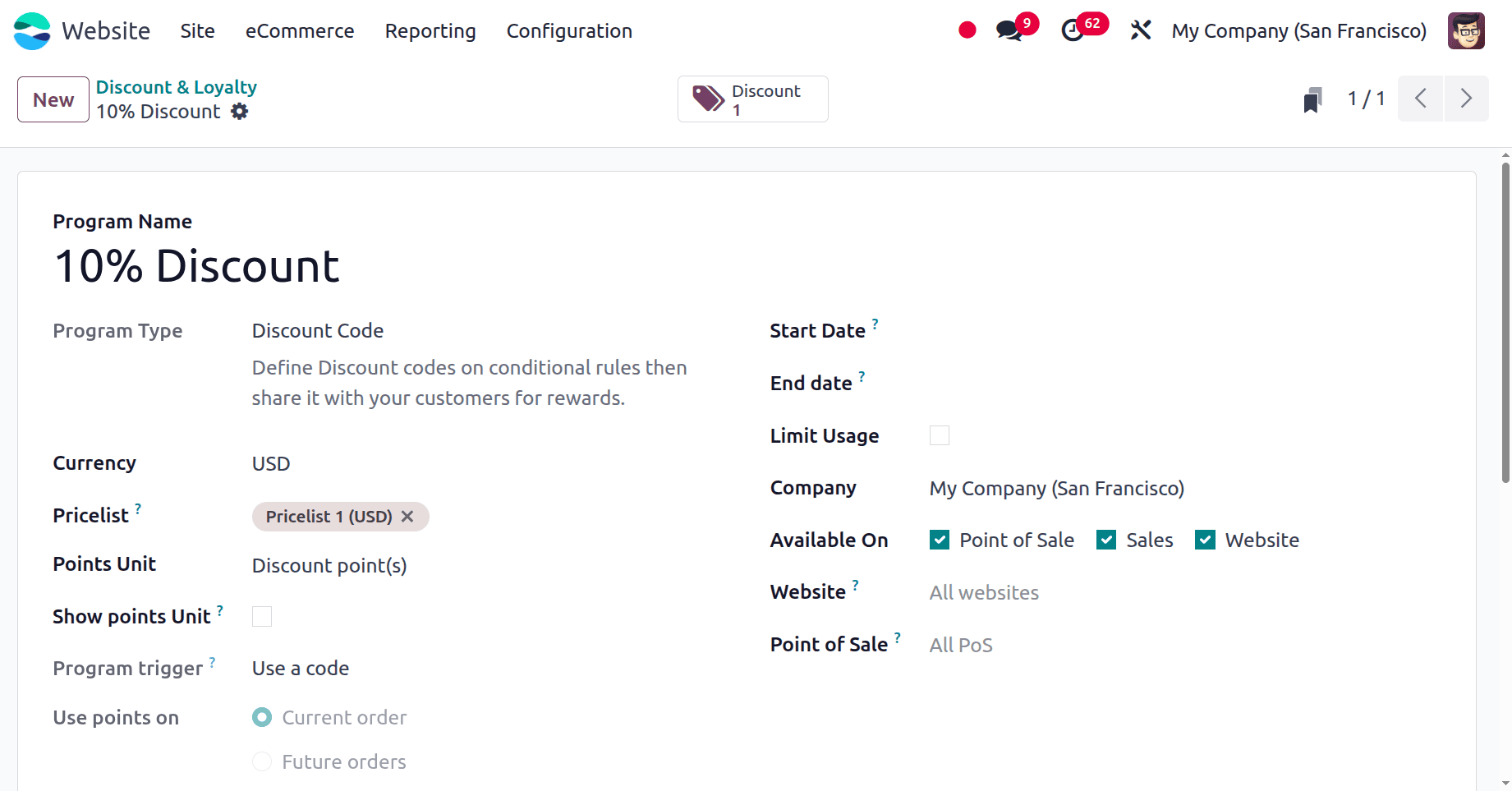
Pricelist: If desired, select a pricelist from the drop-down menu to have this loyalty program applied to a specific pricelist (and customers attached to the pricelist). More than one pricelist can be selected in this field. When a single loyalty program is linked to several pricelists, it makes it viable for different customer segments to have different pricelists, but the same loyalty programs. If this field is left blank, the program applies to everyone, regardless of price list.
Points Unit: Enter the name of the points used for the Loyalty Cards program (e.g. Loyalty Points). The points unit name is visible to the customer. This field is only available when the Program Type is set to Loyalty Cards.
Start Date: Select the date on which the program becomes valid. Leave this field blank if the program should always be valid and not expire.
End Date: Select the date on which the program stops being valid. Leave this field blank if the program should always be valid and not expire.
Limit Usage: If desired, tick this checkbox, and enter a number of usages to limit the number of times the program can be used during the validity period.
Company: If working in a multi-company database, choose the one company for which the program is available. If left blank, the program is available to all companies in the database.
Available On: Select the apps on which the program is available.
Website: Select a website on which the program is available. Leave this field blank to make it available on all websites.
Point of Sale: Select the point(s) of sale at which the program is available. Leave this field blank to make it available at all PoS.
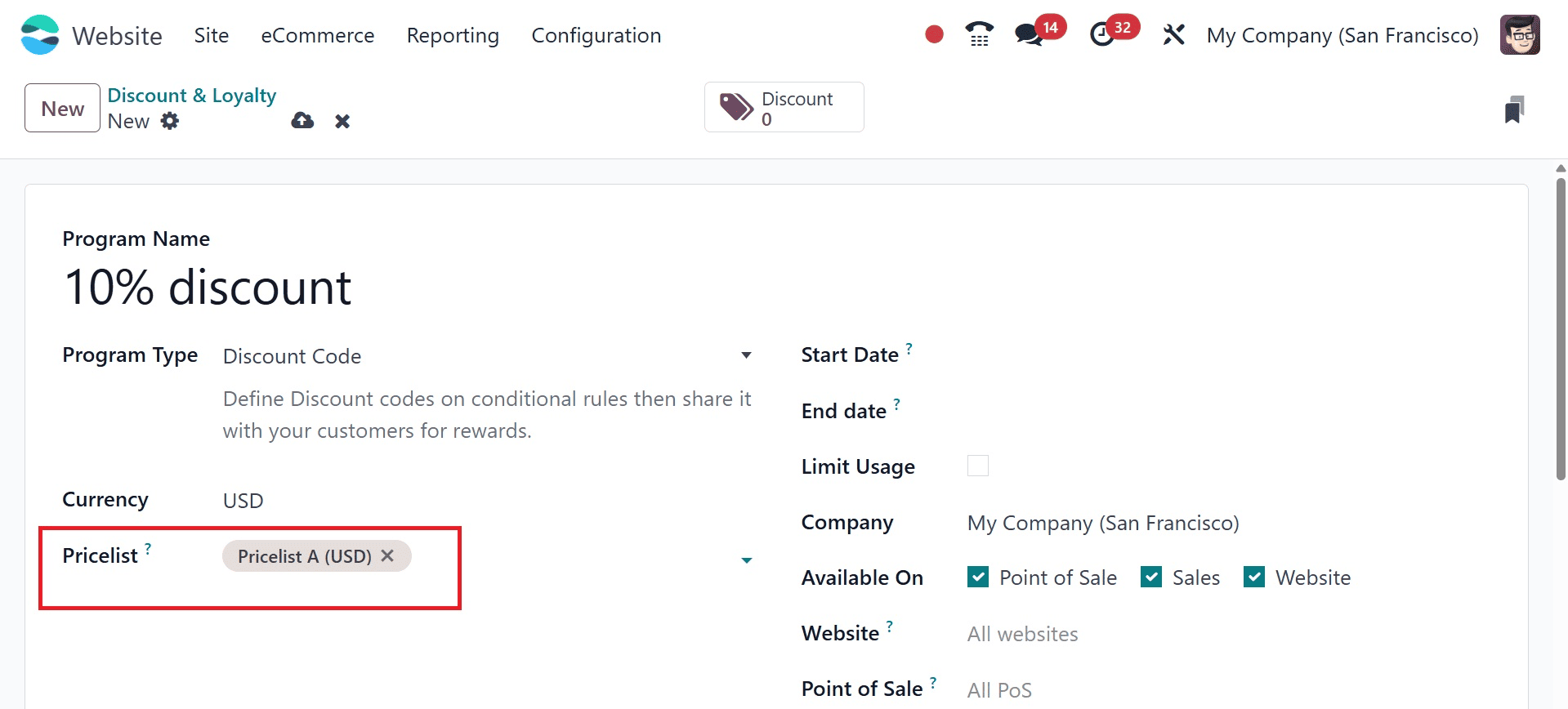
Here, you have to note that those customers who use the pricelist named Pricelist A (USD) can only have this promotion.
Now, below to that, you have the Rules and Rewards menu, which can be added using the ADD icon.
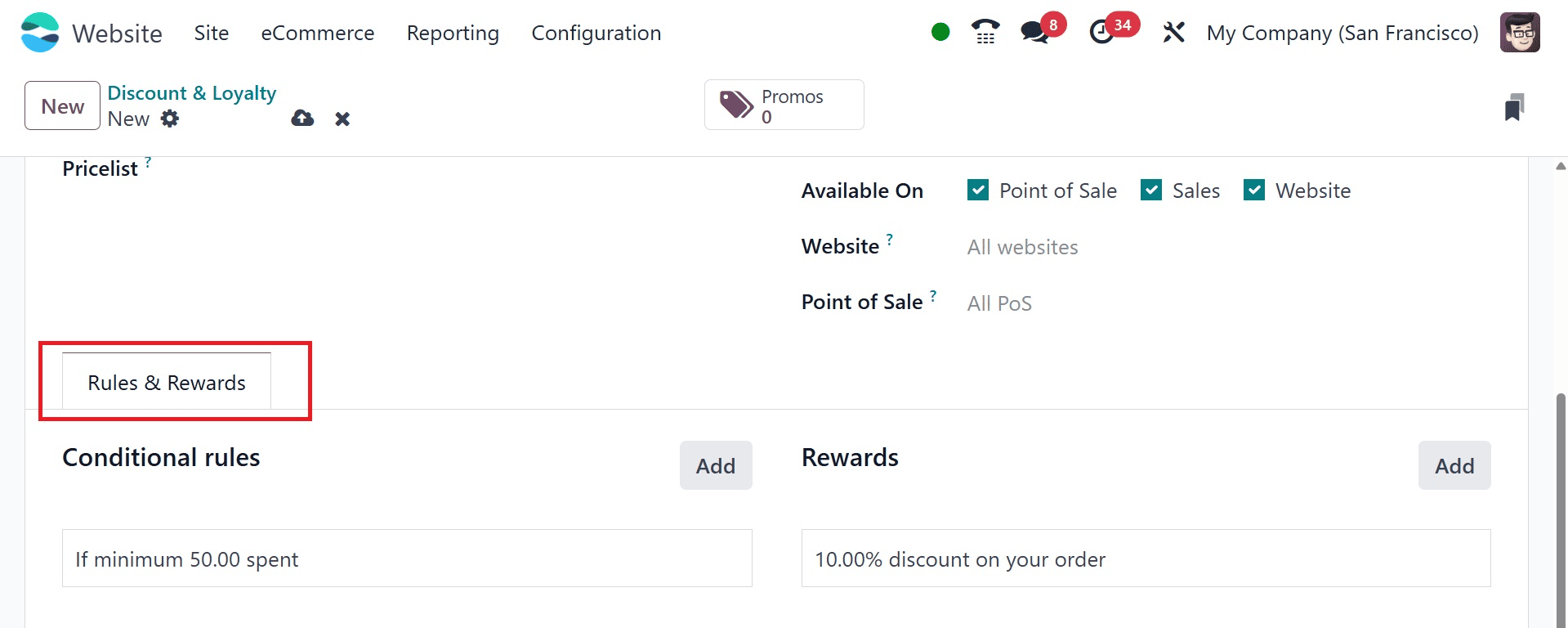
On selecting the ADD icon in the conditional rules, you will get a pop-up window, as in the screenshot below. Here we can see the Discount Code is PROMO_CODE_f1f3. The customer gets the reward of applying this code.

Discount Code: Here, the business can specify the conditional rule when generating the discount code and then distribute it to the client for the benefit. Odoo will provide the discount code if the rule is created, or you can add a coupon code if necessary. To include this prize in the sale order, the discount code will be applied. The discount code provided here can be copied and used to receive the reward.
Minimum quantity: We can specify how many minimum quantities must be bought in order to qualify for the promotion program's prize.
Minimum purchase: In order to be eligible for the prize, we can choose to specify a minimum purchase amount, which can be either inclusive or excluding taxes.
Products: The condition will be applied to a number of products that we choose.
Categories: We have the option to choose particular product categories that the program is applicable to.
Product Tags: It is possible to designate a particular product tag, which indicates that goods bearing that tag are qualified for the promotion.
After providing all these details, go for the Save & Close icon and if you want to add more, go for the Save & New options, respectively.
To add a reward, go for the ADD icon provided, which provides a pop-up, as in the screenshot below.
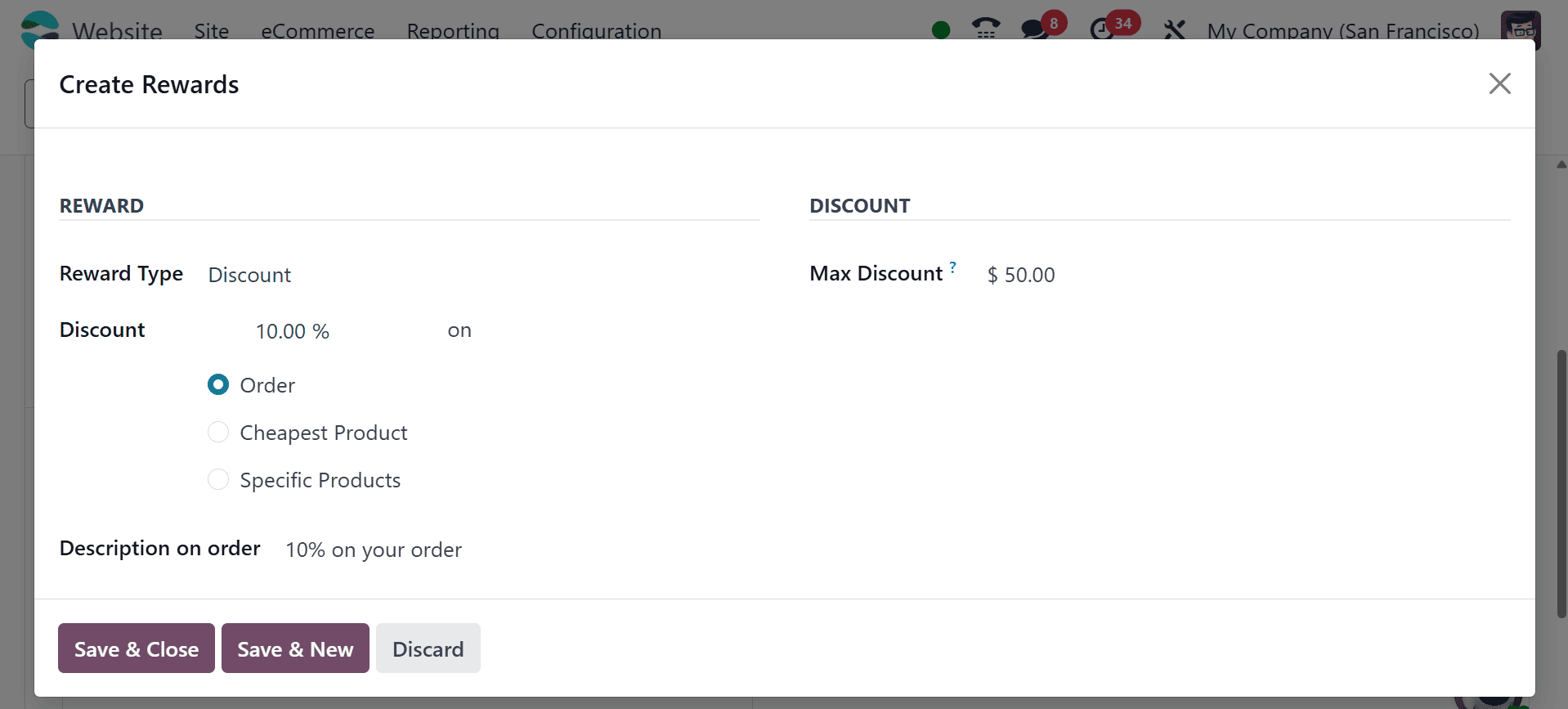
Reward Type: choose between free product, discount, and free shipping as your reward kind.
Discount: If the product is on sale, the cheapest product, or a particular product, add a percentage to be discounted.
Max Discount: A sum is the upper limit of the greatest discount that can be offered as a reward.
Description in Order: We can provide the reward's description that will appear on the checkout page.
Here the reward is a 10% discount on sales price. After providing all the details, go to Save & Close.
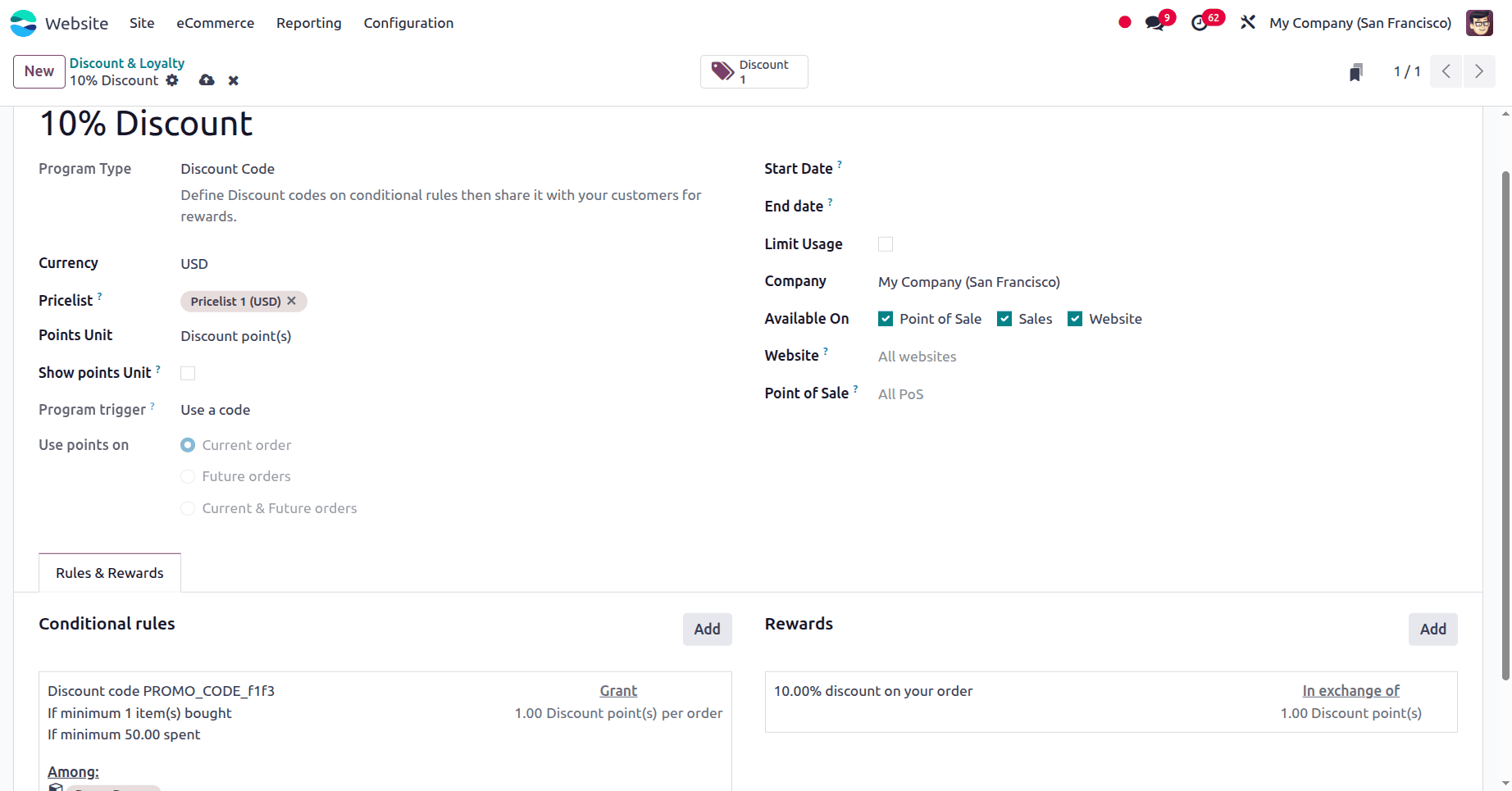
Here the rule created for the product Bacon Burger. The condition is that, to get the reward either the Minimum 1 quantity of Bacon Burger purchased or minimum purchase amount should be greater than $50. And the Reward is set as a 10% discount on sales price. Let's check how it works.
Now, log in with a particular customer and move to the Homepage and go Shop. There, select a particular product from the list and add the product to the cart by applying a random pricelist as well, as in the image below.
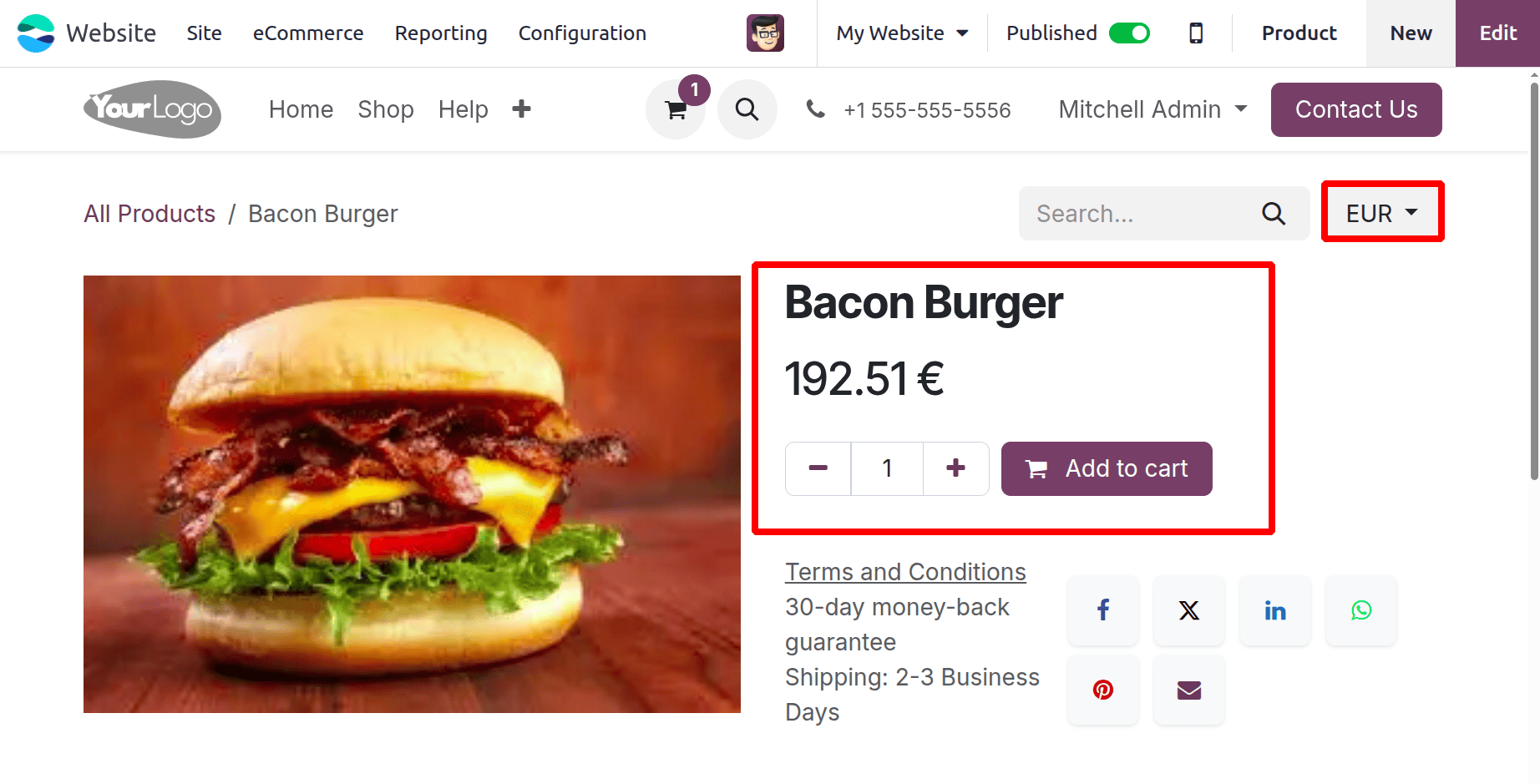
Click on the Add to cart button then the product will add to cart, then move to the next page. Now, you can see that when applying for the promotion program. paste the promo code there to get the reward. But here the customer won’t get it as the price list is not the proper one, as in the image below.
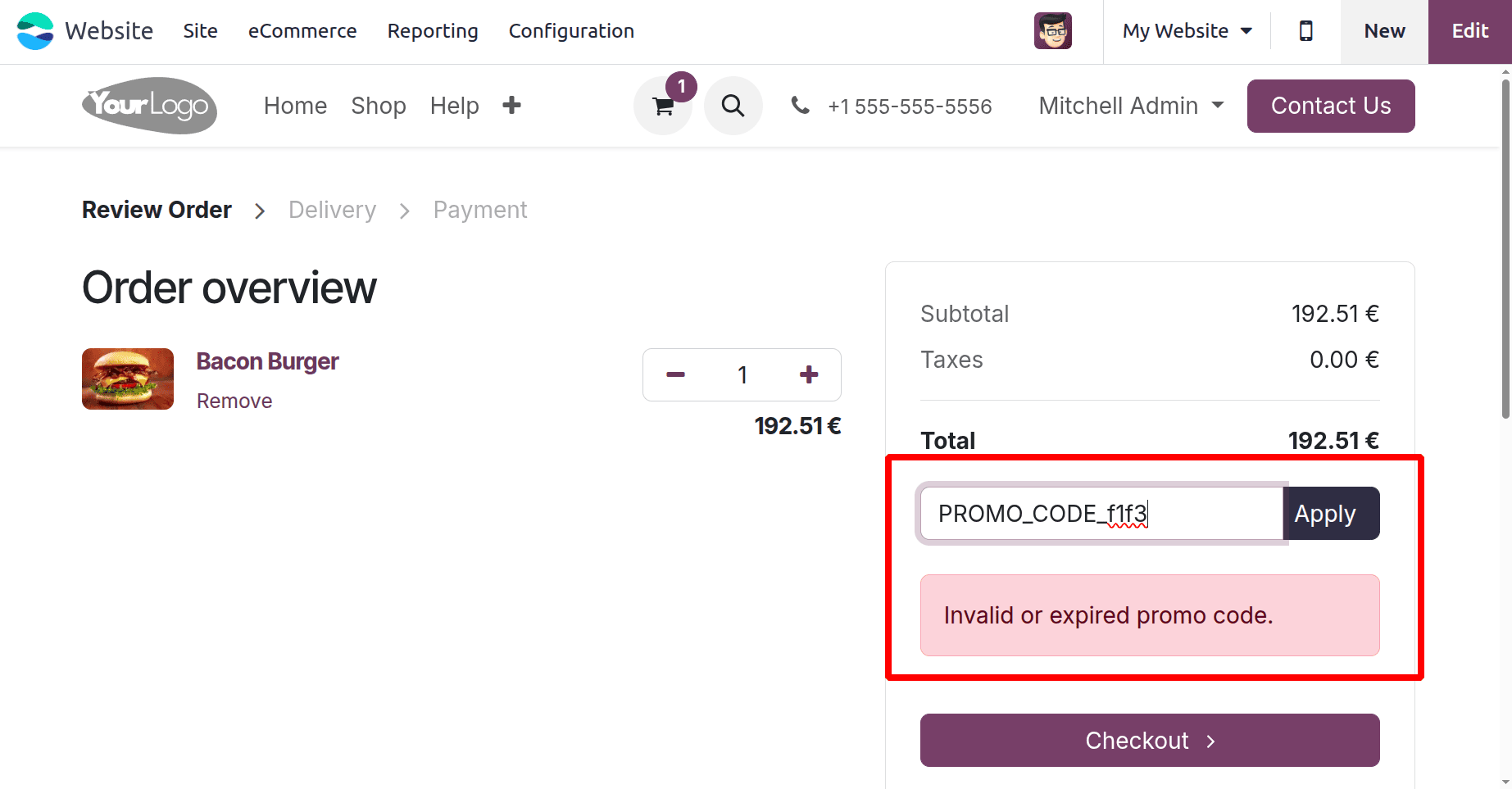
Then go back to the shop age again and choose the same product once again. Now, change the price list to the newly created one, to Pricelist 1(USD). Then, change the price list in the website home page, as in the image below. As mentioned in the price list the sales price of the Bacon Burger is changed to $100. Click on the Add to cart button again.
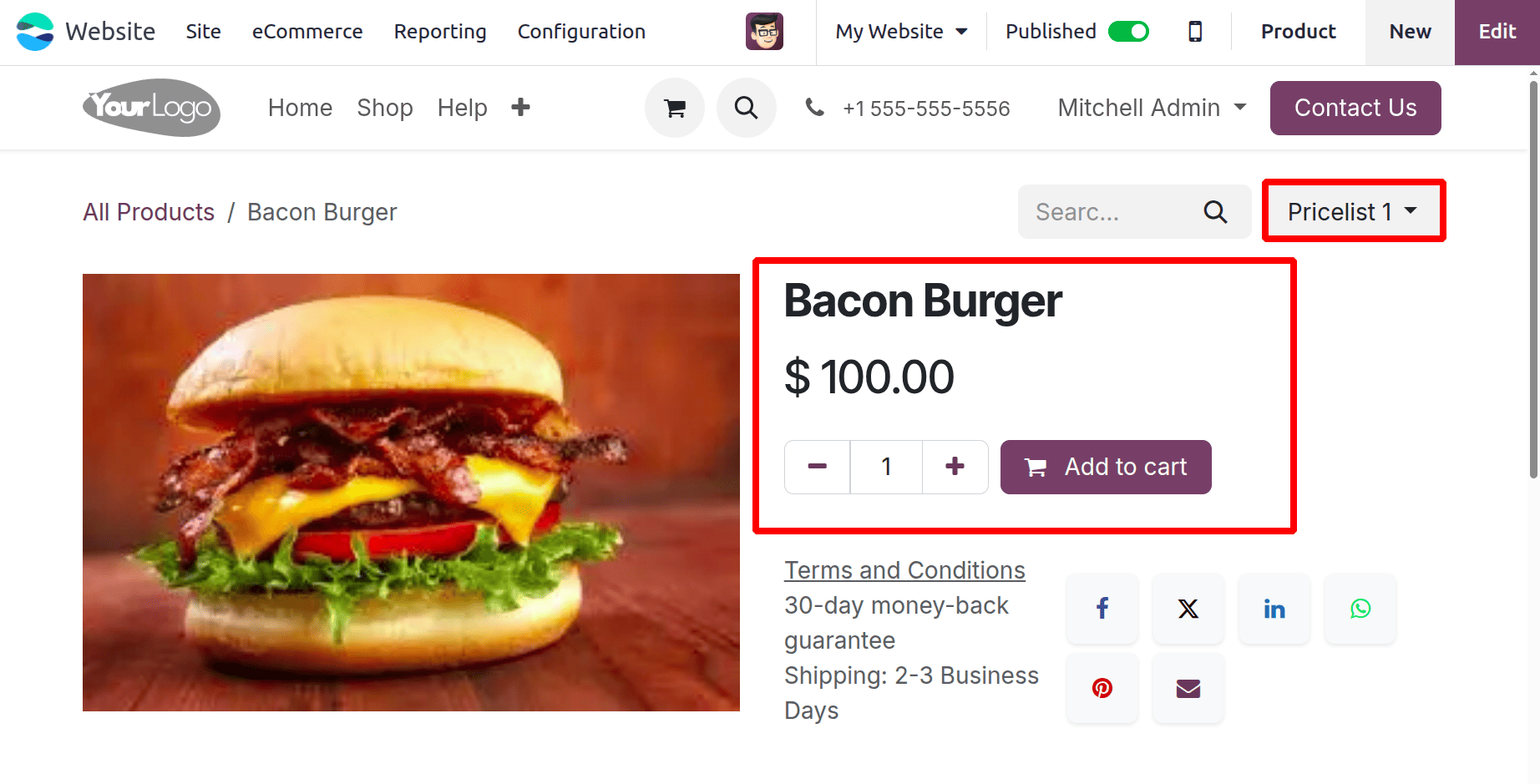
Now, add the product to the cart and provide the discount code in the provided space.
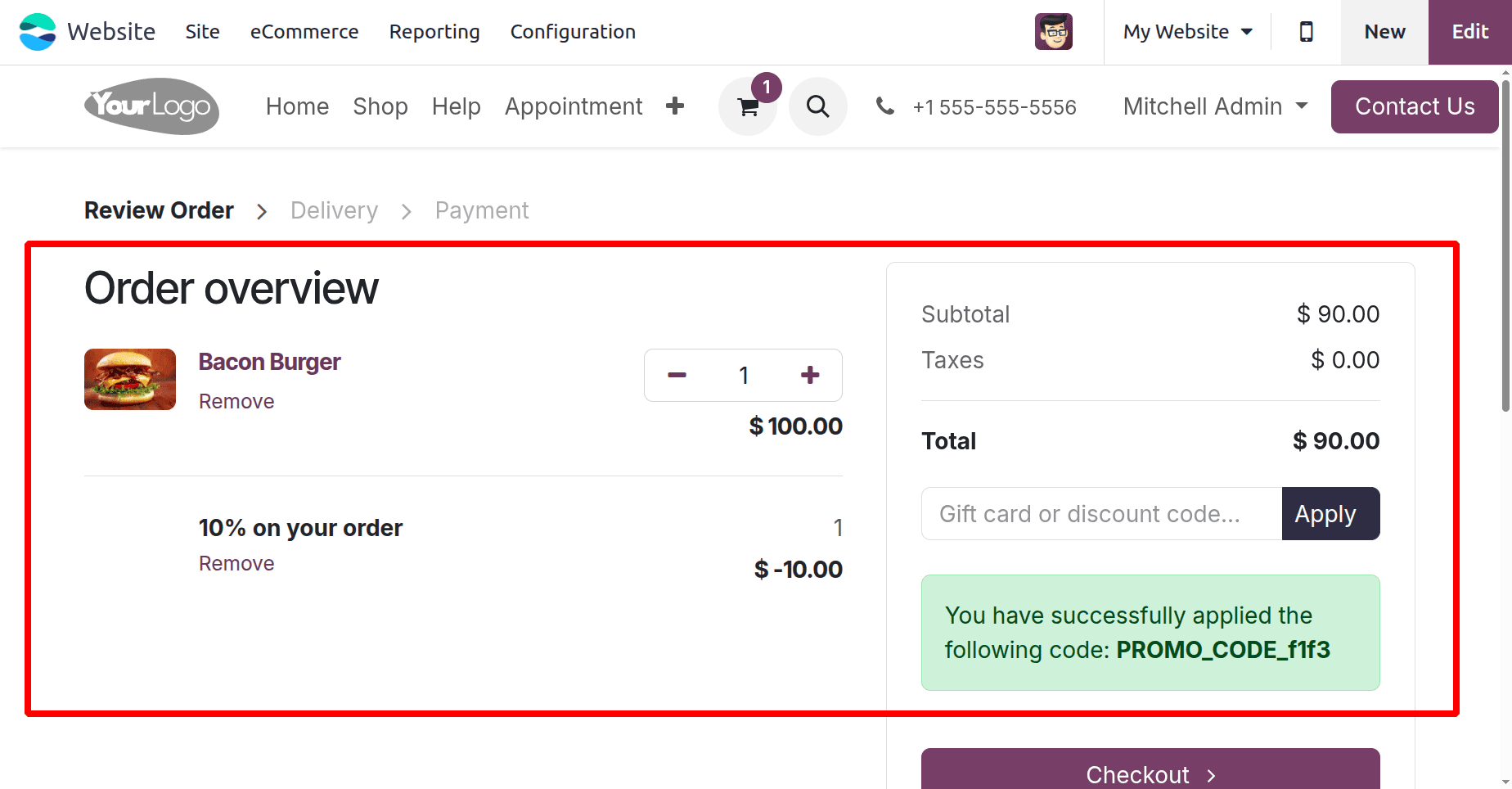
Here, you can see that the discount is successfully applied to the product. 10% discount added to the sales price. So the customer gets the reward and the amount reduced to $90.
Businesses can develop individualized marketing plans that increase customer engagement and sales by applying unique coupons and incentives to specific clients on the Odoo 18 website. Odoo guarantees that promotions reach the correct audience at the right time by implementing targeted rules, eligibility criteria, and customizable discount settings, which improves customer satisfaction and business performance.
To read more about How to Apply Coupons & Promotions in Odoo 17 Website, refer to our blog How to Apply Coupons & Promotions in Odoo 17 Website.