In Odoo 18, a new "Kitchen Display" module has been introduced to enhance order management efficiency. This module serves both as a kitchen display system for staff and a customer-facing screen to ensure accurate order tracking and delivery. It is now seamlessly integrated with the Point of Sale (POS) module to streamline operations and improve service accuracy.
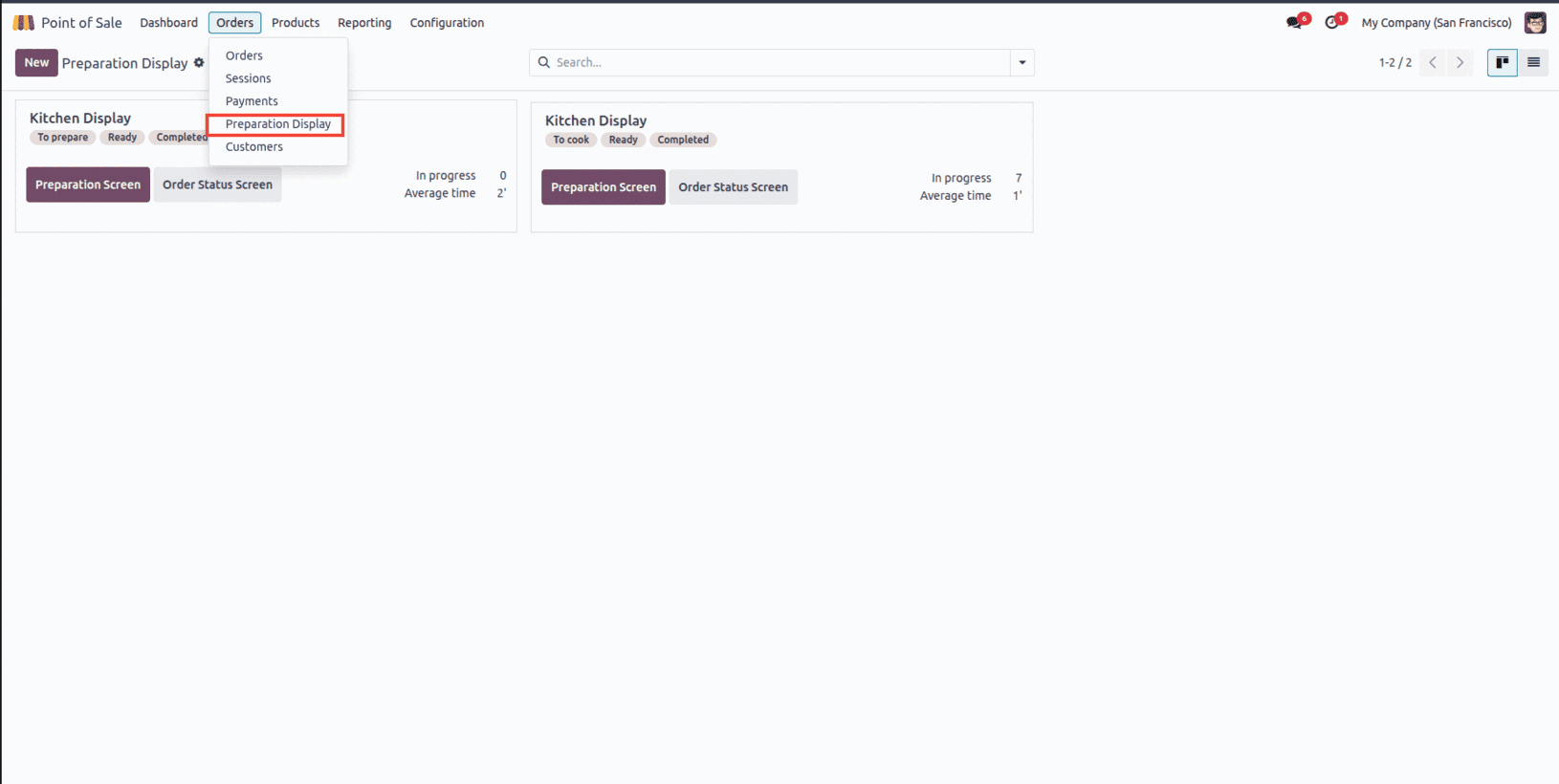
The Kitchen Display module includes two key components: the Preparation Display and the Order Status Display. The Preparation Display allows kitchen staff to monitor the status of food items being prepared, ensuring efficient workflow and timely updates. Once preparation is complete, the items are moved to the Order Status Display, which informs customers when their orders are ready for pickup. This setup streamlines kitchen operations and enhances the overall customer experience by providing clear visibility into the order process.

The customized Kitchen Display is accessible through the dashboard view, where users can monitor the various stages of order preparation. From this interface, users can launch the Preparation Screen button, while customers can view the order status by selecting the Order Status Screen button.
The dashboard provides real-time insights into ongoing preparation orders under the In Progress section and displays the average preparation time. Additional configuration options for the Kitchen Display can be accessed via the three-dot menu, and new displays can be added by clicking the New button.
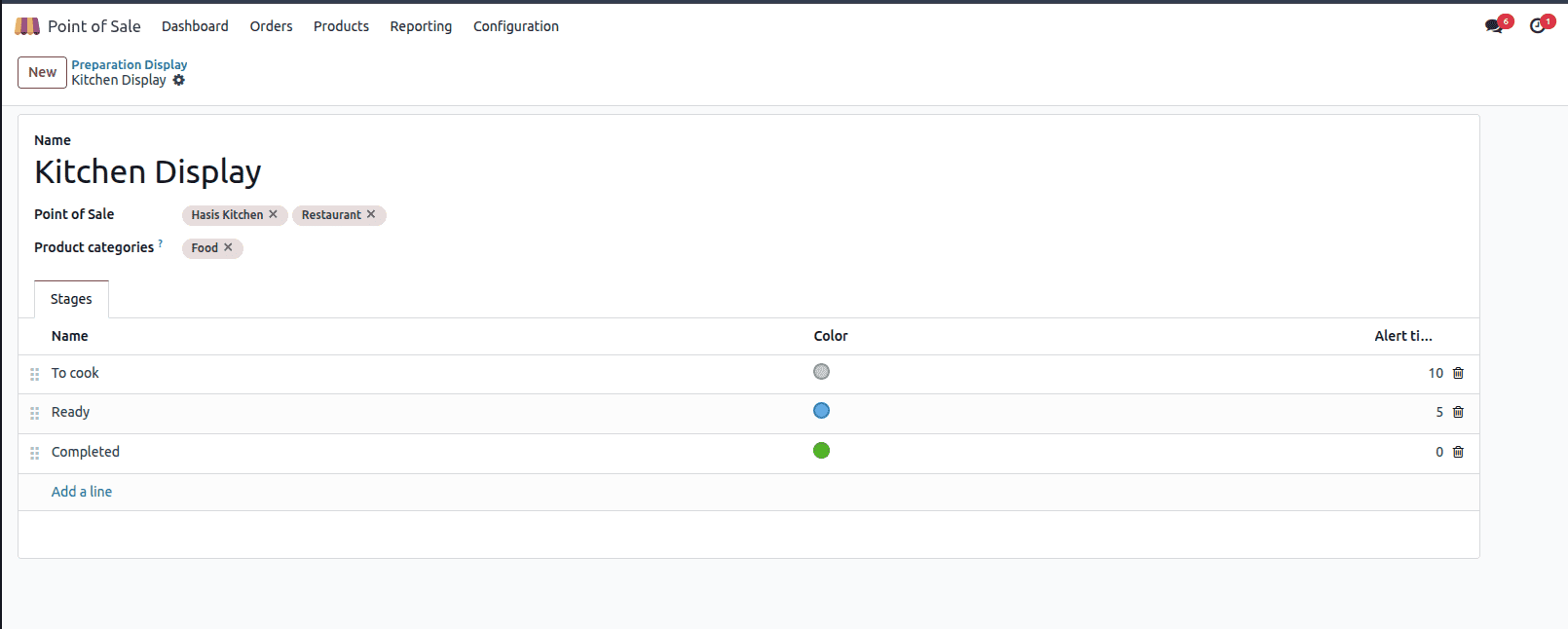
Assign a clear and identifiable name to the display. Specify the associated Point of Sale session to indicate where the display will be used, and define the relevant product categories that the kitchen is responsible for preparing.
In the Stages tab, configure each stage by setting an alert time and assigning a distinct color to help visually track the progress and identify delays efficiently.
For instance, if a customer orders a Burger Menu Combo, it may include one Cheeseburger and one Minute Maid, which will be displayed accordingly for preparation.
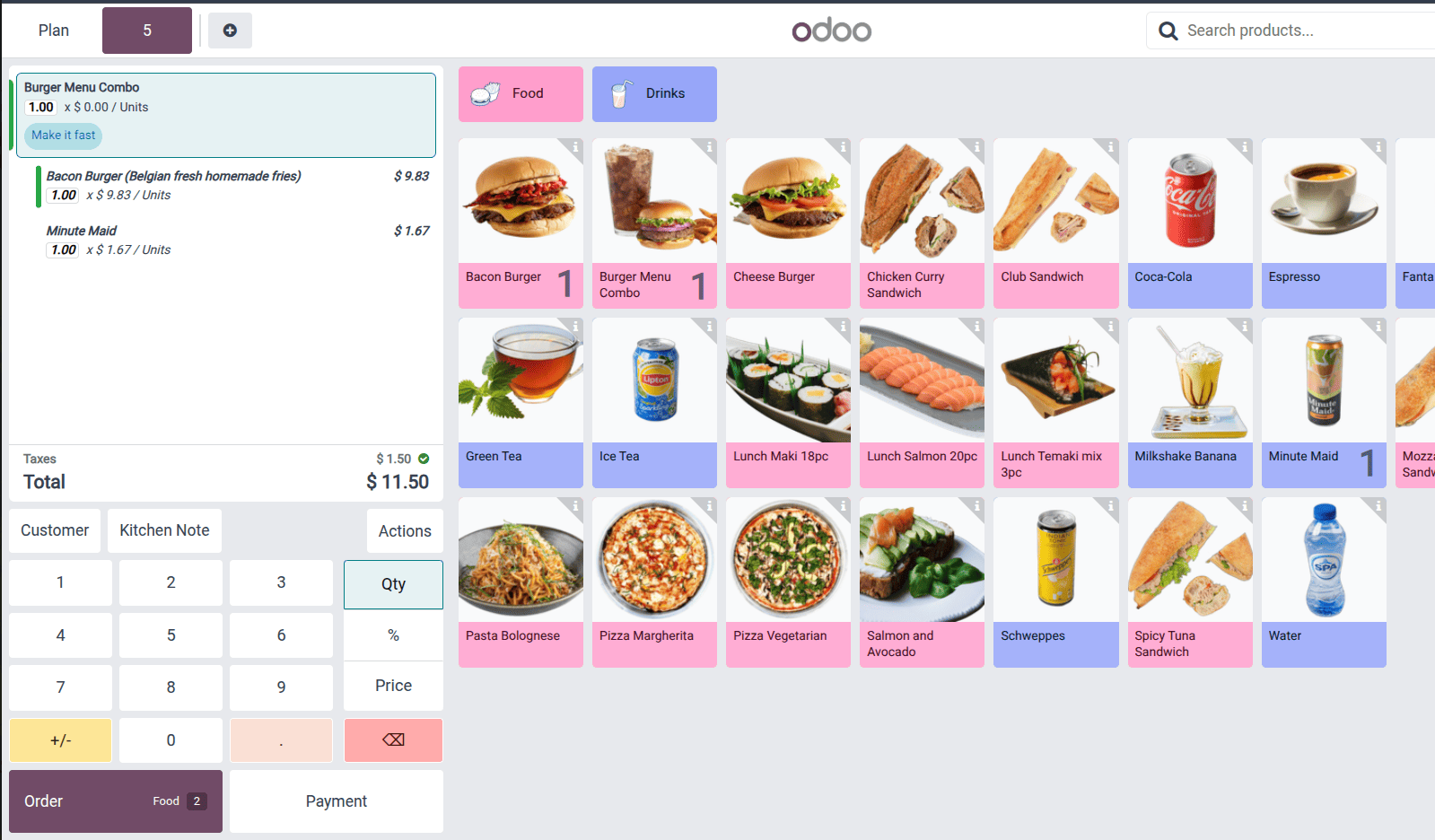
A kitchen note was added to the order with the instruction: "Make it fast," ensuring the kitchen staff is aware of the urgency.
To confirm the order, the customer must complete the payment. Once the payment is processed, a token containing the order number is generated and provided to the customer for tracking and pickup.
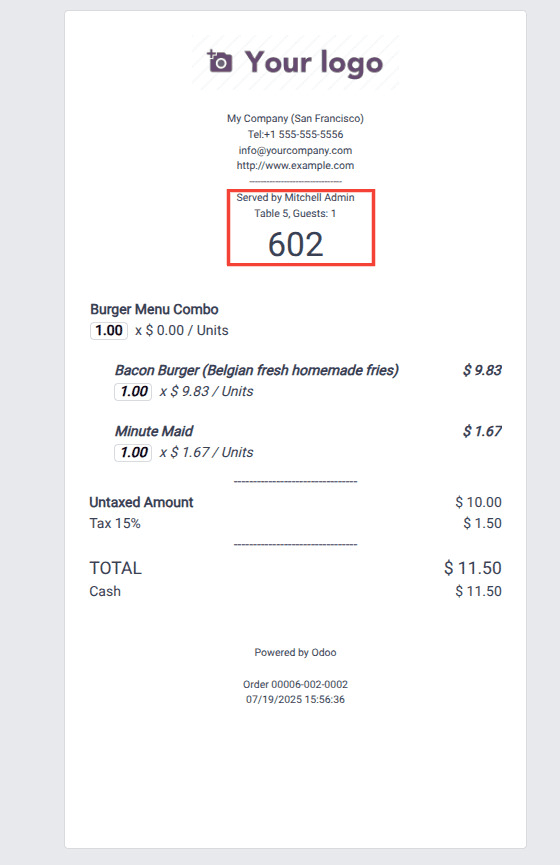
The Kitchen Display dashboard shows orders that are currently in the 'In Progress' stage, indicating that a customer has placed an order. To monitor the preparation status in real time, select the Preparation Screen option.
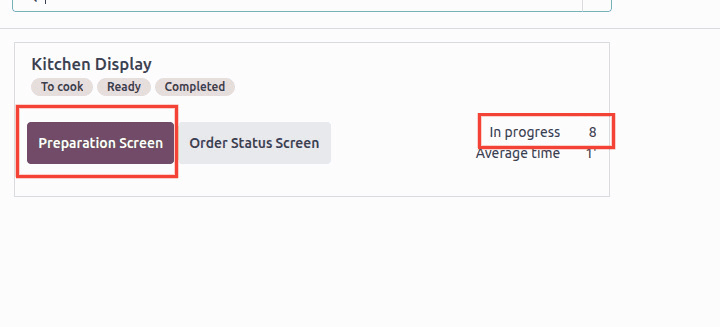
The ordered items are listed on the left side of the Preparation Display for easy reference. At the top of the screen, the number of orders at each stage of the preparation process is clearly shown. Currently, the order is in the "To Cook" stage. Once cooking is complete, it will automatically progress to the "Ready" stage
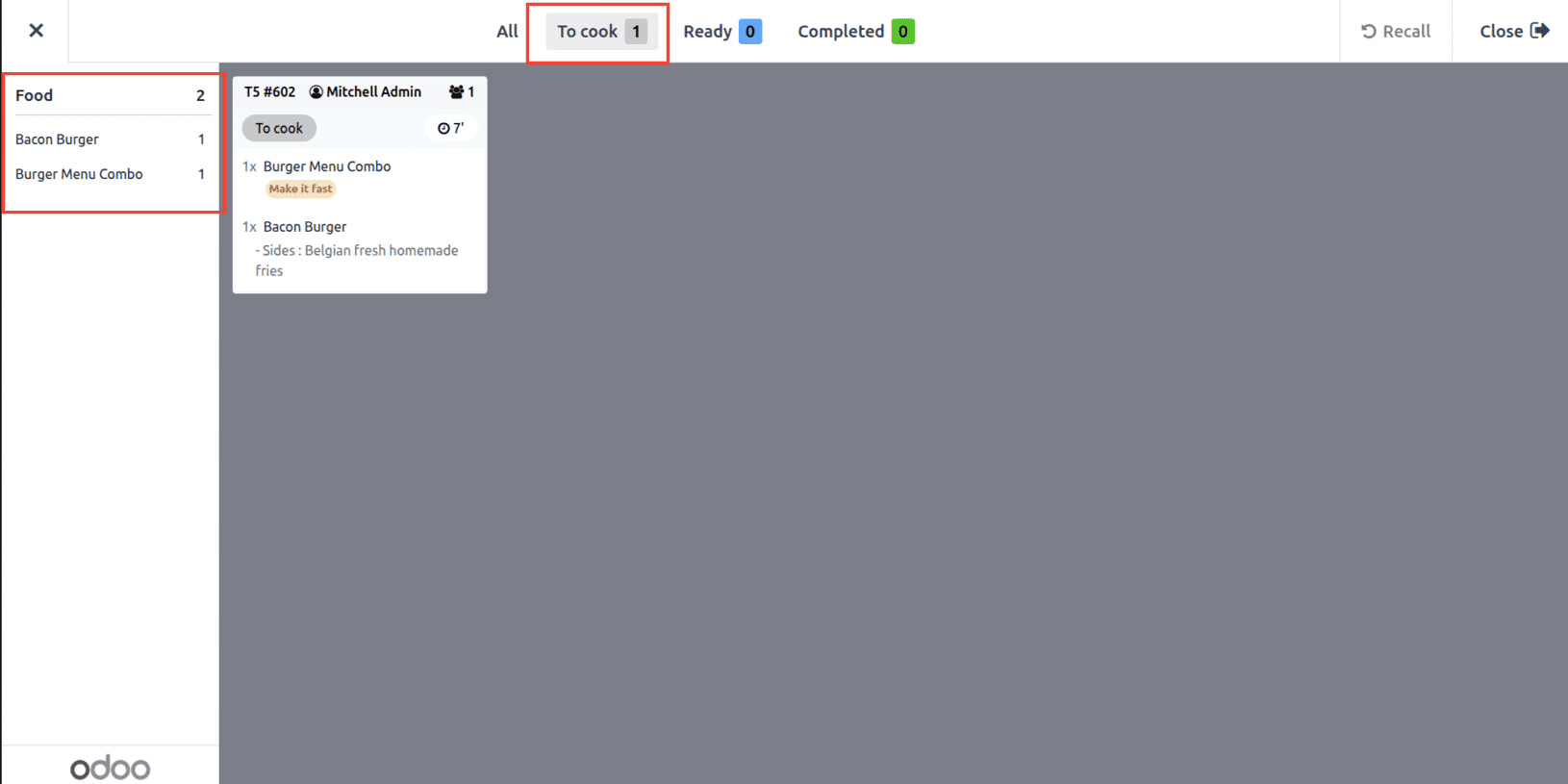
After the order reaches the "Ready" stage, it can be moved to the "Completed" stage to indicate completion. The "Close" button, located at the top right corner, allows users to exit the Preparation Display. Additionally, the "Reset" button enables users to restart the order process from the initial stage if needed.
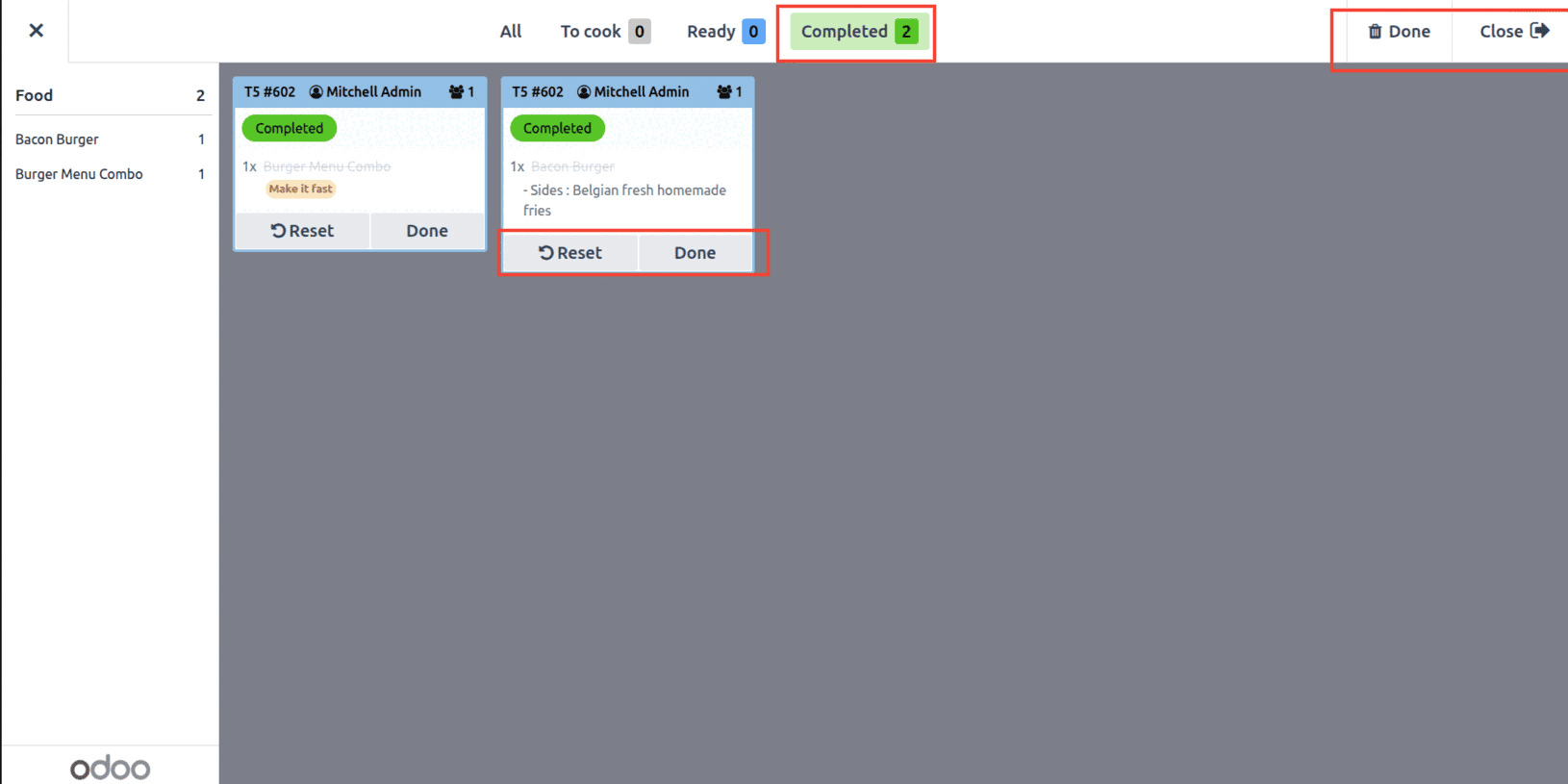
Next, to see the display for customers, click the Order Status Screen option.
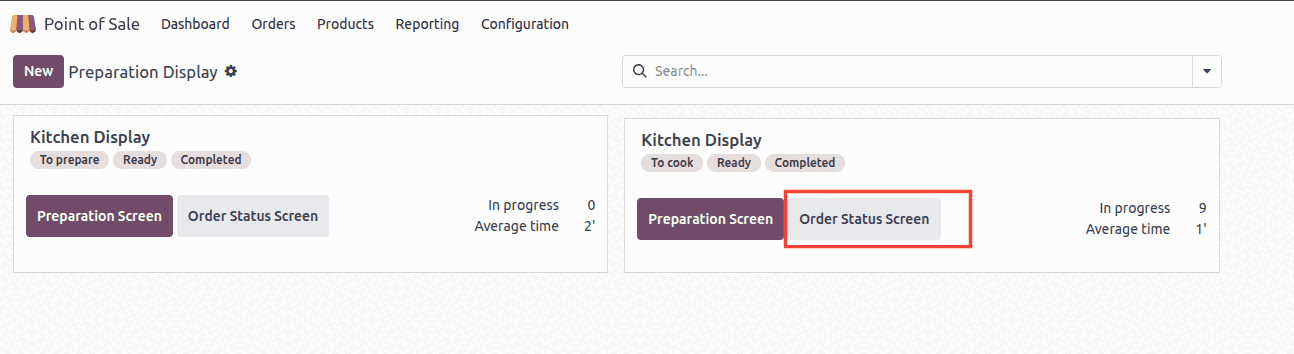
The screenshot below demonstrates the customer-facing display, which mirrors key information from the kitchen view. Once an order is marked as ready, the corresponding order number is shown on the screen, enabling customers to easily identify and collect their order.
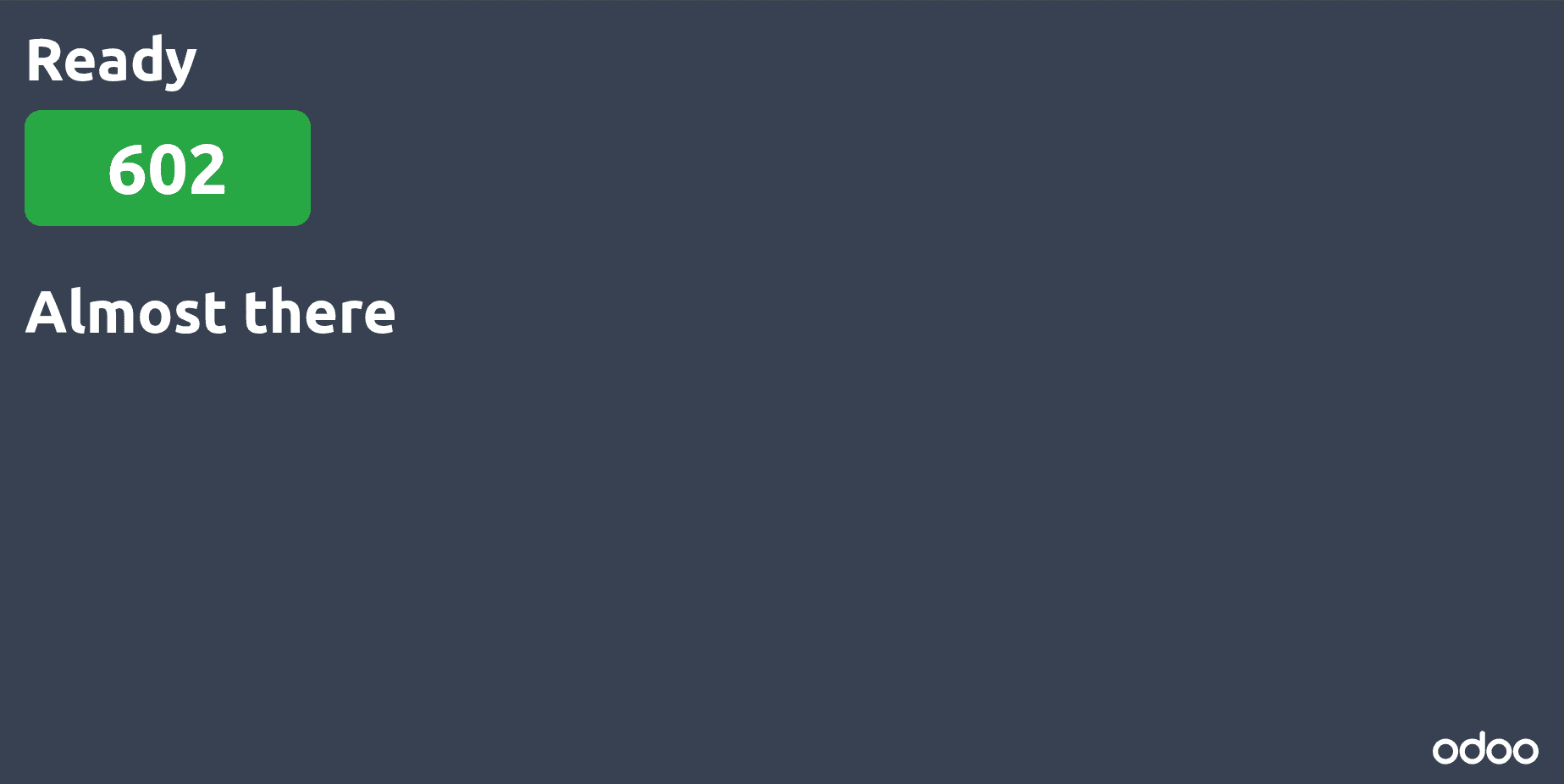
This streamlined system significantly simplifies the management of customer orders in a restaurant setting. With the use of both the Preparation and Customer Displays, staff can efficiently oversee kitchen operations and promptly inform customers when their orders are ready for pickup, ensuring a smooth and organized service experience.
To read more about How to Connect Devices and Kitchen Printers in Odoo 17 POS, refer to our blog How to Connect Devices and Kitchen Printers in Odoo 17 POS.