Businesses can send follow-up messages to clients when payments are late with Odoo 18 by using follow-up actions that are scheduled and automatically triggered based on the number of days an invoice is past due. Letters, emails, or SMS can all be used to send these reminders. For many businesses, effectively handling invoice payments is still a major difficulty since cash flow can be disrupted by intricate accounting procedures and client delays. This blog post explained how Odoo 18 Accounting streamlines the payment follow-up procedure, reducing manual intervention and guaranteeing timely reconciliations.
Configuring Payment Follow-up Levels
To initiate the process in Odoo 18 Accounting, navigate to Accounting > Configuration > Follow-up Levels. A list of the current follow-up levels and their specifics, such as the description, due dates, email, SMS, letter, automatic activity, and company, is provided in this area. As seen below, you may examine, manage, and create follow-up activities that are specific to your company's needs using this interface.
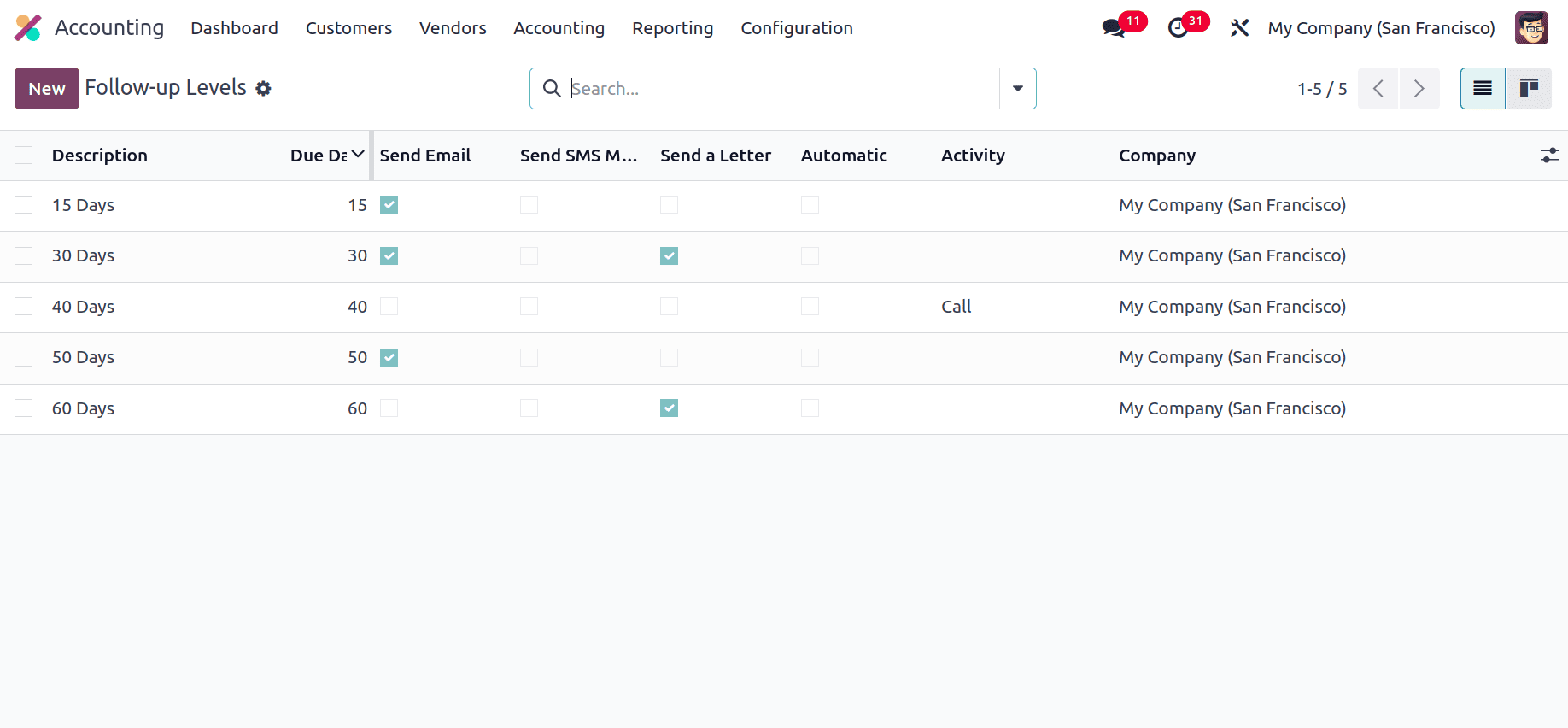
In Odoo 18, click the "New" button in the Follow-up Levels setup box to create a new follow-up level. Enter the required information in the resulting form, including the Description, the Due Dates, and the desired follow-up actions (e.g., sending a letter, printed letters, emails, or SMS reminders). You can also build up automated processes and designate responsible users to directly follow up with the customer as needed.
Odoo 18 enhances the speed and effectiveness of customer engagement by adding the ability to send payment follow-up reminders over WhatsApp.
Users have the option to add WhatsApp as a delivery channel in addition to email, SMS, or printed letters at each follow-up level. The consumer must have a working cellphone number saved, and WhatsApp must be associated with your Odoo system in order to use this function. Once set up, you can add client names and invoice details to WhatsApp messages in the Follow-up Reports section. The possibility of timely collections is increased by the option to send these messages manually or automatically.
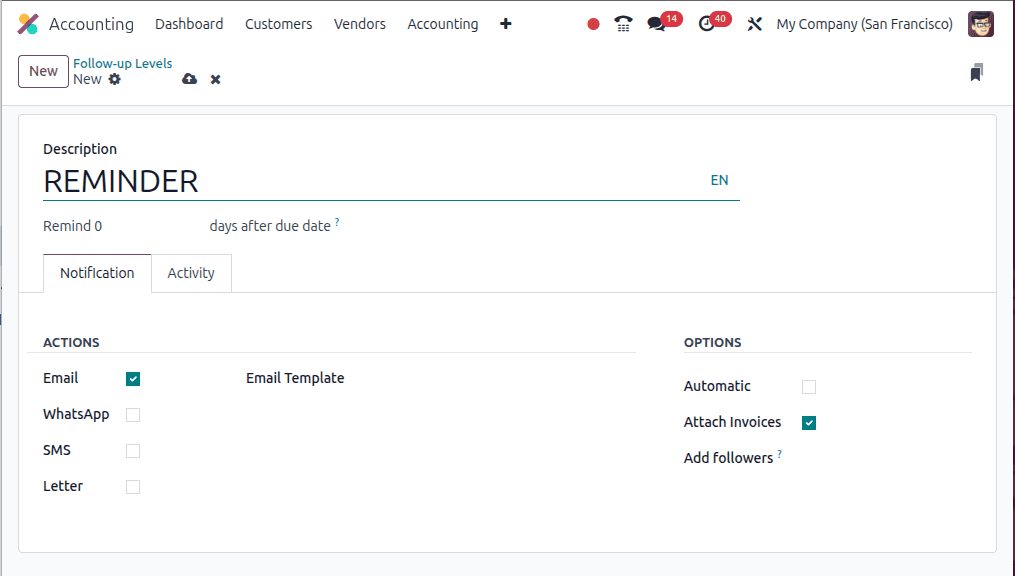
Next, go to Accounting > Configuration > Follow-up Levels, create or edit a follow-up level. Fill in the following details to create a new Follow-up level:
- Description: Used to name the follow-up level, typically indicating the number of days after the invoice due date when the reminder should be sent.
- Remind X days after due date: Defines the delay (in days) after the invoice due date before this reminder is triggered.
- Email: When enabled, an email reminder will be sent to the customer.
- Email Template: Specifies the template used for the email content, usually containing invoice and payment details.
- SMS: If enabled, sends an SMS reminder to the customer's phone number.
- Letter: When checked, generates a printable letter (PDF) that can be mailed to the customer.
- Automatic: If enabled, Odoo will send reminders automatically once the conditions are met, without manual intervention.
- Attach Invoices: Includes a copy of the overdue invoice with the reminder, usually as a PDF attachment.
- Add Followers: Automatically adds relevant users (e.g., salesperson or accountant) as followers to keep them notified of reminder communications.
Scheduling Activities and Notifications in Odoo 18
To schedule a follow-up action in Odoo 18, select the "Schedule Activity" option under the "Activity" tab at a follow-up level. This allows you to automatically generate internal duties when a payment is past due. The ‘Responsible’ field lets you assign the activity to a specific user, such as an Account Manager, Follow-up Responsible, or Salesperson. You can also choose the ‘Activity Type’ (e.g., Call, Email, To-Do) and add a short note or purpose in the ‘Summary’ field to clarify what action is expected.
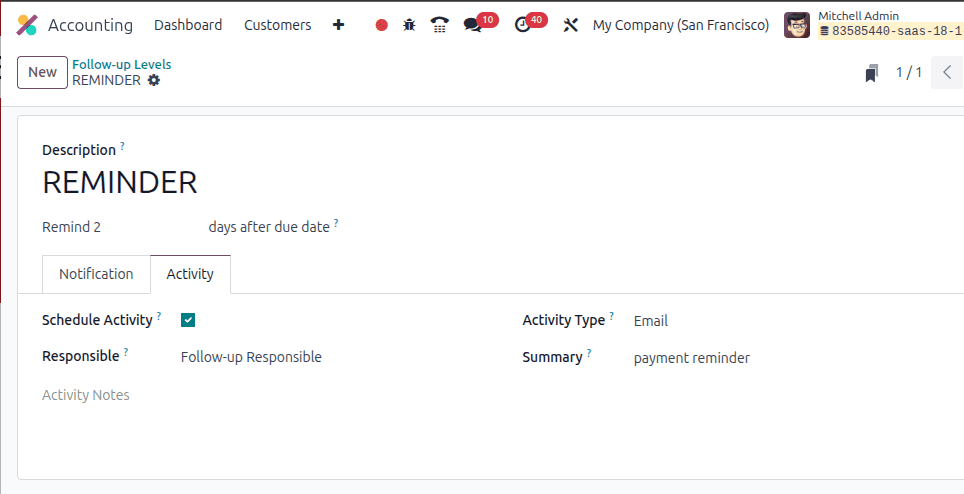
Click the save icon to save the follow-up level configuration after you've entered all the required information. This guarantees that your company will handle payment reminders in an organised and automated manner. Odoo 18 also allows you to attach open invoices as PDF files and personalise email templates for every follow-up level, which improves the effectiveness and professionalism of customer communications.
To demonstrate the follow-up process in Odoo 18, begin by creating a customer invoice with a short payment window—such as a two-day due date from the invoice date—to allow the invoice to become overdue quickly. This helps in testing or showcasing how the follow-up mechanism works.
Navigate to Accounting > Customers > Invoices, click New, and fill in the required details, including the customer name, invoice lines (products or services), and set the Due date to two days from the invoice date. Once all details are entered, click Confirm to validate the invoice.
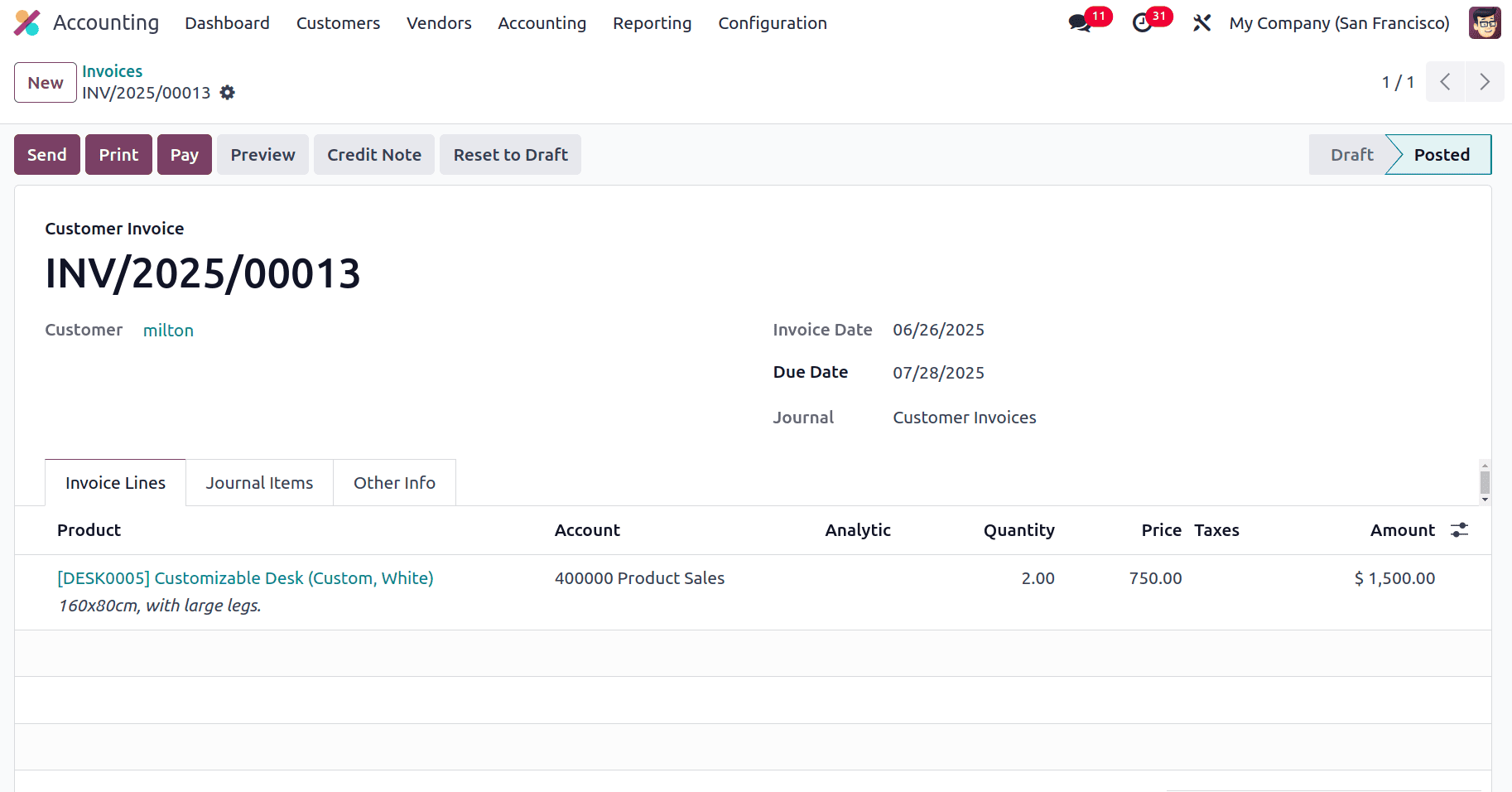
After the due date has passed without payment, the invoice will automatically appear as “In need of action” in the Follow-up Reports, enabling follow-up activities such as scheduling reminders or sending notifications. When a customer's payment is past due, Odoo 18 automatically updates their follow-up status. The system shows a clear visual history of follow-up phases (such as reminder, 15 days, 30 days, etc.) inside the customer profile under the Invoice Follow-ups area. To view that, go to Accounting > Customers > Customers and select the customer for which the follow-up has been created, and go to its accounting tab. Here, it can be viewed that the status will be indicated in red as "In need of action" if the payment is past due and needs to be attended to.
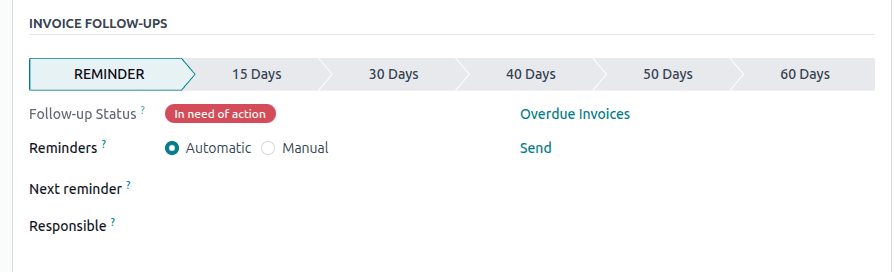
You can also use the toggle in Odoo to send the reminder manually or automatically. You can see the next scheduled reminder, view all overdue invoices, and assign a responsible person for follow-up.
When an invoice in Odoo 18 becomes past due, the system indicates the follow-up status and shows a "Send" option next to the current follow-up stage inside the customer profile. This button allows you to immediately start the appropriate follow-up message, like an email, WhatsApp message, or printed letter, based on the parameters selected for that follow-up level. When clicked, Odoo uses the predefined template and automatically fills in the customer and invoice details, streamlining the reminder process. By guaranteeing prompt communication without requiring each reminder to be written or sent by hand, this helps businesses stay on top of receivables.
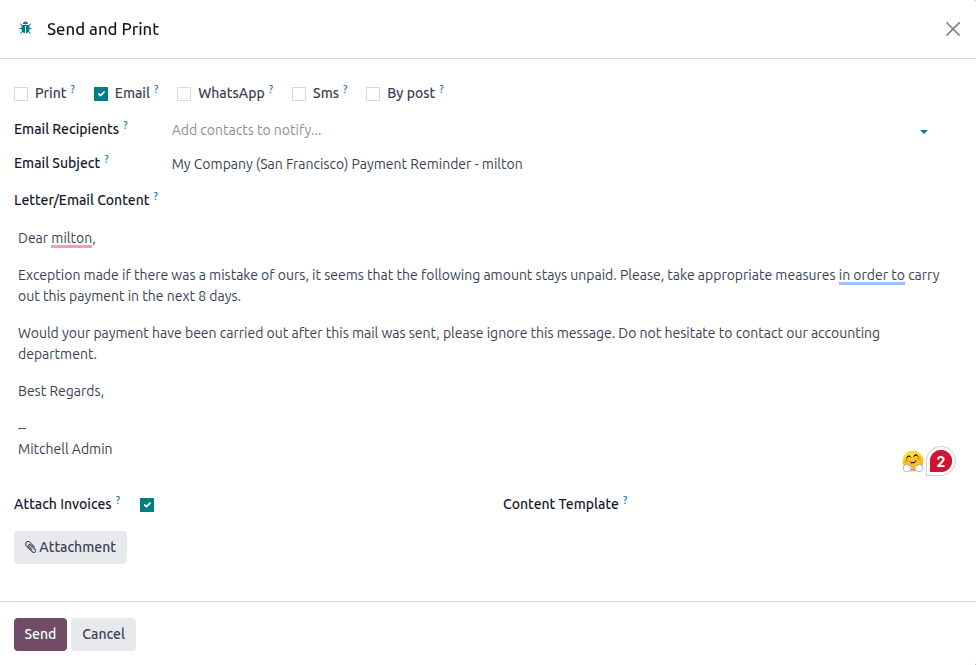
Once the follow-up reminder is sent and the customer completes the payment, the next step is to record the payment in Odoo 18.
Open the corresponding customer invoice and click Pay.
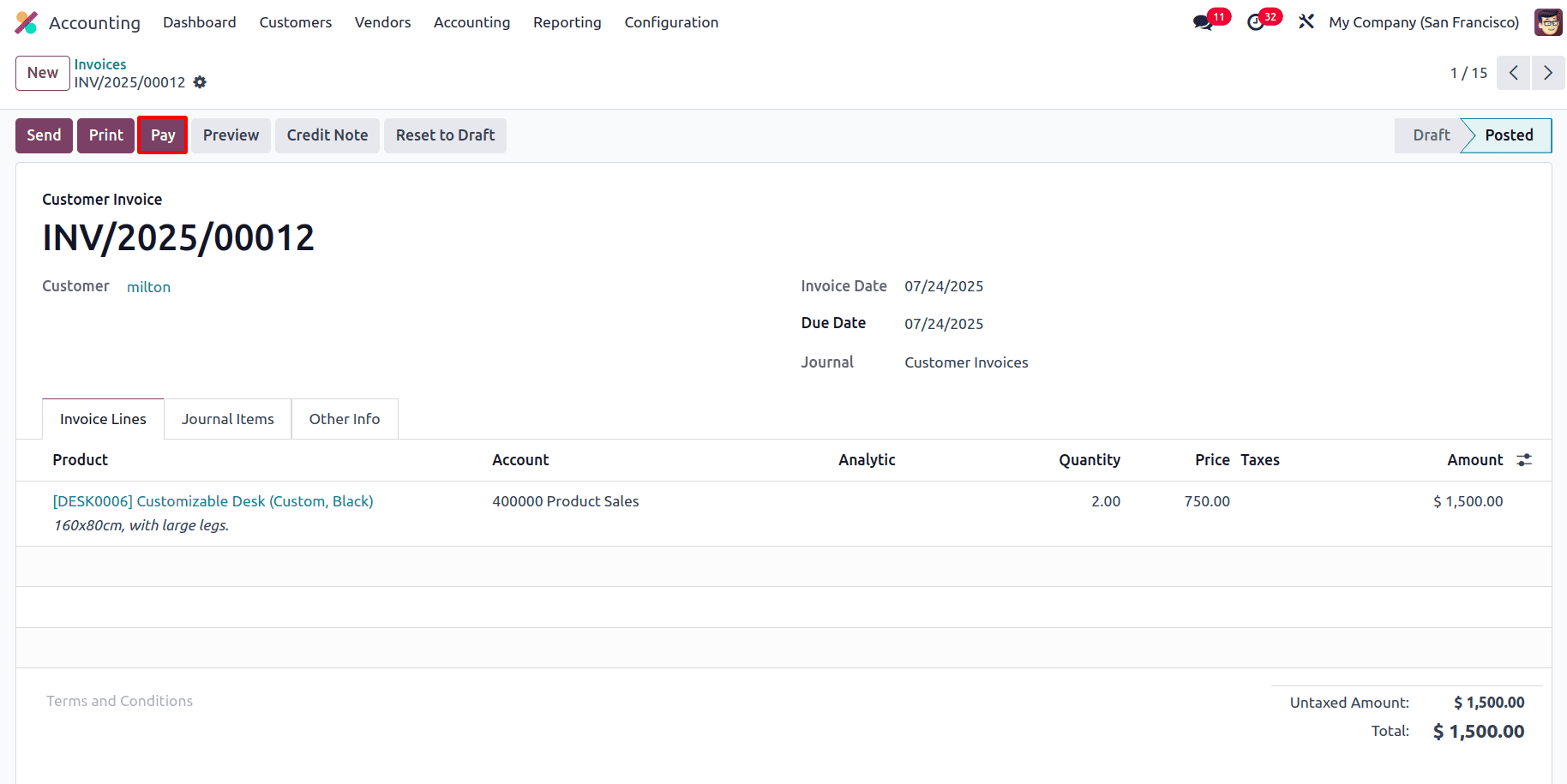
Enter the necessary payment details, such as the amount, journal, and payment date, then click Validate to confirm the entry.
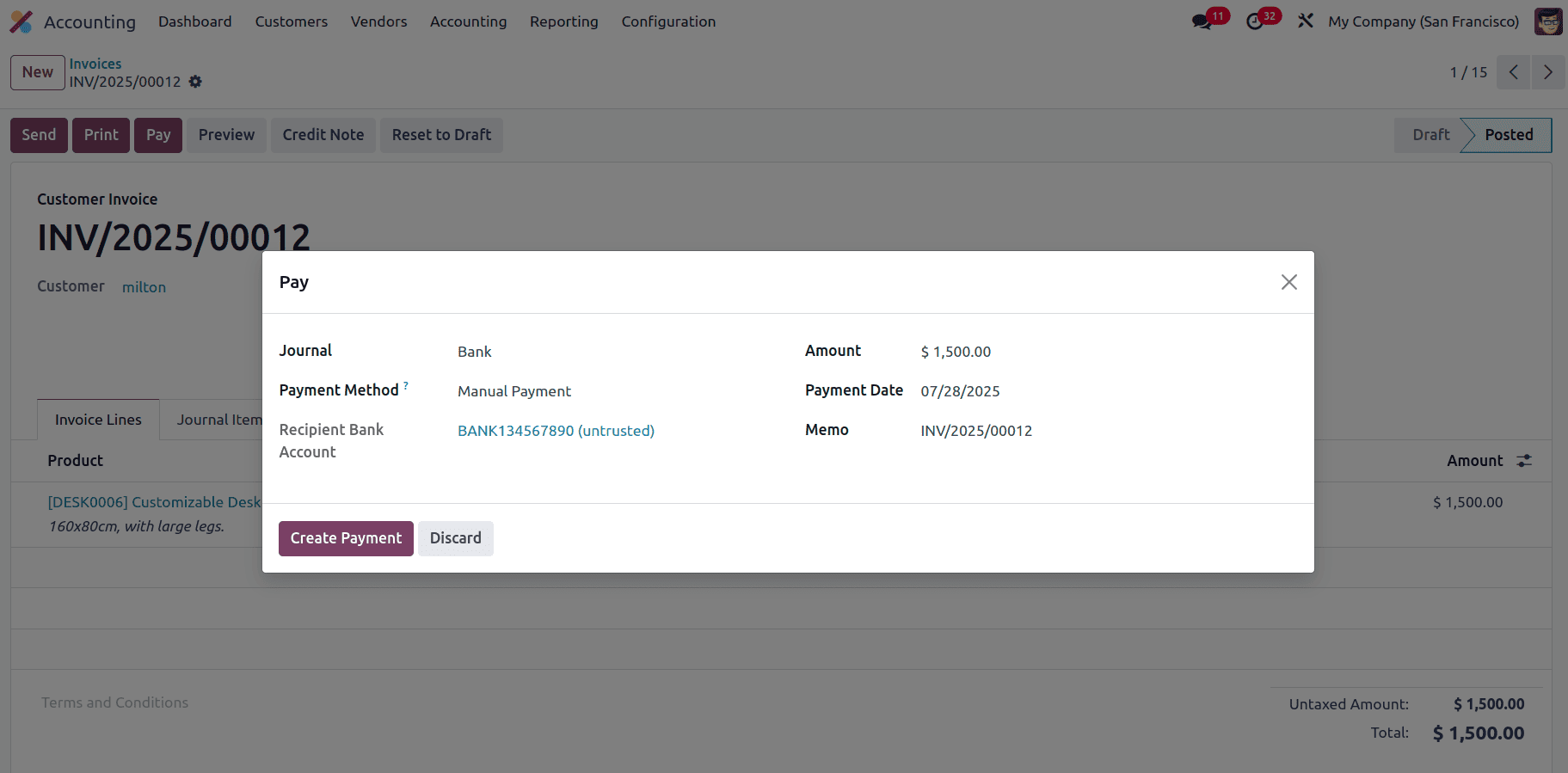
Odoo will automatically reconcile the payment with the invoice and update the follow-up status accordingly, removing it from the list of overdue actions in the Follow-up Reports.
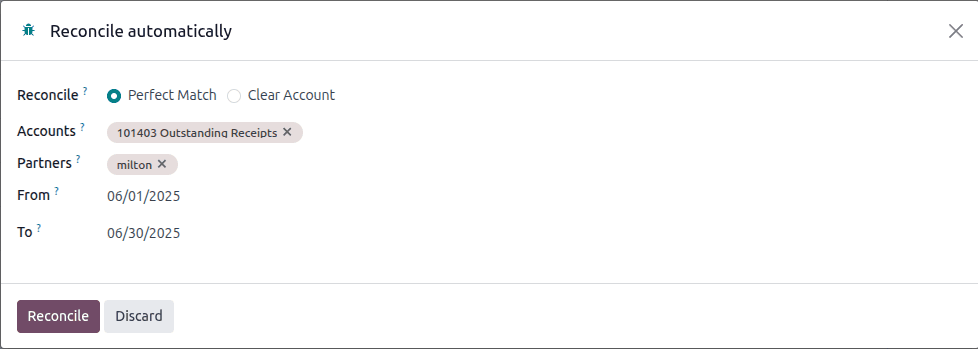
Following the recording and reconciliation of the customer's payment with the invoice, Odoo 18 automatically updates the follow-up status. As shown below, the Follow-up Status now displays "No action needed", confirming that there are no overdue payments for this customer. The system also resets the reminder and next follow-up date, ensuring that no further messages are sent unnecessarily. With little manual labour, its automation maintains precise and hygienic receivables management.
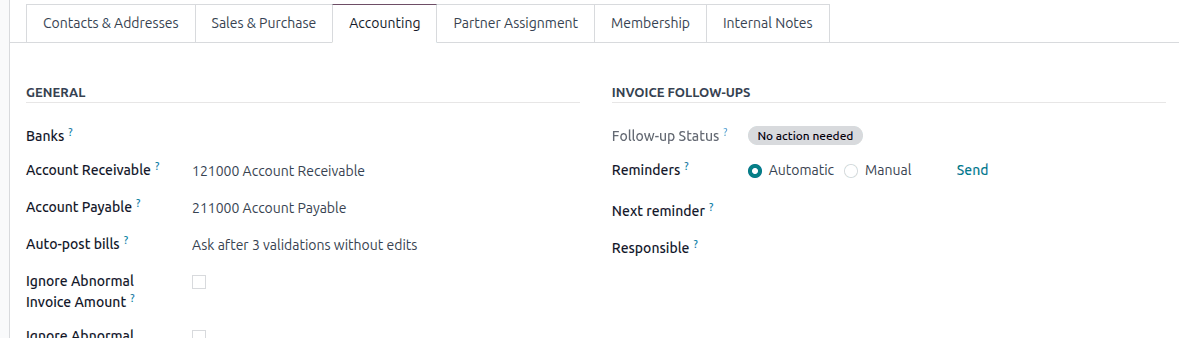
Odoo 18’s Follow-up Levels and Reports offer a powerful solution for managing overdue invoices and improving cash flow. The system makes sure that no outstanding payment is overlooked by tracking past-due invoices, automating follow-up activities, and sending personalised reminders via email, SMS, or WhatsApp. The customer's status is immediately updated after payment is received and reconciled, providing finance departments with unambiguous visibility and control. Businesses may easily increase client communication, decrease manual labour, and speed up collections with these features.
To read more about Overview of Follow-up Levels and Follow-up in Odoo 18, refer to our blog Overview of Follow-up Levels and Follow-up in Odoo 18