Odoo is an open-source business management software suite that offers a wide range of integrated applications to help companies manage their operations efficiently. It covers areas like sales, inventory, accounting, manufacturing, CRM, HR, and more, all within a unified platform.
Because Odoo is modular, businesses can start with just the apps they need and add more as they grow. Its combination of a user-friendly interface, customization flexibility, and community and enterprise editions makes it popular among small startups and large enterprises alike.
Odoo 18 Knowledge Module
The Knowledge module in Odoo 18 is a collaborative workspace designed to help teams create, organize, and share information efficiently within the company.
It works like an integrated knowledge base or wiki inside Odoo, allowing employees to centralize important content such as procedures, product documentation, meeting notes, training materials, or best practices.
Key features in Odoo 18 Knowledge include:
- Page creation and organization – Build and structure content with headings, lists, images, attachments, and embedded links.
- Tagging and search – Use tags and a powerful search tool to quickly locate information.
- Collaboration tools – Multiple users can contribute, comment, and edit in real-time.
- Access control – Set permissions to keep certain pages private or share them with specific teams or the entire organization.
- Integration with other Odoo apps – Easily link knowledge pages to tasks, projects, CRM records, or manufacturing processes.
With its clean interface and seamless integration, the Knowledge module in Odoo 18 helps replace scattered documents and external wikis, ensuring that employees have a single source of truth for all internal information.
Tools in Odoo 18 Knowledge Module
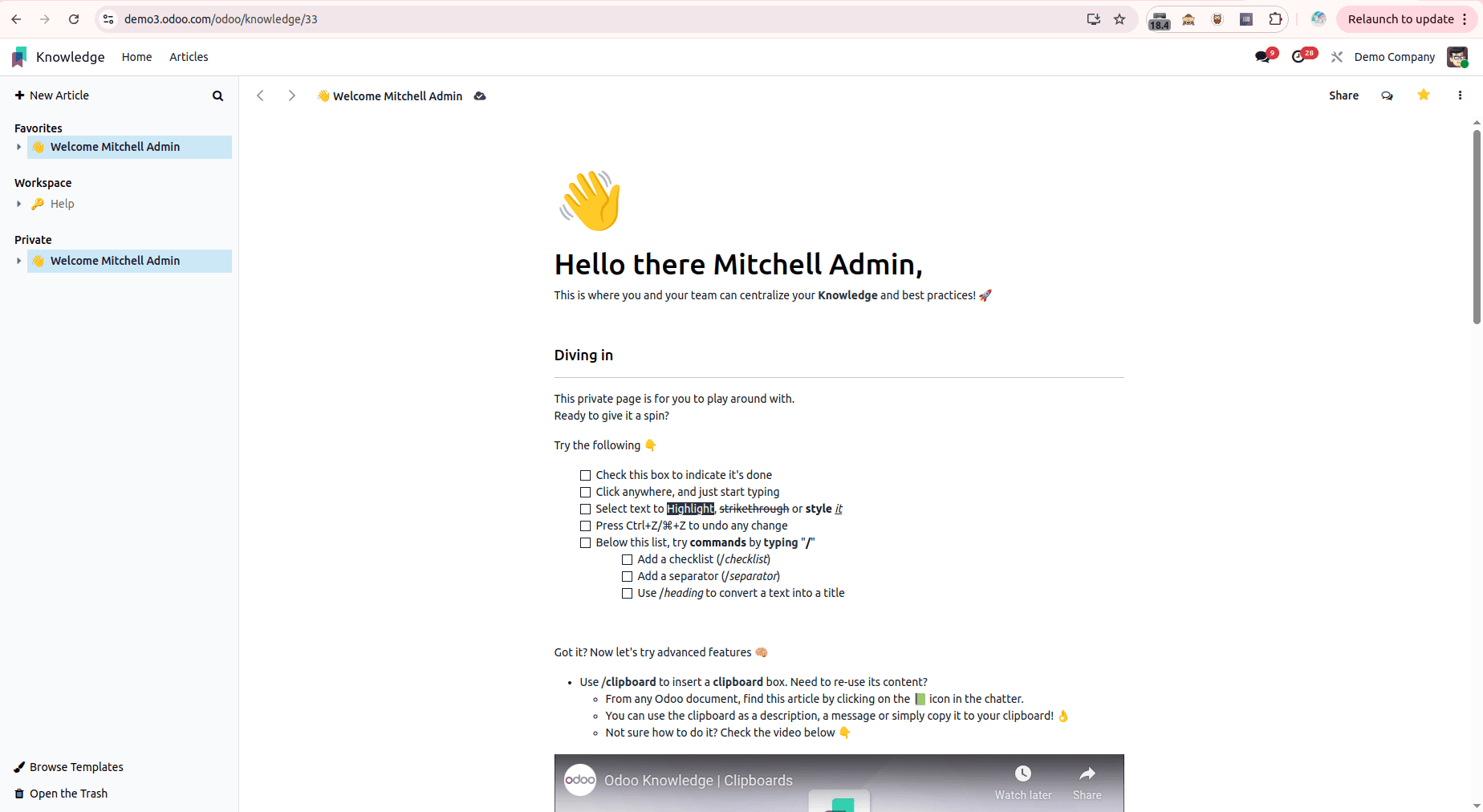
In the Odoo 18 Knowledge module, the article view offers a range of tools and options to manage and collaborate on content effectively. In the top-right corner, users can find quick-access actions such as sharing the article, opening the chatter for discussions and comments, adding the article to favourites for easy access, and exploring additional options through the action menu. On the right side, the interface displays all available articles along with their child articles, enabling smooth navigation through the knowledge hierarchy. In the bottom-left corner, users can apply predefined templates from the browser template library to structure their content efficiently, as well as delete the article when it is no longer required.
We will now examine each of these options in detail to gain a deeper understanding of their functionality and usage.
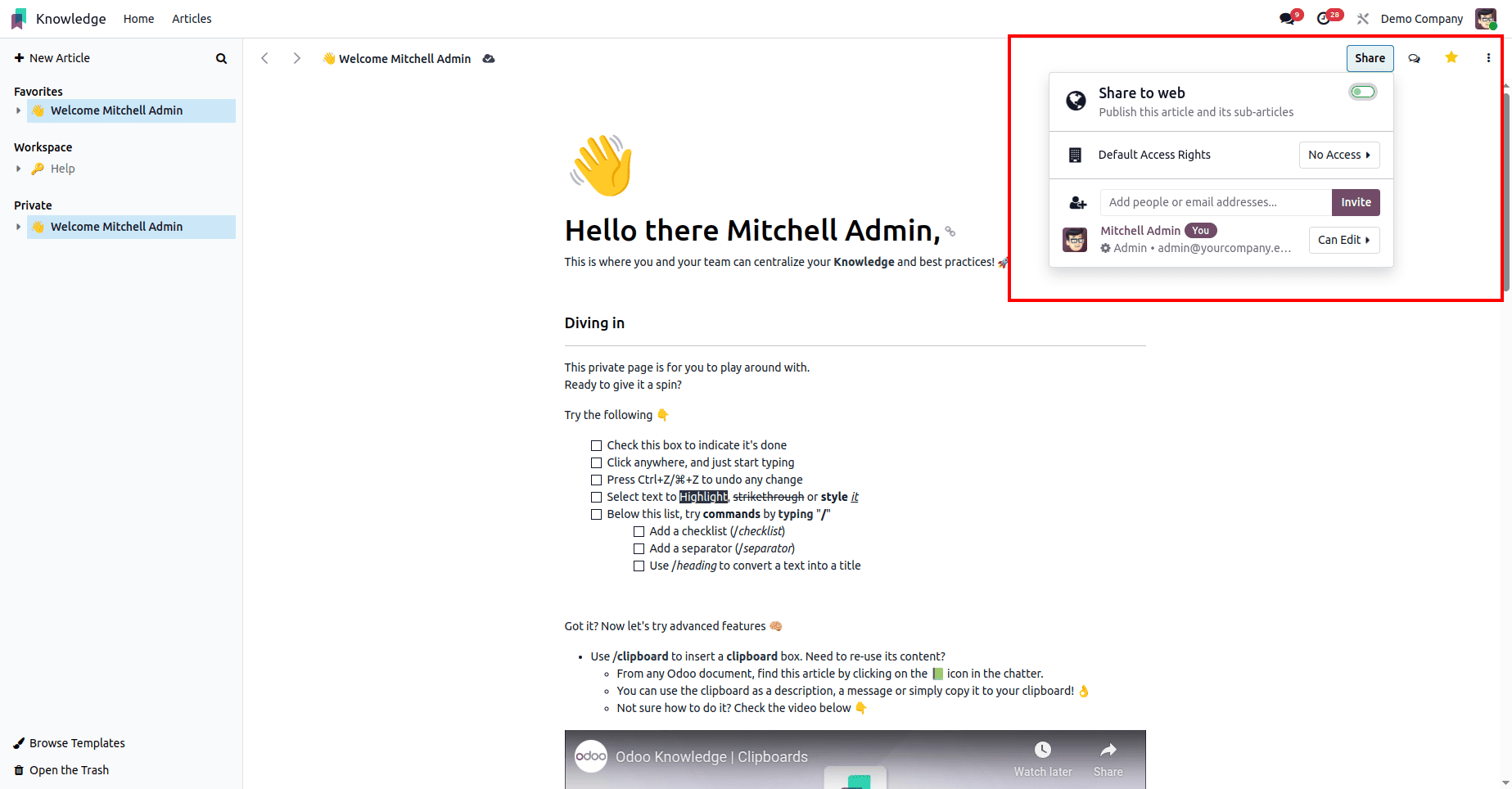
Sharing an article involves setting up access controls, inviting users, enabling online availability, and defining how the article appears in the sidebar tree. Articles that are categorized within a visible section of the sidebar are accessible directly by users with appropriate rights. However, articles that are restricted through access settings remain hidden and must be searched for using the command palette (CTRL/CMD + K) along with the special character $. Access rights can be configured by clicking the Share button located at the top-right corner of the interface. There are three levels of Default Access Rights that apply to all internal users except those explicitly invited: Can edit, which allows users to edit the article; Can read, which provides read-only access; and No access, which hides the article entirely from both the sidebar and search. Selecting either Can edit or Can read moves the article into the Workspace category, while choosing No access moves it into the Private category unless it is directly shared with specific users.
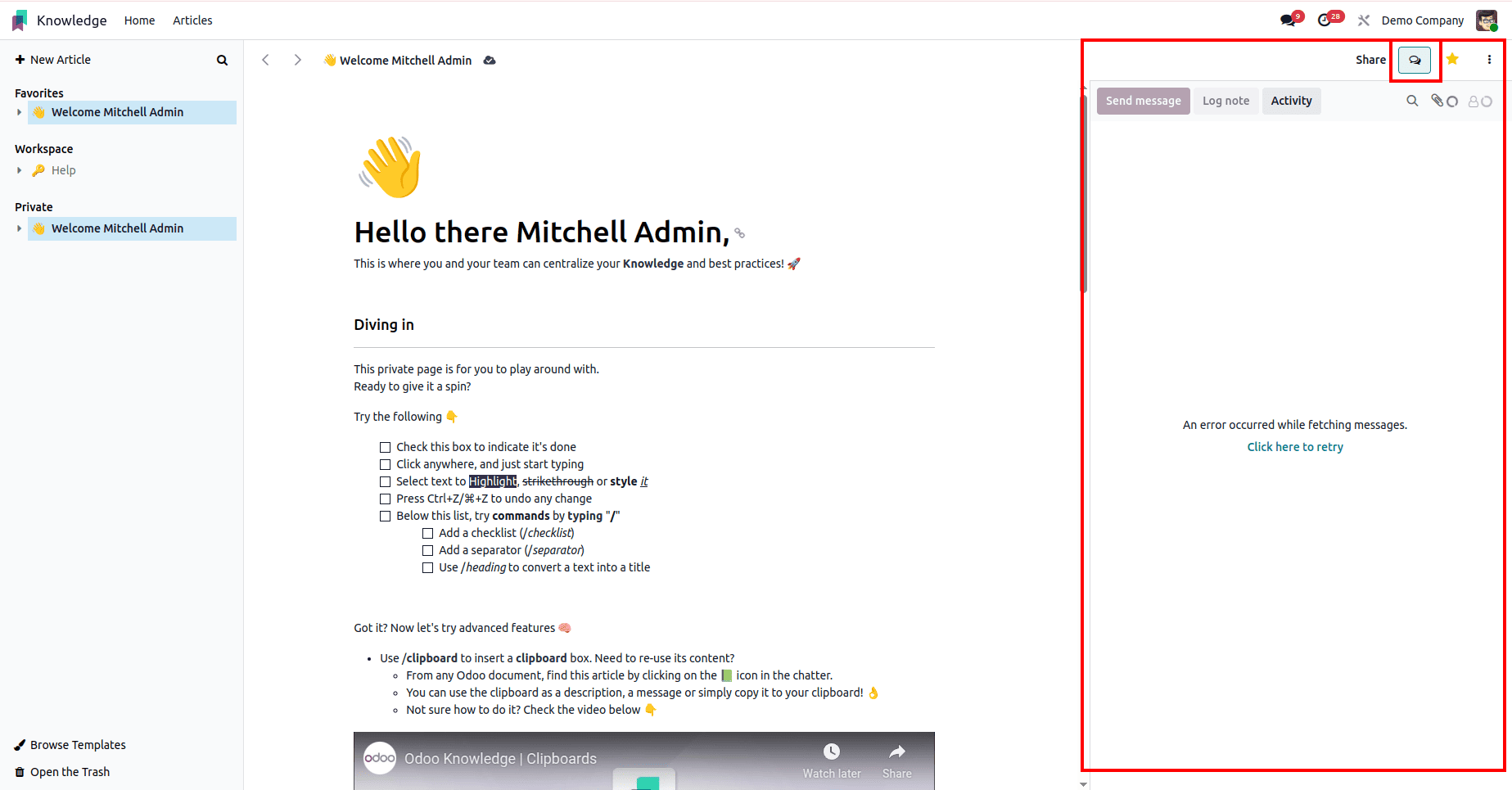
The Chatter panel open button in Odoo allows users to quickly access the communication and activity log related to a specific record. By clicking this button, the chatter panel expands to display messages, internal notes, scheduled activities, and notifications. This feature helps teams collaborate in real-time, track updates, and maintain a complete history of interactions without leaving the record’s main view.
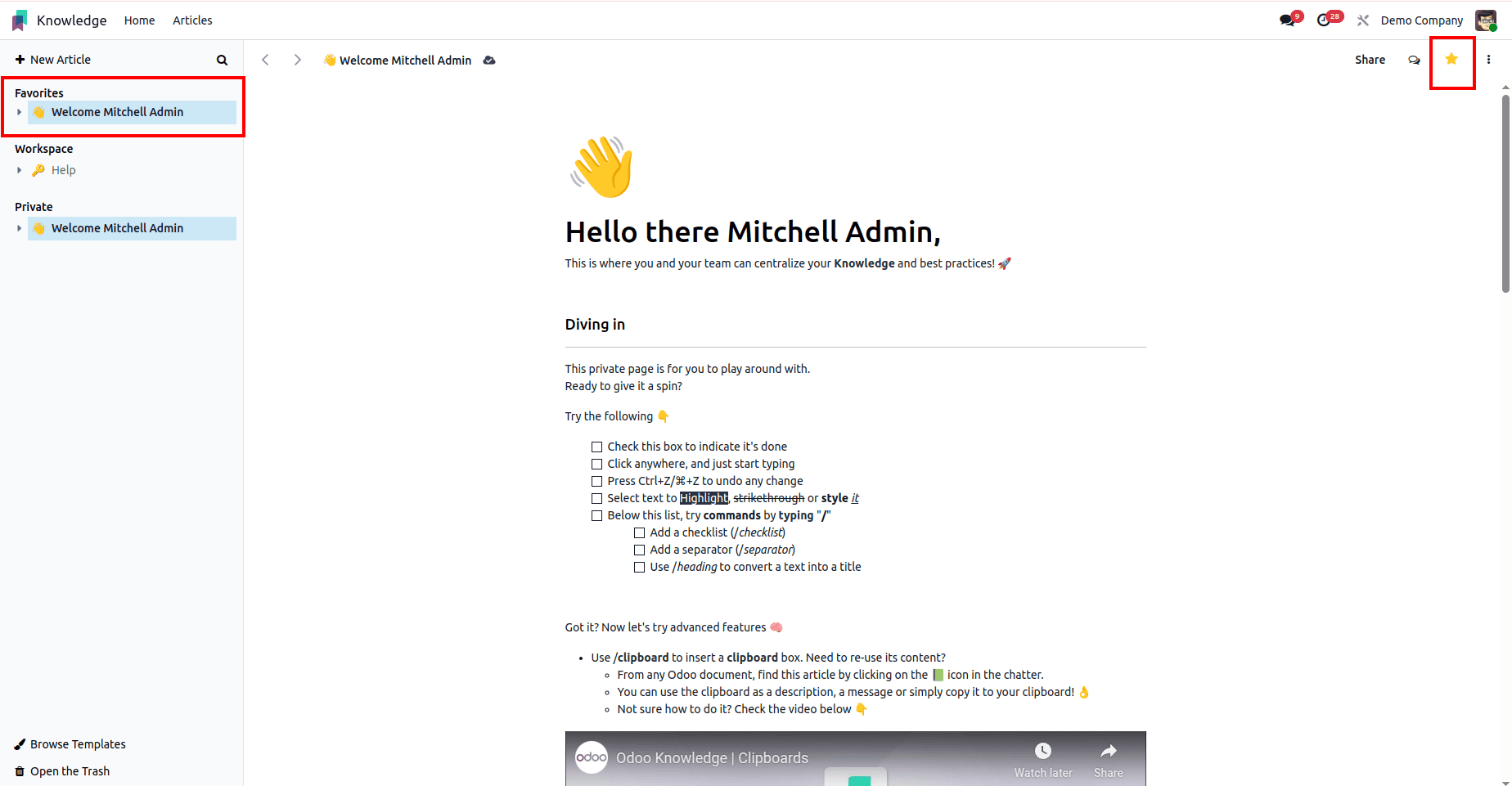
The Add to Favourites option allows users to mark an article for quick access. All favorite articles can be easily viewed from the top-right corner of the interface.
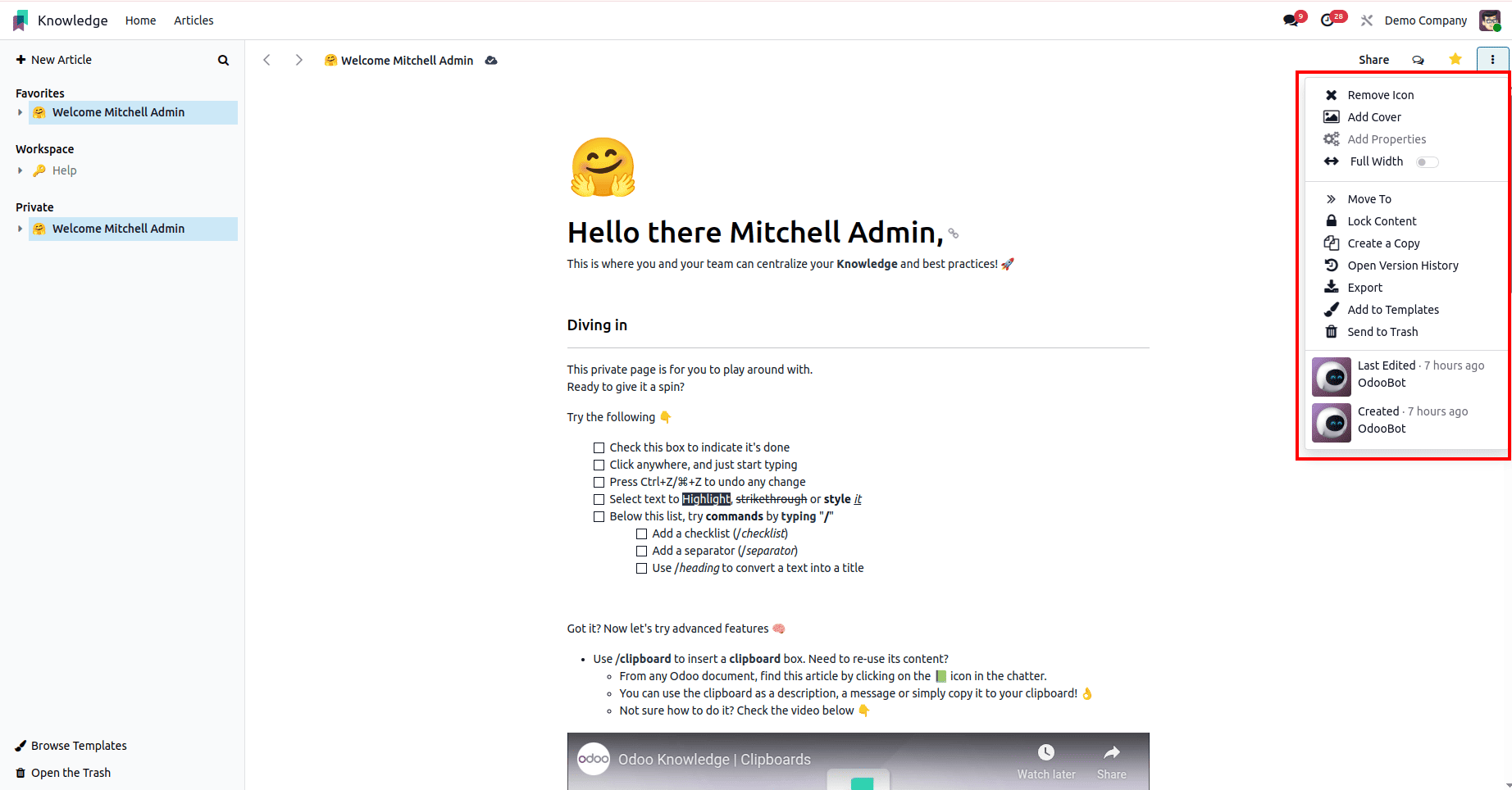
There are many other options available upon clicking the three dots in the top right corner and now let's check each of these options in detail.
Add/Remove Icon
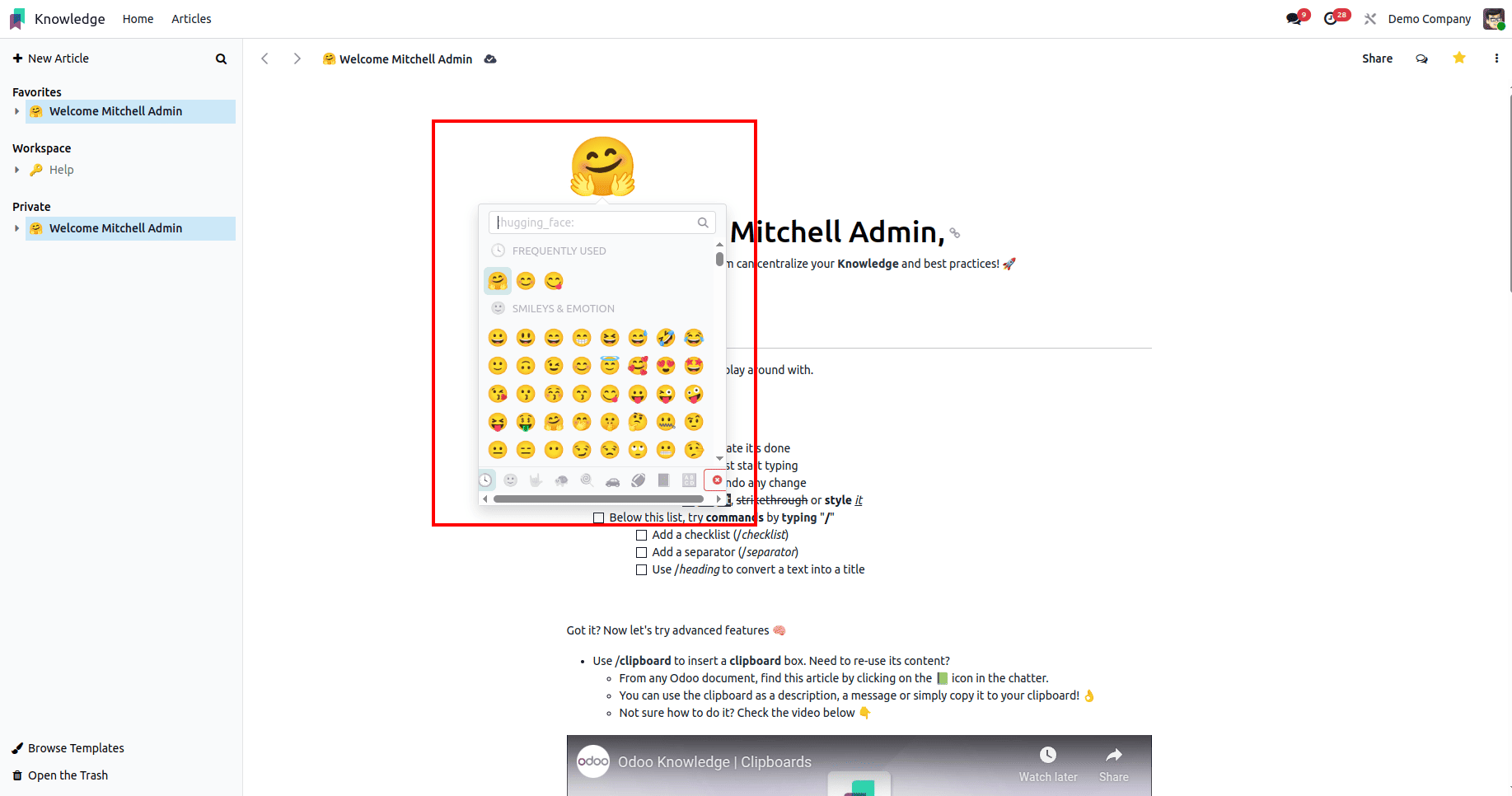
The first available option in the Knowledge module is Add/Remove Icon, which enables users to visually enhance their articles by inserting or removing icons. Icons can serve as visual markers to highlight key sections, emphasize important notes, or improve the overall readability of the content.
When editing an article, users can place icons at any location within the text, for example, before section titles, alongside bullet points, or within descriptive paragraphs. This flexibility allows for more engaging and easily scannable articles. Similarly, if an icon is no longer needed or is replaced with another visual element, it can be removed quickly using the same option.
Add Cover
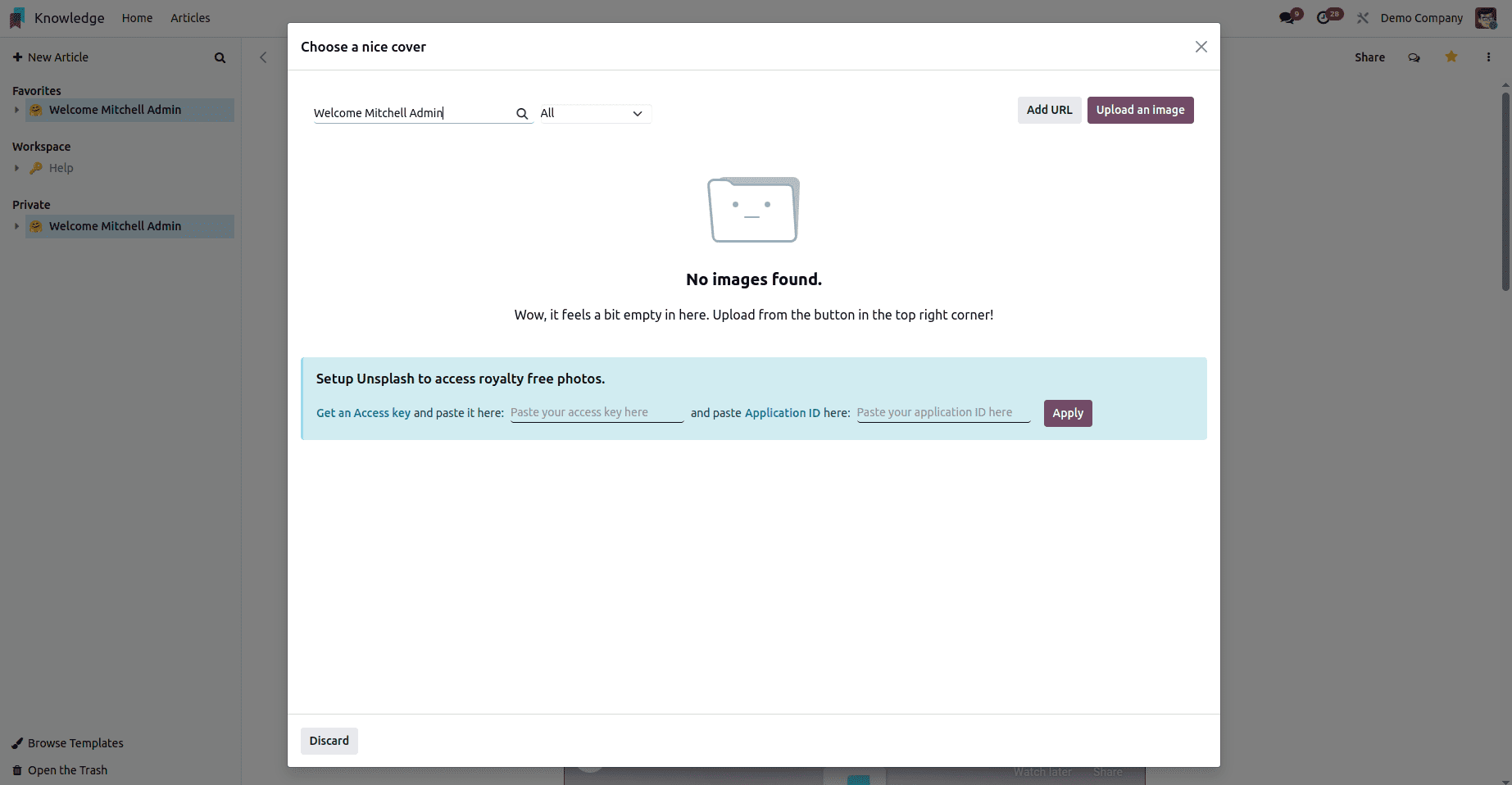
The next available option in the Knowledge module is Add Cover, which allows users to set a visually appealing cover image for an article. A cover image serves as the main visual element at the top of the article, helping to establish its theme, improve readability, and make the content more engaging for readers. Users can add a cover image in two ways:
- Upload from device – Select an image stored locally on your computer.
- Insert from URL – Provide a direct image link to load the cover from an online source.
Once a cover image is added, the toolbar provides additional management options:
- Replace Cover – Change the current image to a different one without altering the article’s content.
- Reposition – Adjust the visible area of the image to ensure the focal point is displayed correctly.
- Remove – Delete the cover image entirely, reverting the article to its default text-only header.
This feature is particularly useful for visually branding articles, distinguishing between different topics, and creating a more professional and reader-friendly appearance.
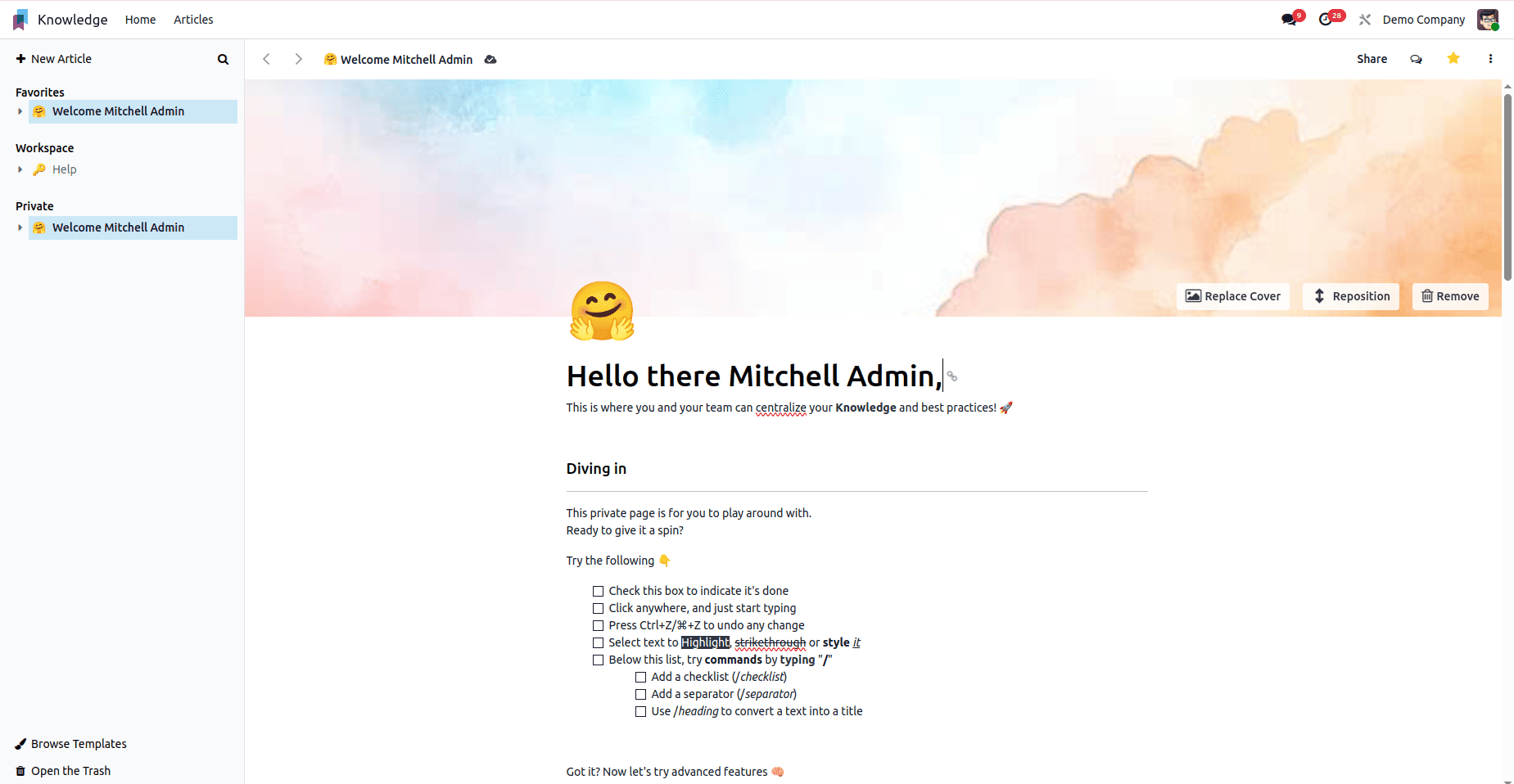
Add Properties
The next available option is Add Properties, which allows you to define custom fields for an article to store additional information beyond the default content. To create a new property:
Click Add Properties > Add a Property.
In the property creation dialog, enter a Label (this is the display name of the property).
Select a Field Type from the available options. The field type determines the kind of data that can be stored in the property, for example, Text, Number, Date, Checkbox, Dropdown Selection, or other supported formats.
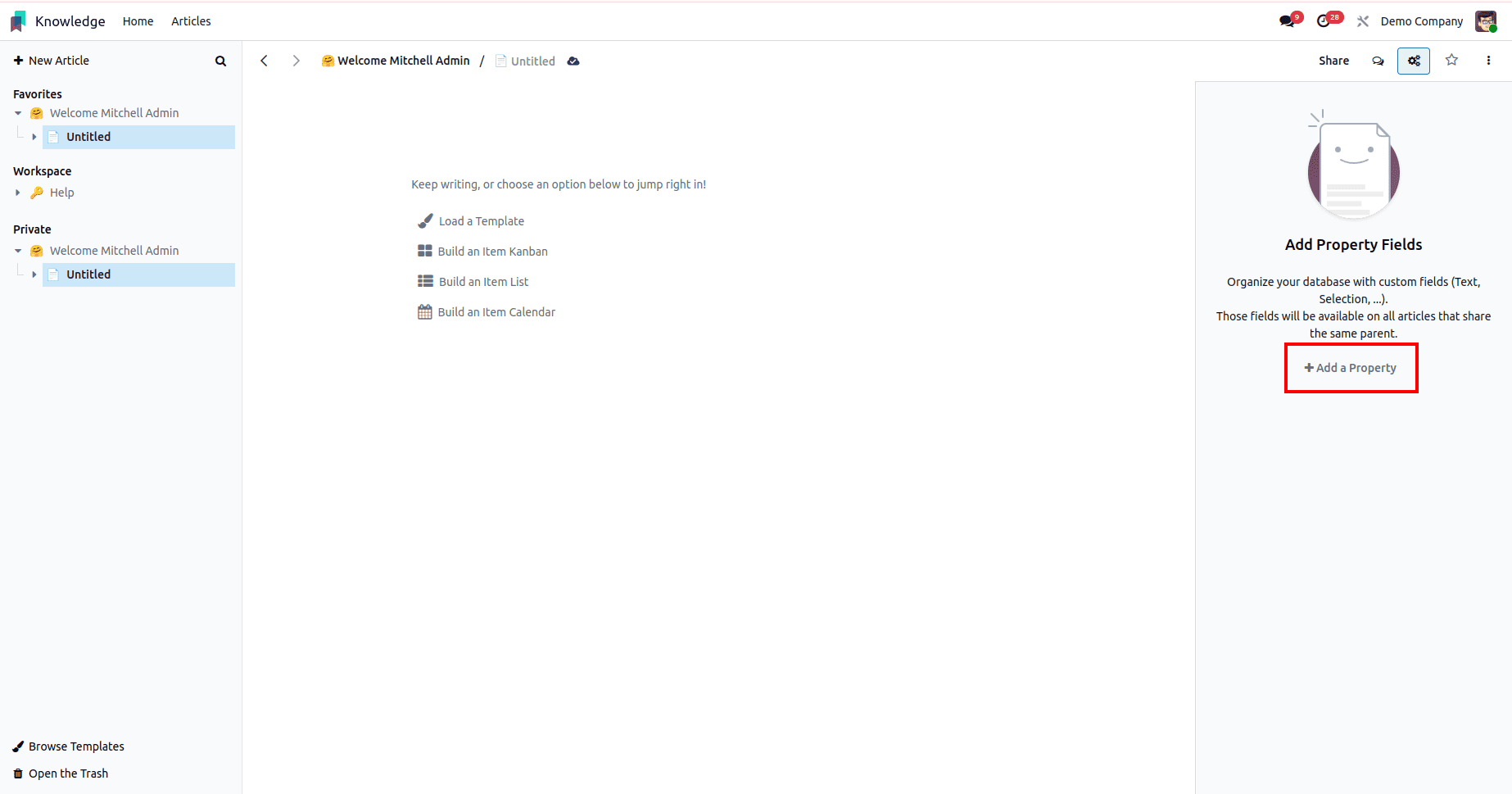
Once the label and type are selected, you can immediately enter values directly in the sidebar panel. To confirm and save the new property, simply click anywhere outside the property field window, Odoo automatically saves it without requiring a manual save action.
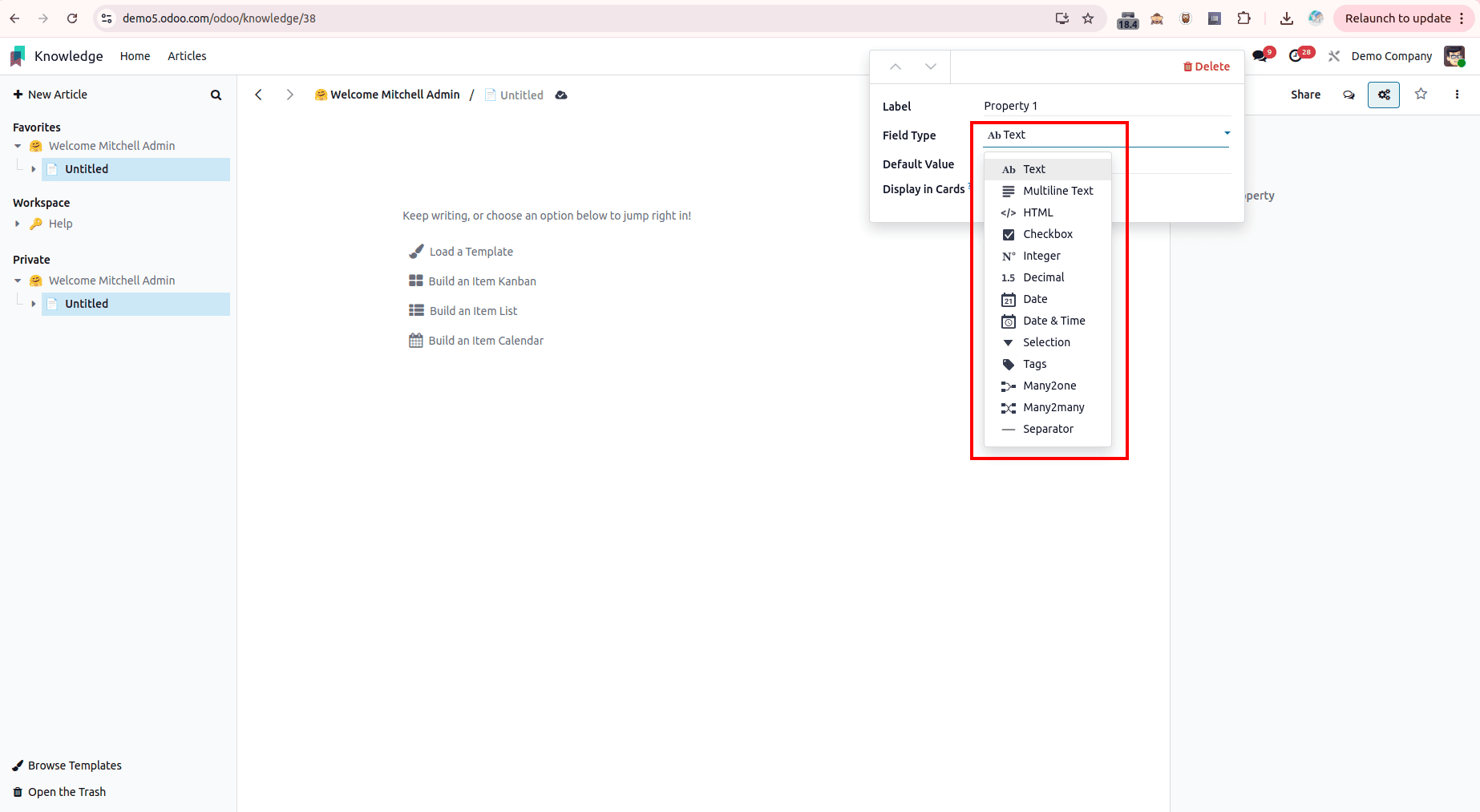
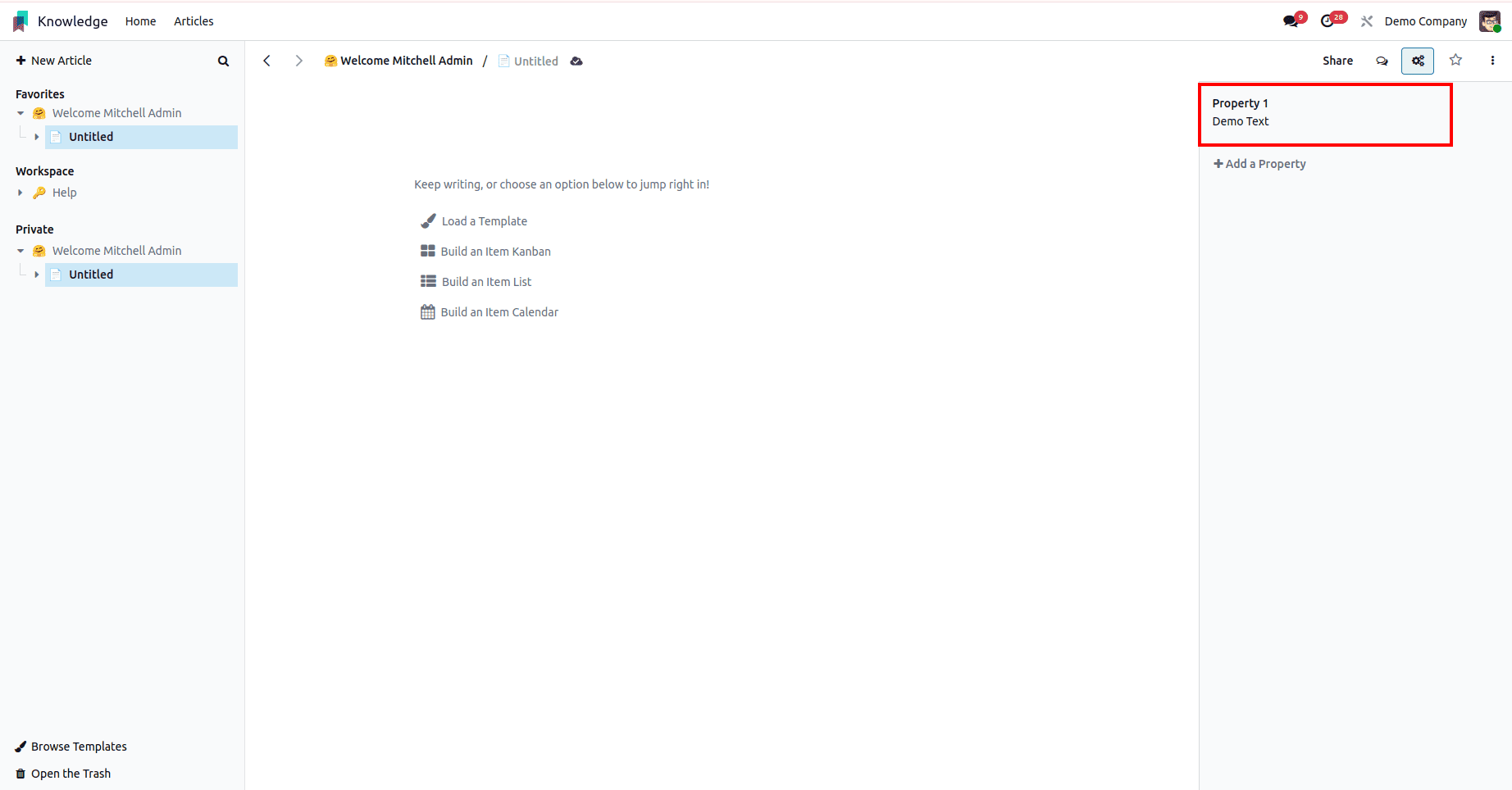
To remove a property, hover over the property’s name in the sidebar and click the pencil icon (edit). Select Delete > Delete again to confirm.
Deleting a property is permanent and cannot be undone. If all properties are deleted from a parent article, the property sidebar panel will also be removed from its child articles until new properties are added again.
This feature is especially useful for standardizing metadata (such as tags, due dates, version numbers, or responsible persons) across a set of related articles, making your documentation more structured and easier to search in Odoo 18.
Full Width
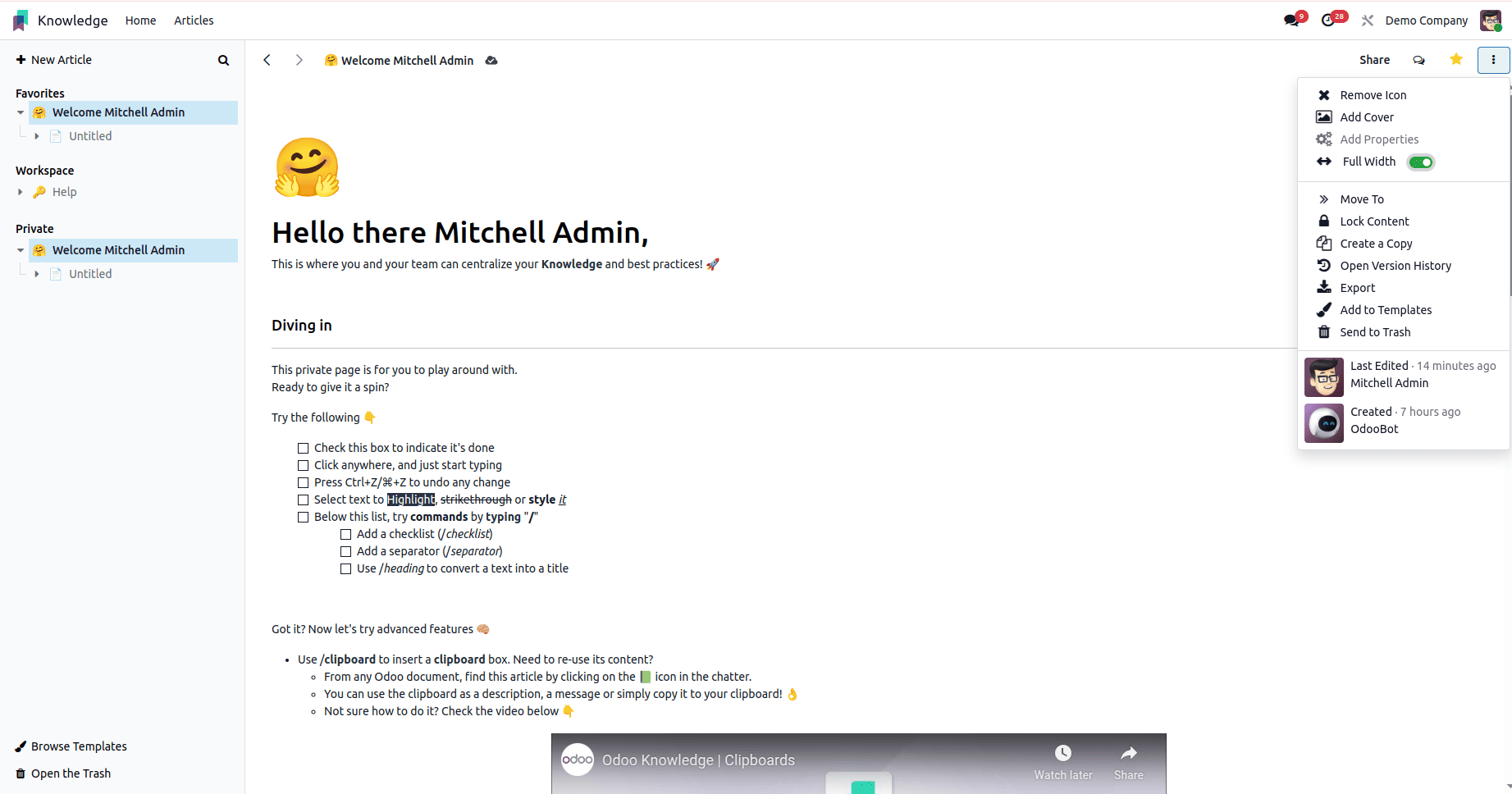
In the Knowledge module of Odoo 18, the Full Width option allows an article to expand and occupy the entire width of the screen, removing the default side margins to provide a broader, edge-to-edge workspace. This layout is particularly useful for displaying large tables, wide images, detailed diagrams, or embedded media without the need for horizontal scrolling, and it offers a more immersive viewing and editing experience while keeping all content easily accessible.
Move To
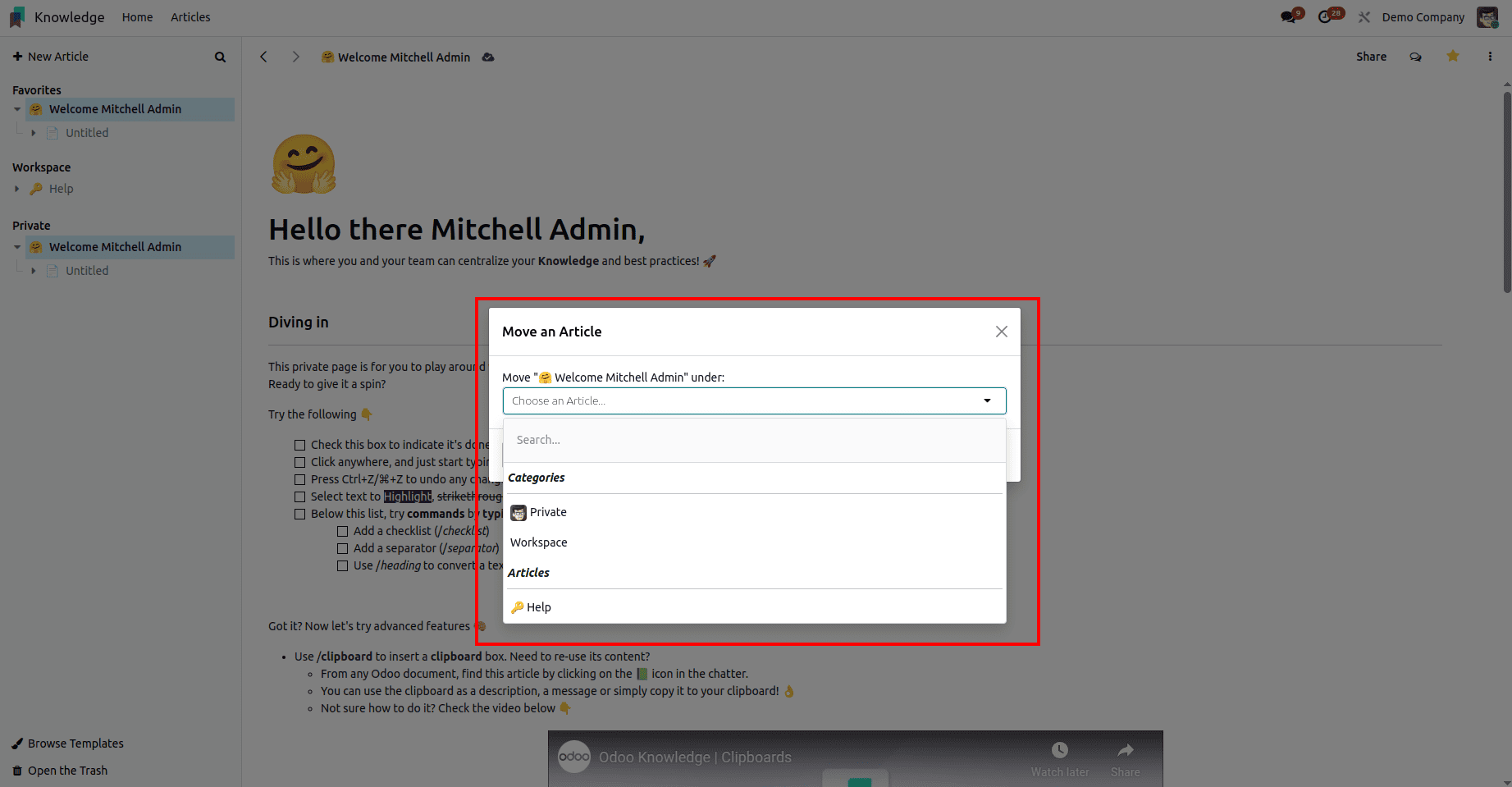
The Move to option is used to reposition an article within the workspace or its hierarchy. When this option is selected, a popup window appears prompting you to choose the new location for the article, which can be another section, a different parent article, or a completely separate workspace. Once the desired location is selected, the article is instantly relocated, preserving its content, properties, and any linked child articles. This feature is particularly useful for reorganizing documentation structures, ensuring information is placed in the most relevant and accessible location.
Lock Content
The Lock Content option is used to secure an article by preventing any modifications to its content. When this option is enabled, the article becomes read-only for all users, ensuring that no accidental edits, deletions, or formatting changes can be made. This is particularly useful for finalized documentation, official guidelines, or reference material that must remain consistent over time. While the content is locked, users can still view and read the article, but the editing toolbar and input fields are disabled. To make changes again, the lock must be manually removed by a user with the necessary access rights, restoring full editing capabilities.
Create A Copy
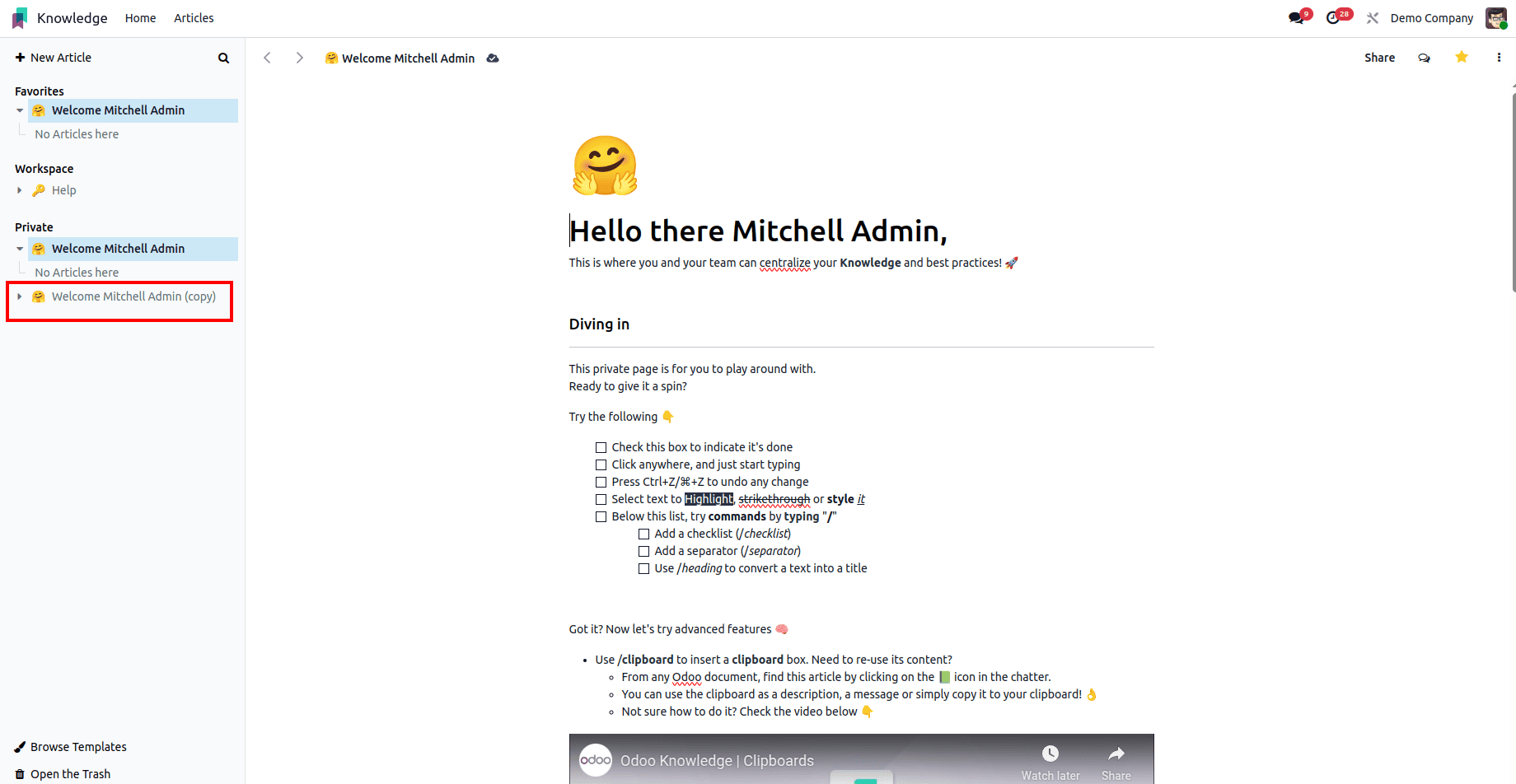
In the Knowledge module of Odoo 18, the Create a Copy option allows you to duplicate the current article, generating an exact replica of its content, formatting, and properties. This copied article can then be placed anywhere within the Knowledge workspace, whether in the same section, under a different parent article, or even in another workspace entirely. Creating a copy is particularly useful when you want to reuse an existing article as a template, adapt standard documentation for different teams, or maintain multiple versions of similar content without altering the original. Once the copy is created, it functions as an independent article, meaning any changes made to it will not affect the original version.
Open Version History
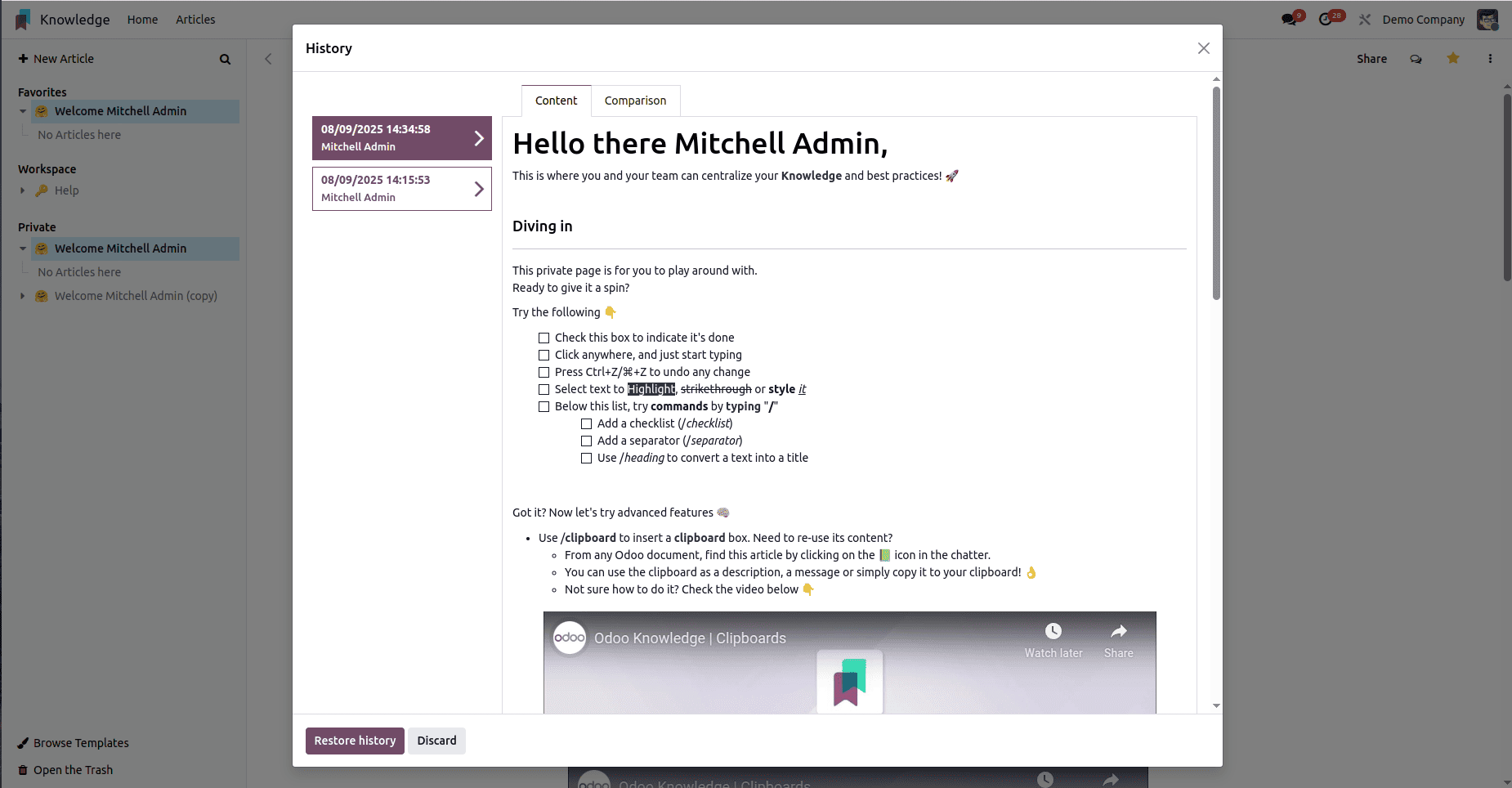
The Open Version History option allows you to review the complete edit history of an article, providing a detailed record of all changes made over time. This includes information such as the date and time of each modification, the user who made the changes, and the specific content updates that were applied. By accessing the version history, you can track the evolution of the article, compare past and current versions, and, if necessary, restore a previous version to undo unwanted edits. This feature is especially valuable for collaborative documentation, ensuring transparency, accountability, and the ability to recover accurate information at any stage.
Export
The Export option allows you to download an article’s content in a portable file format, enabling you to store it locally, share it externally, or import it into other systems. When you choose to export an article, Odoo generates a file containing all the article’s text, formatting, and structure, ensuring that the exported version accurately reflects the original. This feature is particularly useful for creating offline backups, sharing documentation with individuals who do not have access to your Odoo database, or archiving important information for compliance and record-keeping purposes.
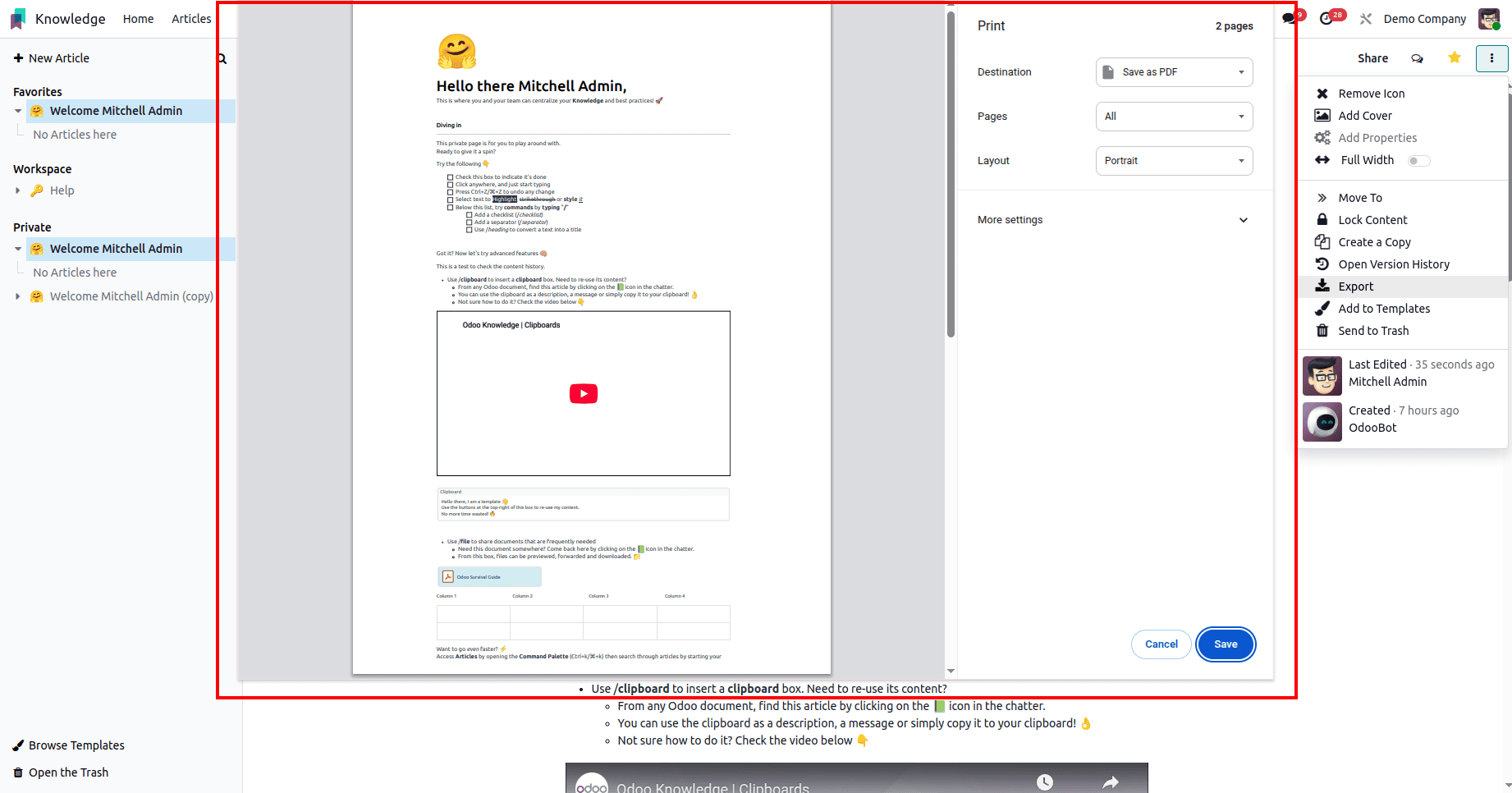
Add To Templates
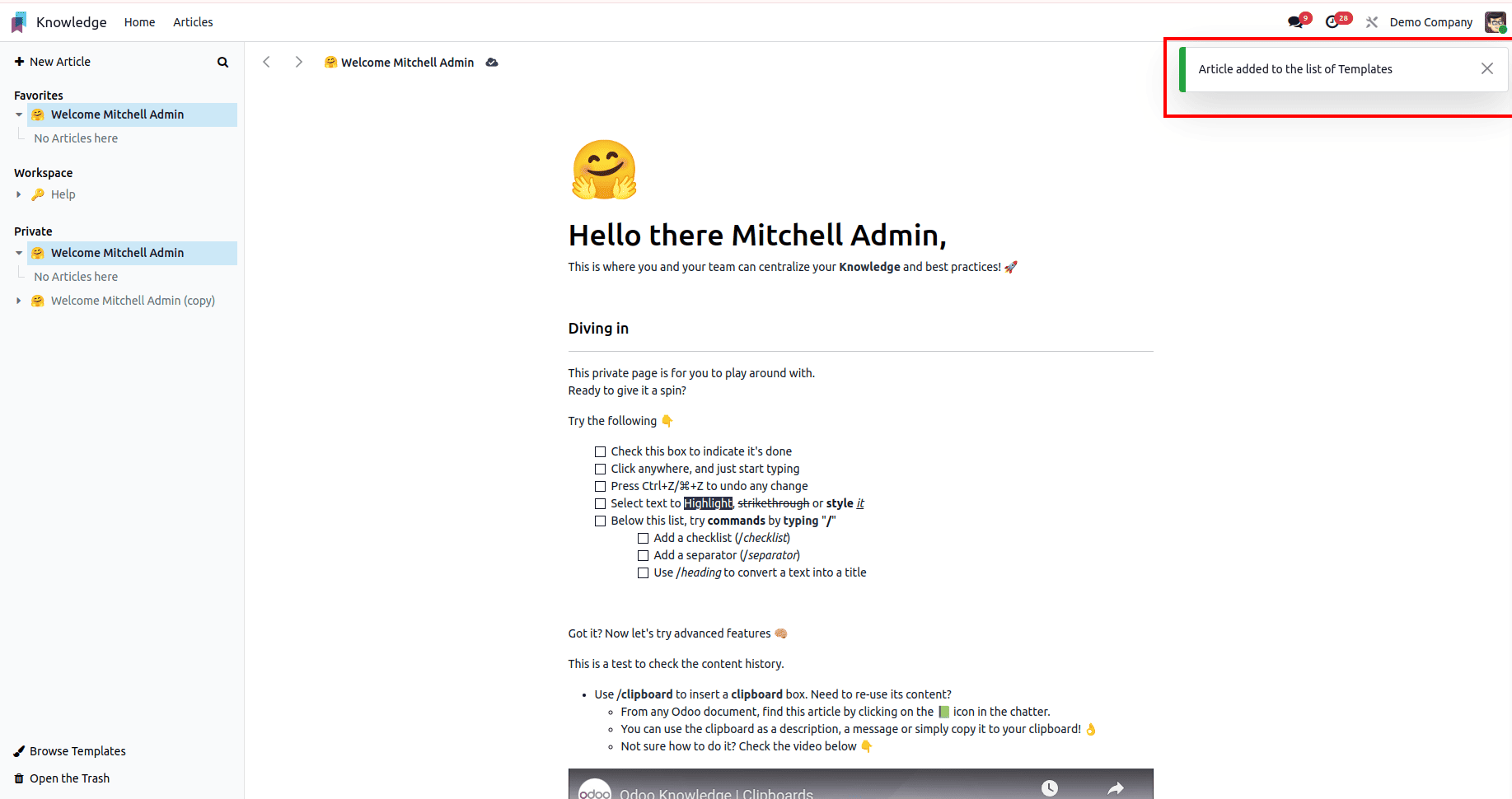
The Add to Templates option allows you to store the current article in the templates library so it can be reused as a ready-made starting point for future articles. When an article is added as a template, all of its content, formatting, and structure are preserved, allowing new articles to be created with the same predefined layout, sections, and style in just a few clicks. This is especially valuable for recurring documentation needs such as standard operating procedures, meeting notes, project outlines, or periodic reports, where consistency and efficiency are important. By using templates, teams can ensure that every new article follows a uniform structure, reduce setup time, and maintain a professional and organized appearance across all documentation.
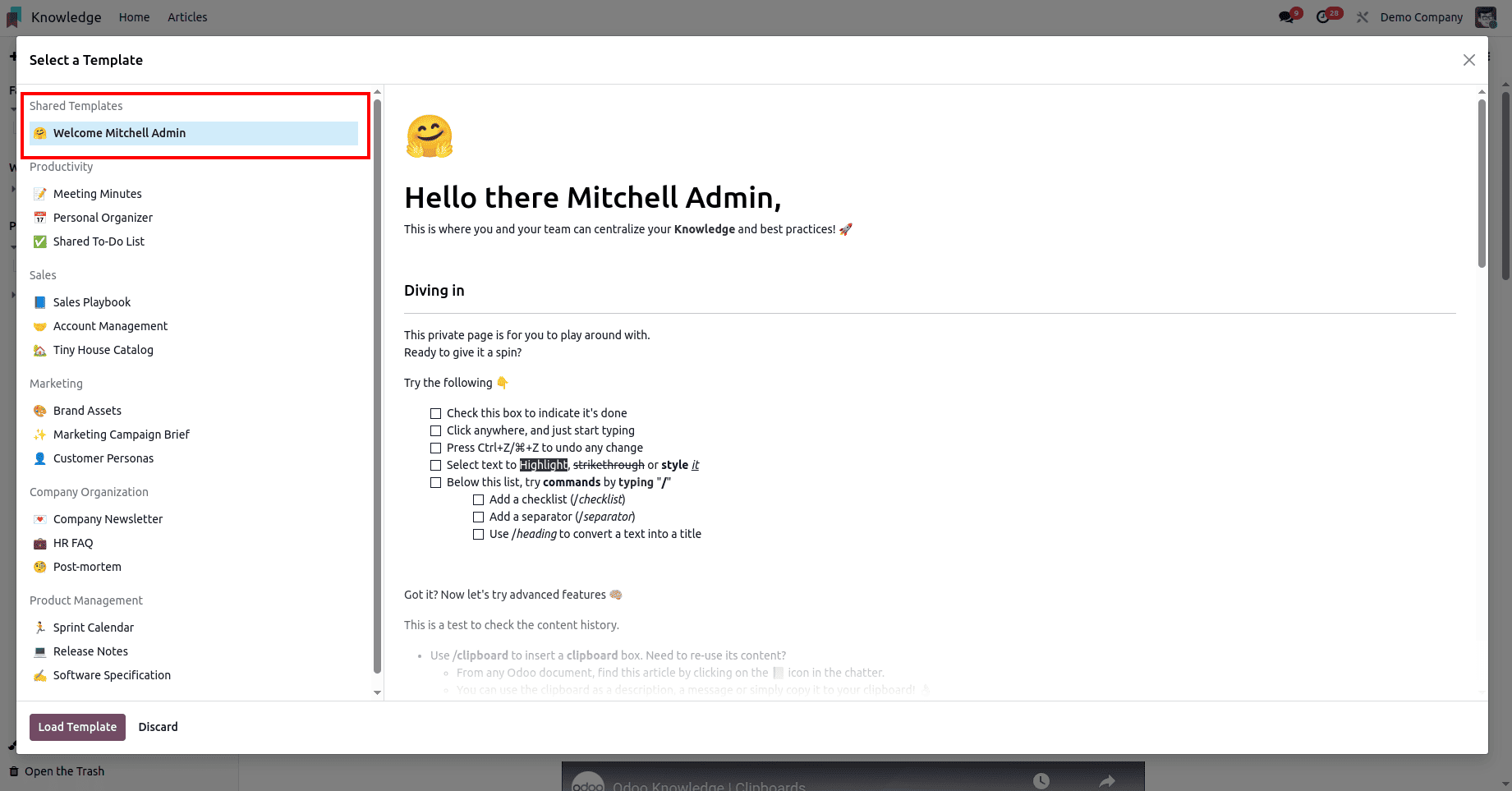
Overall, the tools in the Knowledge module of Odoo 18 work together to make information creation, organization, and sharing more efficient. They help structure content, maintain consistency, protect important data, enable seamless collaboration, and ensure that valuable knowledge is preserved, accessible, and easy to reuse across the organization.
To read more about How to Maximize Efficiency with the Odoo 17 Knowledge App, refer to our blog How to Maximize Efficiency with the Odoo 17 Knowledge App.