In today’s fast-paced business landscape, entrepreneurs and business owners increasingly rely on equipment rental software to streamline daily operations, enhance productivity, and maintain better control over assets. Efficient rental management is vital for maintaining a competitive edge—especially in industries where managing availability, contracts, inventory, and customer relationships can become complex and time-consuming without the right tools.
The Odoo 18 Rental module emerges as a robust, all-in-one solution tailored specifically for rental-based businesses. It addresses every critical aspect of the rental industry, from managing inventory and availability to processing rental orders and generating invoices. Whether it’s construction equipment, party supplies, vehicles, or audiovisual gear, Odoo’s Rental module offers the flexibility and scalability businesses need to adapt and grow.
As the rental market continues to expand and diversify, Odoo has responded with significant enhancements to the Rental module. These features are designed to help businesses boost operational efficiency without compromising the quality of the customer experience. The module supports:
* Custom rental durations: Users can define flexible rental periods—hourly, daily, weekly, or monthly—based on specific business requirements.
* Time- and price-based billing: Rental fees can be structured according to usage time or fixed pricing tiers, allowing businesses to offer more personalized and competitive pricing strategies.
* Online rental capabilities: Customers can browse, book, and pay for rental items directly through an integrated online portal, improving both convenience and accessibility.
* Upselling and cross-selling opportunities: Related products and services can be suggested during the rental process, helping increase revenue per order.
* Product promotion through Rental Search: Businesses can drive engagement and boost visibility by showcasing rental items through blogs and other content marketing efforts.
* Management of item availability: Users can set unavailability dates for equipment due to maintenance, servicing, or prior bookings—helping minimize scheduling conflicts and maximize asset utilization.
These powerful features contribute to smoother operations and enable rental businesses to maintain a high level of customer satisfaction—two crucial components for long-term success in a competitive industry.
Now, we can discuss the process of configuring a new Rental Product within the Odoo 18 Rental Module.
So open the Rental Application from the Odoo ERP platform.
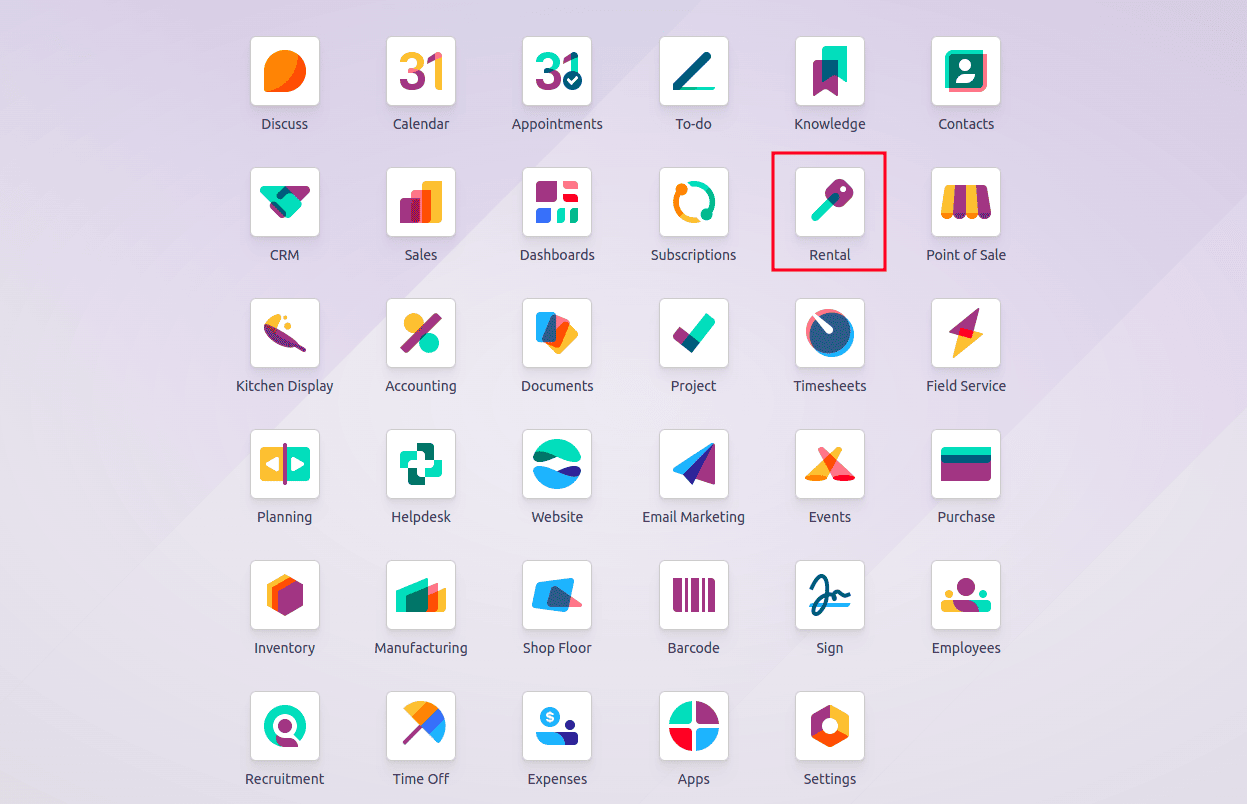
After launching the application, navigate to the “Products” menu section. By default, the view is filtered to display only rental products, presenting all available rental items in a Kanban card layout. Each card highlights the product’s name along with key details at a glance. Clicking on any card opens a detailed view, providing additional information about the selected product.

For creating a rental product,click the "New" button in the Products section. This will open the product form view, where you can enter all the necessary details related to the product.
In the “Product Name” field, enter the desired name for your rental product. Then, select the appropriate options that apply to your product, such as “Sales,” “Purchase,” “Can be Rented,” “Point of Sale,” or “Rental.”
The product form is divided into several tab sections, including:
* General Information
* Attributes & Variants
* Sales
* Rental Prices
* Purchase
* Inventory
* Accounting
Each tab allows you to configure specific aspects of the product to suit your business needs.
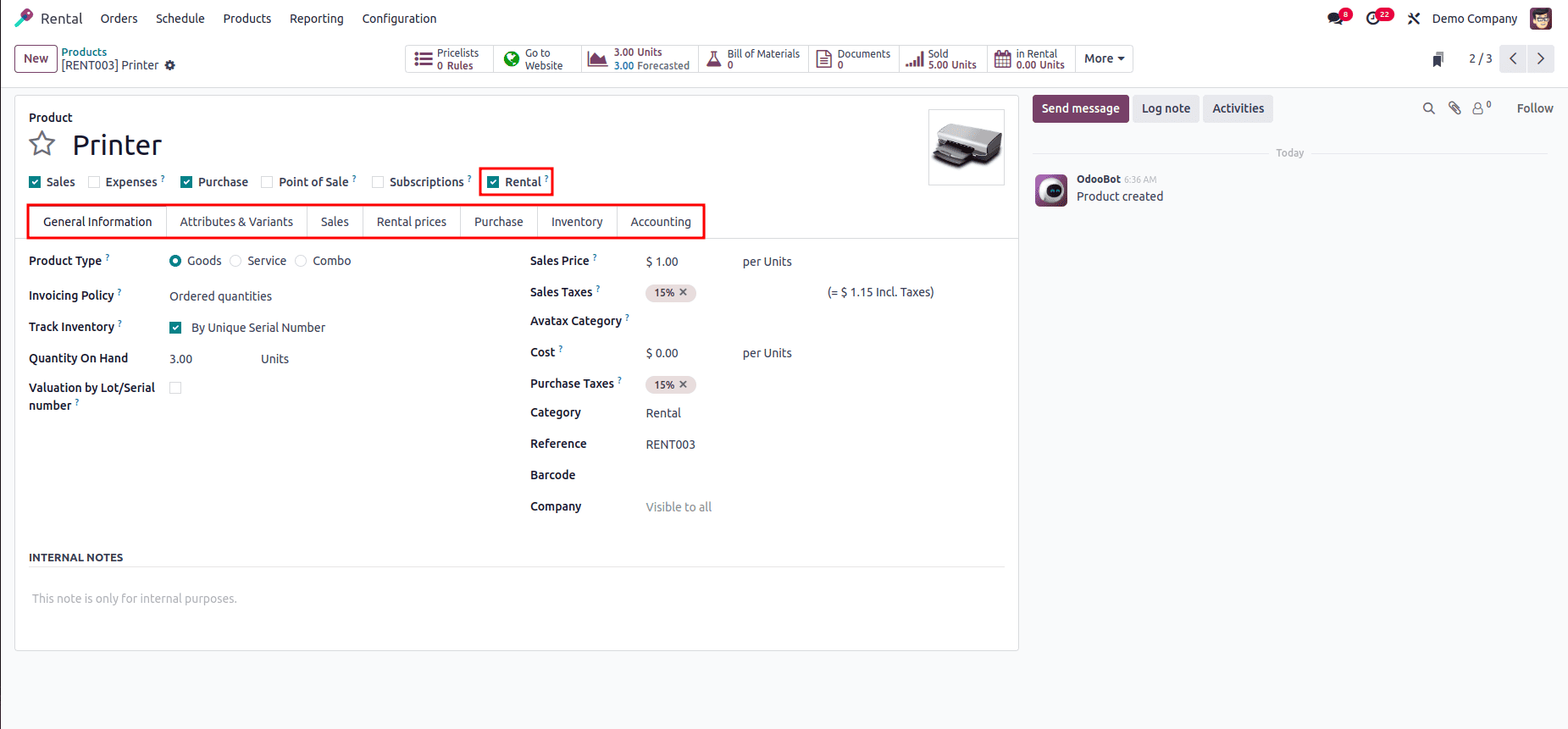
General Information Tab
This section allows you to define the core details of your product. Here, you can specify the Product Type, Invoicing Policy, Sales Price, Sales Taxes, Cost, Purchase Tax, Inventory Tracking etc.
You can also set the Avatax Category to enable automatic tax and fee calculation for services and to integrate with NetSuite.
Additionally, fields like Product Category, Internal Reference, Barcode, Product Tags, and Company can be customized to suit your organizational needs.
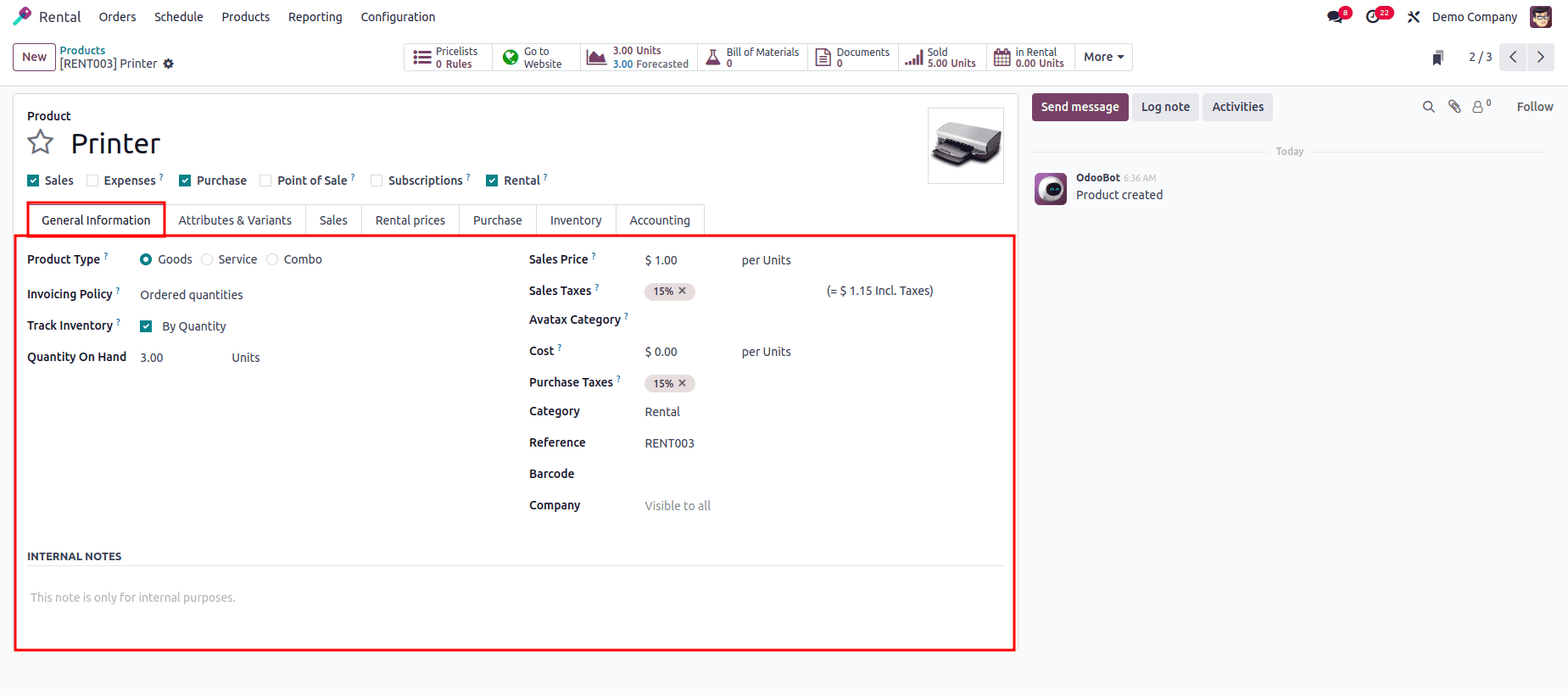
Attributes & Variants Tab
This tab is used to define the attributes (such as size, color, material, etc.) and their corresponding variants that help differentiate versions of the same product.
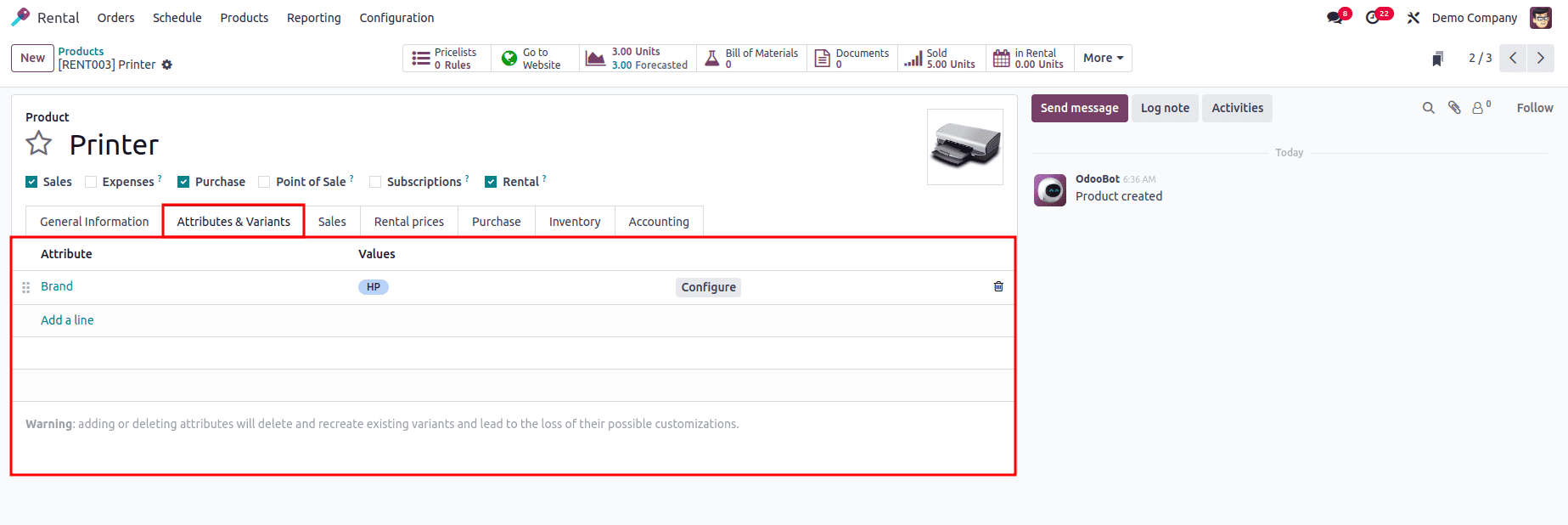
Sales Tab
The Sales Tab contains essential details about optional items, supplementary products, and substitute products for upselling and cross-selling. This section includes areas such as “UPSELLING & CROSS SELLING,” “E-COMMERCE SHOP,” “E-COMMERCE MEDIA,” “QUOTATION DESCRIPTION”,and “ECOMMERCE DESCRIPTION”.
When users click the "Add to cart" option, related products are suggested using upselling and cross-selling techniques, such as electronics with warranties, accessories for complimentary items, and substitute products that offer the best alternatives. The E-Commerce Shop area allows businesses to improve the shopping experience by utilizing product categories, displaying out-of-stock messages, showing available quantities, and presenting alternative options when a product is unavailable. Additional product media, like videos and images, can be uploaded in the E-Commerce Media section to promote the product more effectively. Lastly, the Quotation Description section allows you to add descriptions that will appear in sales orders and invoices and the Ecommerce Description ensuring the product is clearly detailed to the customer.
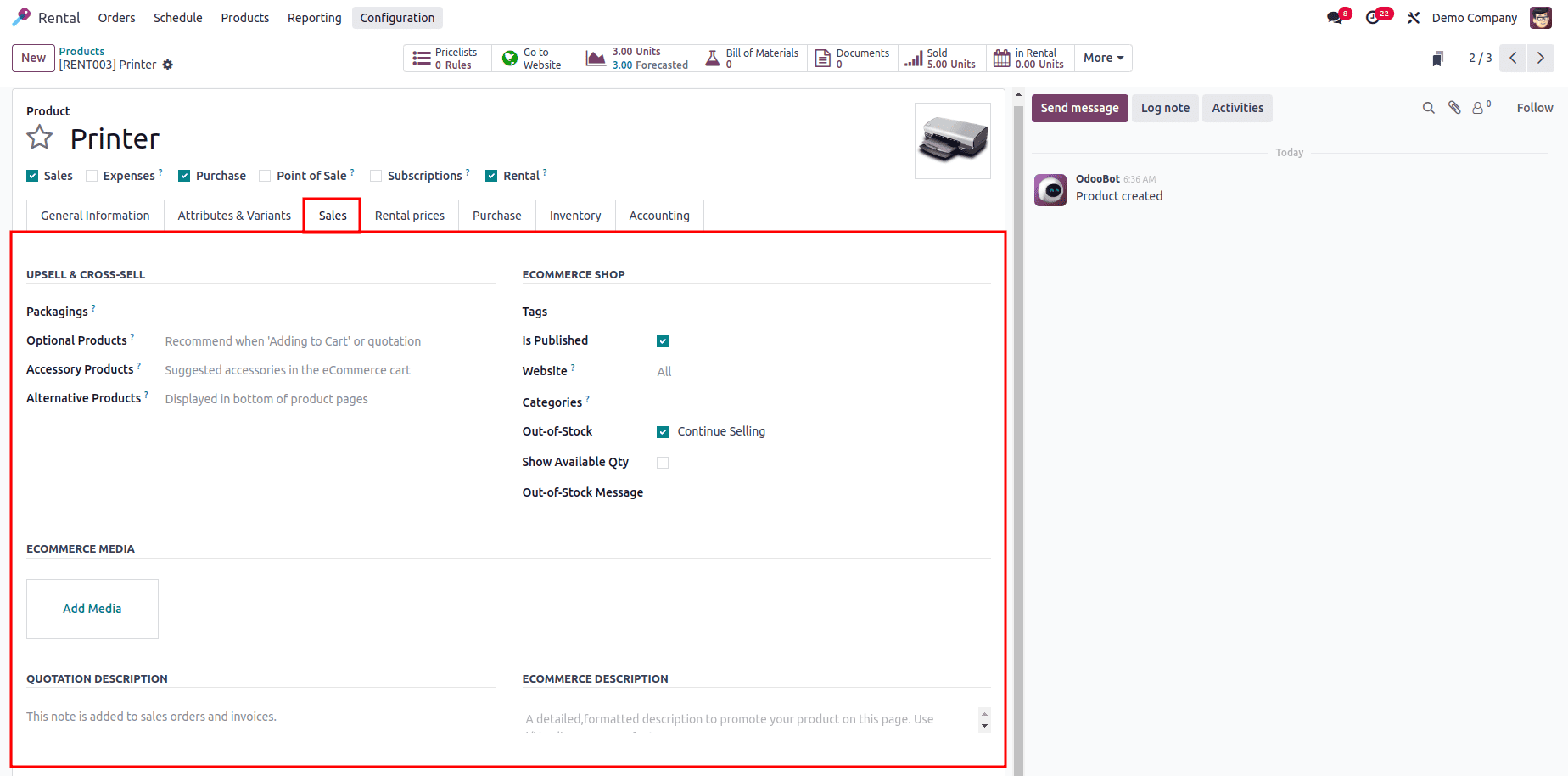
Rental Pricing Tab
The Rental Pricing tab allows you to configure pricing details, including additional charges for extra hours or days beyond the agreed rental period. Overdue amounts are calculated based on actual usage, while the Security Time field defines a buffer period during which the product is temporarily unavailable before pickup or after return.
You can define rental rates by adding values for “Period,” “Pricelist,” and “Price” using the “Add a price” link. Additionally, under the “RESERVATIONS” section, you can configure options such as “Extra Hour,” “Extra Day,” and “Security Time.” These settings help manage late returns and apply appropriate fees when products are not returned on time.
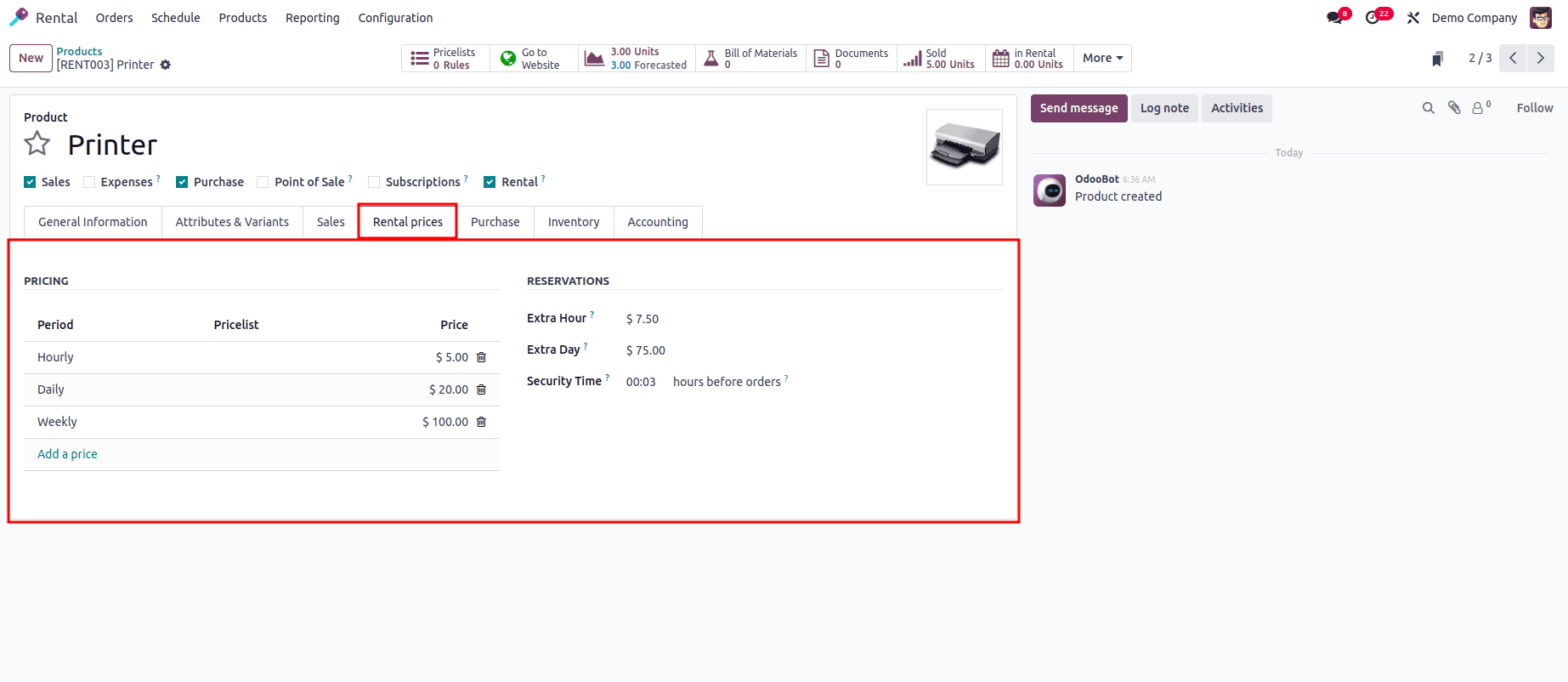
Purchase Tab
The Purchase tab enables you to configure key purchasing details such as the vendor, quantity, unit of measure, unit price, and delivery lead time. The Delivery lead time refers to the expected period of time between the confirmation of a purchase order and the delivery of the requested goods. The default PO Order By date is the Receipt planned date - Vendor delivery date.
You can also define the Control Policy under the Vendor Bills section, selecting whether billing should be based on ordered quantities or on received quantities. Additionally, any specific notes or instructions for the vendor can be added in the Purchase Description field, which will appear on the purchase order.

Inventory Tab
The Inventory tab is a comprehensive section that offers several configuration options, categorized under headings such as Operations, Logistics, Counterpart Locations, Description for Receipts, and Description for Delivery Orders.
In the Operations section, you can define the applicable Routes for the product—such as Manufactured, Replenished on Order (MTO), Buy, Dropship, or Resupply Subcontractor on Order—based on your supply chain strategy.
The Logistics section includes fields like Responsible, Weight, Volume, Customer Lead Time, HS Code, and Origin of Goods. Customer Lead Time indicates the default number of days between order confirmation and expected delivery, and it is used to compute the expected delivery date on sales orders.
The Counterpart Locations section includes two fields: Production Location, which serves as the source location for stock moves generated by manufacturing orders, and Inventory Location, used as the source location for stock moves generated during inventory operations.
In the Description for Receipts field, you can provide storage instructions or warehouse details relevant to incoming stock. The Description for Delivery Orders field is used to add delivery-related notes or special handling instructions for outgoing shipments.
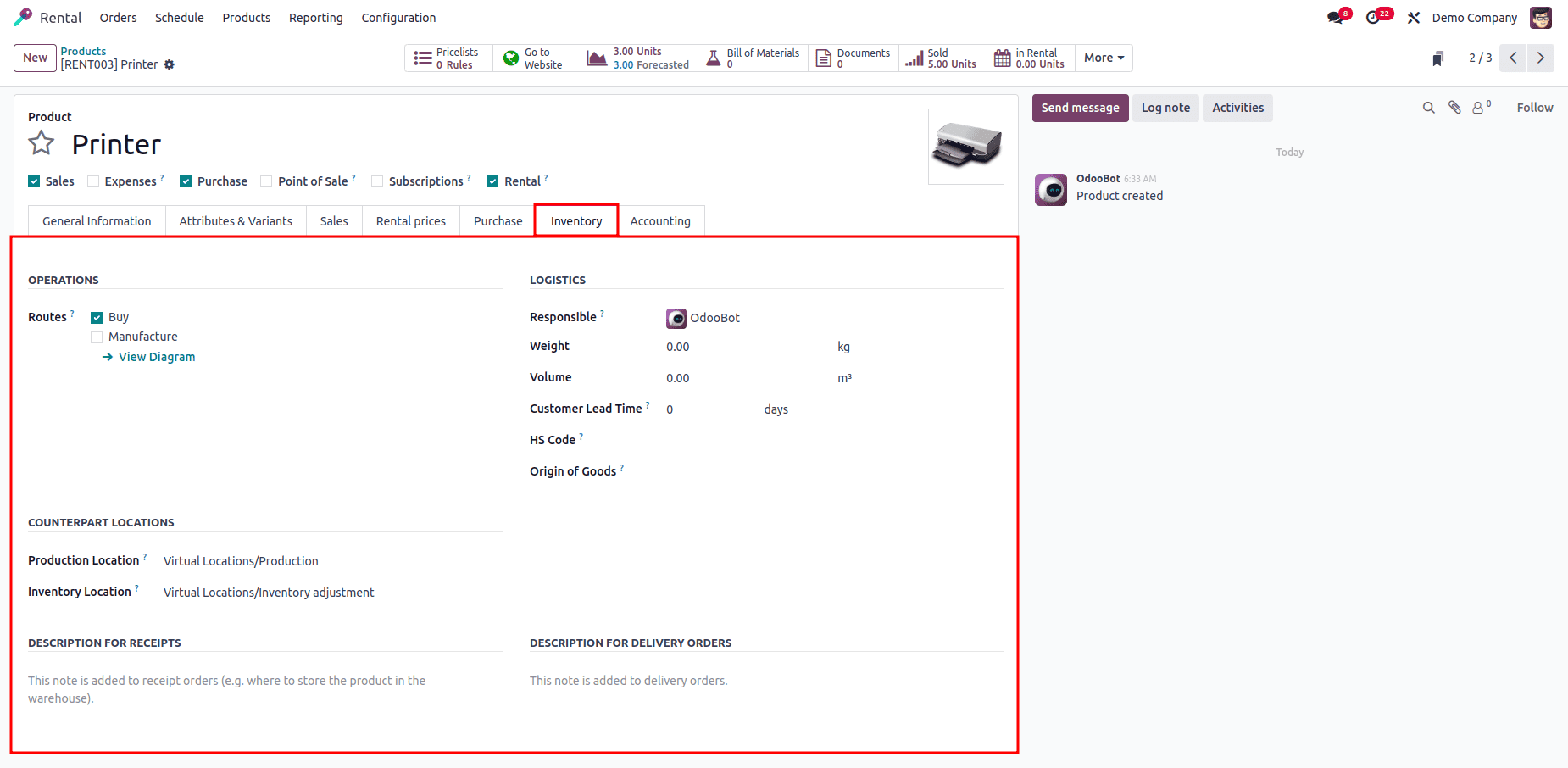
Accounting Tab
The Accounting tab of Odoo Rental products provides configuration options for financial accounts related to the product. You can define Receivables and Payables accounts, including the Income Account under Receivables and Expence account, as well as the Price Difference Account under Payables. These settings help ensure that rental transactions are accurately recorded in your accounting system.
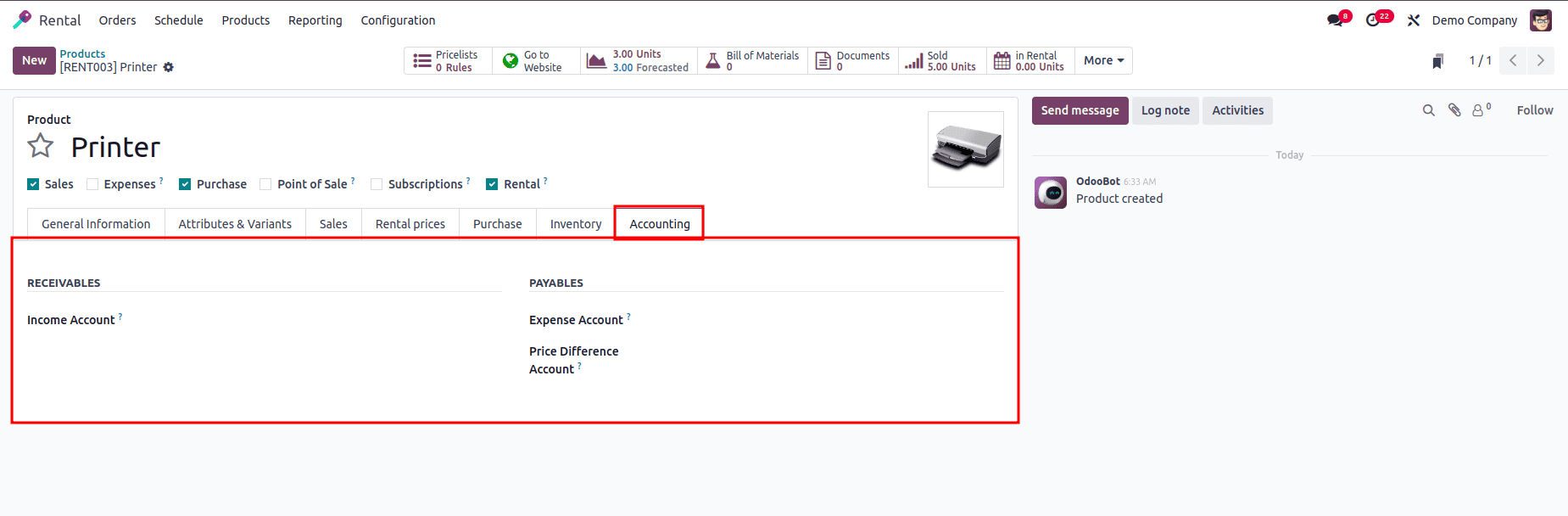
From the Smart button section located in the header of the product form, you can view and manage various aspects such as Extra Prices, Go to Website, Units On Hand, Bill of Materials, Documents, Sold, In Rental, and more. Selecting the Go to Website button allows you to manage the product's webpage directly. Under the More dropdown, you can access additional options like Purchase, Reordering Rules, In/Out, and Lot/Serial Numbers.
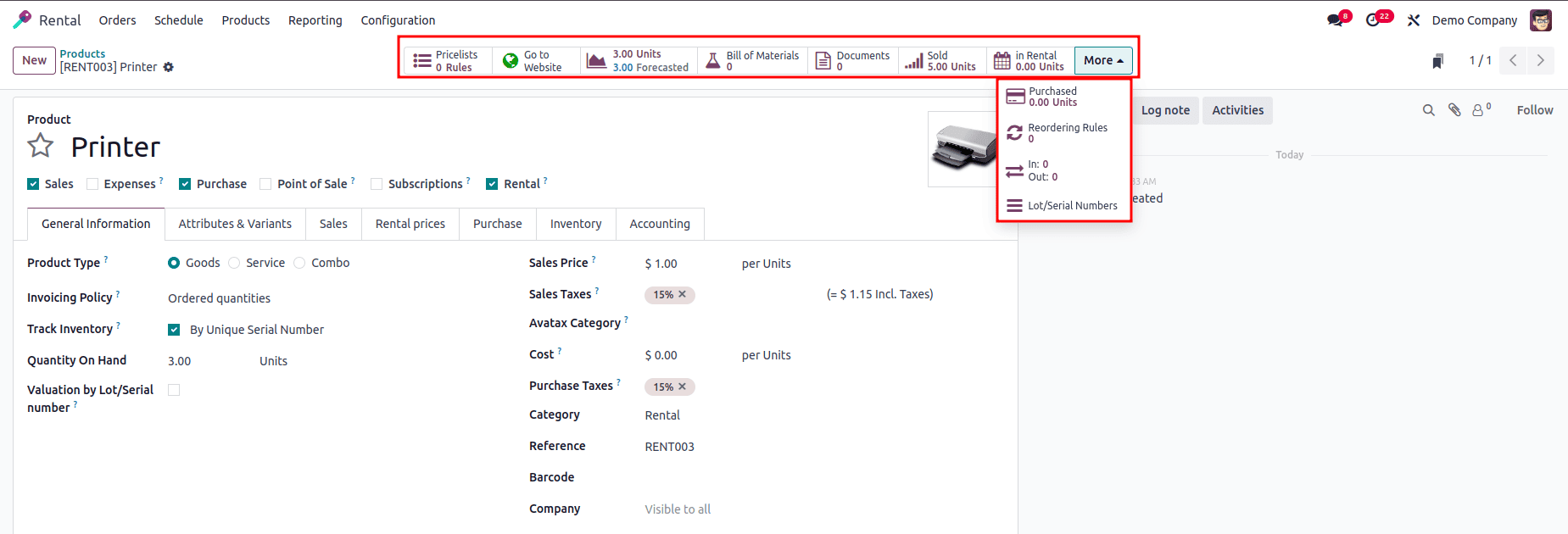
Creating Rental Periods
You can create a Rental Period directly within the platform. To do this, navigate to the Configuration menu and select the Rental Periods option.

In this window, existing Rental Periods are listed by their Name, Duration, and Unit. To create a new rental period that fits your business needs, click the New button.
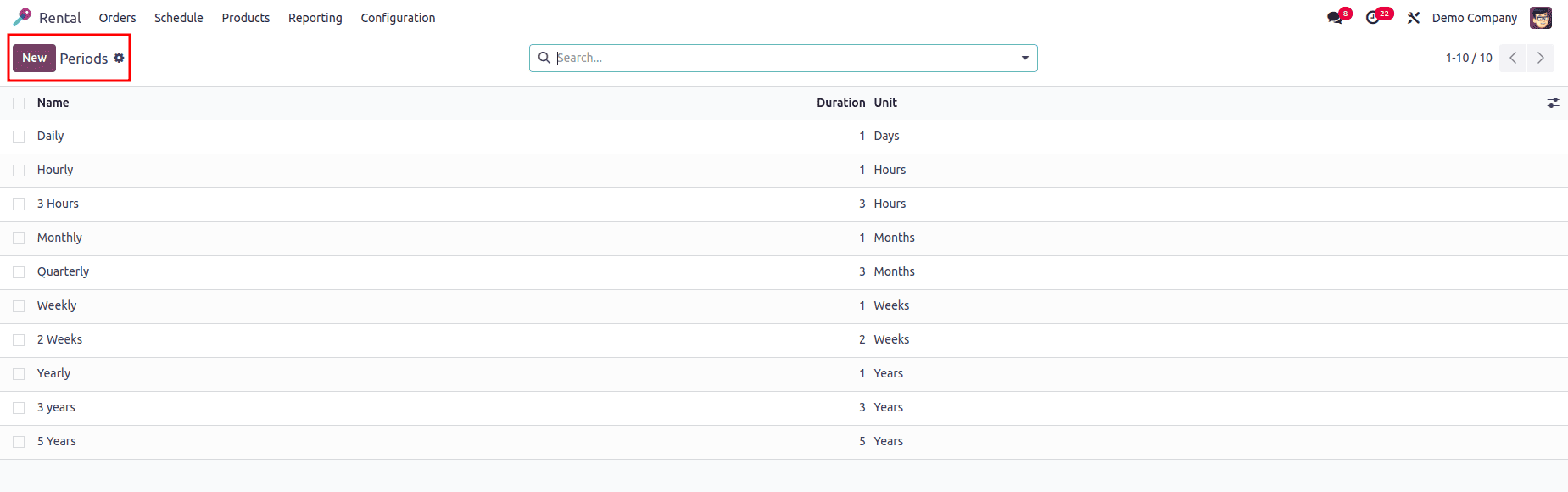
This will open a form where you can configure the details of the new rental period.Simply enter the name of the period in the “Name” field, set the desired “Duration,” and choose the appropriate “Unit” (Hours, Days, Weeks, Months, or Years). Once configured, click Save to store the rental period details.

The new Rental Period has been added to the ‘Periods” dashboard so we can manage or edit the rental periods from here.
The “Rental Products” and “Rental Periods” configuration features in the Odoo 18 Rental Module are straightforward and user-friendly. We hope this guide has provided a clear overview of these functionalities and helped you gain familiarity with the application platform.
To read more about How to Configure Rental Products & Rental Periods with Odoo 16, refer to our blog How to Configure Rental Products & Rental Periods with Odoo 16.