Customer invoices in Odoo 18 Accounting are vital for maintaining correct financial records and guaranteeing timely payments. They assist organizations in tracking income, handling accounts receivable, and creating a clear audit trail. Cash flow is improved and delays are decreased with automated invoicing and payment follow-ups. Invoices that are properly managed guarantee adherence to financial reporting guidelines and tax laws. Businesses may improve their financial management, decrease errors, and increase efficiency by utilizing Odoo 18's invoicing features.
In addition, we'll talk about a few other intriguing aspects of Odoo 18 Customer Invoices.
Adding Customer Address to the invoice
In Odoo 18 Accounting, including the client's address on an invoice guarantees legal compliance, accurate documentation, and effective client communication. It also aids with dispute resolution, delivery accuracy, and tax computations.
Enable the Customer Addresses from the Accounting Settings, and save the settings.
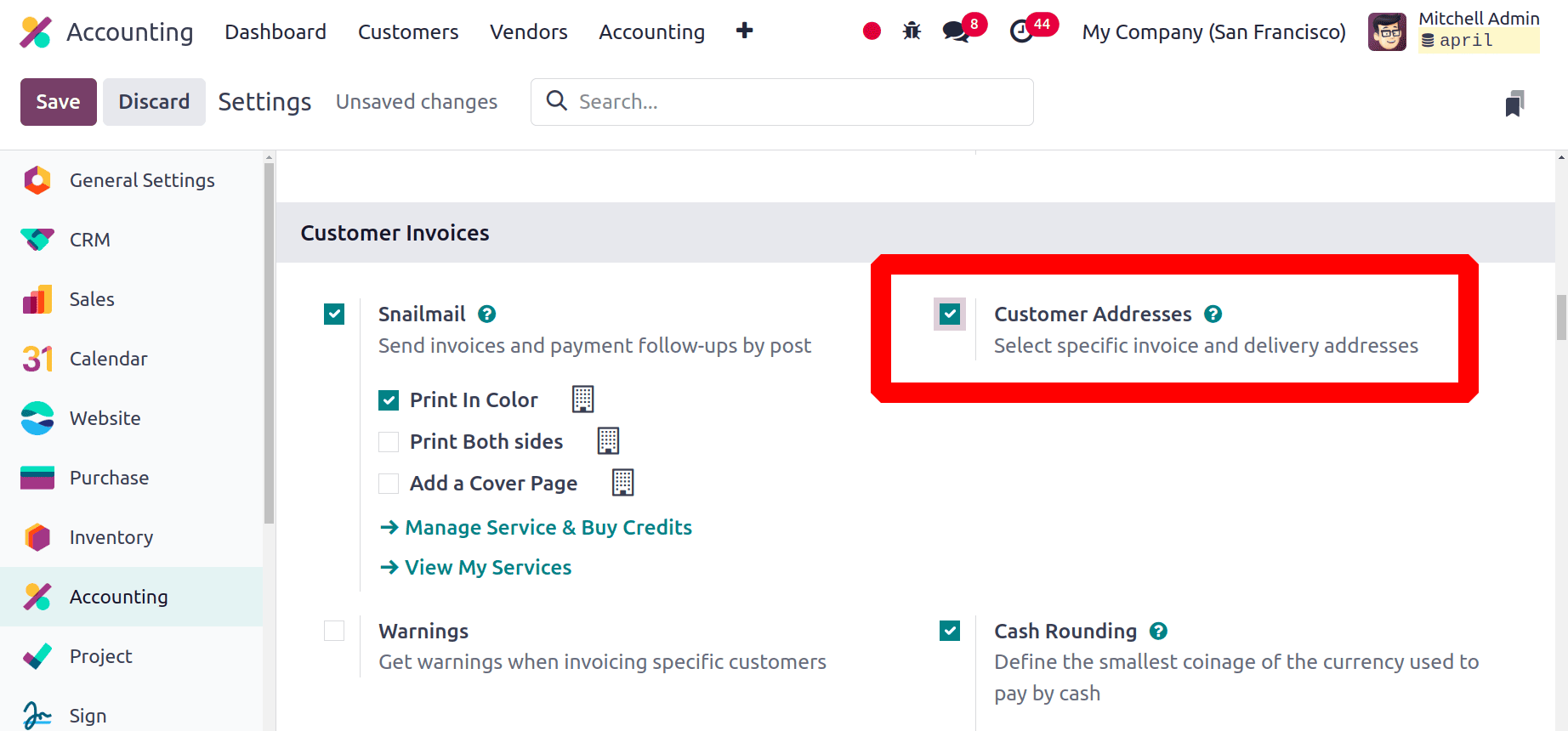
Users can configure separate addresses for invoice and delivery. For that, choose the Customer from the Customers menu. Then from the Contact & Address tab, click on the Add button to add new addresses.
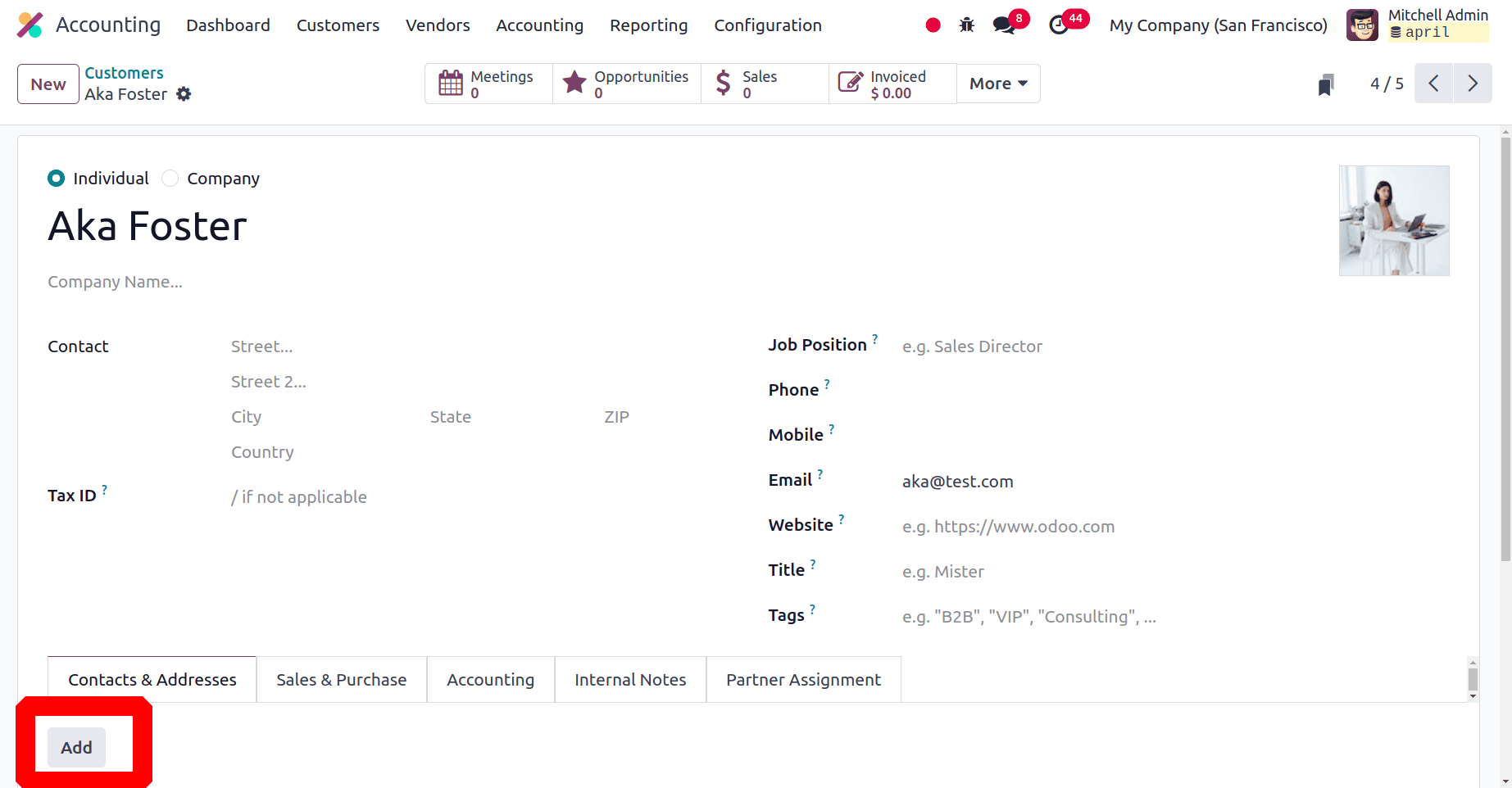
Then choose the Boolean Delivery Address. Add the delivery address there. Click either the Save & Close button or Save & New button.
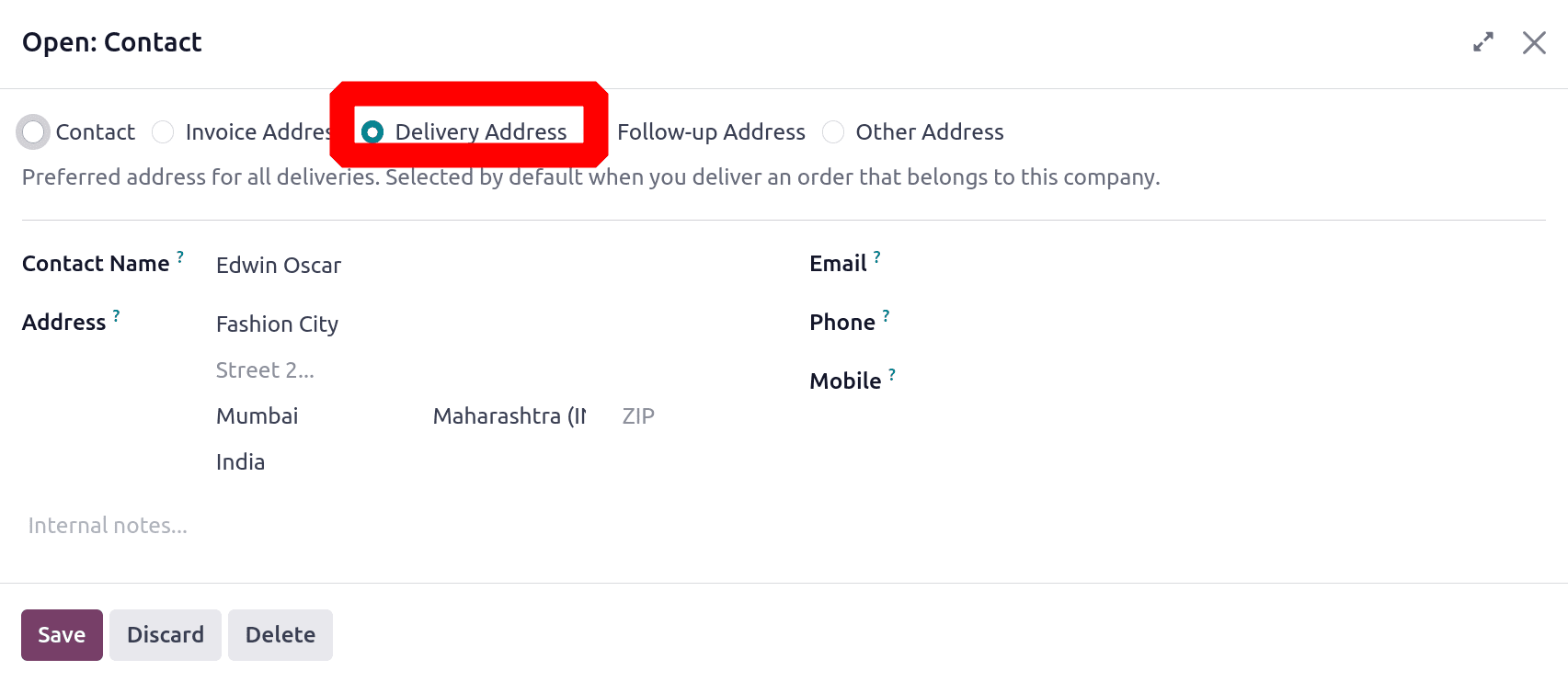
Then the second one is Invoice Address. Add the Invoice address and save the address.
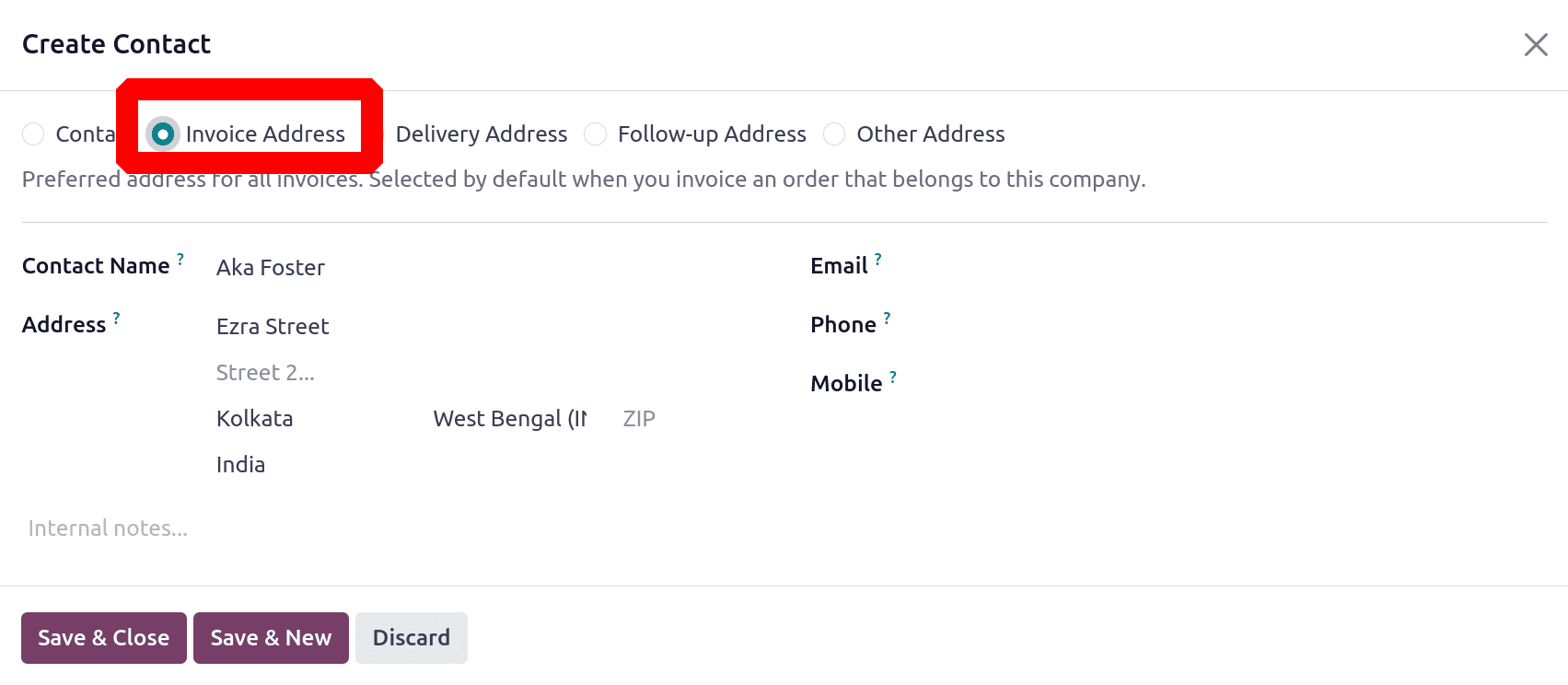
Both the configured addresses are shown inside the Contact & Address tab.
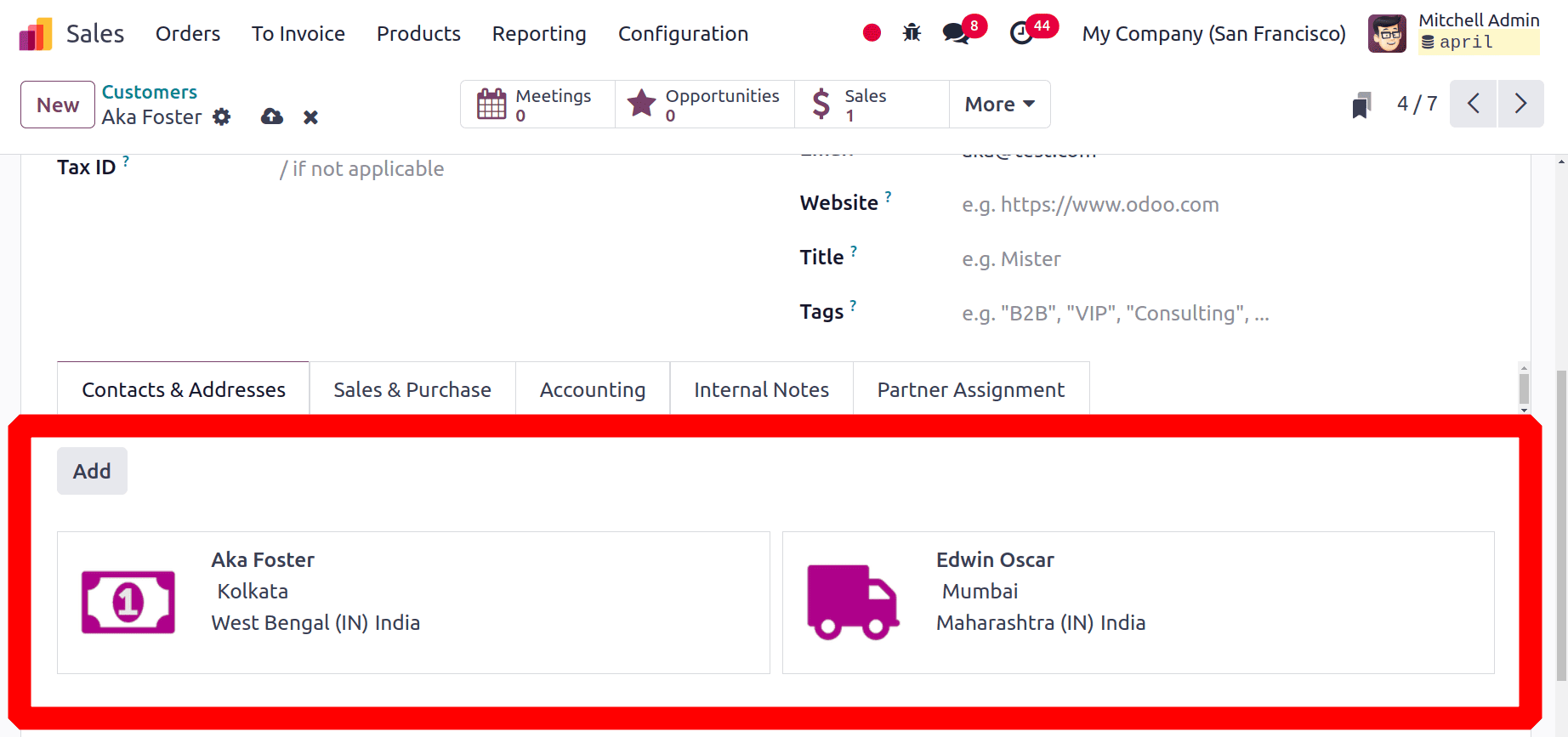
Then let's create a new sales order. Click on the quotations and create a new one by clicking on the New button. Add the Customer named Aka Foster. Then, two fields named Invoice Address and Delivery Address are shown in the quotation.
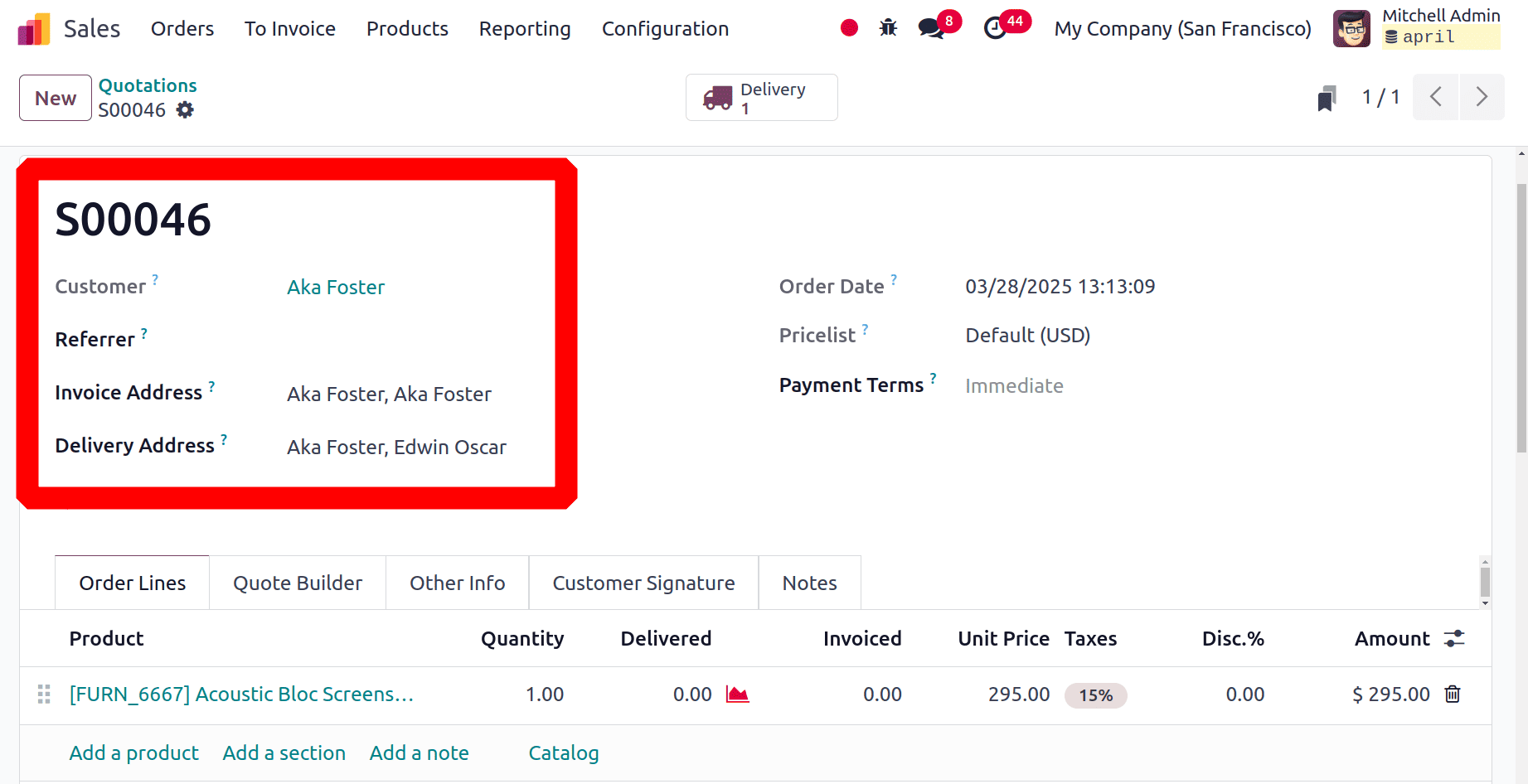
Then complete the delivery process. Then the users can create an invoice for the sales order. Inside the invoice, the user can view the added Invoice Address as shown in the image below.
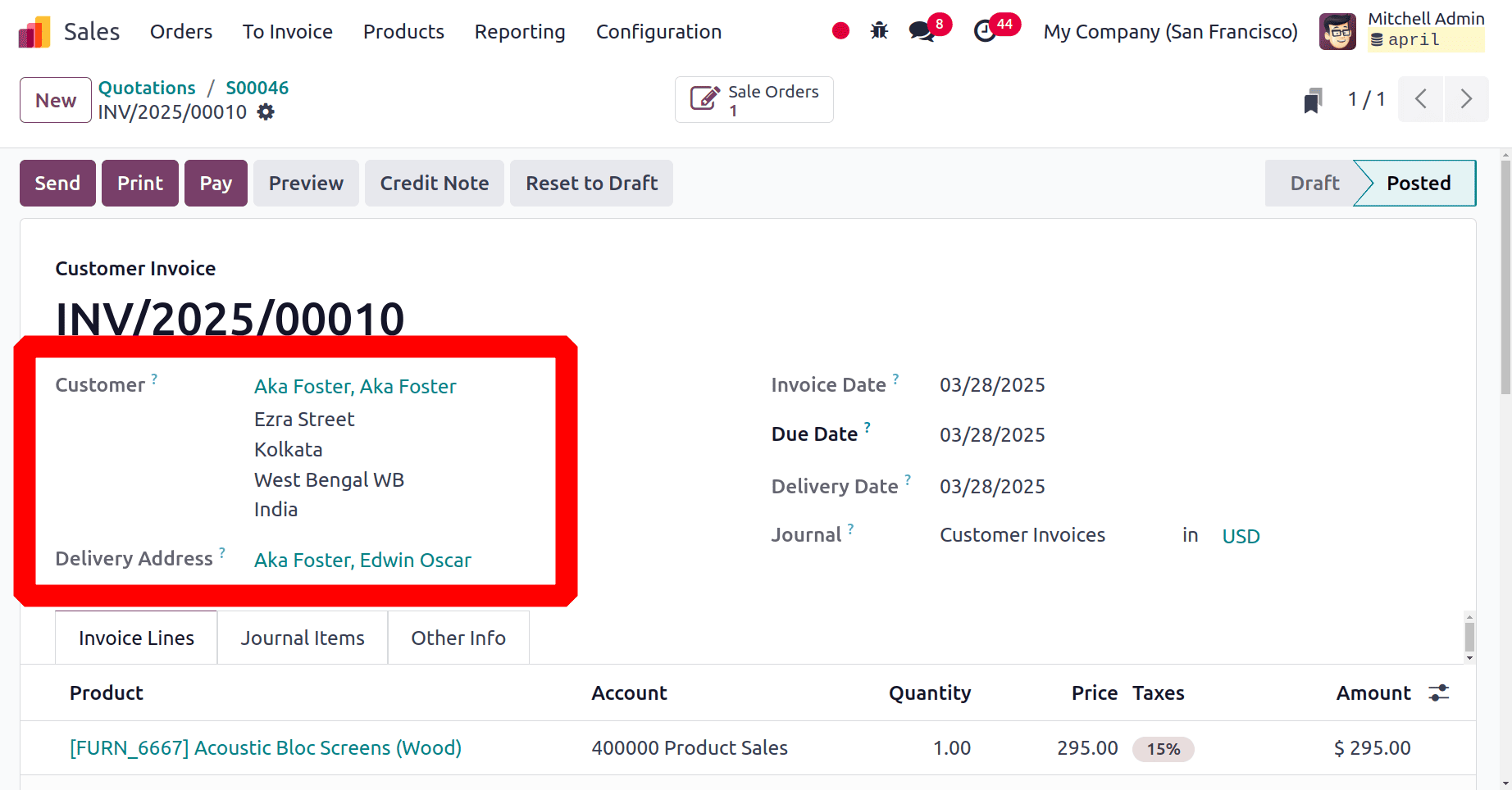
From the portal, the customers can separately view the Invoice Address and Delivery Address as shown below.
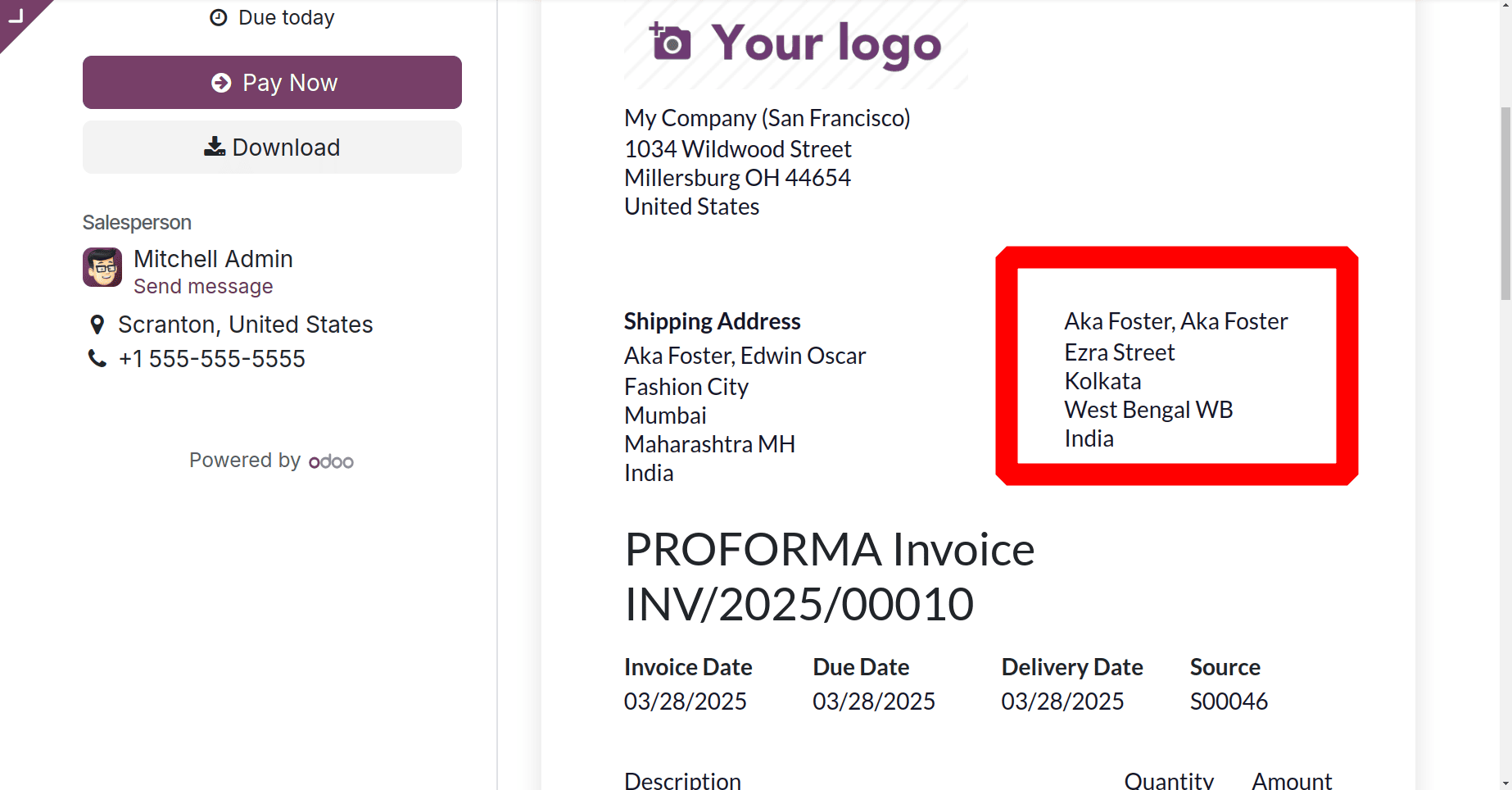
Setting Invoice Warning
You can create customized alerts or blocking messages for specific clients during the invoicing process in Odoo 18 Accounting by turning on customer warnings on invoices. Before completing an invoice, this feature makes sure that users are aware of important customer-related information, like credit difficulties or specific clauses.
To do this, go to the settings of the Invoicing module, select the "Warnings" option from the "Customer Invoices" section, and then set up the appropriate warnings in the "Internal Notes" page of the customer's profile.
So, first choose the Settings from the Configuration menu. And enable the Warnings and save.
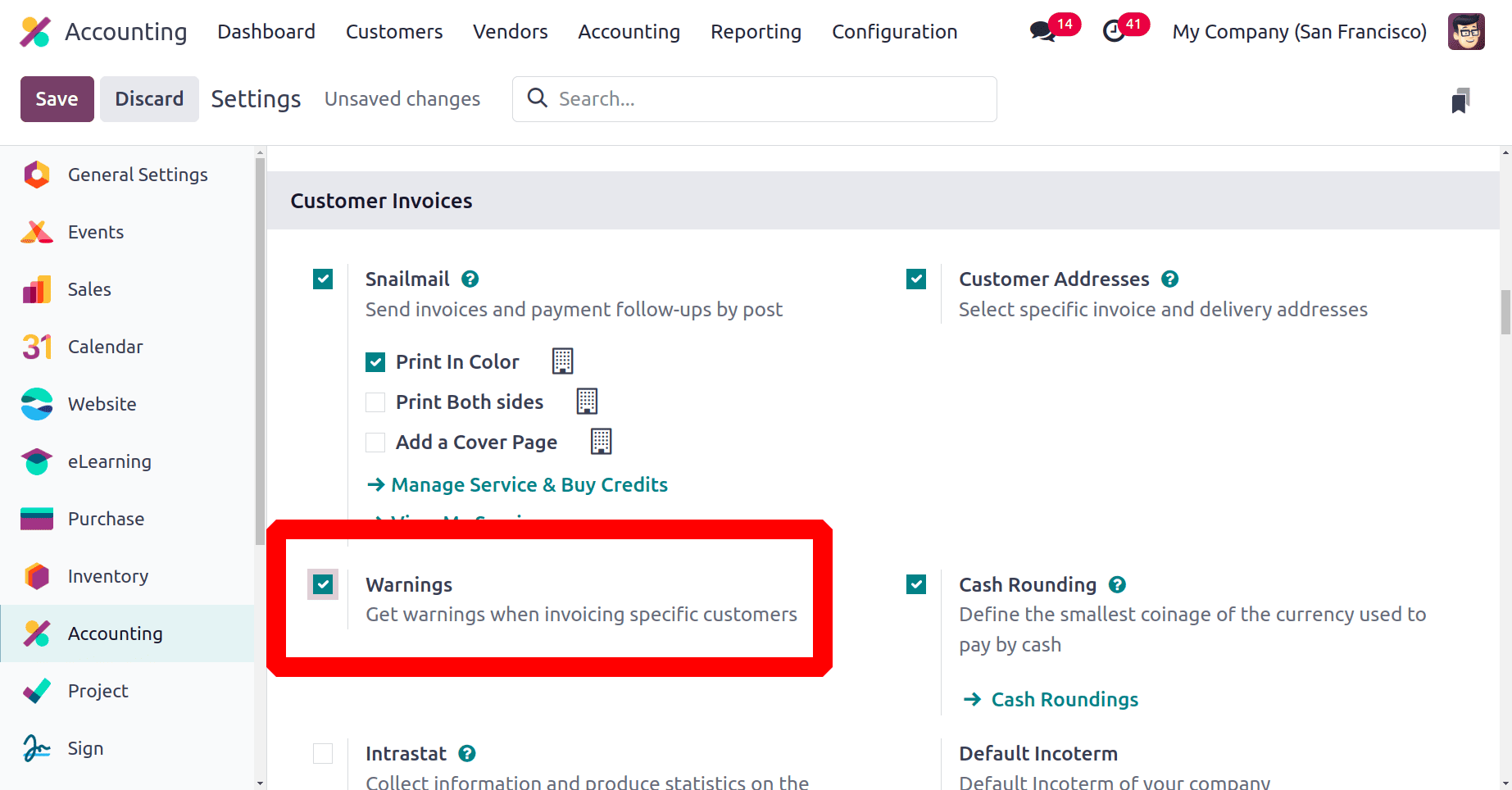
Then the Invoice warnings can be set for the customers. The customer form shows the kanban view of all created customers. Click on one customer to open.
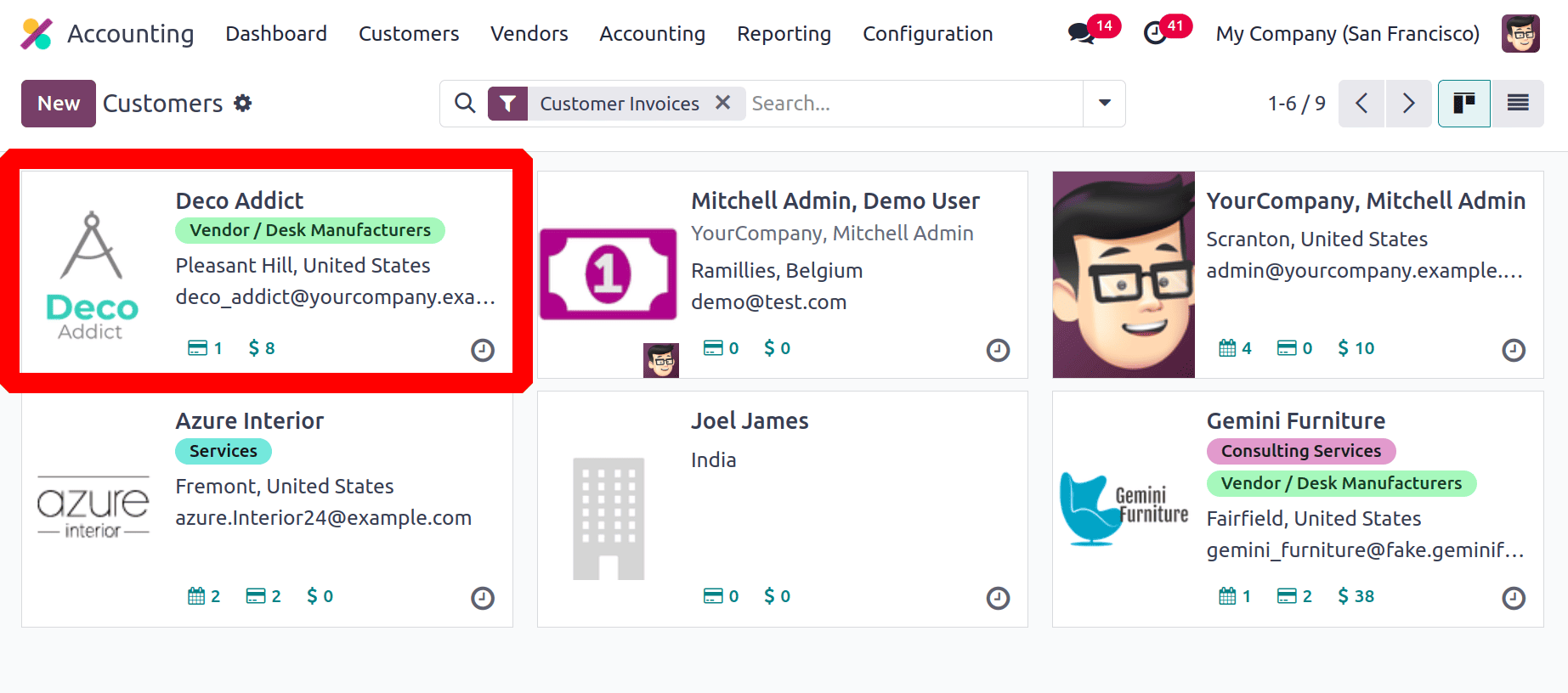
Here, the chosen customer is Deco Addicts. All the details about the customers can be viewed on the screen. There are several tabs named Contact & Addresses, Sales & Purchases, Accountancy, Internal Notes, etc., which are shown there.
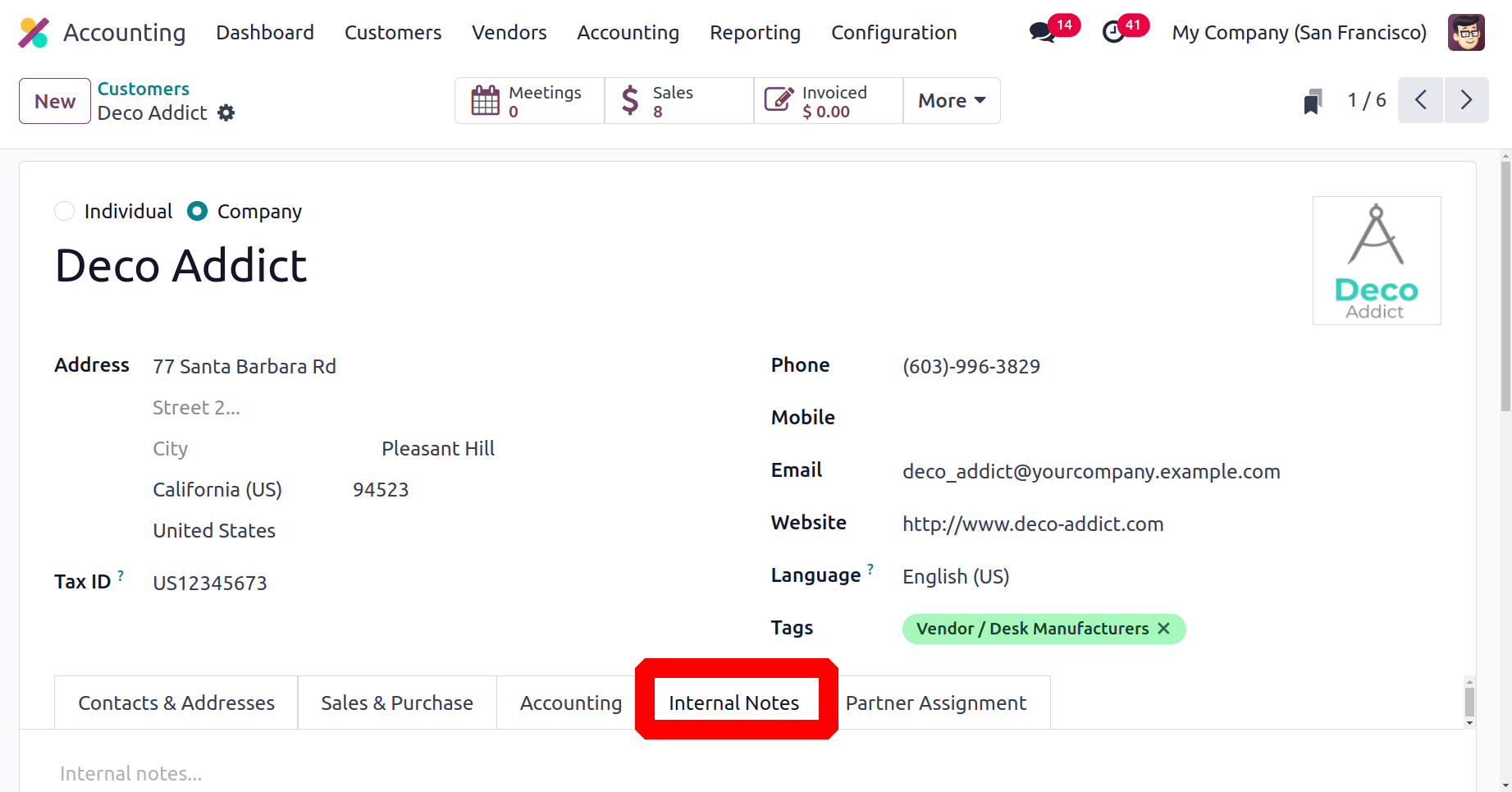
If the user needs to add any warnings on invoices, click on the Internal Notes tab. There is a section named WARNING ON INVOICE. A user can add three types of warnings on one customer, which are No Message, Warning, Blocking Message.
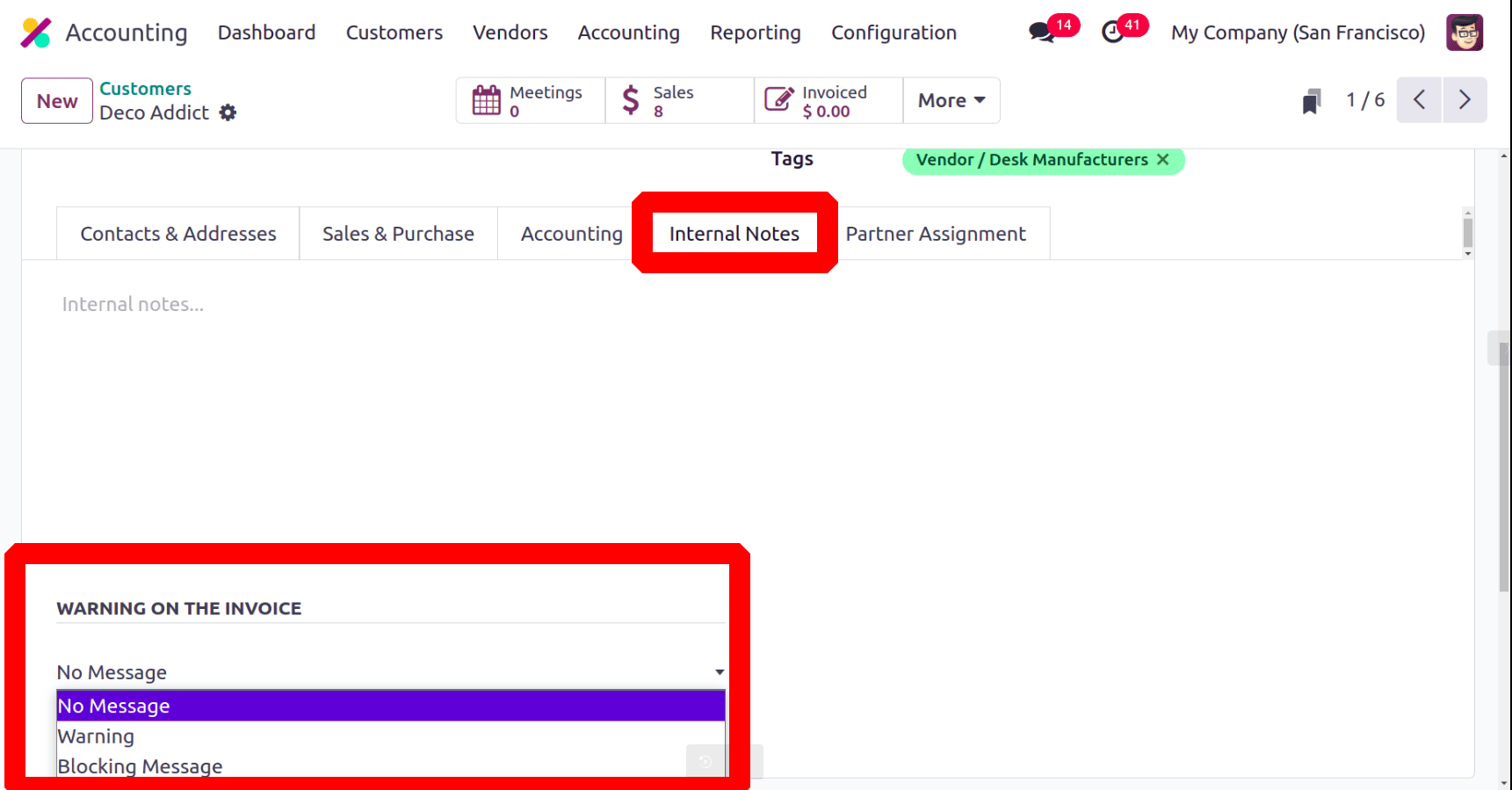
If the user sets a warning message while creating an invoice for the customer, the warning message will pop up. If a blocking message is set, then, it's not possible to create an invoice for the customer.
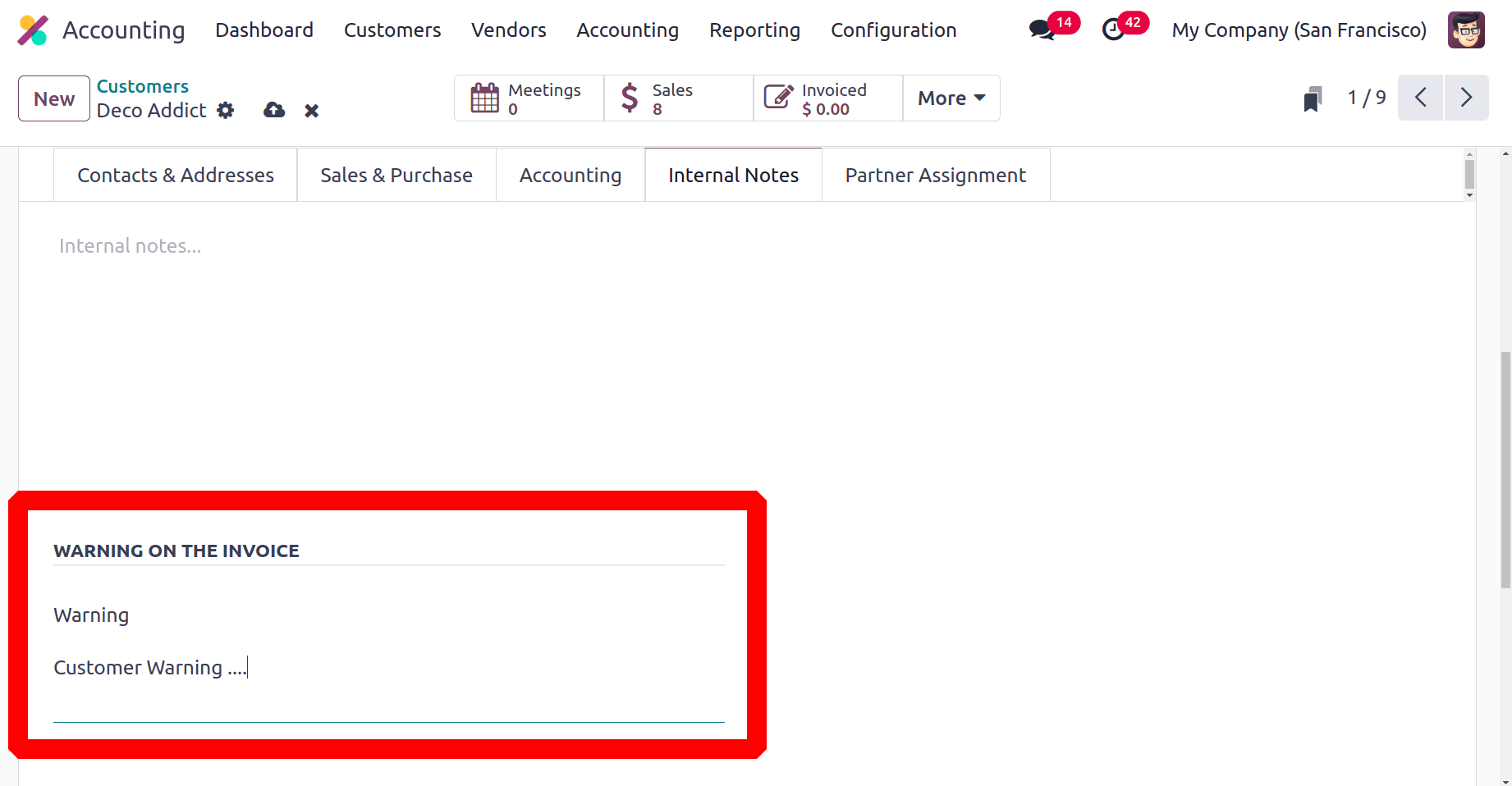
Let's create a new invoice. The Invoice option is available under the Customers menu. A list of invoices is displayed; click on the New button to add a new invoice. Choose the Deco Addict as the customer.
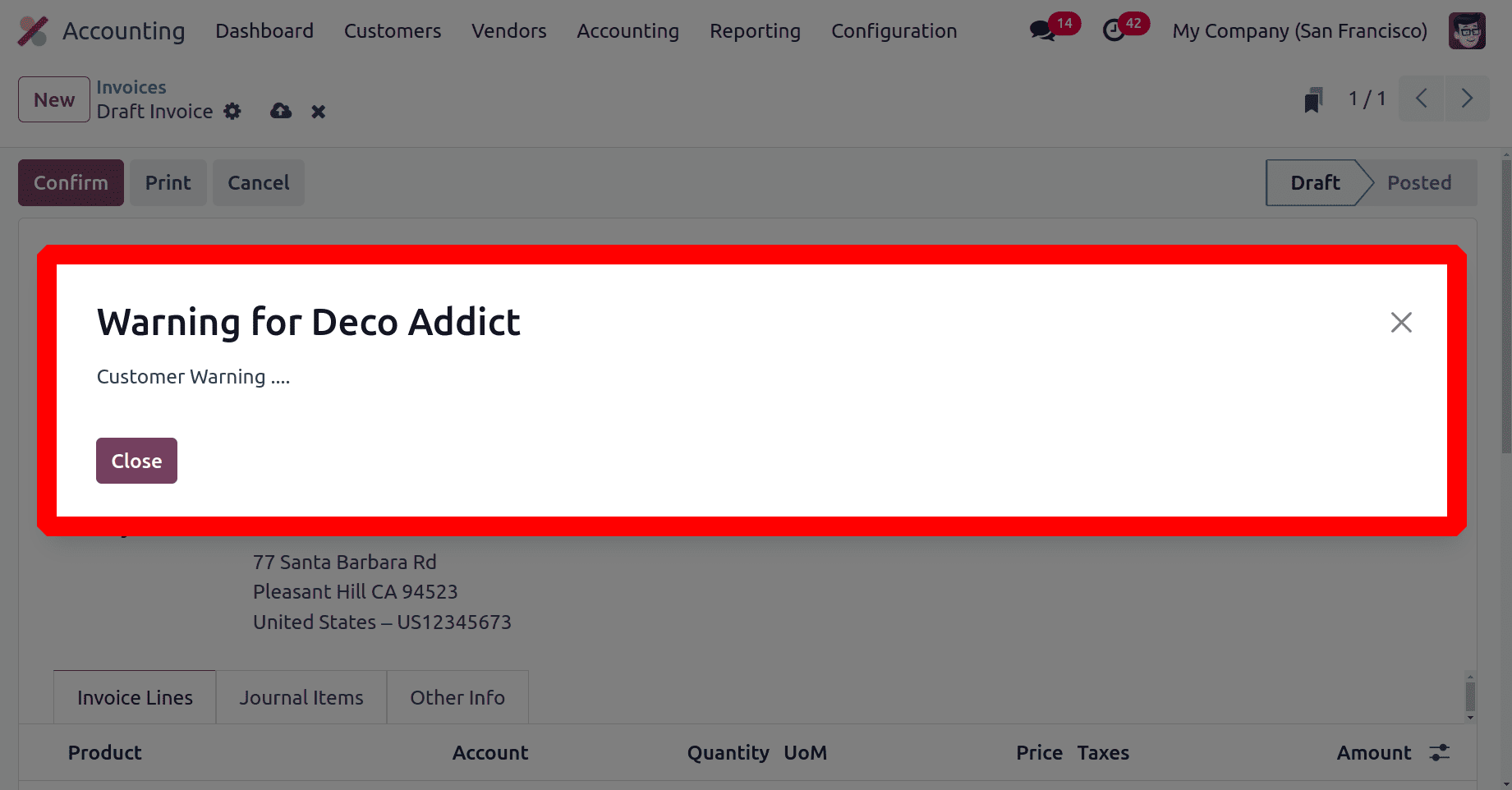
If the customer is chosen then the added message will appear as shown in the screenshot above.
Default Inco-term on Invoice
Incoterms, which describe who is responsible for shipping, insurance, and customs duties, are used in Odoo Accounting to outline the obligations of buyers and sellers in international trade. They can be applied automatically to delivery orders and invoices by configuring them in the system's sales and purchase settings. This guarantees precise cost distribution, adherence to global trade laws, and simplified financial reporting.
In Odoo Accounting, users can set default Incoterm for the invoice. So go to the Settings. Under the Customer Invoice section, users can add Default Incoterm. Then click on the Save button.
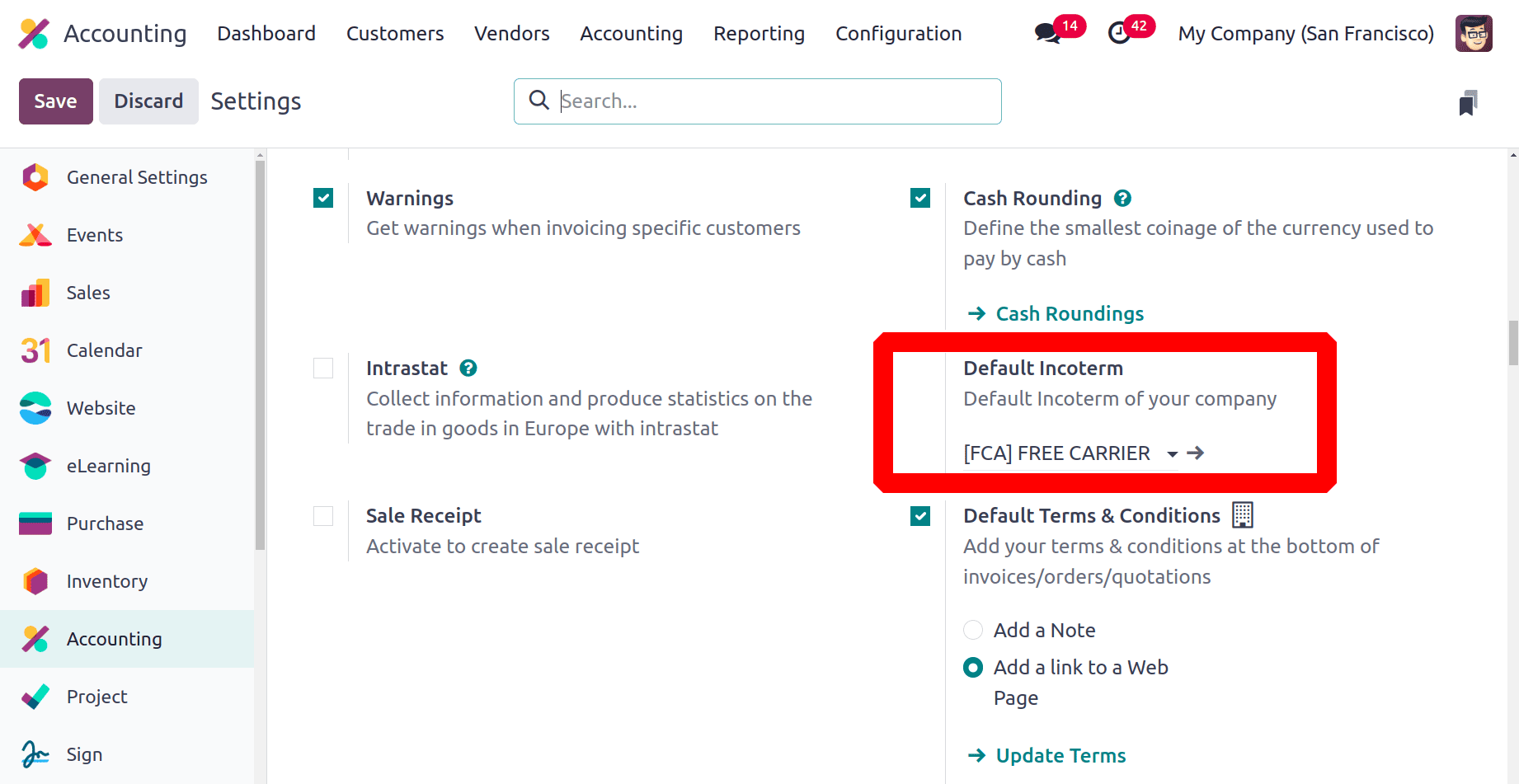
Then create a new invoice. Choose invoice from the Customer menu. The invoice add the customer, then adds the product details with quantity and price. Then click on the Other Info tab.
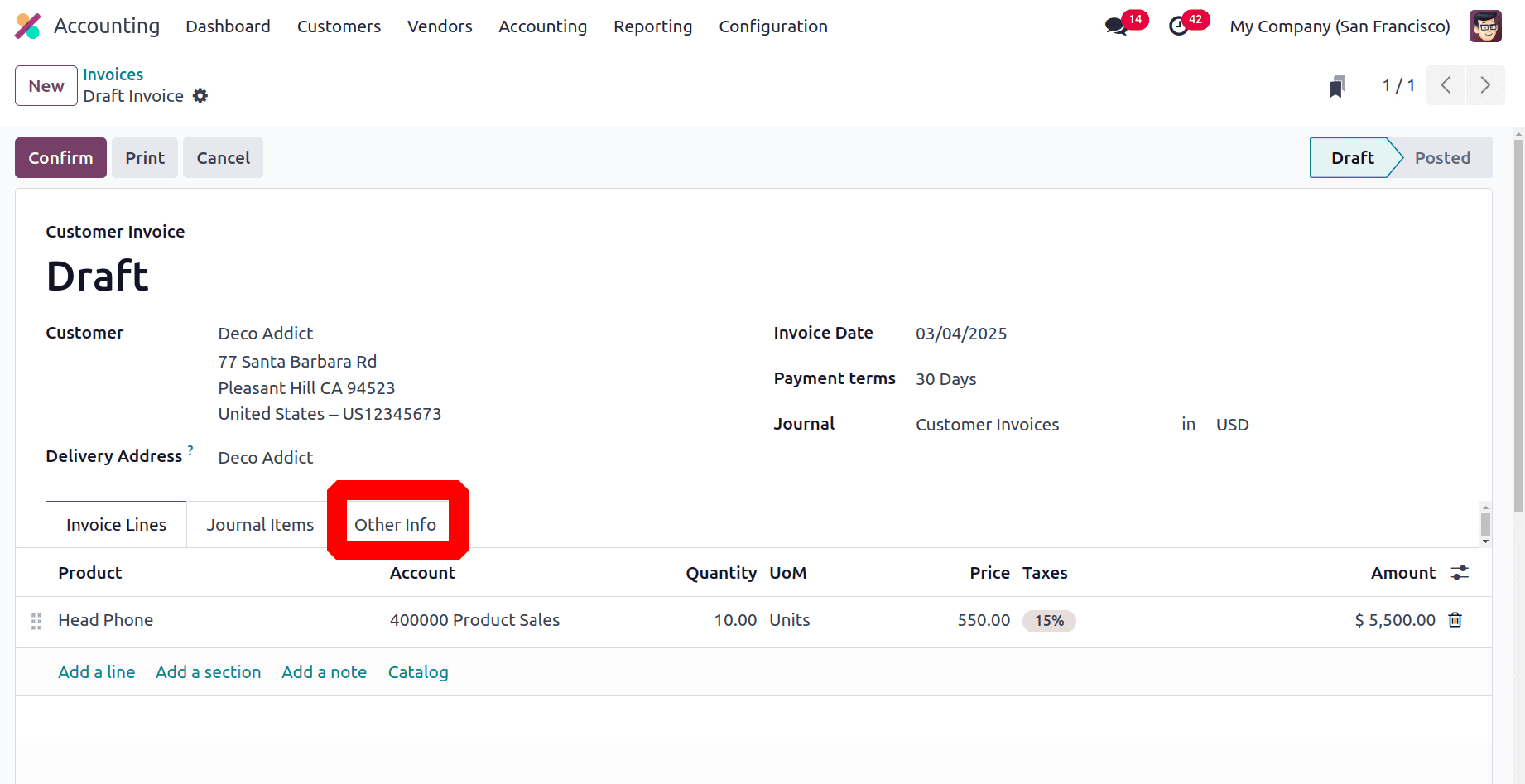
The other info tab contains more details about the invoice. In the section named ACCOUNTING, the added default Incoterm will be displayed.
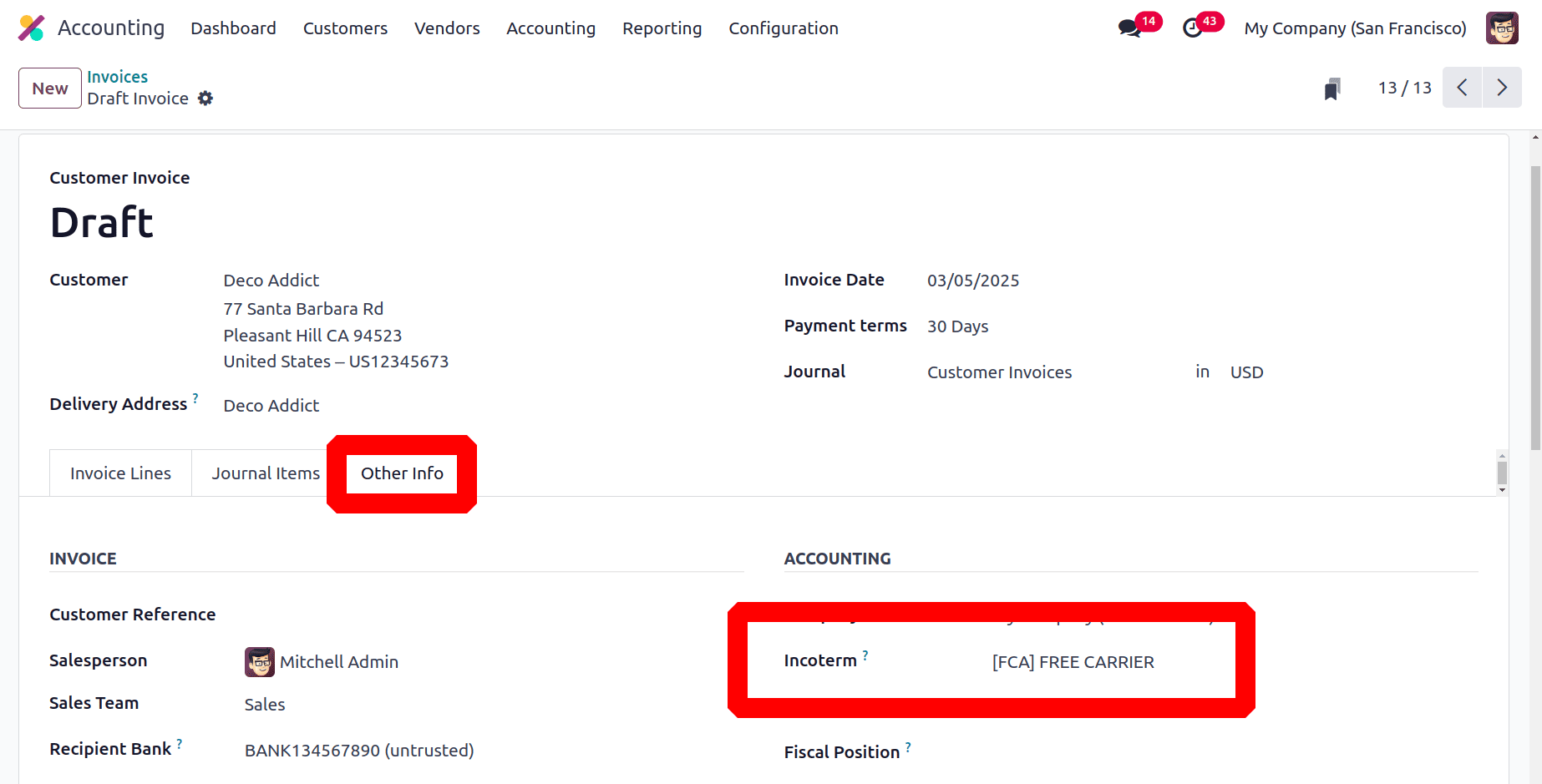
Adding Default terms and conditions on Invoice
By precisely outlining payment terms, refund guidelines, and liabilities, terms and conditions added to invoices in Odoo 18 Accounting provide legal protection and lower the likelihood of conflicts. By clearly defining deadlines, fines, and service restrictions, it improves communication between companies and clients. Furthermore, it enhances adherence to legal mandates and fortifies the enforceability of financial contracts.
Default terms and Conditions should be enabled from the Accounting settings. Users can add a note as Default terms and conditions or a link to a webpage. Add the note there and save the settings.
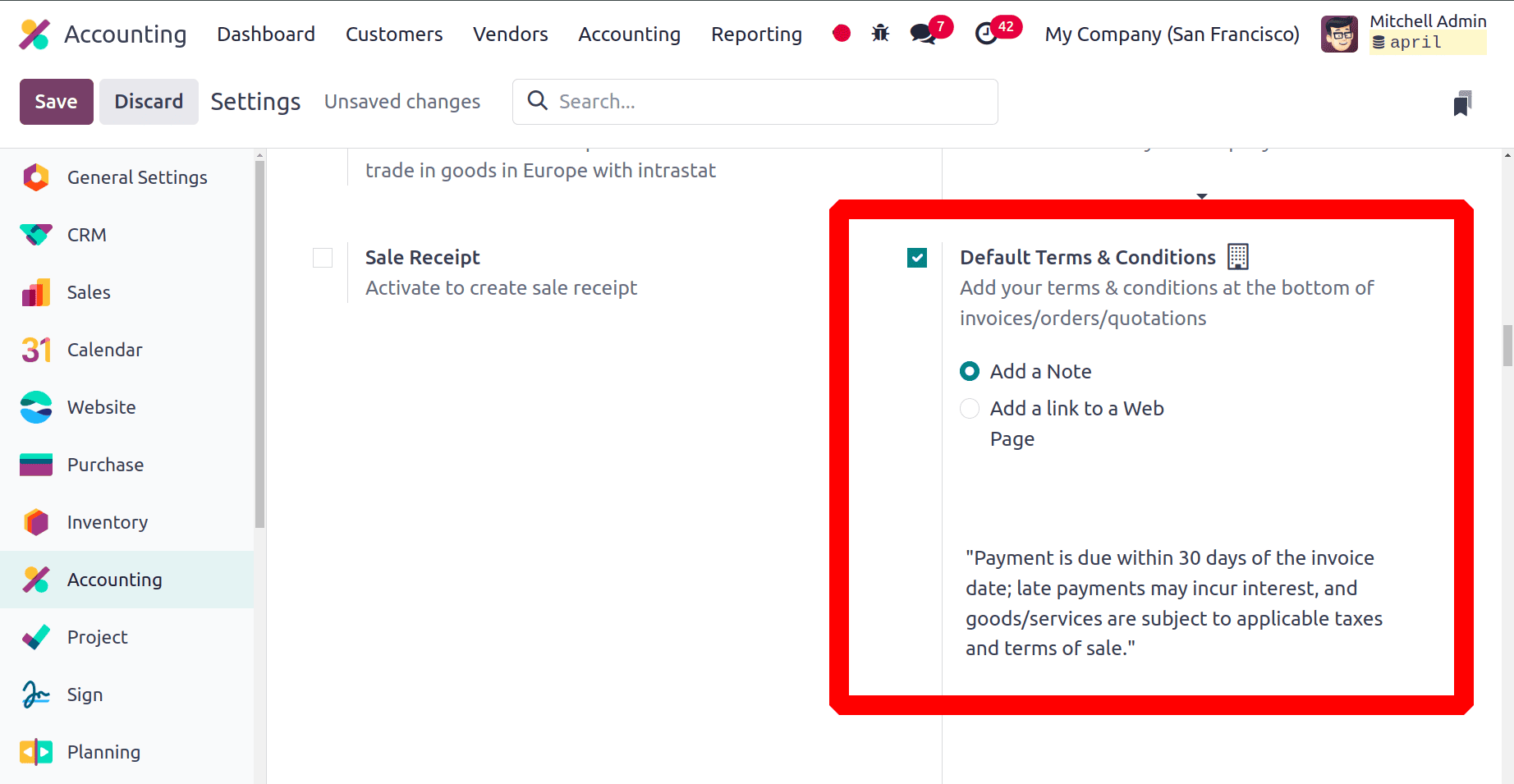
Then let's create a new invoice. Add the customer and add the product with quantity and price.
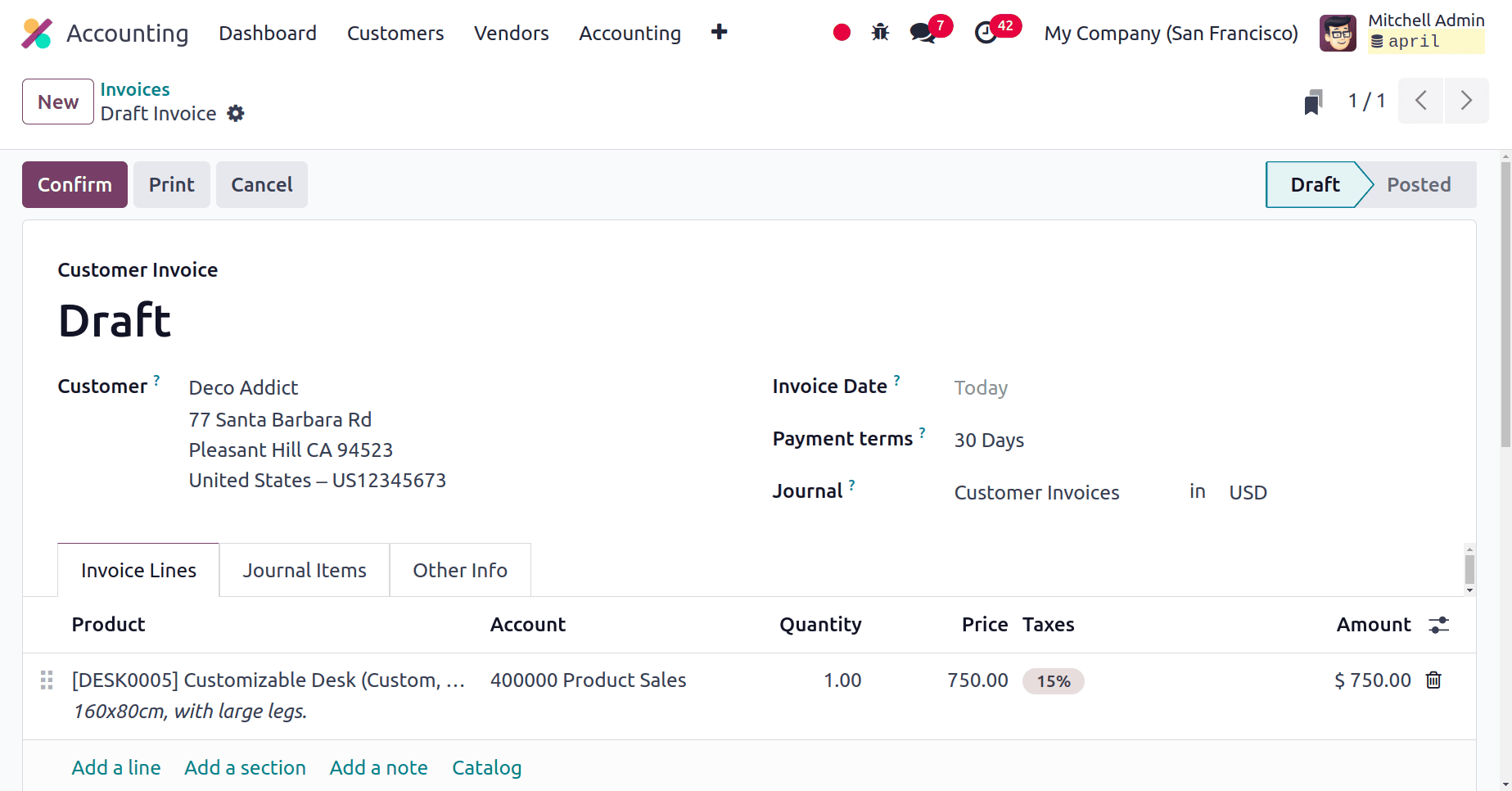
Then scroll down to see the added Terms and Conditions. Which will be shown in the lower left side of the screen.
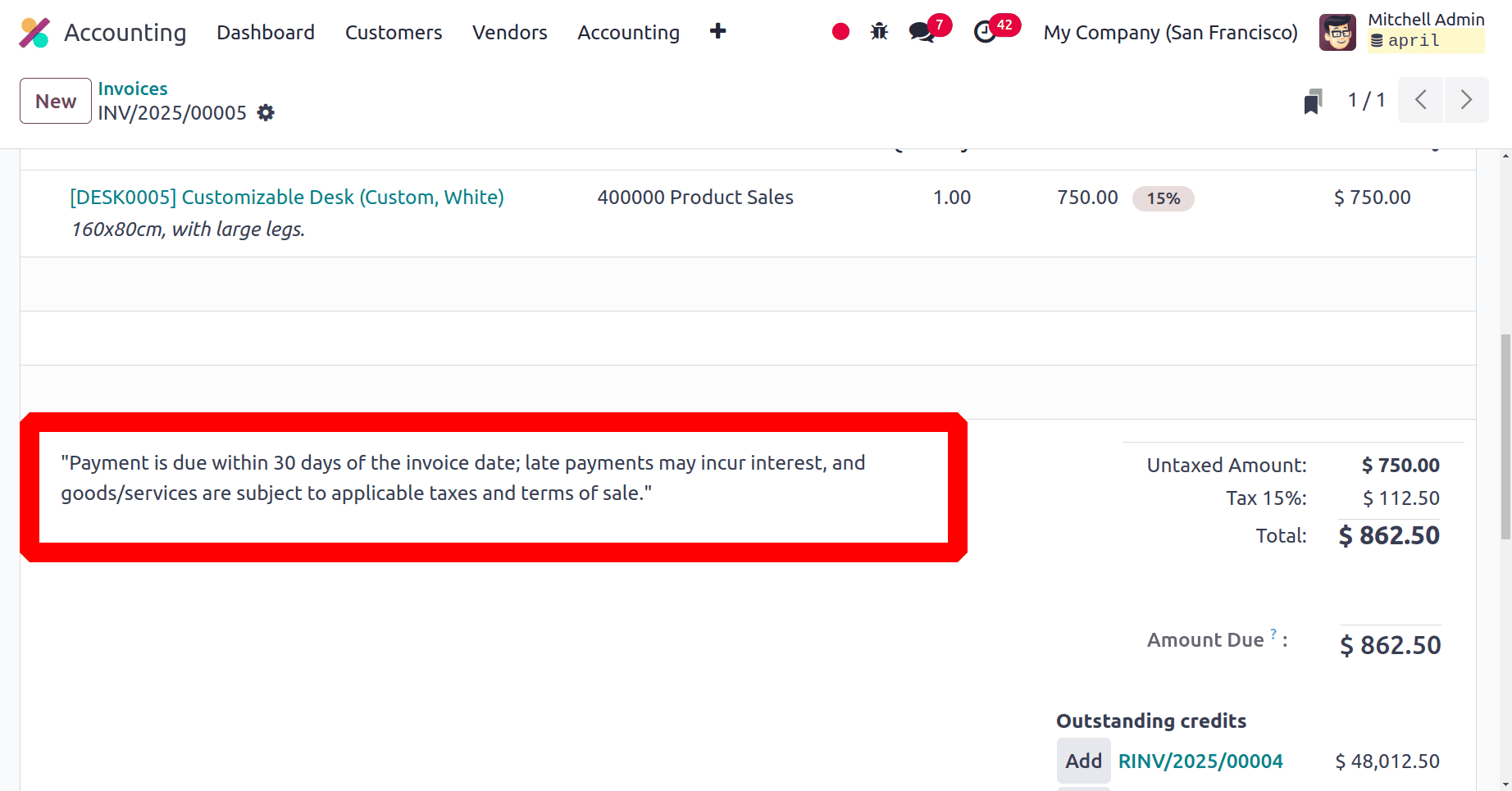
The customer can also view the added terms and conditions, while log in from the customer portal, as shown below.
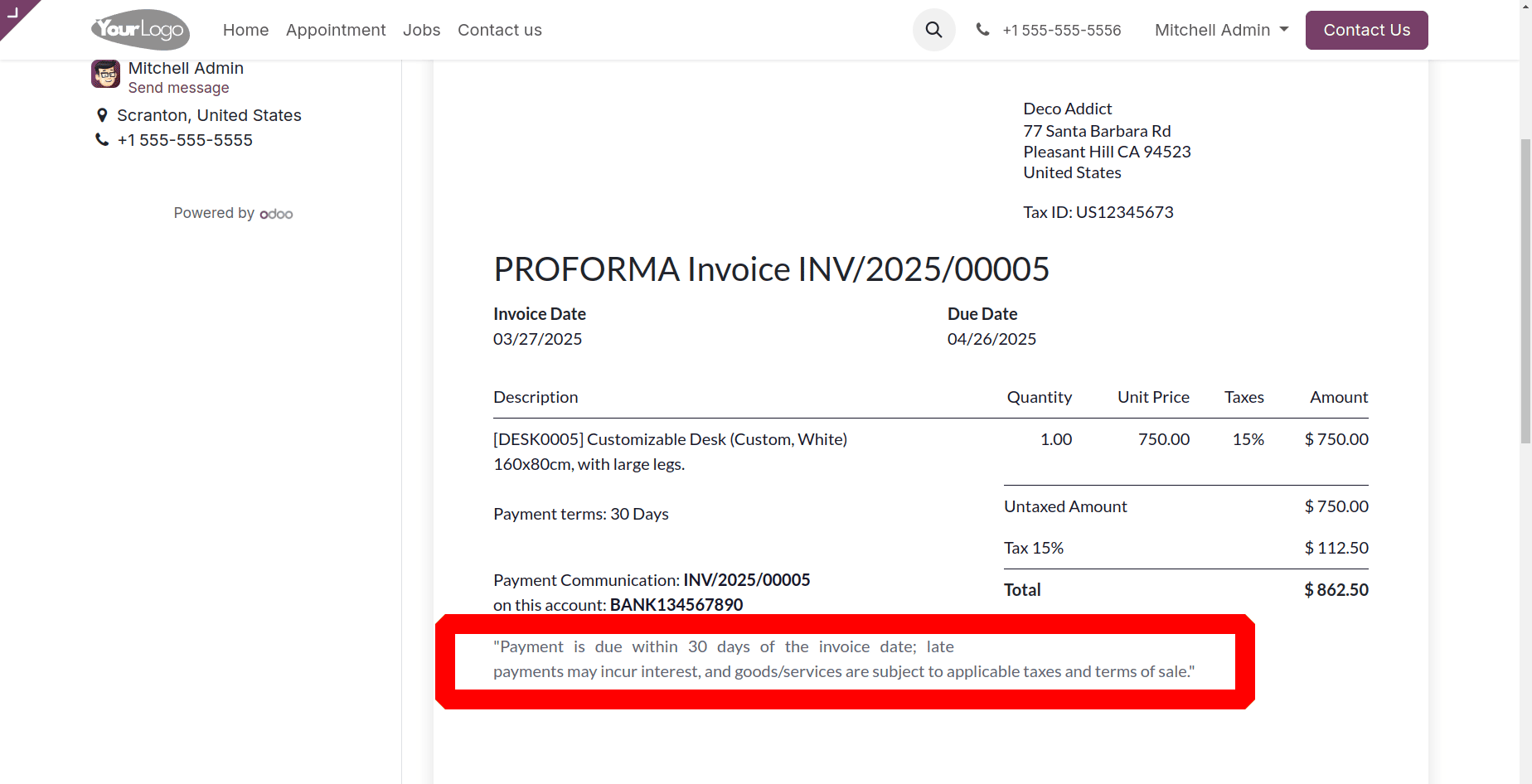
Total amount of invoice in letters
The total invoiced amount can be viewed inside the invoice. First needs to enable the ‘Total amount of invoice in letters’ option from the Accounting settings.
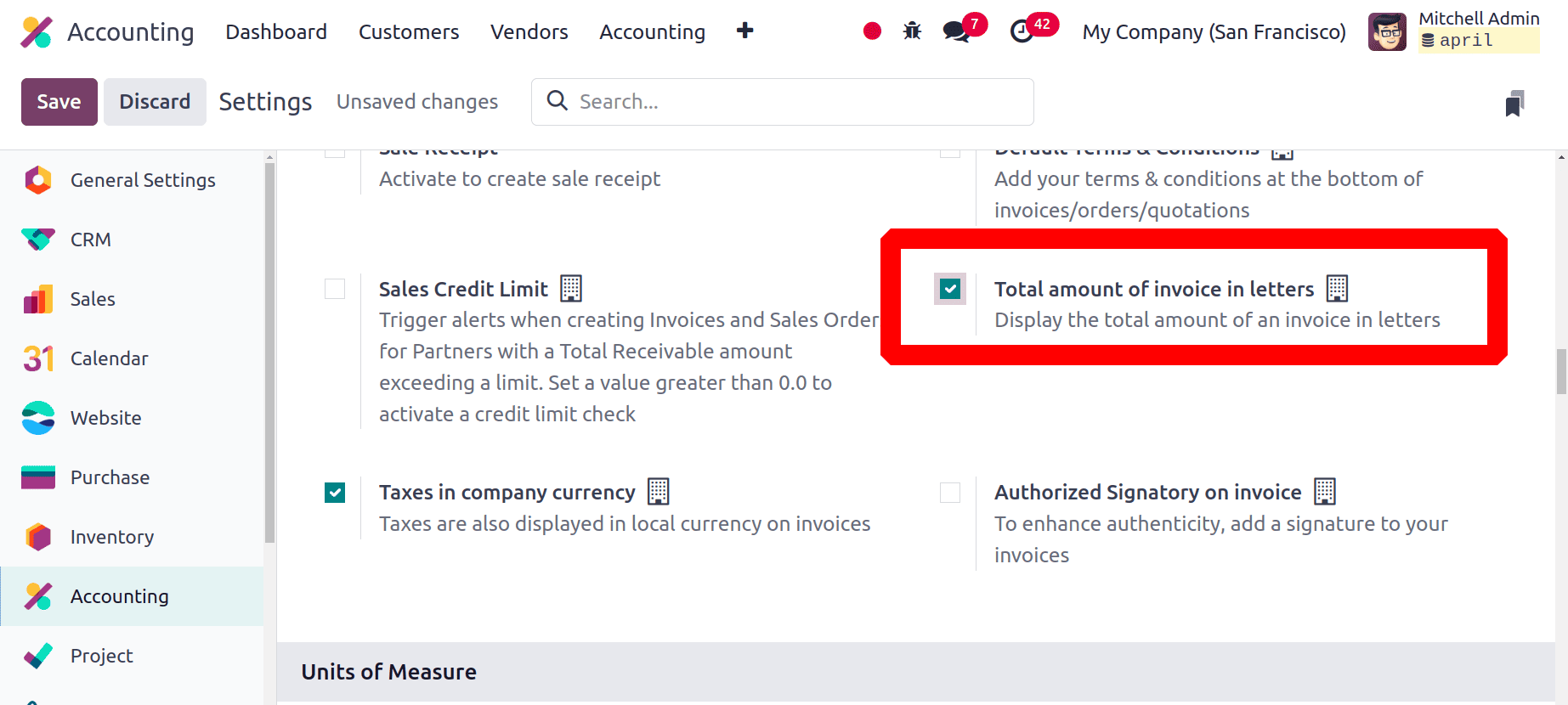
Here, create a new invoice for the customer Deco Addicts. Add the product with quantities and price. Confirm the invoice first.
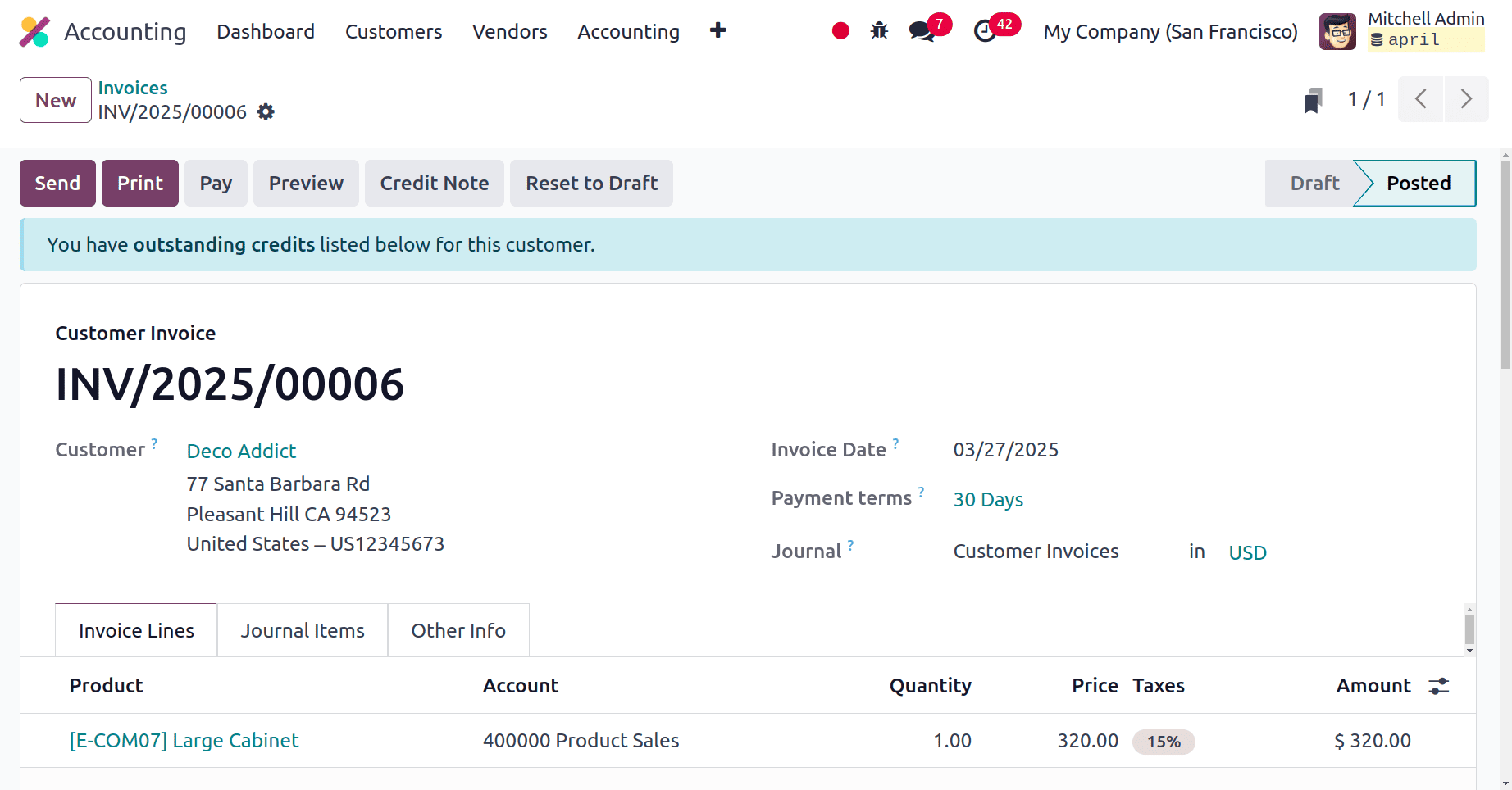
While scrolling down, the invoice shows the total invoiced amount. Here, the total invoiced amount is 368 dollars.
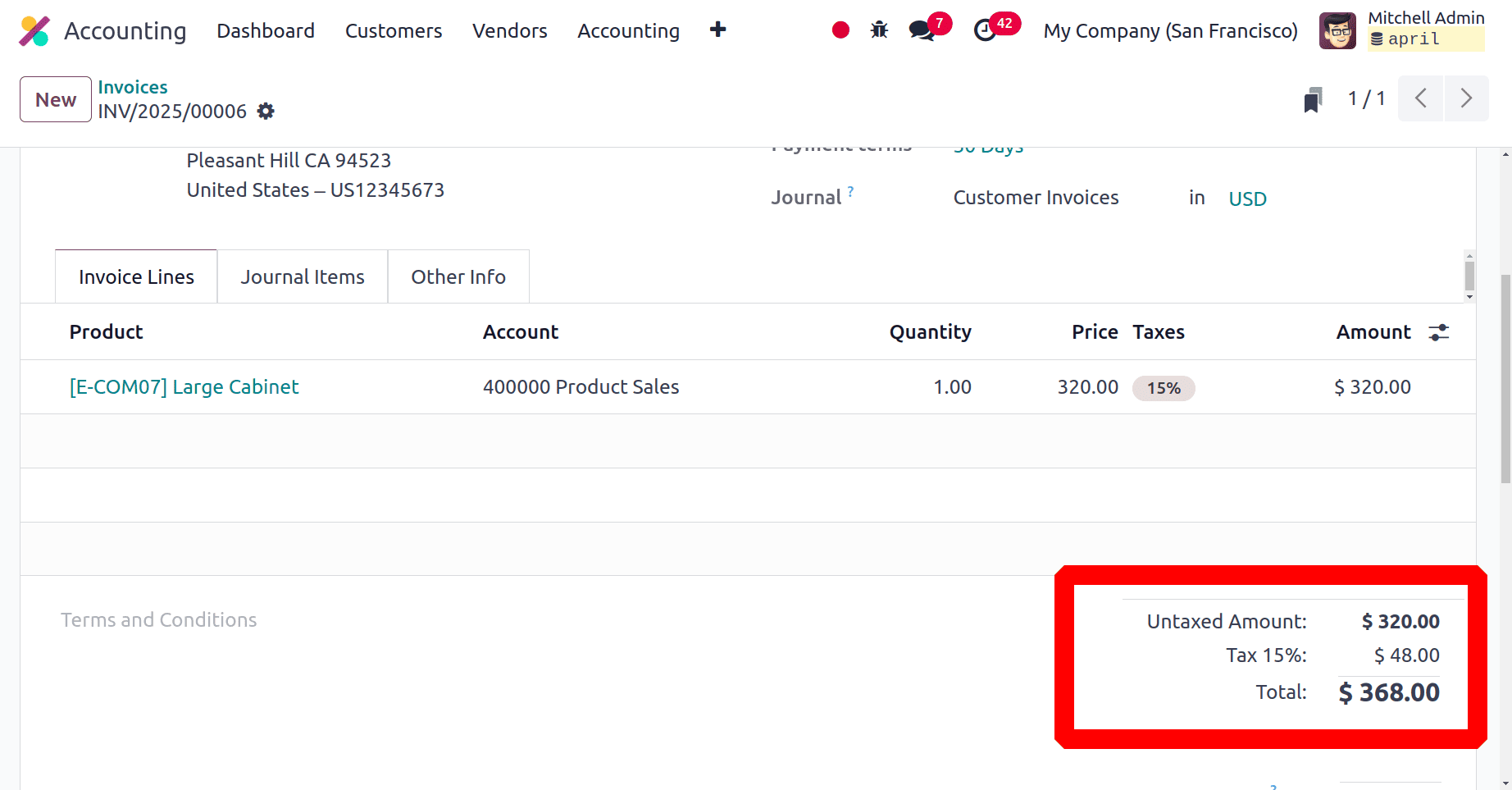
The customer can view the invoice from his portal. The customer can view the total invoiced amount in words as shown below.
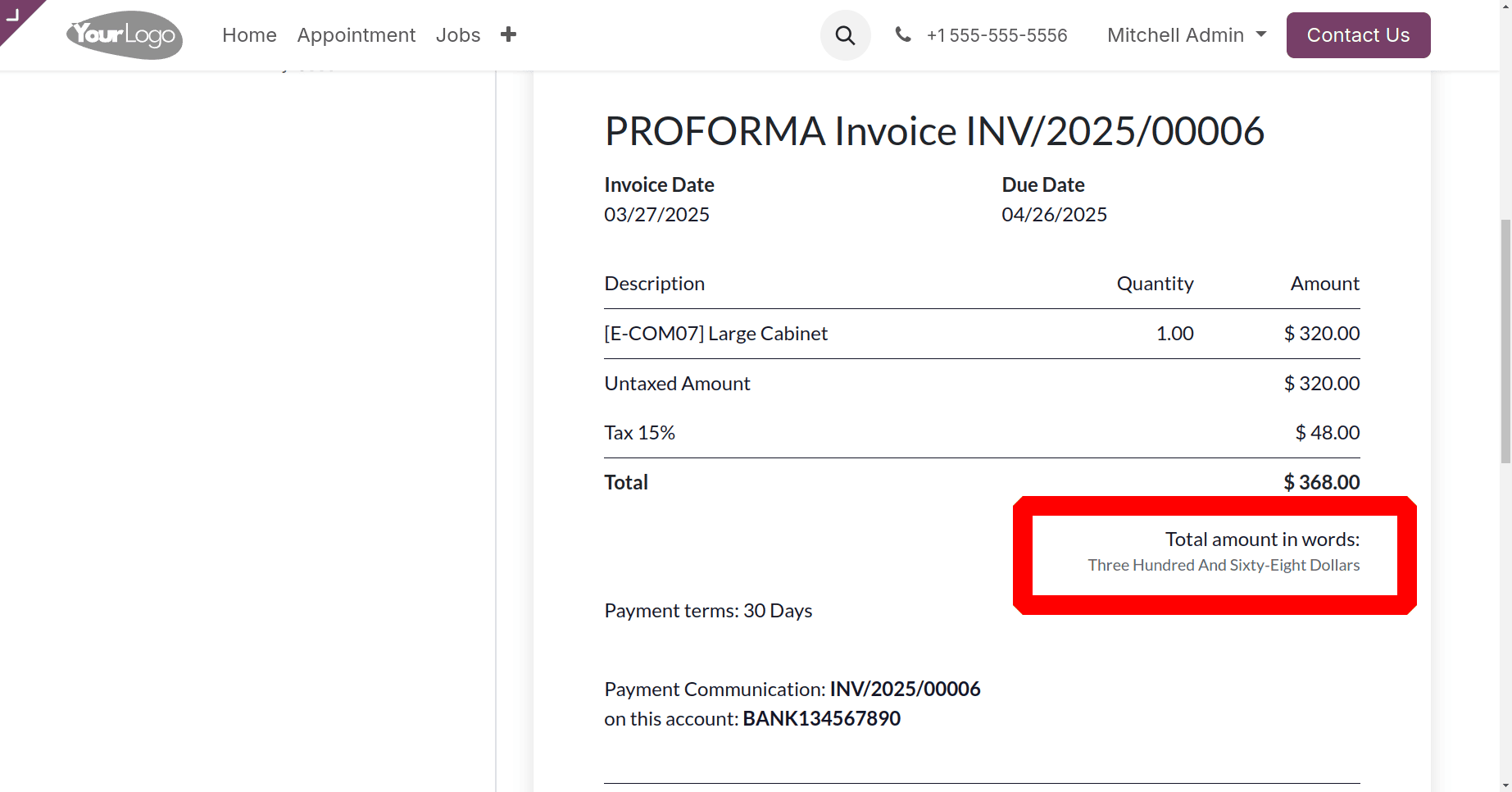
Authorized Signatory on invoice
The authorized signatory option is shown inside the Accounting Settings, which helps to enhance authenticity by adding a signature to the invoices. So enable the Authorized Signatory on Invoice from the Accounting Settings. Add the legal signatory there and save the settings.
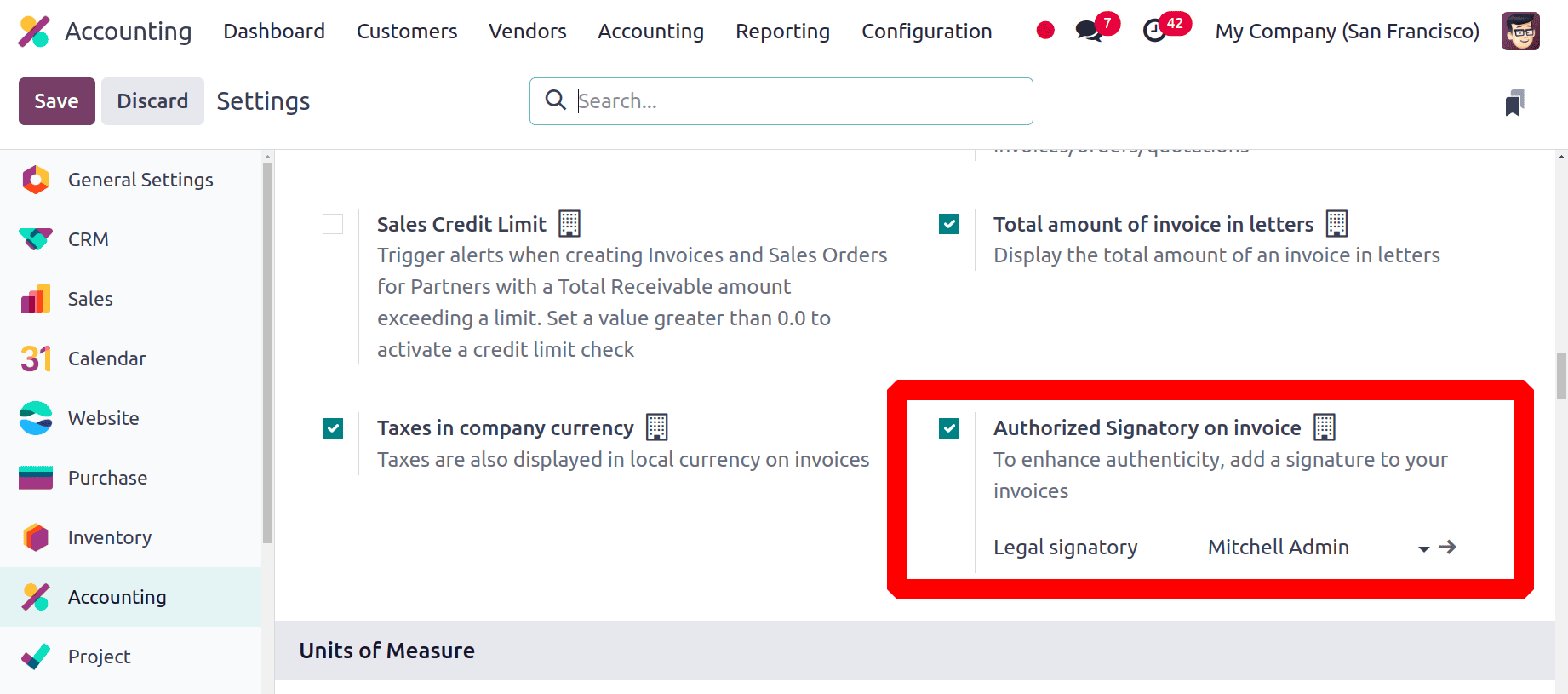
Then create a new invoice with details. Then confirm the invoice.
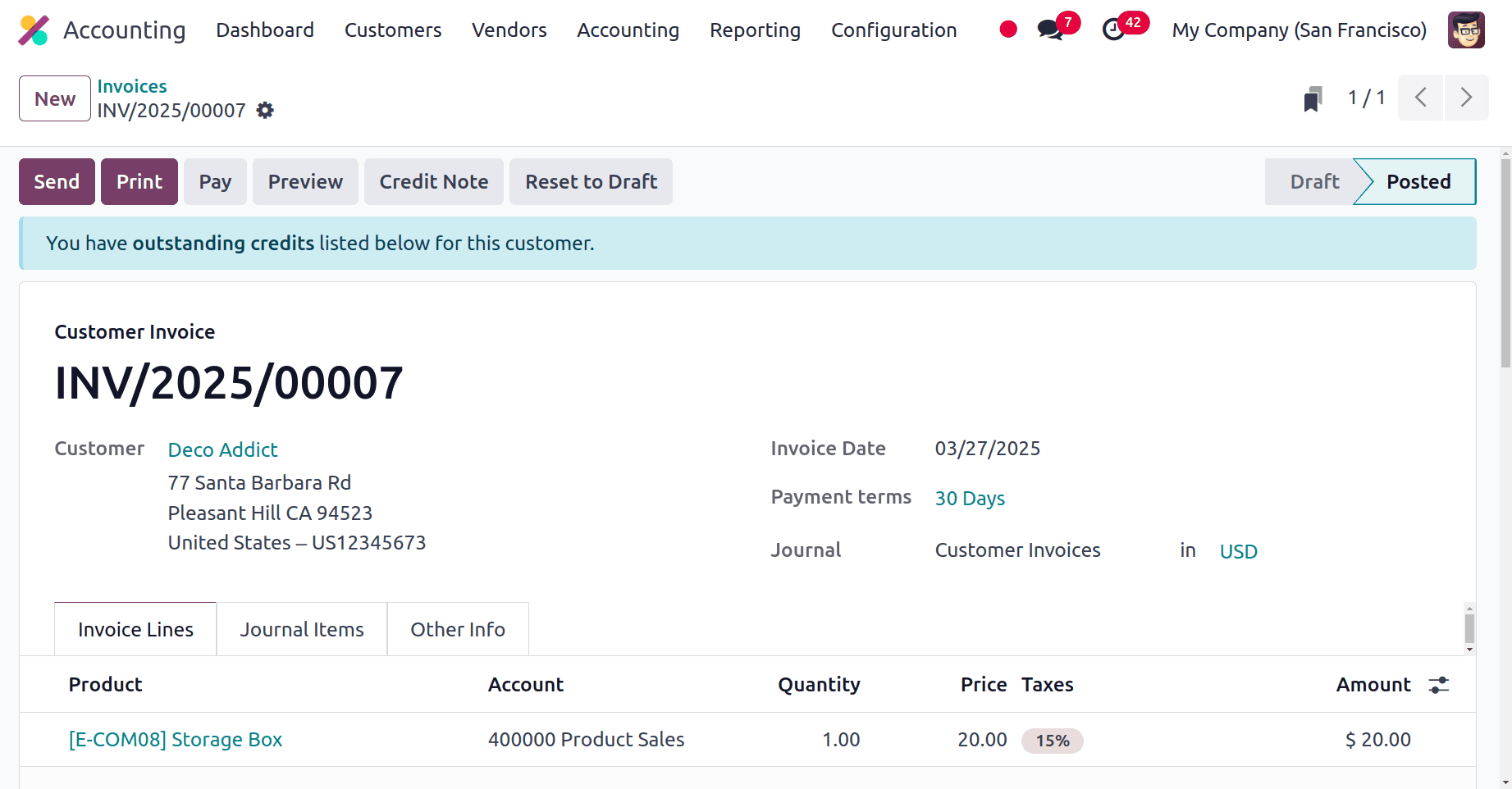
Then the customer can view the invoice from the portal. From the portal, the customer can view the signature of the authorized person in the invoice as shown in the screenshot below.
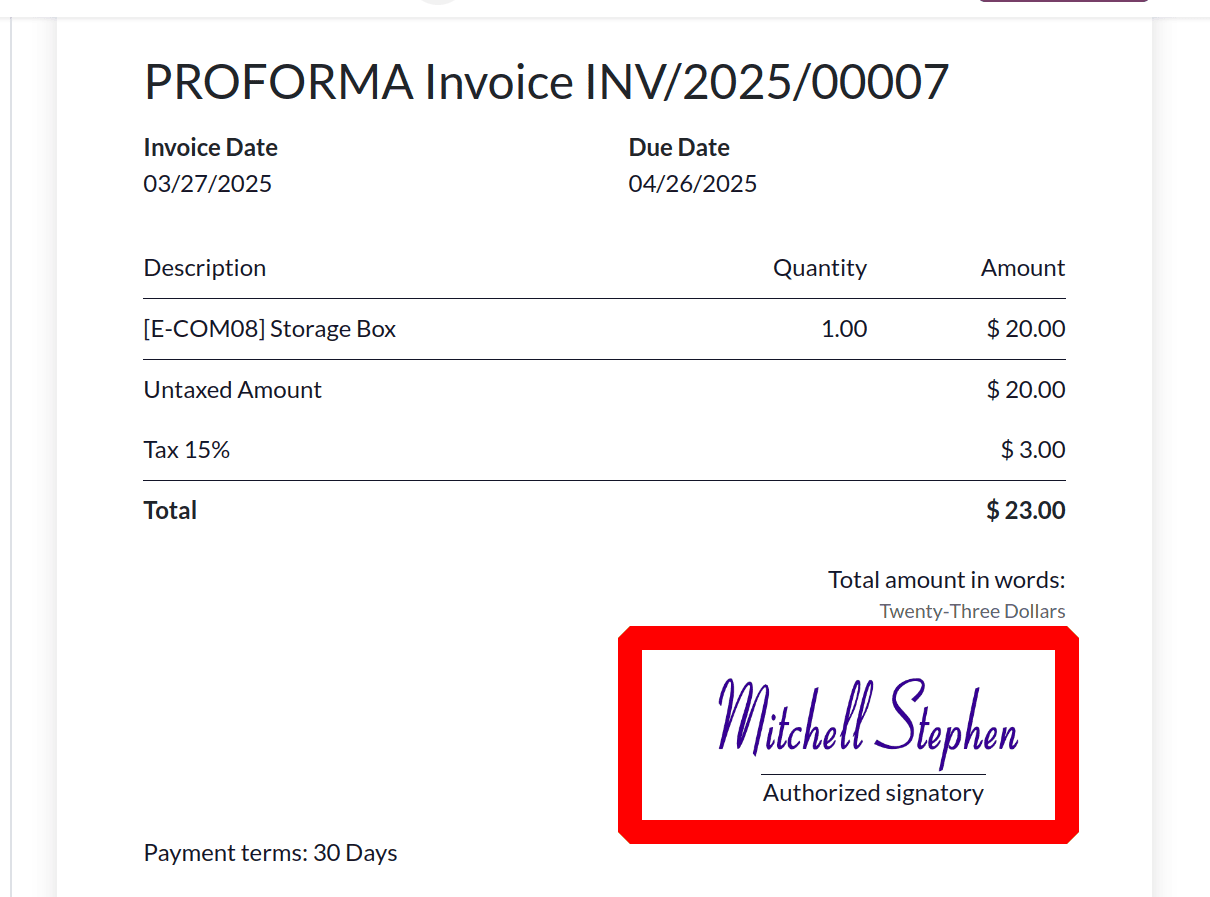
Taxes in company currency
A company can handle multi currencies. So if the customer invoice is confirmed, then the customer can view the taxed amount in local currency. So to get this feature, enable the Taxes in Company Currency from the Accounting Settings. Then save the settings.
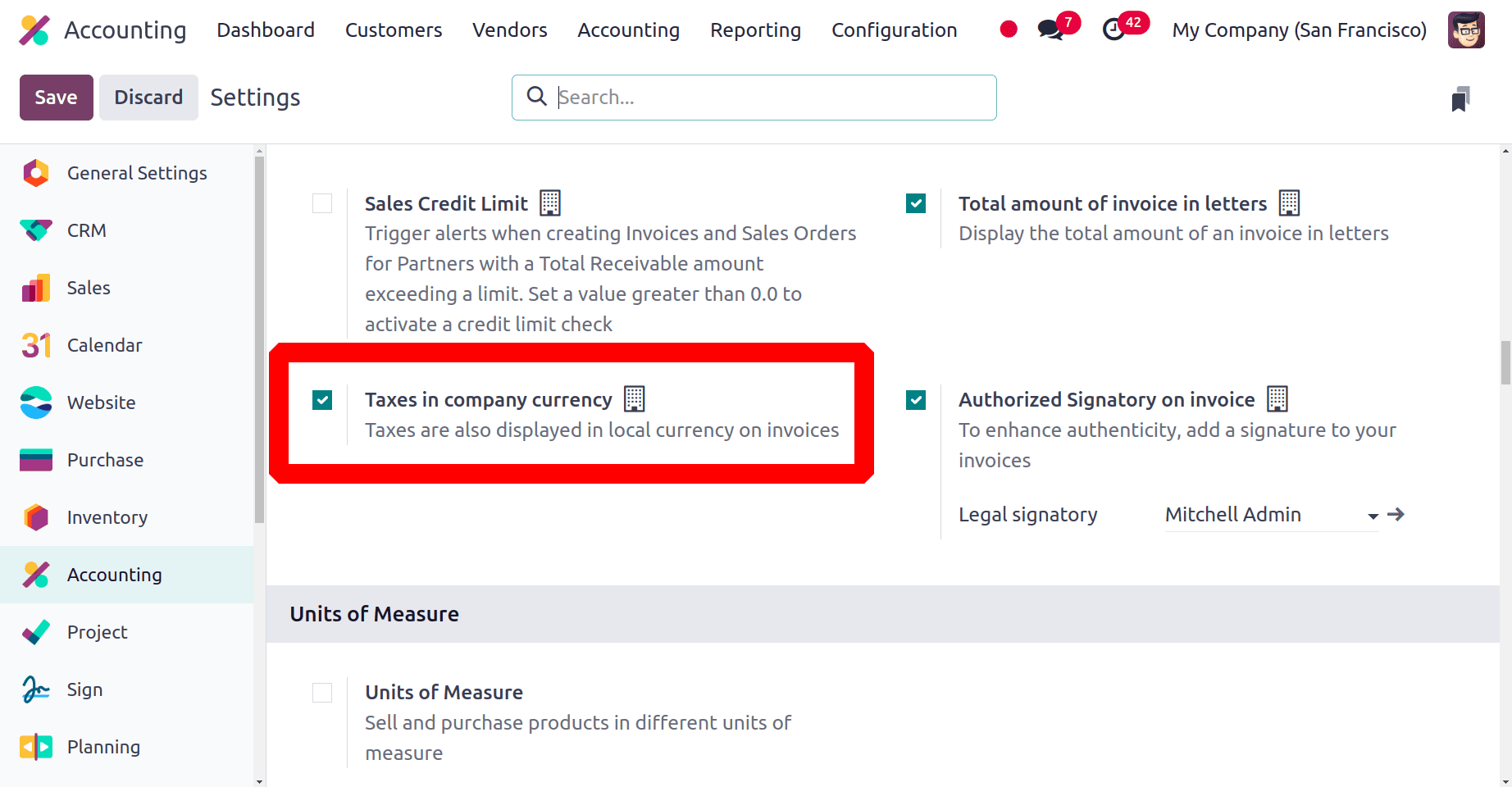
Then create a new invoice. Here, the invoice is created in another currency. Here the invoice is created in INR. Confirm the invoice.
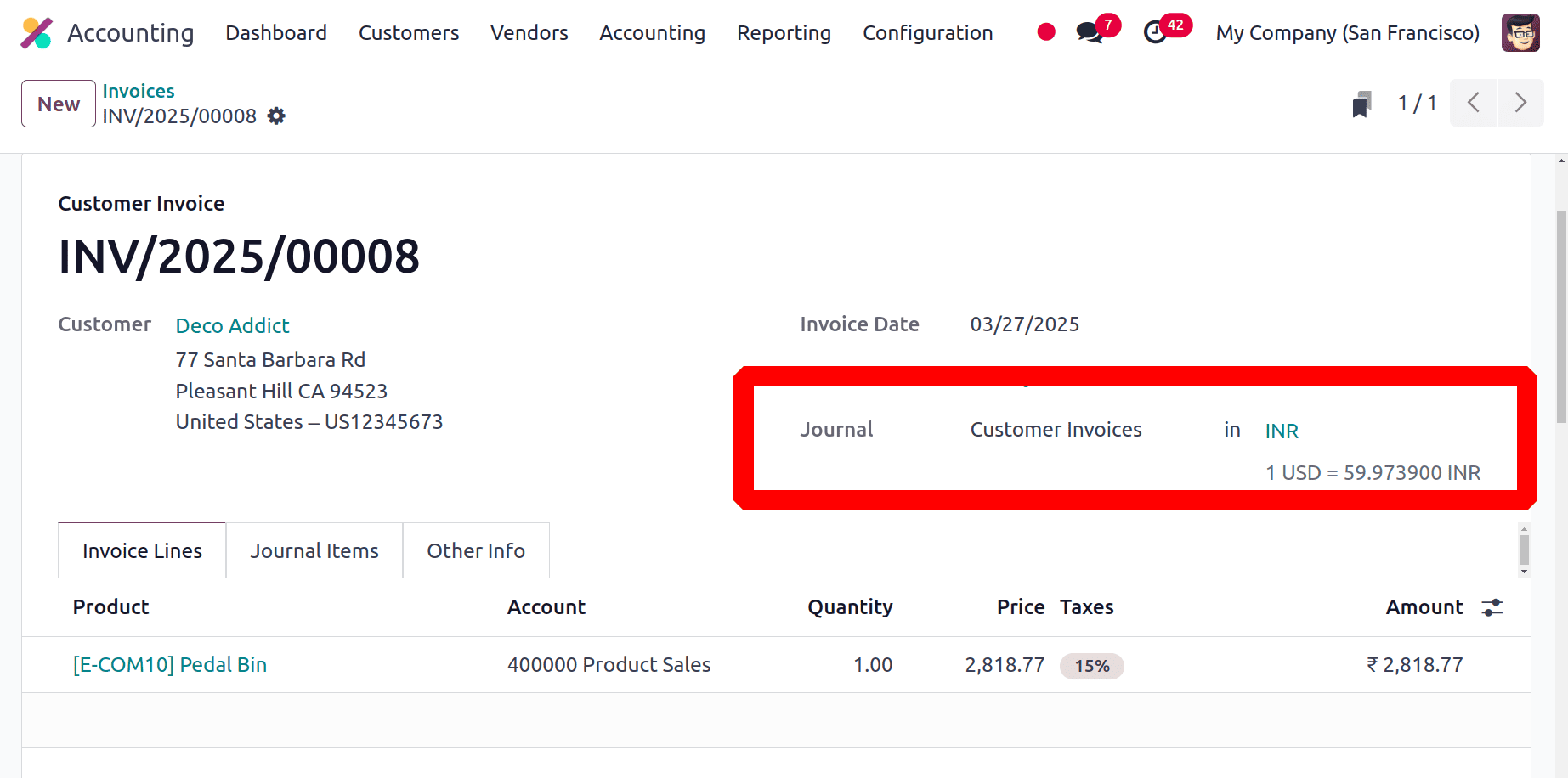
Then go to the customer portal. From the customer portal, customers can view the invoice. The taxed amount can be viewed there as shown below.
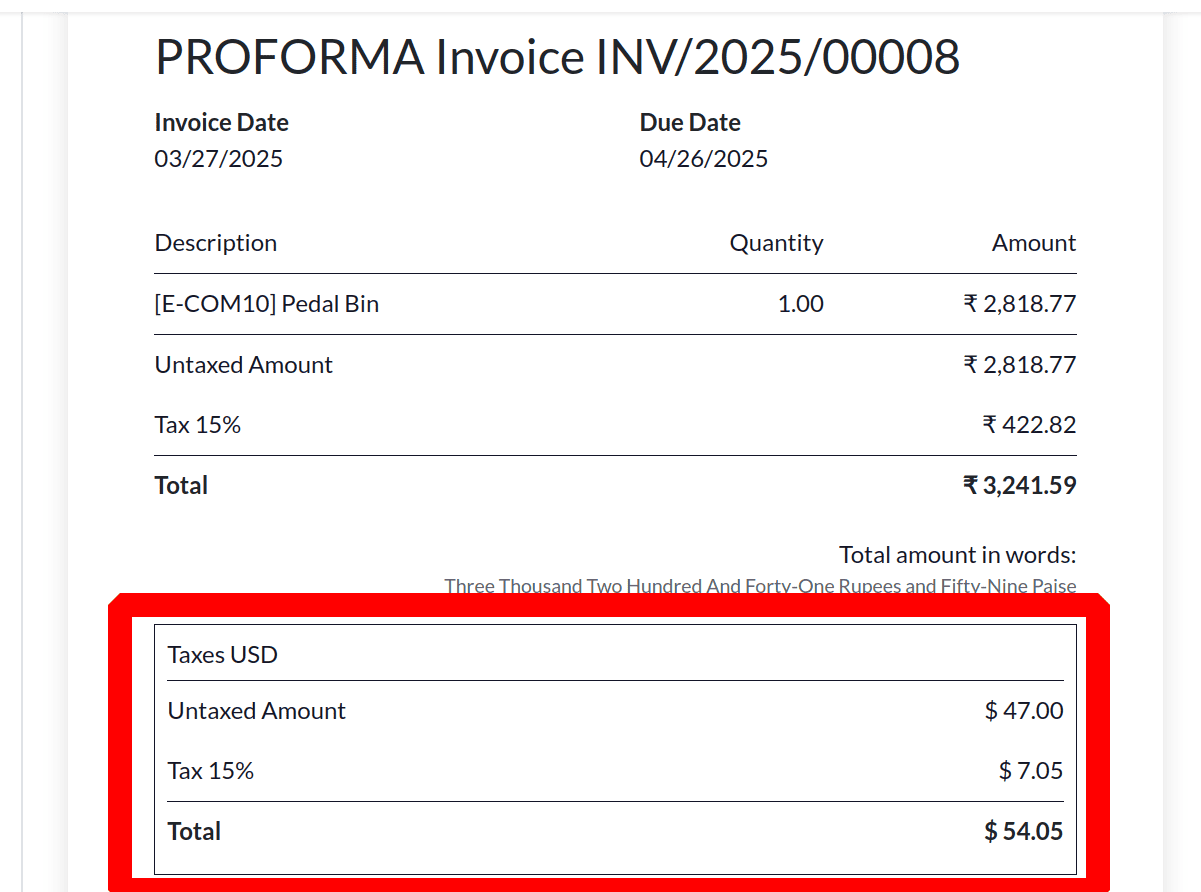
For organizations, accurate, compliant, and simplified financial processes are guaranteed by effective invoice handling in Odoo 18. Businesses may improve client relations, decrease errors, and increase cash flow by utilizing their automation and customization options.
To read more about How to Create a Customer Invoice in Odoo 18 Accounting, refer to our blog How to Create a Customer Invoice in Odoo 18 Accounting.