Odoo provides multiple view types to present data in various formats according to user needs, enhancing the ease of data analysis and interpretation. Before diving into the advanced Kanban view, we'll offer a brief overview of the different view types available in Odoo.
* Kanban View: The Kanban View displays records as cards organized into columns, making it an excellent tool for managing workflows, tracking projects, and handling processes that require moving tasks through various stages.
* List View: The List (Tree) View presents records in a tabular format, allowing users to manage and view multiple entries simultaneously. It is effective for quickly comparing, sorting, and filtering data.
* Form View: This view is used for entering and editing data in detail. This view presents all essential fields for a single record, enabling users to efficiently enter and update information.
* Activity View: The Activity View showcases tasks linked to records, enabling users to monitor scheduled activities. It presents tasks like calls and meetings, helping users effectively manage their to-do lists and follow-ups.
* Graph View: The Graph View presents data visually through bar charts, pie charts, and line charts, enabling users to analyze trends and patterns more effectively. By offering graphical insights, it enhances data comprehension and facilitates better decision-making.
* Pivot View: The Pivot View enables data analysis by organizing information in a structured tabular format. It allows users to examine relationships between various fields and supports pivot table creation for flexible data manipulation. This makes it an excellent tool for generating reports and deriving insights.
* Calendar View: The Calendar View organizes records along a timeline, allowing them to be displayed by day, week, or month. It is particularly useful for tracking schedules, appointments, meetings, and deadlines efficiently.
* Dashboard View: Dashboards provide a centralized view of business data, offering a quick snapshot of essential information. They integrate different visualization components like charts, diagrams, and reports, bringing together multiple widgets and performance metrics into a single, customizable interface for real-time insights.
This blog will explore the Advanced Kanban view in Odoo 18.
The Kanban view visually presents data as cards, allowing records to be grouped for improved organization and clarity. Here, we will examine the Kanban view for the project.task model in Odoo and discuss how to utilize its various parameters effectively.
<kanban
highlight_color="color"
default_group_by="stage_id"
class="o_kanban_small_column o_kanban_project_tasks"
on_create="quick_create"
quick_create_view="project.quick_create_task_form"
examples="project"
js_class="project_task_kanban" sample="1"
default_order="priority desc, sequence, state, date_deadline asc, id desc"
archivable=”1”
>
The Kanban tag in Odoo defines the Kanban view, which is crucial for visualizing, managing, and displaying records in an organized manner. The attribute default_group_by="stage_id" ensures that records are grouped by the stage_id field by default.
The CSS classes "o_kanban_small_column o_kanban_project_tasks" are applied to style Kanban columns. The attribute on_create="quick_create" enables quick record creation directly from the Kanban interface, streamlining the process.
Additionally, the quick_create_view="project.quick_create_task_form" attribute links to a predefined form view for rapid task creation, ensuring efficiency in data entry.
on_create
The on_create attribute allows for direct record creation from the Kanban view. Setting on_create = "quick_create" enables a streamlined process for quickly adding records within the Kanban interface.
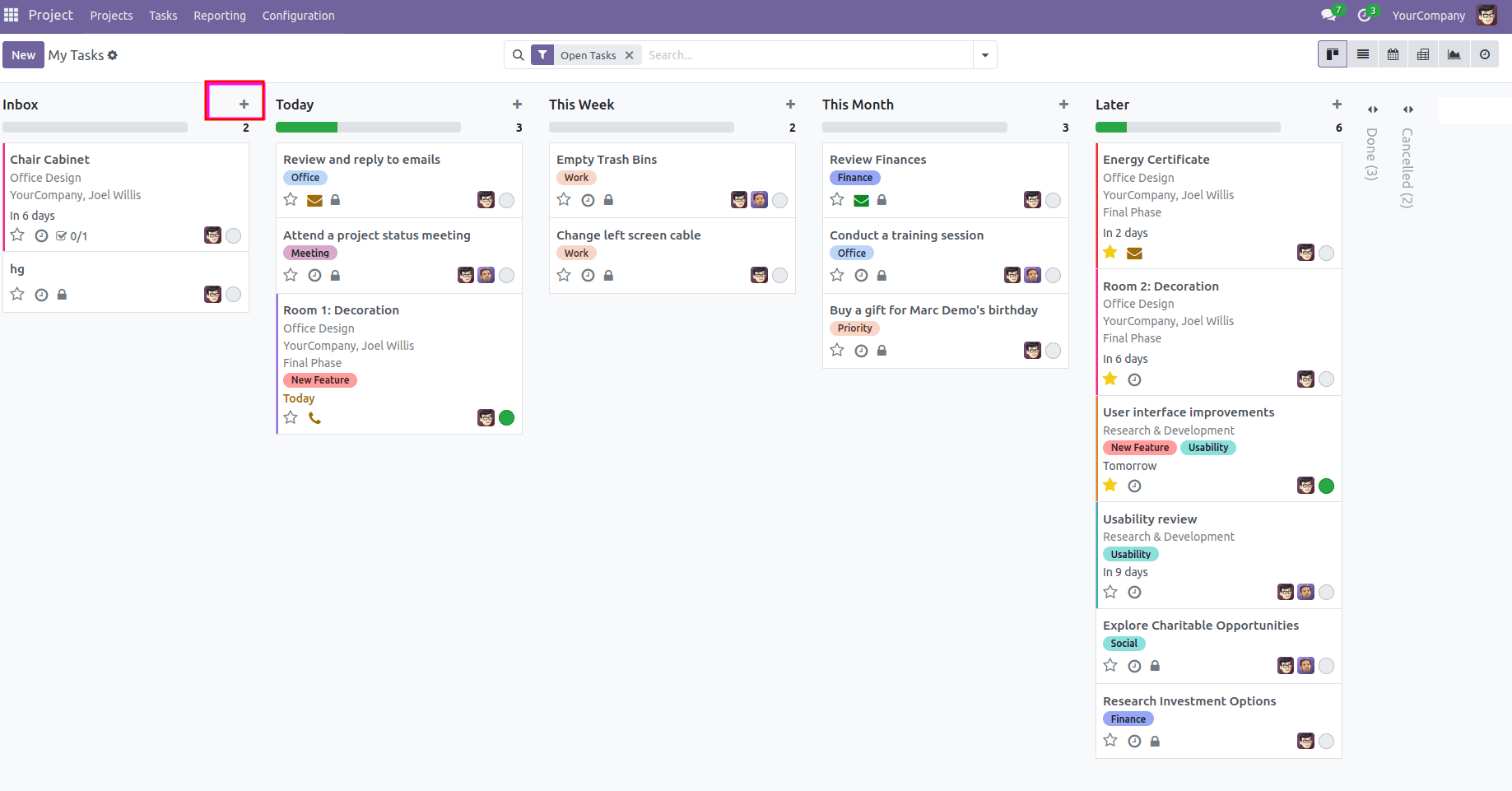
In the referenced image, the plus icon signifies the option to create new records. When this icon is clicked, as shown in the screenshot, it opens a simple form where new tasks can be created.
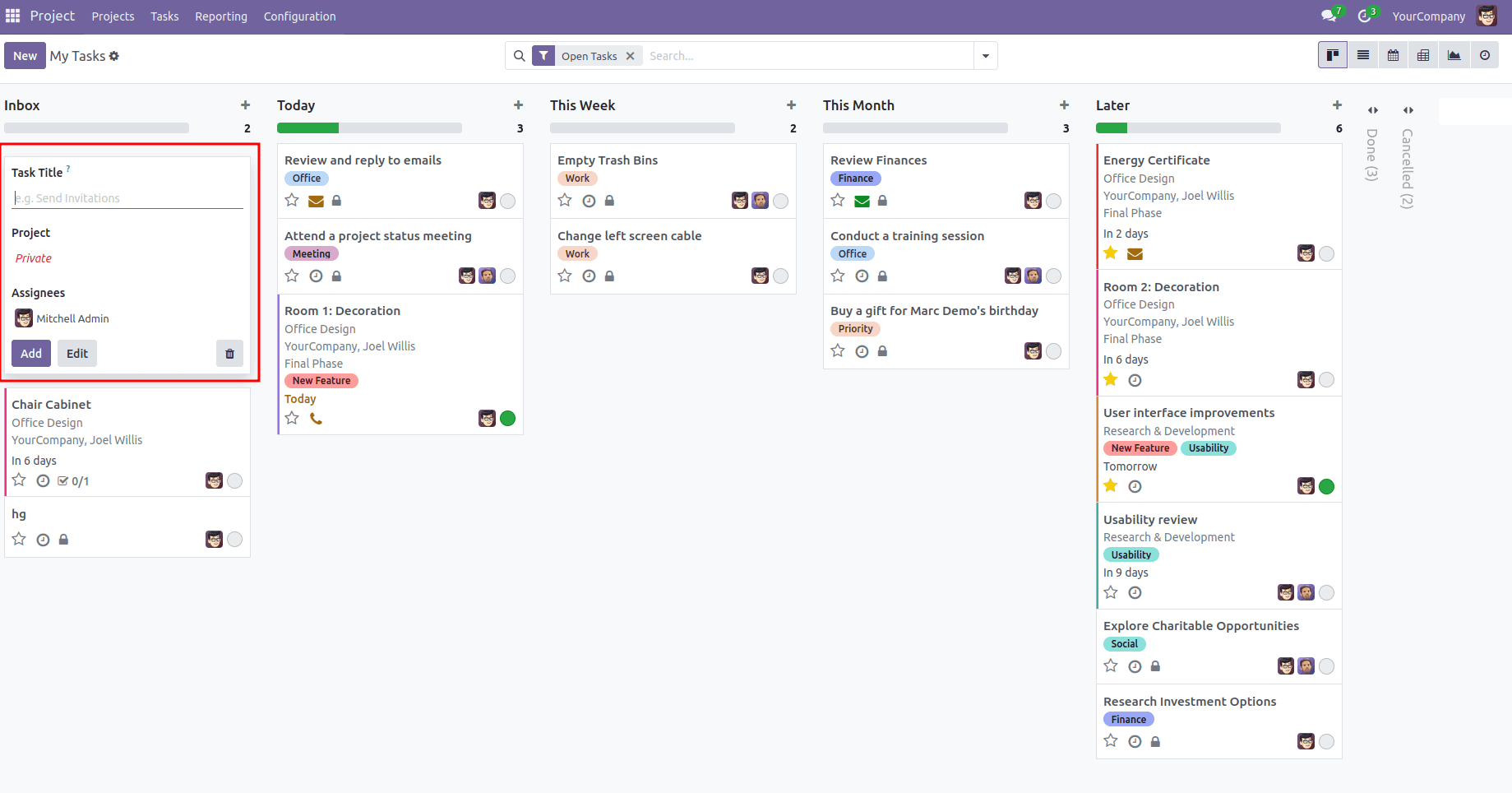
<kanban highlight_color="color"
class="o_project_kanban"
js_class="project_project_kanban"
on_create="project.open_create_project"
action="action_view_tasks" type="object"
quick_create_view="project.quick_create_project_form"
sample="1"
default_order="is_favorite desc, sequence, name, id"
archivable=”1”
>
<record id="open_create_project" model="ir.actions.act_window">
<field name="name">Create a Project</field>
<field name="res_model">project.project</field>
<field name="view_mode">form</field>
<field name="view_id" ref="project_project_view_form_simplified_footer"/>
<field name="target">new</field>
<field name="context">{"default_allow_billable": 0}</field>
</record>
defaul_order
The default_order = "name desc" attribute is used to define the default sorting order of records. It specifies that records will be displayed in descending order based on the name field. As a result, when the view is first loaded, records with names later in alphabetical order will appear at the top.
default_group_by
The default_group_by attribute improves data organization by automatically grouping records according to a designated field. As a result, when users access the view, records are already categorized into groups, eliminating the need for manual grouping.
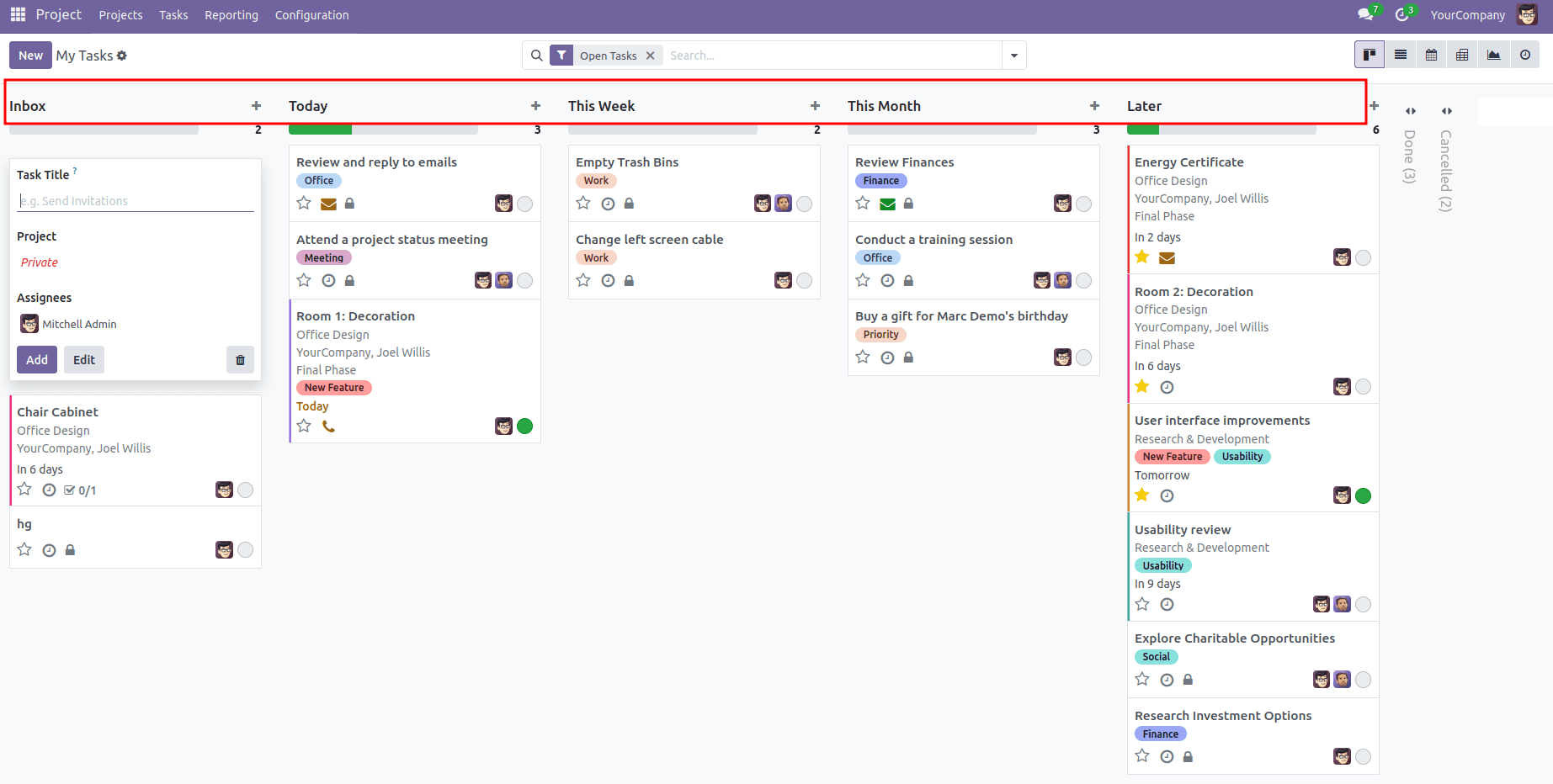
group_create
The group_create attribute allows users to create new groups directly from the interface, enhancing flexibility and usability. This feature is especially useful when there's a need to add new categories, stages, or groupings instantly without navigating away from the current view.
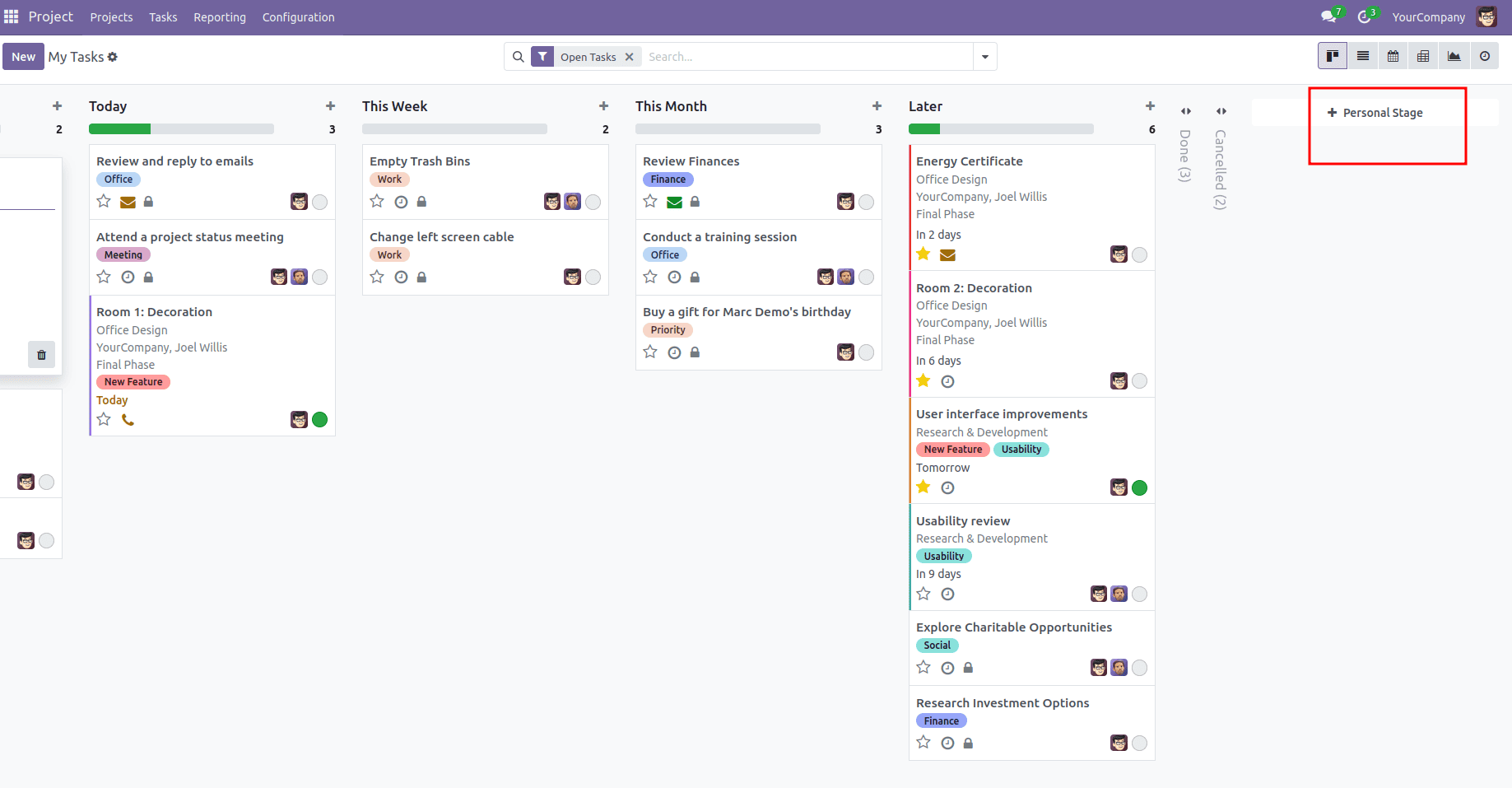
group_delete
The group_delete attribute allows users to remove groups directly from the interface, enhancing flexibility. This feature is especially useful for managing and occasionally deleting categories, stages, or groupings without navigating away from the current view.
In the screenshot below, the settings section displays the delete option, enabling the removal of items.
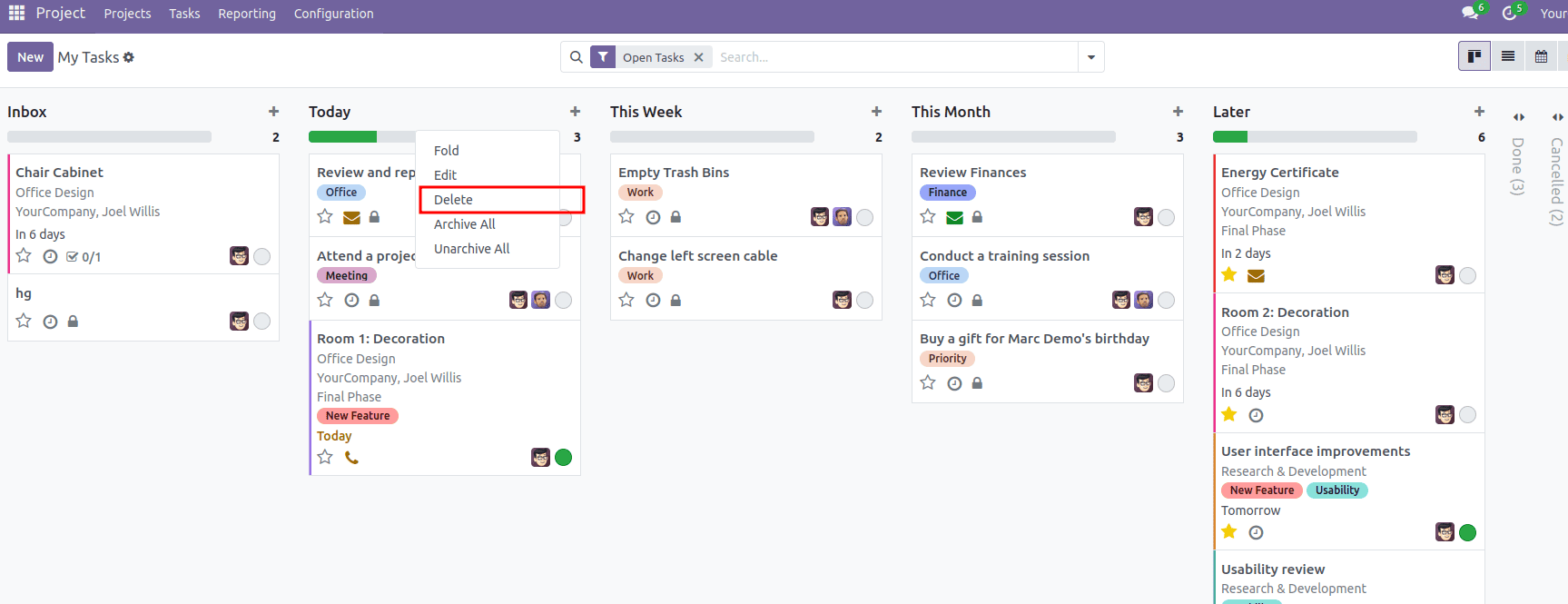
group_edit
The group_edit feature enables group editing by default. To turn off this feature, set group_edit to 'false'.
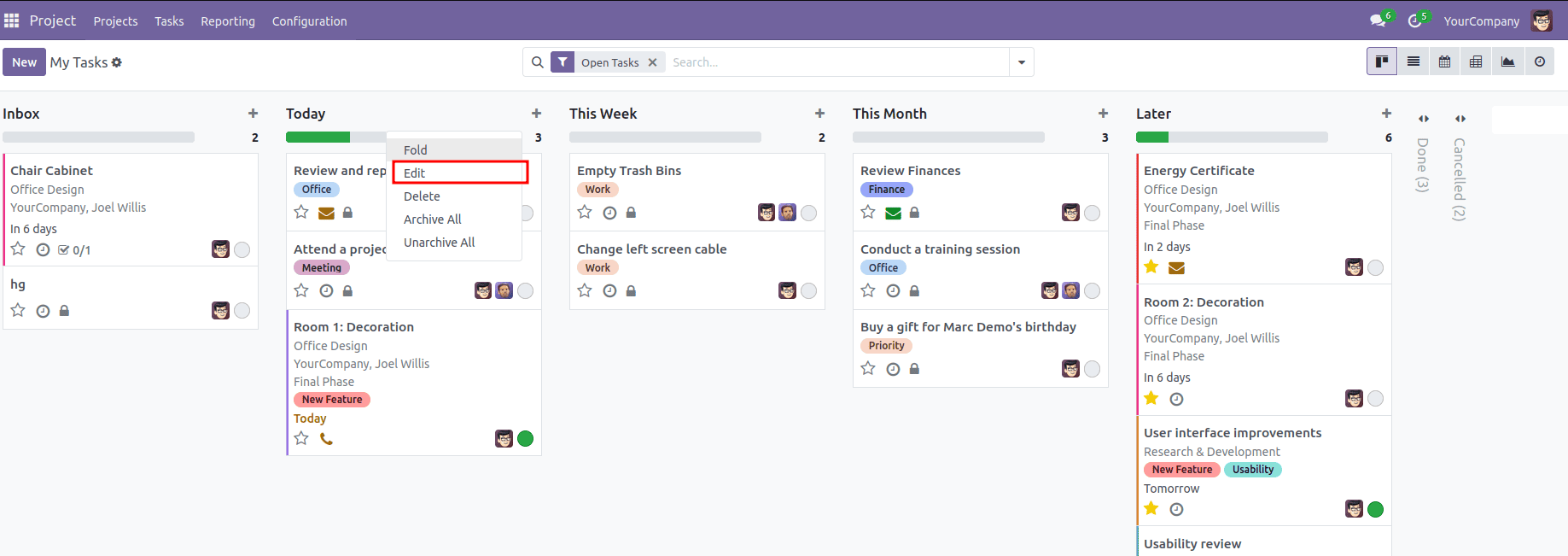
Archivable
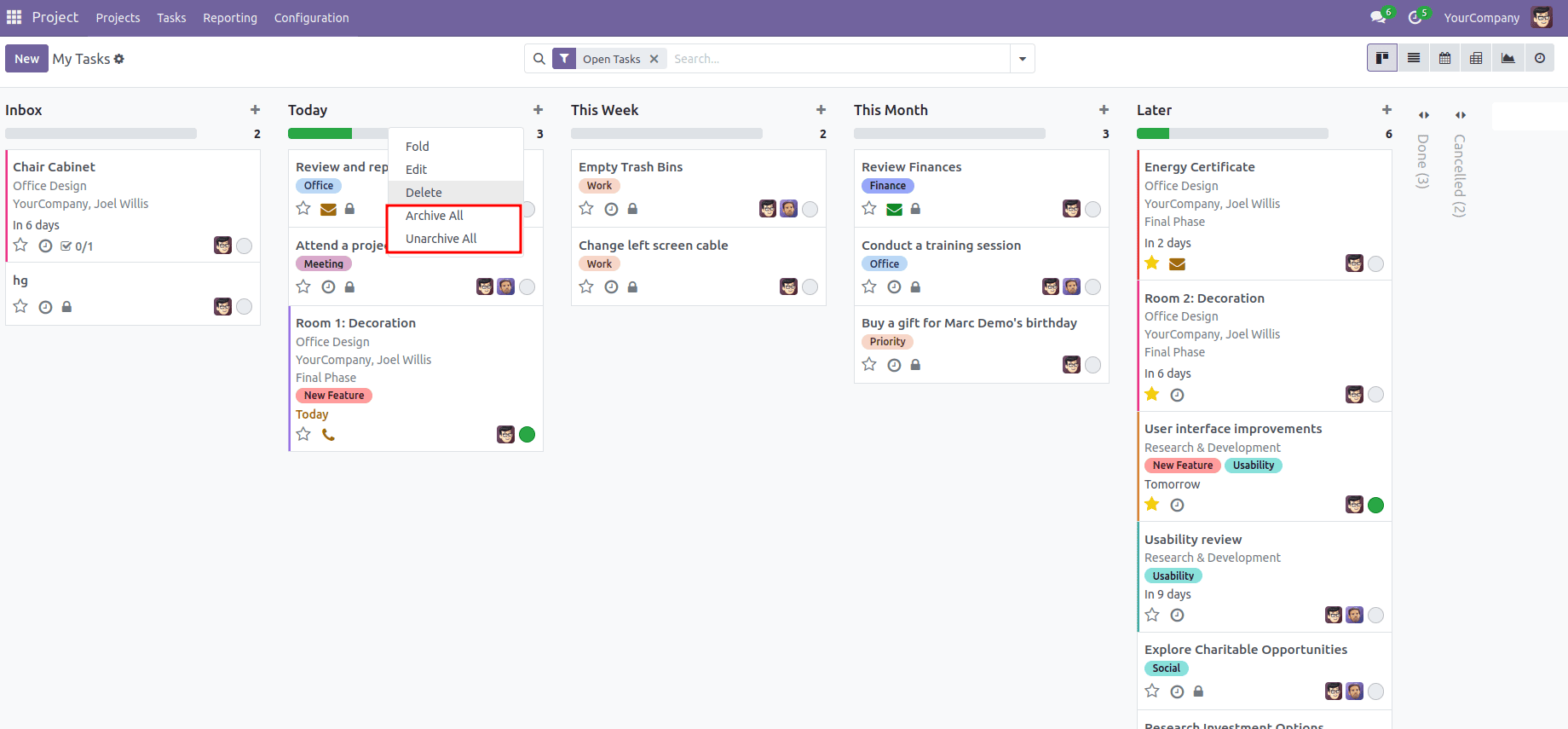
The archivable option in the Kanban view allows for managing the process of archiving and unarchiving groups.
Progressbar
A progress bar can be incorporated at the top of a Kanban group by specifying the 'progressbar' attribute within the Kanban view.
In the context of CRM leads, two primary parameters can be configured for the progress bar:
1. field: Determines the field whose value will be reflected in the progress bar display.
2. colors: Allows for visual differentiation of progress states using predefined color options like success, warning, danger, and muted, based on the field's value.
Additionally, an optional parameter, sum_field, can be used to calculate the total of a particular field.
Below is an example illustrating how the progress bar is implemented in CRM leads.
<progressbar field="activity_state" colors='{"planned": "success", "today": "warning", "overdue": "danger"}'/>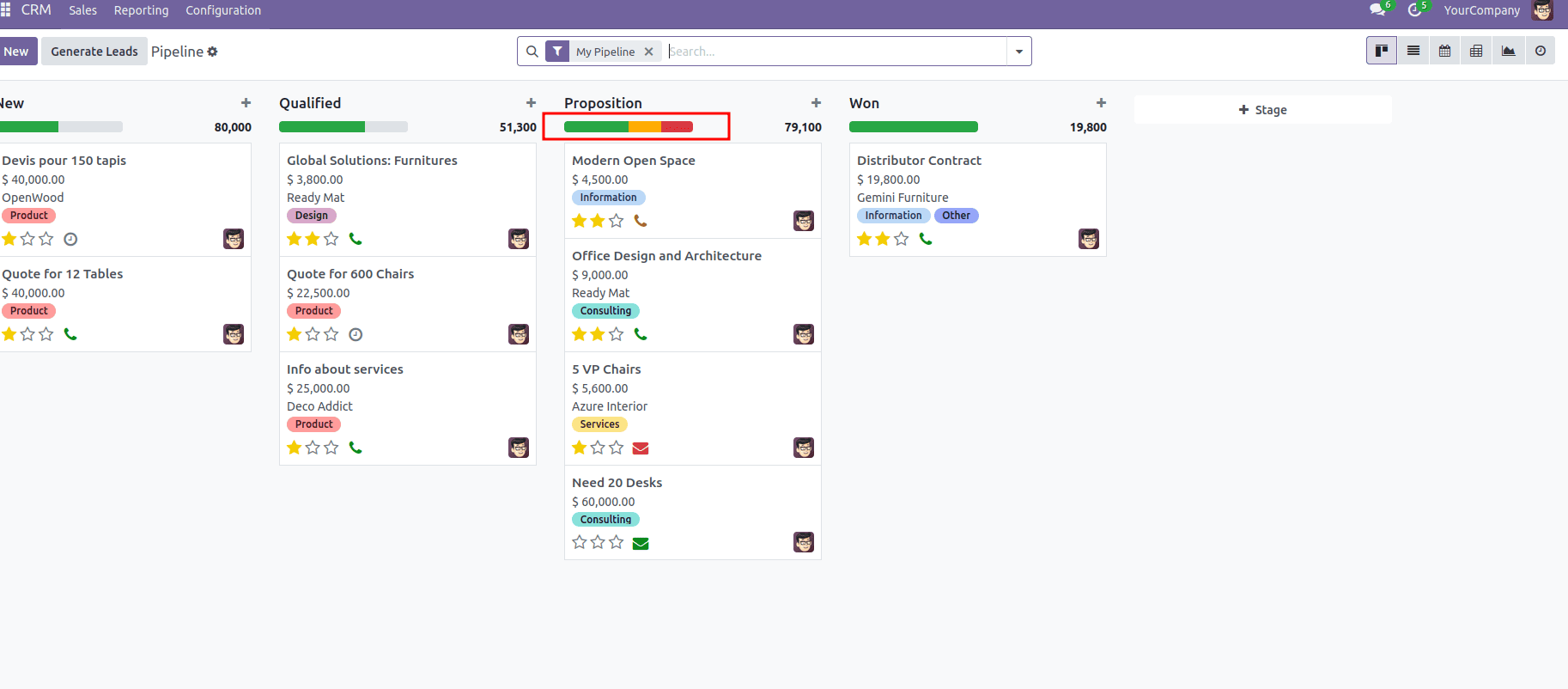
Conclusion
The Advanced Kanban view in Odoo 18 provides an efficient and adaptable way to visualize and manage records. By utilizing various attributes and features, users can tailor the Kanban view to meet their specific requirements, thereby improving productivity and enhancing the overall user experience. Features such as quick record creation, progress bars, and options for group creation and editing streamline the workflow, making the Kanban view a versatile and user-friendly interface in Odoo 18.
To read more about How to Configure Advanced Kanban View in Odoo 17, refer to our blog How to Configure Advanced Kanban View in Odoo 17.