Efficient stock management is the backbone of a streamlined inventory system, and Odoo 18 brings enhanced features to help businesses maintain accurate and up-to-date stock records. One of the foundational steps in setting up inventory is adding and adjusting opening stock levels. Whether you're migrating from another system or setting up your warehouse for the first time, it’s crucial to ensure that your opening stock is recorded correctly. This ensures the reliability of your inventory valuation and helps avoid discrepancies in future transactions.
Odoo 18’s intuitive and flexible Inventory module allows users to easily add opening stock quantities for products across multiple warehouses and locations. The system also supports batch processing, product tracking through serial and lot numbers, and automated accounting integration. These features help inventory managers and business owners save time while maintaining precision in tracking available stock levels. With the help of Odoo’s modern user interface and advanced configuration options, entering opening stock is no longer a tedious process.
In this blog, we will guide you through the process of adding and adjusting opening stocks in Odoo 18. Whether you’re a seasoned Odoo user or a newcomer, this guide will help you understand how to set up your initial stock levels efficiently and accurately in the latest version of the platform.
To begin adding opening stock in Odoo 18, the first step is to access your Odoo database and open the Inventory module from the main dashboard.
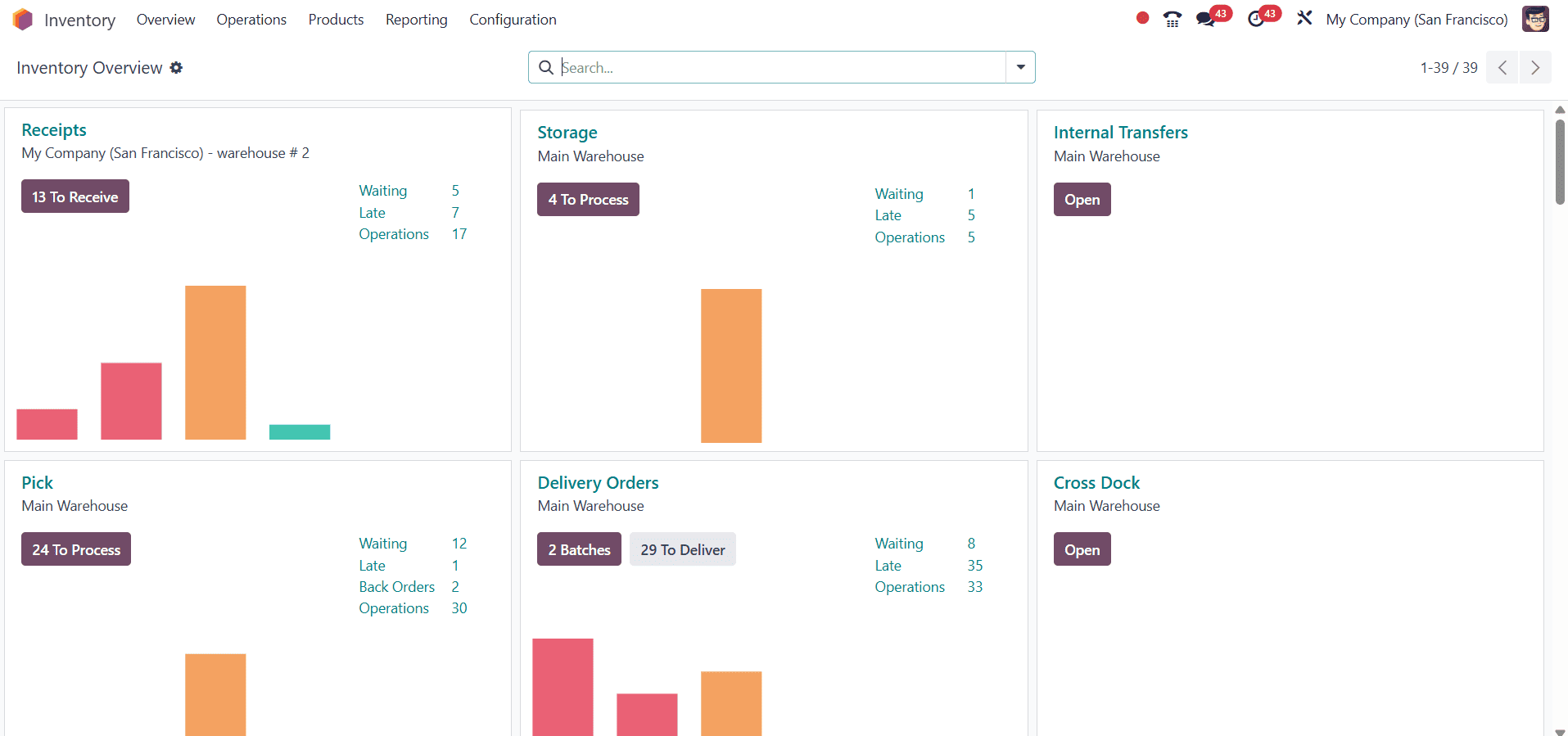
This module serves as the central hub for all stock-related activities, including tracking products, managing warehouses, and adjusting quantities.
If the product you want to add opening stock for is not already in the system, you will need to create it manually. For instance, let’s consider the example of a product named Lunch Box. Navigate to Inventory > Products > Products, and click on the New button.
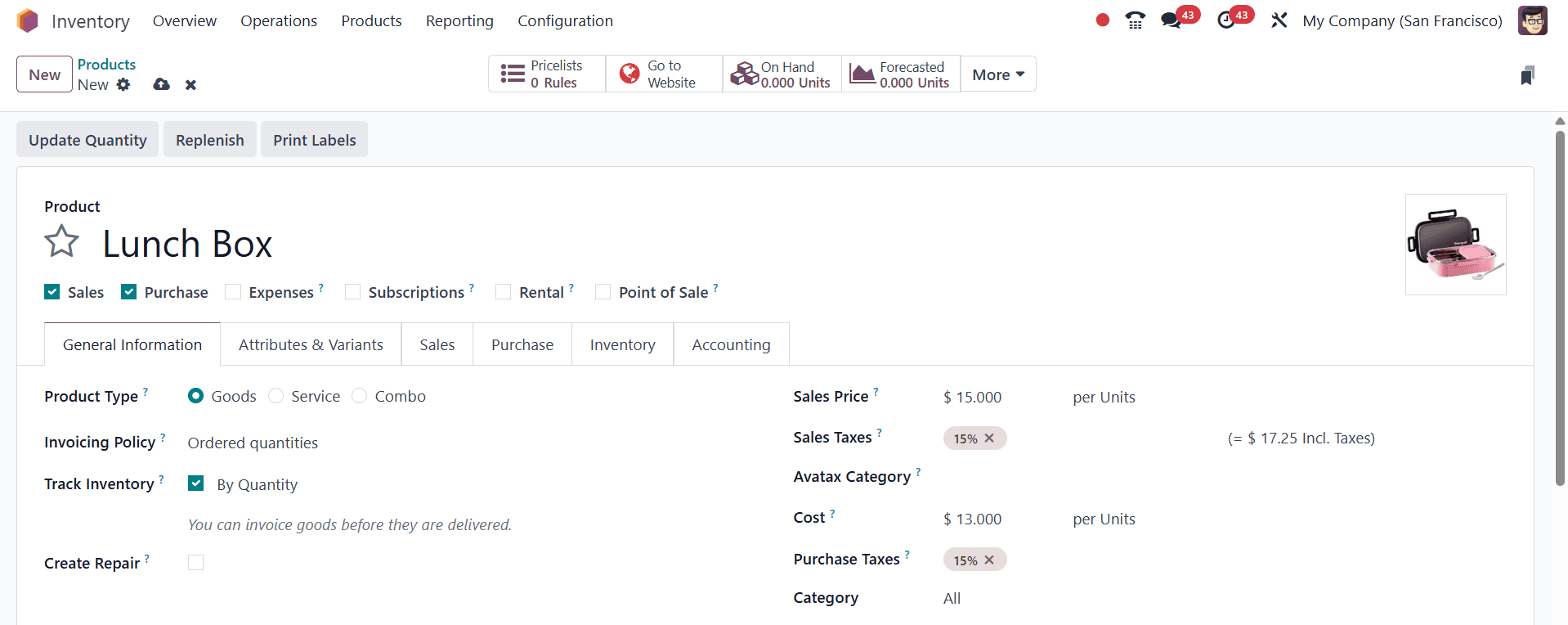
In the form that appears, enter essential details such as the product name (Lunch Box), product type, product category, and the appropriate unit of measure (such as Units). After filling in all the necessary information, click Save to register the product in your system.
Once the product has been created, the next step is to add its opening stock using an inventory adjustment. This process updates the system with the actual quantity of the product currently available in your warehouse.
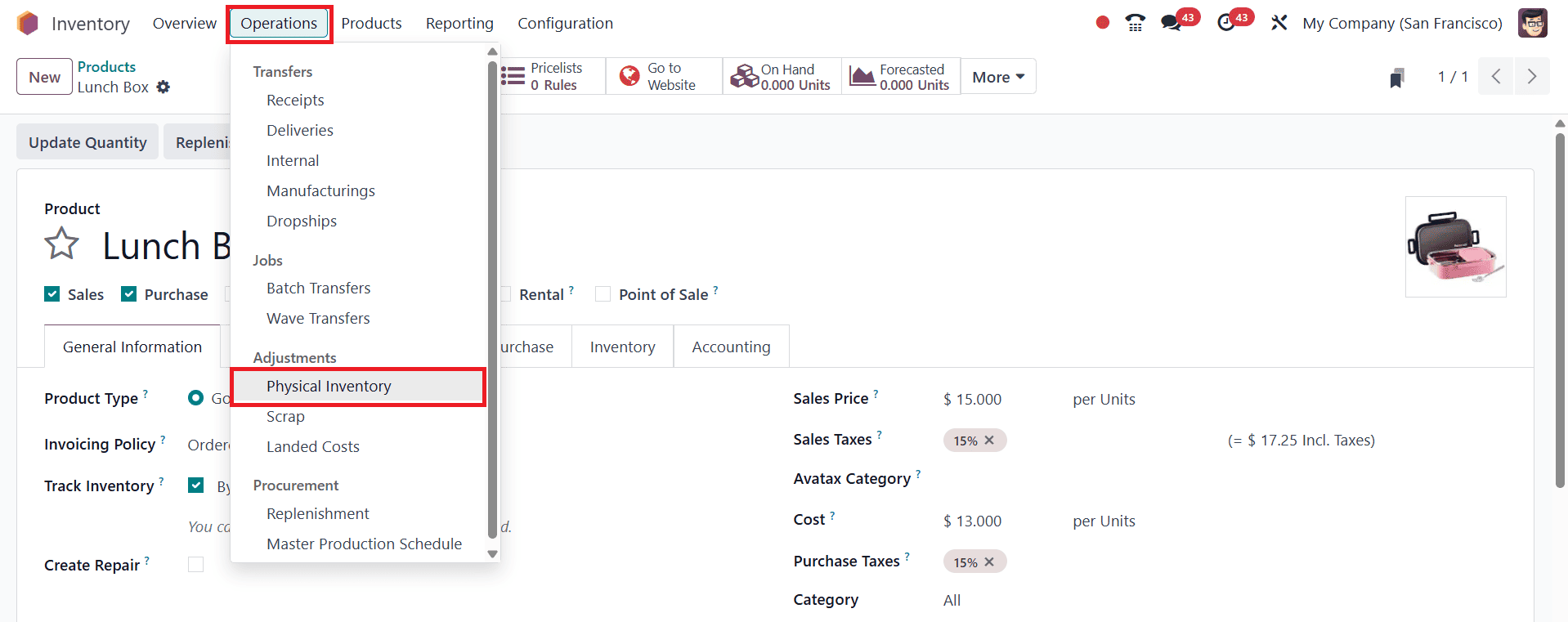
To do this, go to Inventory > Operations > Physical Inventory and click the New button to initiate a new inventory record.
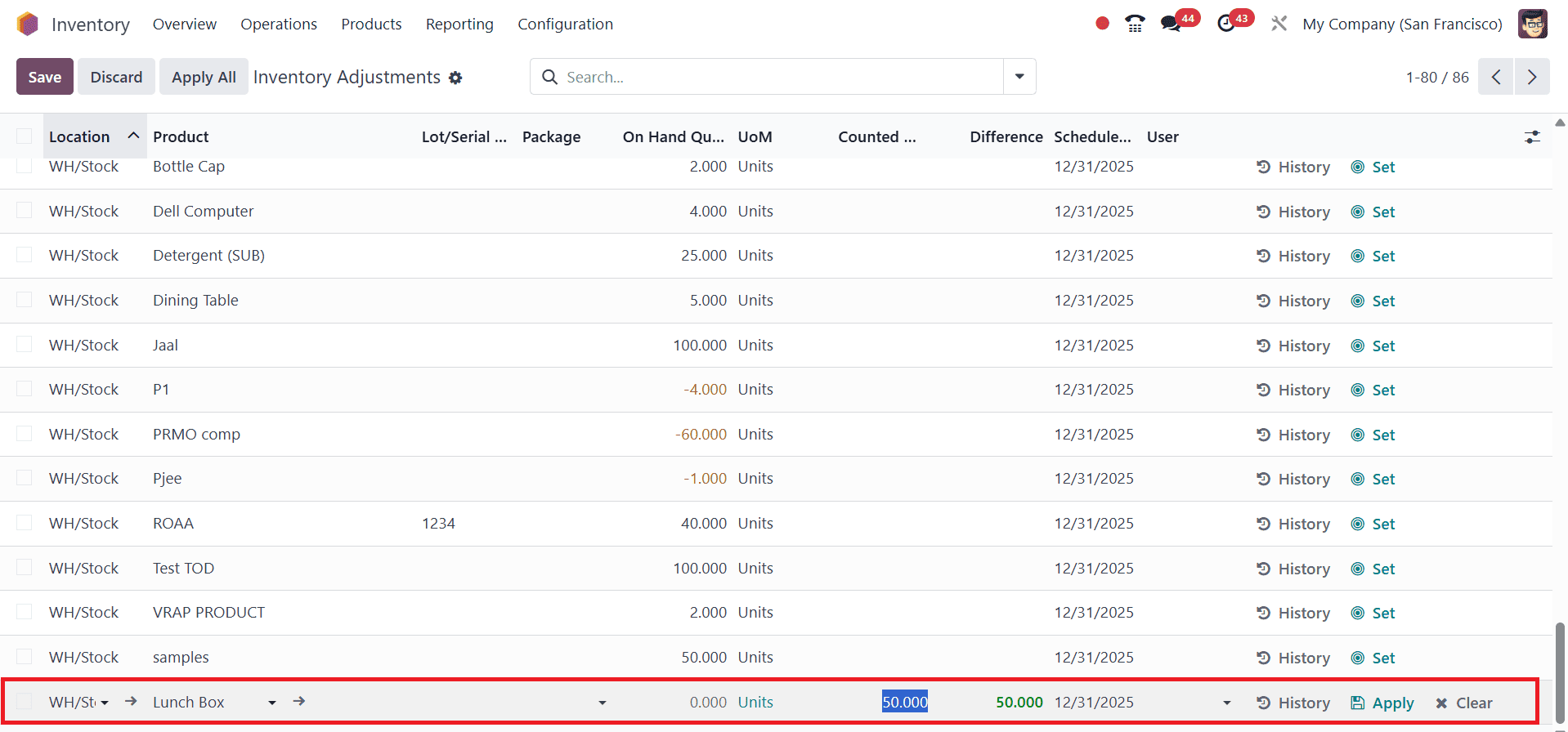
In the new window, select the warehouse location where the stock of the Lunch Box will be stored, such as WH/Stock. Then, add a line by selecting the product Lunch Box from the product list. In the Counted Quantity field, enter the number of lunch boxes you physically have on hand, for example, if you have 50 lunch boxes in stock, enter “50.” Make sure the correct unit of measure (e.g., Units) is selected. Once all the details are entered, click Save to prepare the inventory adjustment for validation.
If you're dealing with a large number of products and want to enter opening stock for multiple items at once, Odoo offers a convenient bulk upload feature. From the Inventory Adjustment window, click on the Action button and select Import Records.
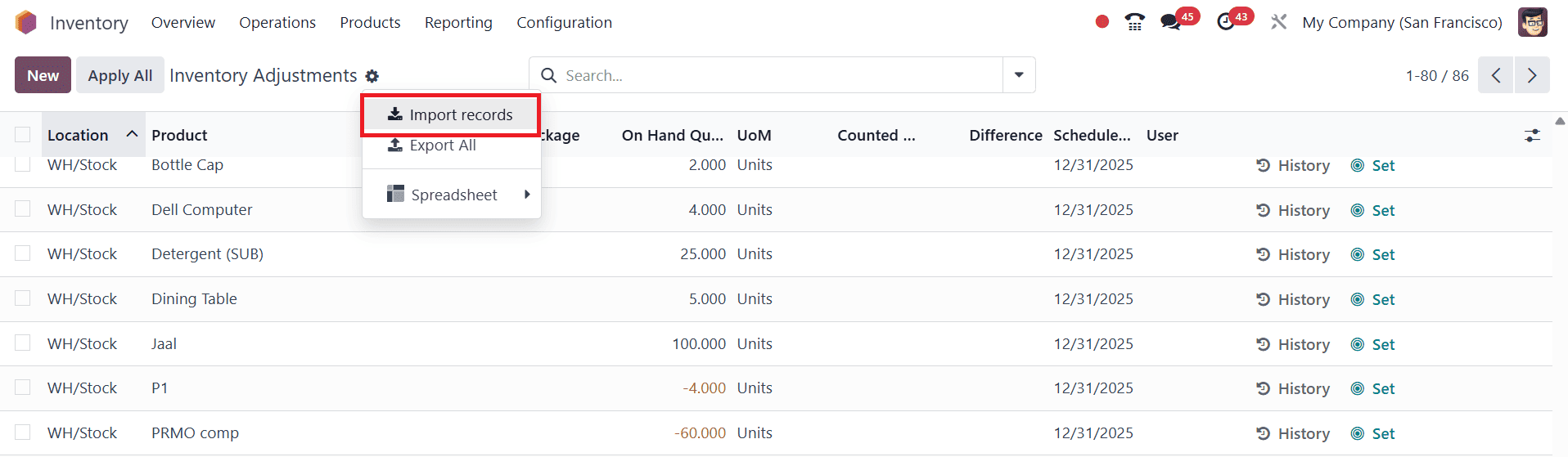
You can use an Excel or CSV file containing the relevant product details, including the product name (Lunch Box), location, counted quantity (e.g., 50), and, if applicable, lot or serial numbers. After uploading the file, click Test to check for errors, and then click Import to upload the records into the system.

Once the inventory adjustment is saved, you will need to click the Apply button to confirm the changes. This validation step finalizes the inventory adjustment and tells Odoo to treat the entered counted quantity as the actual opening stock. During this process, the system assumes the existing stock is zero and sets the Counted Quantity (e.g., 50 units of Lunch Box) as the new On Hand Quantity. Any discrepancies between the current and counted quantities will appear in the Difference field.

After applying and validating the inventory adjustment, it is important to verify whether the opening stock has been added correctly. To do this, you can click on the History button to view the detailed movement records of the product, including the recently added opening stock.

This confirmation step ensures that the inventory update was successful and provides a clear audit trail for your stock records. By following this process carefully, you can ensure that the opening stock for your products is properly recorded in Odoo 18, creating a solid foundation for efficient inventory management going forward.
To read more about How to Import Opening Stock & Adjust Them in Odoo 17 Inventory, refer to our blog How to Import Opening Stock & Adjust Them in Odoo 17 Inventory.